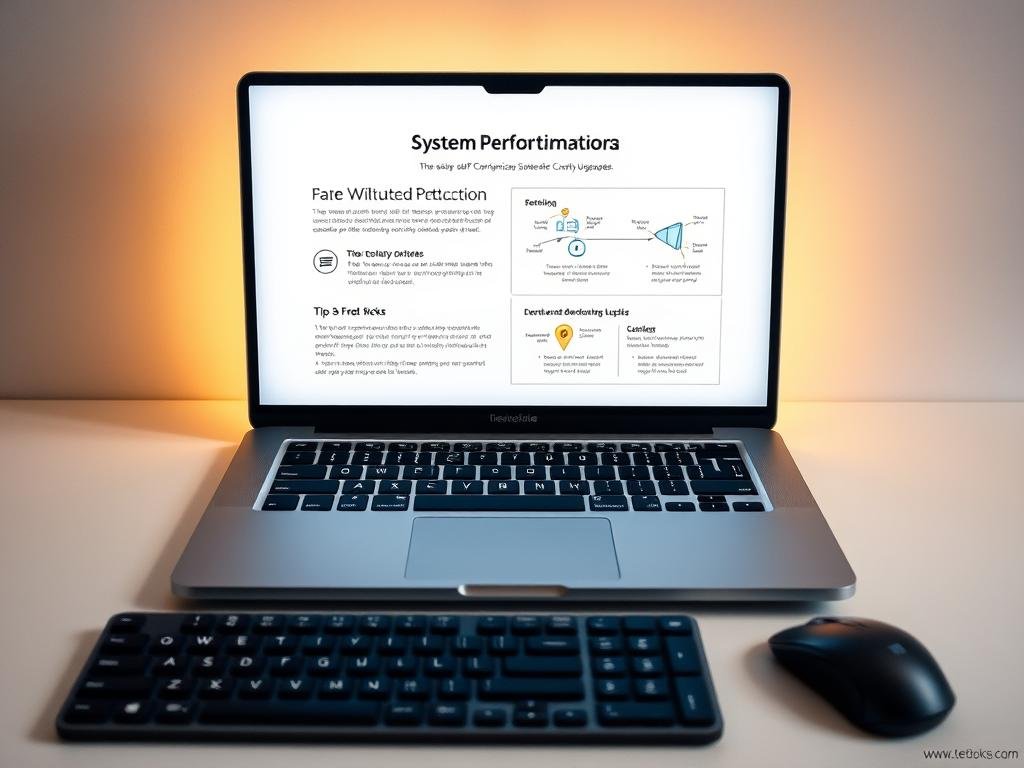Are you tired of your computer slowing down? A 47% boost in system efficiency is possible without spending a dime. Follow our simple steps to achieve this significant improvement.
You don’t need to be a tech expert to boost your system’s efficiency. Our guide offers a step-by-step approach to optimizing your computer. It covers both basic and advanced techniques. By the end, you’ll make your computer run faster and more smoothly.
Key Takeaways
- Learn how to optimize your system for better efficiency.
- Discover simple steps to boost your computer’s speed.
- Understand the importance of regular system maintenance.
- Find out how to improve your computer’s overall health.
- Get tips on how to keep your system running smoothly.
Understanding Your Current PC Performance
Knowing how your PC performs is key to making it better. To decide what to improve, you must first understand its current state.
How to Benchmark Your System Before Optimization
Benchmarking your PC is a vital step before you start making changes. It involves testing your system’s performance in areas like CPU, GPU, RAM, and disk speed. Tools like Cinebench for CPU, 3DMark for GPU, and CrystalDiskMark for disk can give you important insights.
Identifying Your Specific Performance Bottlenecks
After benchmarking, find out what’s slowing you down. A bottleneck is when one part of your system is much slower than others. This can be old hardware, not enough RAM, or a slow hard drive. Knowing these bottlenecks helps you focus on the most important improvements.
Setting Realistic Optimization Goals
With a clear picture of your PC’s performance and bottlenecks, set achievable goals. You might aim to make your system faster, improve gaming, or boost productivity. For example, if your CPU is slow, you might aim to speed up CPU tasks or upgrade your processor.
Essential Cleanup: Reclaim Valuable System Resources
Cleaning your computer is easy and boosts performance. Over time, it fills up with files and programs that slow it down. A good cleanup frees up space, cuts down on clutter, and makes your system run better.
Removing Unnecessary Startup Programs
Many apps start up automatically, slowing down your computer. To stop this:
- Press Ctrl + Shift + Esc to open Task Manager.
- Navigate to the Startup tab.
- Right-click on unnecessary programs and select Disable.
This simple step makes your computer start up faster and run better.
Uninstalling Unused Applications and Bloatware
Unused apps and bloatware take up space and slow your system. To get rid of them:
- Go to Settings > Apps > Apps & features.
- Sort applications by their installation date or size to identify unused ones.
- Click on the application you wish to uninstall and select Uninstall.
For more detailed instructions on uninstalling applications, you can refer to this guide on clearing cache on Windows.
Clearing Temporary Files and Cache
Temporary files and cache take up space over time. To clear them:
- Press Windows + R to open the Run dialog.
- Type %temp% and press Enter.
- Delete all files in the Temp folder.
Also, use the Disk Cleanup tool:
- Search for Disk Cleanup in the Start menu.
- Select the drive you want to clean up.
- Check the boxes next to the types of files you want to delete and click OK.
| Cleanup Task | Description | Benefit |
|---|---|---|
| Remove Unnecessary Startup Programs | Disable programs that launch at startup | Faster boot times, reduced resource usage |
| Uninstall Unused Applications | Remove unused apps and bloatware | More disk space, fewer background processes |
| Clear Temporary Files and Cache | Delete temporary files and system cache | Reclaimed disk space, improved system performance |
By following these steps, you can make your computer run better. Regular cleanups keep your system healthy and running smoothly.
Windows Optimization Techniques for Maximum Speed
By using a few simple Windows tricks, you can make your computer much faster. Optimizing your system means tweaking settings to make your PC run better and faster.
Adjusting Visual Effects for Performance
Windows has many visual effects that make it look nice but slow it down. To speed up your PC, you can adjust these settings to find a good balance between looks and speed.
- Press the Windows key + X and select System.
- Click on Advanced system settings.
- Under Performance, click Settings.
- Choose “Adjust for best performance” to disable all unnecessary visual effects.
For more tips on making Windows faster, check out this resource. It has lots of advice on speeding up your Windows PC.
Configuring Power Settings for Optimal Performance
Your PC’s power settings can really affect how fast it runs. Setting these to focus on performance can make a big difference.
| Power Plan | Description | Performance Impact |
|---|---|---|
| Balanced | Balances performance and energy saving. | Moderate |
| Power saver | Prioritizes energy saving over performance. | Low |
| High performance | Prioritizes performance over energy saving. | High |
To change your power settings, go to Control Panel > Power Options. Pick the “High performance” plan if you can.
Disabling Unnecessary Windows Services and Features
Some Windows services and features run in the background and use up resources. Turning off the ones you don’t need can make your PC run better.
To turn off unnecessary services:
- Press the Windows key + R, type “services.msc,” and press Enter.
- Look through the list of services and stop or disable any you don’t need.
For example, if you don’t use Bluetooth, you can turn off the Bluetooth Support Service to save resources.
Also, think about making your home network better for faster performance. A well-optimized network can make your computer run faster. For more on upgrading your home Wi-Fi network, check out this link.
Disk Drive Optimization: Breathe New Life Into Storage
To make your storage better, try disk drive optimization. It boosts your computer’s speed and efficiency.
Disk Cleanup and Defragmentation Strategies
Disk cleanup and defragmentation are key for better disk performance. Disk cleanup removes files you don’t need, freeing up space.
To clean up your disk:
- Open the Disk Cleanup tool by searching for it in the Start menu.
- Select the drive you want to clean up.
- Check the boxes next to the types of files you want to delete.
- Click OK to confirm your selection.
Defragmentation makes your disk data more efficient. It’s vital for traditional hard disk drives (HDDs).
To defragment your disk:
- Open the Defragment and Optimize Drives tool.
- Select the drive you want to defragment.
- Click Optimize to start the process.
Managing Disk Partitions Effectively
Effective disk partition management organizes your data and boosts performance. You can set up separate areas for your operating system, programs, and data.
To manage disk partitions:
- Open the Disk Management tool.
- Right-click on the disk you want to manage and select “Shrink Volume” or “Extend Volume” as needed.
- Follow the prompts to complete the process.
SSD-Specific Optimizations
SSDs need different care than traditional HDDs. They don’t need defragmentation but do benefit from other tweaks.
To optimize your SSD:
- Ensure that the TRIM command is enabled. This helps the SSD maintain its performance over time.
- Avoid filling the SSD to its full capacity, as this can impact performance.
- Update your SSD firmware regularly to take advantage of improvements and fixes.
A leading tech expert says, “Optimizing your SSD is not just about maintaining performance; it’s also about extending its lifespan.”
“The key to maximizing SSD performance lies in understanding its unique characteristics and optimizing it.”
RAM Management Tips to Eliminate Slowdowns
Managing your RAM well is key to avoiding slowdowns and keeping your PC fast. Your computer’s RAM is vital for its speed and how quickly it responds. It’s important to keep an eye on and manage memory use well.
Monitoring and Managing Memory Usage
To make the most of your RAM, start by watching your memory use. Use the Task Manager in Windows to see which apps use the most memory. Press Ctrl + Shift + Esc to open Task Manager and go to the “Performance” tab to see memory use in real-time.
- Find out which apps use a lot of memory and think about closing or removing them if you don’t need them.
- Consider adding more RAM if your system often runs out of memory.
- Use the Resource Monitor for detailed info on memory use.
Virtual Memory Optimization Techniques
Virtual memory is a mix of RAM and hard drive space your computer uses when it’s low on RAM. Making virtual memory better can help your computer run faster.
- Change virtual memory settings by going to Control Panel > System > Advanced system settings > Performance > Settings > Advanced > Virtual memory.
- Set the initial and max size of the paging file to the recommended or a fixed size to avoid fragmentation.
- Think about moving the paging file to a different drive if you have more than one.
Closing Memory-Hungry Background Processes
Background processes can take up a lot of memory, making your PC slow. Here’s how to handle them:
- Open Task Manager and go to the “Processes” tab.
- Sort processes by memory use to find out which ones are using the most RAM.
- Right-click on unnecessary processes and choose “End Task” to close them.
By following these RAM management tips, you can greatly reduce slowdowns and improve your PC’s performance.
PC Performance Optimization: Advanced System Tweaks
To boost your PC’s performance, try advanced system tweaks. These tweaks can make your system run faster and smoother.
Windows Registry Optimization Techniques
The Windows Registry is key to your system’s settings. It can get cluttered over time, slowing your PC. Registry optimization helps clean it up for better performance.
- Use trusted registry cleaning tools to find and remove unnecessary items.
- Be careful when editing the registry to avoid system problems.
- Make a system restore point before making big changes.
For tips on keeping your system safe, check out our cybersecurity guide for 2025. It helps protect your optimized PC.
System File Integrity Verification and Repair
System files that are damaged or missing can hurt your PC’s performance. Windows has tools to check and fix these files.
- Run sfc /scannow in Command Prompt as an admin to use the System File Checker (SFC).
- If SFC can’t fix issues, try the Deployment Image Servicing and Management (DISM) tool.
Keeping your system files in good shape is important for your PC’s performance and safety.
Process Priority Management for Critical Applications
Managing process priority helps critical apps get the resources they need. This is great for apps that use a lot of CPU or memory.
- Use Task Manager to change the priority of running processes.
- Remember, setting a process to “Realtime” priority can cause problems if not used right.
By using these advanced tweaks, you can make your PC run even better. This means a smoother experience for you.
Browser Optimization: Faster Web Experience
Optimizing your browser is key to a better web experience. A fast and secure browser loads pages quickly. It also makes browsing more stable.
Managing Extensions and Add-ons Effectively
Browser extensions add cool features to your browsing. But too many can slow you down. Here’s how to keep your extensions in check:
- Check your extensions and disable or remove unused ones.
- Update your essential extensions to avoid compatibility problems.
- Only install extensions from trusted sources.
Clearing Browser Cache and Cookies Regularly
Clearing your browser’s cache and cookies keeps it running smoothly. Here’s how to do it:
- Open your browser’s settings or options menu.
- Find the section for clearing browsing data.
- Pick the data you want to clear, like images and cookies.
- Choose how far back you want to clear data, or select “All time” for everything.
Want to know more about cookies and how they affect your browsing? Check out understanding cookie policies.
Hardware Acceleration and Advanced Browser Settings
Turning on hardware acceleration boosts your browser’s speed. Here’s how to do it:
- Go to your browser’s settings.
- Find the “Advanced” or “Performance” section.
- Turn on “Use hardware acceleration when available.”
Also, explore your browser’s advanced settings for more performance tweaks. Look at options for graphics and content playback.
Advanced BIOS Settings for Performance Enhusiasts
Advanced users know tweaking BIOS settings can boost PC performance without buying new hardware. The BIOS controls your computer’s hardware. Changing its settings can greatly affect your system’s performance and stability.
Safely Accessing and Navigating Your BIOS
To get into your BIOS, press a key like F2, F12, or DEL when your computer starts. Inside, most BIOS menus are easy to use, thanks to modern designs.
Tips for Safe Navigation:
- Be careful when changing settings to avoid system crashes.
- Learn the BIOS menu to find what you need to adjust.
- Save your original settings before making changes, for easy reversals.
Performance-Enhancing BIOS Tweaks
There are several BIOS settings to tweak for better performance. These include CPU and RAM settings.
| Setting | Description | Potential Impact |
|---|---|---|
| XMP Profile | Enables predefined RAM overclocking profiles | Increased RAM speed |
| CPU Multiplier | Adjusts the CPU’s clock multiplier | Higher CPU clock speeds |
| Voltage Adjustments | Allows for adjustments to CPU and RAM voltages | Stability at higher clock speeds |
Memory Timing Adjustments for Stability and Speed
Memory timings like CAS Latency, RAS to CAS Delay, and RAS Precharge Time are key for RAM performance. Tweaking these can boost memory bandwidth and system speed.
Considerations for Memory Timing Adjustments:
- Tighter timings can improve performance but may require higher voltages for stability.
- Watch for system crashes after adjusting timings, as too tight can cause issues.
- Check your RAM’s specs to see if it can handle tight timings.
By adjusting BIOS settings wisely, you can see big performance boosts. Always be careful and check your system’s stability after changes.
Gaming PC Optimization Without Hardware Upgrades
To get the most out of your gaming PC, optimization is key, and it doesn’t require any hardware upgrades. By fine-tuning your system and adjusting settings, you can significantly enhance your gaming experience. Explore more optimization techniques to take your gaming to the next level.
Game-Specific Settings Optimization
Adjusting game-specific settings is a great way to optimize your gaming PC. Different games have unique requirements and settings that can be tweaked for optimal performance. For instance, the God of War PC performance guide recommends optimizing graphics settings for the best experience.
You can start by reducing graphics quality, turning off unnecessary features like anti-aliasing, and adjusting resolution to match your monitor’s capabilities. It’s also important to check the game’s settings menu for other optimization options, such as texture quality, shadow details, and frame rate caps. Experimenting with these settings can help you find the perfect balance between visual quality and performance.
Graphics Driver Management and Tweaking
Graphics drivers play a critical role in gaming performance. Keeping your graphics drivers up to date is essential for optimal performance, as newer drivers often include optimizations for the latest games. You can check for updates regularly through the manufacturer’s website or use software that automates this process.
Tweaking graphics driver settings can also enhance performance. For example, adjusting the power management mode to “prefer maximum performance” can help improve frame rates. Disabling unnecessary features like ambient occlusion or motion blur can further optimize your gaming experience.
Background Process Management During Gaming
Background processes can consume system resources, potentially impacting gaming performance. To minimize this effect, it’s essential to manage background processes effectively. You can start by closing any unnecessary applications or background programs while gaming.
Using the Task Manager to monitor and manage background processes can help identify resource-hungry applications. You can also consider using software that helps optimize system resources for gaming, ensuring that your PC is dedicated to providing the best gaming experience possible.
By implementing these strategies, you can significantly enhance your gaming PC’s performance without the need for hardware upgrades. Regular maintenance and optimization will ensure that your gaming experience remains smooth and enjoyable.
Creating a Maintenance Schedule for Sustained Performance
A well-planned maintenance schedule is key to keeping your PC running well. Regular maintenance stops slowdowns and makes your computer last longer. Simple tasks in your routine keep your system smooth.
Weekly Maintenance Tasks to Prevent Slowdown
Weekly tasks can greatly lower the chance of your PC slowing down. Start by updating your operating system and apps. This keeps your system safe and up-to-date. Also, clean up disk space by removing temporary files.
Scanning for malware and viruses is also important. Use an updated antivirus program for this.
- Check and install updates for your OS and applications
- Run a disk cleanup to remove unnecessary files
- Scan your system for malware and viruses
For more detailed guidance, check out optimizing cloud spending. It offers tips on keeping complex systems in check.
Monthly System Checkups and Optimization
Monthly checkups help you deeply check your system’s health. Start with disk defragmentation (if you have a traditional hard drive). This ensures your files are stored efficiently.
Next, review your startup programs and remove any unnecessary apps. This speeds up your boot time. Also, check your system’s event logs for errors or warnings.
- Defragment your hard drive (if applicable)
- Review and manage startup programs
- Check system event logs for errors
Automated Maintenance Solutions and Scripts
Automating maintenance saves time and ensures tasks are done regularly. Windows has a Task Scheduler for tasks like disk cleanups and virus scans. You can also use third-party software or scripts for more complex tasks.
PowerShell scripts can automate various system tasks, from disk cleanups to updates. These strategies help keep your PC running smoothly over time.
Conclusion: Maintaining Your Newly Optimized System
You’ve made your PC faster by optimizing it. Now, keeping it that way is important. You need to watch system resources, update software, and keep your OS patched.
Creating a maintenance routine helps avoid slowdowns. It includes cleaning disks, updating drivers, and scanning for malware. Keeping your PC in top shape is a continuous effort.
Think about making maintenance tasks automatic. Set up disk cleanups and defragmentation to run on their own. This way, your PC will stay fast and responsive.
Keeping your system optimized is essential for a great user experience. Follow the advice in this guide and stick to regular maintenance. Your PC will keep running smoothly.
FAQ
How can I optimize my PC’s performance without spending any money?
To boost your PC’s speed, start by cleaning up startup programs and uninstalling unused apps. Also, clear out temporary files and cache. Adjusting visual effects and power settings can help too.
What is the importance of benchmarking my PC’s performance before optimization?
Benchmarking before you start optimizing shows you where your PC is slow. It helps you set goals for improvement. This way, you can see if your tweaks are working.
How do I optimize my disk drives for better performance?
For better disk performance, clean up and defragment your drives. Manage your disk partitions well. Use SSD-specific tweaks to speed things up.
What are some effective RAM management tips to eliminate slowdowns?
To manage RAM well, keep an eye on memory use. Use virtual memory and close apps that use a lot of RAM. This prevents slowdowns and boosts performance.
How can I optimize my browser for a faster web experience?
For a faster web, manage your browser’s extensions and clear cache and cookies often. Enable hardware acceleration. This makes your browser run smoother.
What are some advanced BIOS settings that can enhance my PC’s performance?
Advanced BIOS settings can improve your PC’s speed. Safely navigate BIOS and tweak settings for better performance. Adjust memory timing for stability and speed.
How can I optimize my gaming PC without hardware upgrades?
Optimize your gaming PC by tweaking game settings and managing graphics drivers. Close background apps while gaming. This enhances your gaming experience.
How often should I perform maintenance tasks to sustain my PC’s performance?
Do weekly maintenance like disk cleanup and virus scans. Have monthly system checkups to keep your PC running smoothly. Use automated tools to make maintenance easier.
What are some tips for maintaining my newly optimized system?
Keep your system running well by doing regular maintenance. Monitor your PC’s performance and adjust as needed. This ensures your PC stays efficient and fast.
How can I boost my PC’s efficiency and speed up its operation?
Boost your PC’s efficiency by optimizing system settings and managing resources. Use tweaks to enhance performance. This improves your PC’s speed and responsiveness.
What are some common mistakes to avoid when optimizing my PC’s performance?
Avoid not benchmarking before optimizing, not updating your system, and making unnecessary changes. These mistakes can harm your PC’s performance.
Digital literacy expert Carlos Santos empowers beginners through accessible content on online safety, ethical tech, and real-world innovation at DigitalVistaOnline.