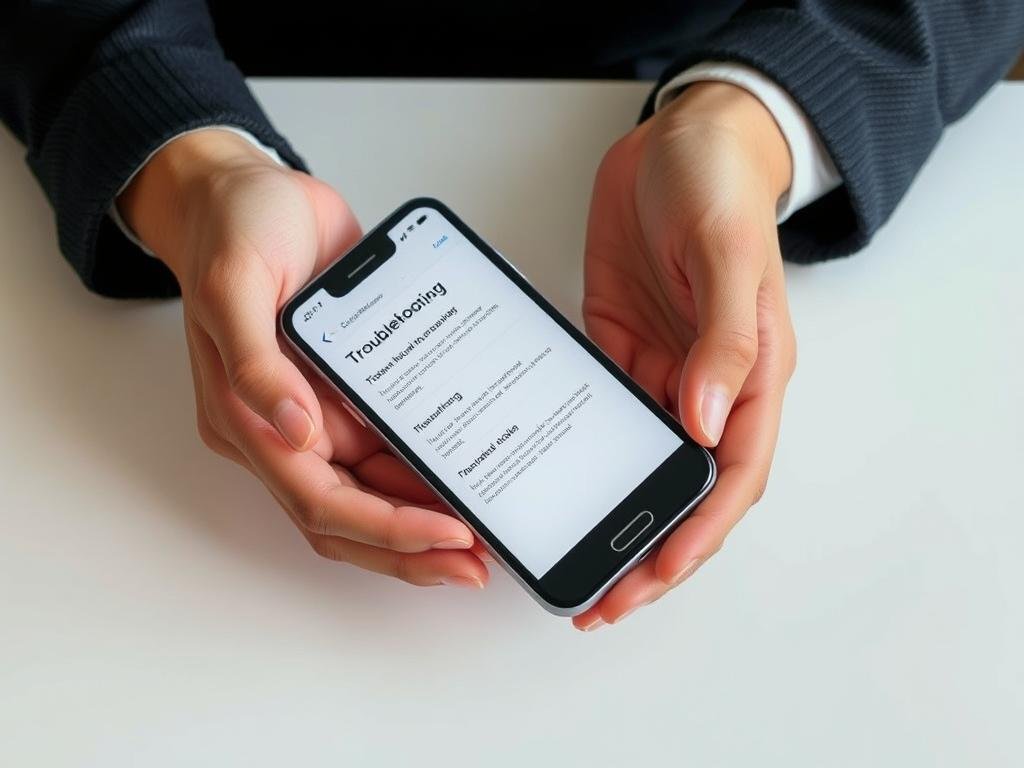Did you know many smartphone users face audio issues at some point? It could be due to software bugs or hardware problems. Dealing with distorted sound can be really frustrating.
You don’t have to put up with it. Our detailed guide will show you 7 DIY fixes for common audio problems on your phone. We’ll cover everything from checking audio levels to cleaning speaker nets.
By using this guide, you can find and fix the audio issues on your device. This will make your listening experience clearer and more enjoyable.
Understanding Common Smartphone Audio Problems
Many smartphone users face audio issues. These can be due to hardware or software problems. Knowing the cause is key to solving the problem.
Types of Sound Distortion You Might Experience
Sound distortion can show up in several ways. You might hear crackling sounds, low volume, or even no sound at all. Figuring out what kind of distortion you have is the first step to fixing it.
- Crackling or static sounds
- Muffled or distorted audio
- No sound or very low volume
Hardware vs. Software Audio Issues
Audio problems can come from either hardware or software. Hardware issues often mean physical damage or a broken part. On the other hand, software issues are usually about glitches, wrong settings, or app problems.
| Issue Type | Common Causes | Potential Fixes |
|---|---|---|
| Hardware | Physical damage, water exposure, speaker damage | Repair or replace damaged components |
| Software | Glitches, incorrect settings, app conflicts | Update software, adjust settings, uninstall problematic apps |
How Smartphone Speakers Work
Smartphone speakers turn electrical signals into sound waves. Knowing how they work helps you find and fix problems. The speaker’s performance depends on both hardware and software.
Understanding common smartphone audio problems helps you troubleshoot and possibly fix speaker or audio issues.
How to Diagnose Your Phone’s Audio Issues
Figuring out why your smartphone’s audio isn’t working right is key to fixing it. Knowing the problem helps you choose the right solution. It could be a software fix or a hardware repair.
Testing Speaker Functionality
First, test your phone’s speaker. Play music or a video with clear sound. Check if the sound is muffled or if there’s no sound at all. Use your phone’s diagnostic tools or apps for audio tests.
Try using headphones or external speakers to see if the problem goes away. This helps figure out if it’s your phone’s speaker or the audio system.
Identifying Specific Sound Problems
It’s important to know exactly what sound problem you’re facing. Issues can range from distorted sound to no sound at all. Note when the problem happens, like during calls or when playing music.
For Android users, test the ear speaker by making a call or using an app. If the ear speaker isn’t working, it might need cleaning or a software check.
Common Symptoms of Speaker Damage
Speaker damage can show up in different ways, like distorted sound or complete silence. If your phone got wet or dropped, it might have physical damage to the speaker.
| Symptom | Possible Cause | Potential Fix |
|---|---|---|
| Distorted Sound | Speaker Damage or Software Issue | Check for software updates or clean the speaker |
| No Sound | Hardware Failure or Blockage | Check for blockages or visit a repair service |
| Crackling Noises | Debris in Speaker or Hardware Issue | Clean the speaker or check for hardware damage |
If you’re stuck or unsure, looking up related topics can help. For example, improving your home Wi-Fi might affect audio streaming quality.
Solution1: Restart Your Device and Update Software
Fixing smartphone audio problems often starts with a simple step: restart your device and update its software. A reboot can clear out temporary issues and refresh your system. This can solve many phone volume problems.
Performing a Proper Restart
To restart your device right, press and hold the power button until “power off” shows up. Wait 30 seconds after it shuts down before turning it back on. This clears RAM and stops background processes that might affect your audio.
Checking for System Updates
After restarting, see if there are software updates for your device. Software updates often fix known issues, including audio problems. To check updates, go to your device’s settings, select “System” or “About Phone,” and then find “Software Update” or “System Update.”
App-Specific Audio Troubleshooting
At times, the problem lies with a specific app. Try fixing it by closing all apps and then opening the problematic one. If the issue continues, check for app updates in the App Store or Google Play Store.
Verifying the Fix
After restarting and updating, check if the audio problem is fixed. Play music or a video to test the sound. If the problem stays, you’ll need to try other troubleshooting steps to fix your phone’s audio.
Solution2: Adjust Audio Settings and Sound Enhancements
Changing your device’s sound settings can fix common audio problems. Smartphones have features to enhance sound, but they can also cause issues if not set right.
Finding Hidden Audio Settings on iPhone
iPhone users can find sound settings in Settings > Music > EQ. This helps improve sound quality. Apple also has “Sound Check” to make music volumes even.
Accessing Sound Settings on Android Devices
Android users find sound settings in Settings > Sound > Advanced. Here, you can tweak sound settings and enhancements. Some Androids have “Dolby Atmos” for better sound.
Optimizing Equalizer Settings
Adjusting the equalizer lets you customize sound to your liking. For bass-heavy music, boost low frequencies. For podcasts, focus on mid-frequencies for clear dialogue.
| Frequency Range | Sound Type | Best For |
|---|---|---|
| Low (20-200 Hz) | Bass | Music with heavy bass |
| Mid (200-2000 Hz) | Vocals | Podcasts, Voice Recordings |
| High (2000-20000 Hz) | Treble | Crisp, High-Frequency Sounds |
Disabling Sound Effects That Cause Distortion
Sometimes, sound effects can distort audio. Too much bass or loud equalizer settings can mess with sound. Turning these down can fix distortion. For tough issues, a phone repair service might be needed.
By tweaking these settings, you can greatly improve your phone’s sound. This can fix issues like distorted sound or poor speaker quality.
Solution3: Clean Your Phone Speakers Safely
Dust and debris can mess up your phone’s speakers. But cleaning them is simple. Over time, dirt and small particles can block the sound, causing distortion or loss. Cleaning your speakers safely can fix these problems and make your audio better.
Tools You’ll Need for Speaker Cleaning
Before you start, make sure you have the right tools to avoid damage. You’ll need:
- A soft-bristled brush (like a small paintbrush or a dedicated electronics brush)
- A can of compressed air
- A microfiber cloth
- A toothpick or a small, blunt object for gently removing debris
Step-by-Step Speaker Cleaning Process
Here’s how to clean your phone speakers:
- Turn off your phone to prevent any accidental damage or electrical shock.
- Use the soft-bristled brush to gently sweep away any visible debris from the speaker grills.
- Spray compressed air into the speaker grills to loosen any remaining dust or particles. Hold the can upright to avoid pushing liquids into the speaker.
- Use a microfiber cloth to wipe down the speaker area, removing any remaining dust or debris.
- If there’s a stubborn piece of debris, use a toothpick or a small, blunt object carefully to dislodge it. Be cautious not to push too hard and damage the speaker.
Removing Debris Without Damaging Components
When cleaning your phone speakers, it’s important to avoid damaging the internal parts. Here are some tips:
- Avoid using sharp objects that could puncture or scratch the speaker.
- Don’t push debris further into the speaker grill.
- Refrain from using liquids or chemicals, as they can damage the speaker or other components.
- Be gentle when using compressed air to prevent pushing debris further in or damaging the speaker with high pressure.
By following these steps and using the right tools, you can safely clean your phone speakers. This can solve distorted sound issues. Regular cleaning also helps prevent future audio problems.
| Cleaning Method | Tools Required | Safety Precautions |
|---|---|---|
| Brushing | Soft-bristled brush | Gentle strokes, avoid pushing debris further in |
| Compressed Air | Can of compressed air | Hold can upright, avoid high pressure |
| Wiping | Microfiber cloth | Avoid liquids, gentle wiping |
| Dislodging Debris | Toothpick or small, blunt object | Be cautious not to push too hard |
“Regular maintenance, including cleaning your phone’s speakers, can significantly enhance your device’s performance and longevity.”
Solution4: Fix Phone Speaker Problems by Checking Audio Modes
If your phone’s speaker isn’t working right, check your audio mode settings. Sometimes, the problem isn’t with the speaker but how your phone handles audio.
Bluetooth and Headphone Mode Issues
Getting stuck in Bluetooth or headphone mode can cause speaker problems. This often happens after connecting and then disconnecting from a Bluetooth device or headphones. Here’s how to fix it:
- Go to your phone’s settings and check if it’s connected to a Bluetooth device. If it is, disconnect it.
- If you have an Android, try turning off Bluetooth and then turning it back on.
- For iPhone users, go to the Control Center and toggle Bluetooth off and on.
If your phone is stuck in headphone mode, try restarting your device or cleaning the headphone jack. Debris in the jack can make your phone think headphones are connected.
Fixing Stuck Audio Routing
At times, your phone’s audio might go to the wrong output, like a Bluetooth device that’s not connected. Here’s how to fix stuck audio routing:
- Check your phone’s audio output settings to make sure they’re set to the right device (like the phone’s speaker).
- If you’re using a phone with Do Not Disturb or Silent mode, see if it’s causing the problem.
Troubleshooting Do Not Disturb and Silent Modes
Do Not Disturb and Silent modes can look like speaker problems. Check if your phone is in one of these modes:
- For Do Not Disturb mode, check the settings to make sure it’s not silencing your calls or notifications.
- For Silent mode, toggle the switch to turn it off and see if your speaker works.
Testing After Mode Adjustments
After adjusting your audio modes, test your speaker to see if the problem is fixed:
- Play some music or a video to test the speaker.
- Make a call to check if the other party can hear you clearly.
By checking and adjusting your phone’s audio modes, you can often solve speaker issues without more troubleshooting.
Solution5: Repair Distorted Sound on Smartphone Through Safe Mode
Safe mode can help fix audio problems on your smartphone. It lets you see if a third-party app is causing the distorted sound.
Entering Safe Mode on Different Devices
Entering safe mode is different for Android and iOS devices. For most Androids, hold the power button until “Power off” shows. Then, press and hold “Power off” again until “Reboot to safe mode” appears. iOS devices automatically enter recovery mode by restarting while holding down the Shift key (for iPad) or the Volume down button (for some iPhones).
Here’s a simple table to help you understand the steps for some popular smartphones:
| Device Type | Steps to Enter Safe Mode |
|---|---|
| Android Devices (Most) | Press and hold Power button, then hold “Power off” until “Reboot to safe mode” appears. |
| Samsung Devices | Press and hold the Volume down and Power buttons simultaneously until the device restarts. |
| iOS Devices | Not directly accessible; involves recovery mode or DFU mode. |
Identifying Problematic Apps
After entering safe mode, test your audio. If the sound is clear, a third-party app is likely the culprit. You need to find out which app is causing the problem.
Steps to Identify Problematic Apps:
- Restart your device normally.
- Uninstall recently installed apps one by one, testing the audio after each uninstallation.
- Focus on apps that affect your audio, like music players or video streaming services.
Resolving App Conflicts
If you find the app causing the issue, try updating it or uninstalling it. Clearing the app’s cache or data can also help.
After fixing the app conflict, restart your device. Then, test the audio again to make sure the problem is solved.
Solution6: Reset Audio Settings Without Data Loss
Fixing audio issues can be done by resetting your smartphone’s audio settings. This method fixes distorted sound problems without losing your important data.
Audio-Only Reset Options
Most smartphones let you reset audio settings without losing other data. iPhone users can reset by going to Settings > General > Reset and choosing Reset All Settings. Android users might find it under Settings > System > Reset options.
Resetting audio settings fixes sound distortion and other audio problems. It does this without touching your personal data.
Network Settings Reset (When Applicable)
Audio issues can also stem from network problems. Resetting network settings can solve these issues. This resets Wi-Fi, Bluetooth, and cellular settings. On iPhone, go to Settings > General > Reset > Reset Network Settings. Android users find it under Settings > System > Reset > Reset Wi-Fi, mobile & Bluetooth.
Factory Reset as a Last Resort
If resets don’t work, a factory reset might be needed. This erases all data, so backing up is key. The factory reset option is usually under Settings > System > Reset on Android, or Settings > General > Transfer or Reset iPhone on iPhone.
Backing Up Your Data Before Resets
Before any reset, make sure to back up your data. iPhone users can use iCloud or iTunes. Android users can use Google Drive or other services. For more on backing up and fixing your device, check this resource.
For those curious about smartphone tech, like 5G, this link offers insights.
Solution7: DIY Speaker Repairs for Advanced Users
If you’re good at DIY repairs, fixing your phone’s speaker can save you money. This guide is for those who want to try fixing their speaker themselves. It covers DIY speaker repairs and replacing speakers.
When to Attempt Hardware Repairs
First, check if the problem is with the hardware. If your phone’s sound issues don’t go away after software fixes, it’s time for hardware repairs. Look for signs like distorted sound, no sound, or physical damage to the speaker.
If cleaning your phone’s speakers doesn’t help, it might be a hardware issue. Trying to replace the speaker yourself could be the next step.
Basic Speaker Replacement Guide
Replacing your phone’s speaker needs some skill and a few steps. First, buy a new speaker that fits your phone model. Then, follow these steps:
- Disassemble your phone carefully, using a guide for your model.
- Find the speaker, usually at the bottom or top.
- Disconnect the speaker from the motherboard.
- Take out the old speaker and put in the new one.
- Reconnect the speaker to the motherboard.
- Put your phone back together.
The steps can vary based on your phone model. For detailed instructions, check a repair guide for your device.
Tools and Parts You’ll Need
To replace your speaker, you’ll need the right tools and parts. You’ll need a Phillips screwdriver, a plastic spudger, and tweezers. The most important thing is a replacement speaker that fits your phone.
Having a repair manual or guide for your phone model is also key. It helps you avoid damaging other parts during disassembly and reassembly.
Safety Precautions During Repairs
When fixing your speaker, safety comes first. Make sure to ground yourself to avoid damaging your phone’s parts. Work in a well-lit area and handle parts carefully to avoid more damage.
It’s smart to back up your data before starting repairs. While it shouldn’t erase your data, it’s better to be safe. For more on keeping your device safe and upgrading, check out this article on Wi-Fi 7.
Preventing Future Phone Audio Issues
It’s easier to prevent audio problems on your phone than to fix them. A few simple steps can greatly lower the chance of audio issues.
Protective Cases and Screen Protectors
Using a good protective case and screen protector can protect your phone’s audio parts. These items can stop physical damage that might cause audio problems.
- Choose a case that fits snugly around your device
- Opt for a screen protector that covers the entire screen
- Consider cases with additional features like waterproofing
Avoiding Water and Dust Damage
Water and dust are big threats to your phone’s audio. To keep your device safe:
- Avoid exposing your phone to water or excessive moisture
- Use a waterproof pouch or bag in wet conditions
- Regularly clean your phone’s ports and speakers
Regular Maintenance Tips
Regular care can prevent audio problems. Here are some tips:
- Clean your phone’s speakers and ports regularly
- Update your phone’s software regularly
- Check for debris or dust in the speaker grills
Software Update Best Practices
Keeping your phone’s software current is key for good audio. Follow these best practices:
| Update Type | Frequency | Benefits |
|---|---|---|
| Operating System Updates | As available | Improved stability, security, and performance |
| App Updates | Regularly check | Bug fixes, new features, and compatibility improvements |
| Audio Driver Updates | When notified | Enhanced audio quality and compatibility |
By following these steps, you can greatly reduce audio problems on your smartphone. Regular care, protective accessories, and keeping software up-to-date are essential. They help keep your phone’s audio clear and distortion-free.
When to Seek Professional Repair for Smartphone Audio Problems
If DIY fixes don’t fix your smartphone’s audio issues, it’s time to think about professional repair.
Indicators of Severe Hardware Damage
Some signs show your smartphone’s audio problems are serious. They need a pro’s help. These signs include:
- Persistent distortion or crackling sounds
- Complete loss of sound from one or both speakers
- Water damage affecting audio functionality
- Physical damage to the speaker components
Warranty and Support Considerations
Before you get professional help, see if your phone is under warranty. Many makers cover repairs for audio problems under warranty.
Check your warranty status: Go to the maker’s website or call their customer support. They’ll tell you if your device is covered.
Finding Reliable Repair Services
Looking for a repair service? Keep these points in mind:
- Reputation: Look for reviews and ratings from others.
- Experience: Make sure they know your phone model.
- Warranty on repairs: Good services offer a warranty on their work.
Cost Comparison: DIY vs. Professional Repair
It’s key to know the cost difference between DIY and professional repairs. Here’s a look:
| Repair Type | Average Cost | Complexity |
|---|---|---|
| DIY Repair | $20-$100 | High |
| Professional Repair | $50-$200 | Low |
DIY repairs can save money but need tech skills and might void your warranty. Professional repairs cost more but ensure quality and warranty coverage.
Conclusion
This guide has shown you how to solve common smartphone audio problems. You’ve learned about fixing distorted sound and speaker issues. The fixes range from simple steps like restarting your phone to more complex repairs.
Keeping your phone’s audio quality up is important. Use protective cases, avoid water and dust, and update your software regularly. For more tips on phone care, check out Digital Vista Online.
By following these tips, you can enjoy clear sound on your phone. Whether you’re watching videos, listening to music, or making calls, a well-kept phone makes a big difference. Stay on top of fixing audio issues to get the best from your device.
FAQ
Why is my phone’s speaker producing distorted sound?
Distorted sound can come from many things. It might be a software glitch, hardware damage, or dirt in the speakers. Try restarting, cleaning the speakers, or updating your software to fix it.
How do I clean my phone’s speakers without damaging them?
Clean your speakers safely with a soft-bristled brush or compressed air. Don’t use liquids, sharp objects, or harsh materials that could harm your speakers.
What should I do if my phone’s audio issues persist after trying DIY solutions?
If DIY fixes don’t work, it’s time for a pro. Check if your warranty is active or visit a trusted repair service for help.
Can I fix my phone’s speaker issues by resetting the audio settings?
Resetting audio settings might help. Try setting them to default or resetting network settings. But be careful with a factory reset, as it erases all data.
How can I prevent future phone audio issues?
To avoid future problems, use a protective case and screen protector. Keep your device dry and clean the speakers often. Also, update your software regularly and be careful with new apps.
Is it possible to repair my phone’s speaker myself?
If you’re tech-savvy, you can try fixing or replacing the speaker. But it needs skill and the right tools. Always follow safety guidelines to avoid more damage.
What are the signs of serious hardware damage to my phone’s speaker?
Look out for signs like constant distortion, no sound, or visible damage. If you see these, it’s time for a pro to fix it.
How do I know if my phone’s audio issues are caused by a software or hardware problem?
Try troubleshooting steps like restarting and checking for updates. If problems persist, it might be a hardware issue.
Can a faulty app cause audio issues on my phone?
Yes, a bad app can mess with your audio. Try safe mode to find the culprit app.
How do I troubleshoot app-specific audio issues on my phone?
For app-related audio problems, try closing and reopening the app. Check for updates or uninstall and reinstall it. Resetting app settings can also help.