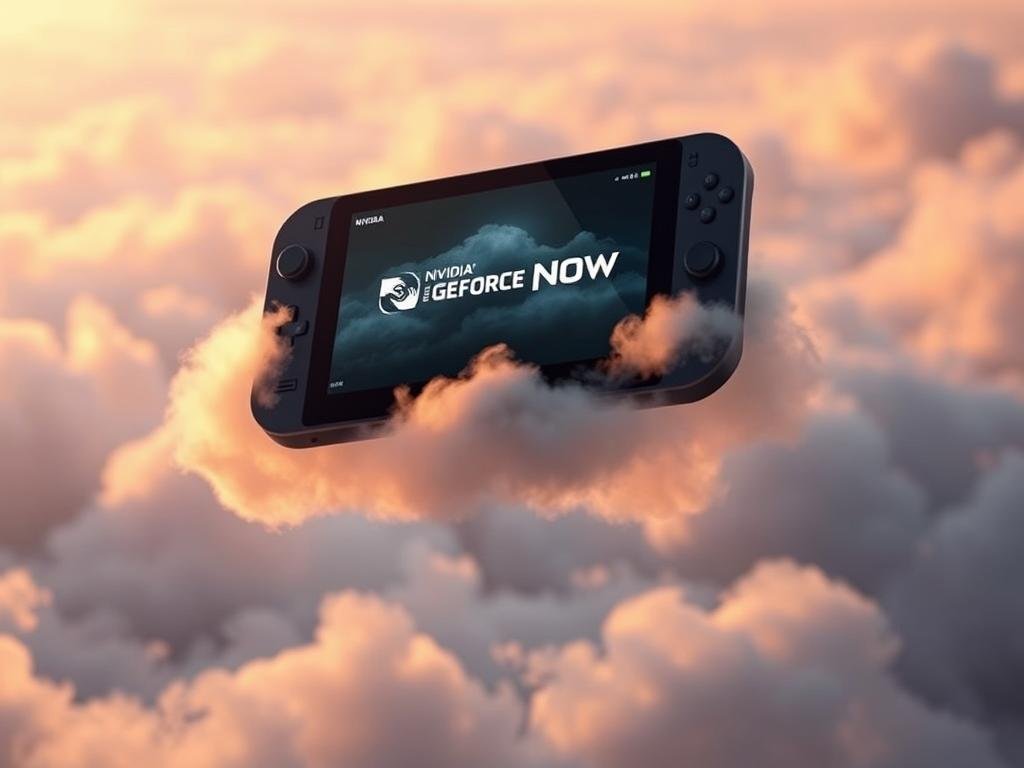Now, you can play high-quality games anywhere with NVIDIA GeForce NOW on Steam Deck. It streams games at up to 4K60 frames per second with HDR10. Get ready for an amazing gaming experience.
The GeForce NOW app for Steam Deck is easy to install from Desktop Mode. It uses NVIDIA DLSS4 and Reflex technologies for smooth gaming. This guide will help you get the most out of NVIDIA GeForce NOW on your Steam Deck.
Key Takeaways
- Learn how to install the GeForce NOW app on your Steam Deck.
- Optimize your Steam Deck for maximum performance with GeForce NOW.
- Discover tips to extend your Steam Deck’s battery life while gaming.
- Understand how to leverage NVIDIA technologies for a better gaming experience.
- Enjoy cloud gaming on your Steam Deck with up to 4K60 frames per second.
Cloud Gaming Revolution on Handheld Devices
Cloud gaming has changed portable gaming, making high-quality games possible on devices that couldn’t handle them before. The Steam Deck is a great example of how cloud gaming improves gaming on the move.
The Evolution of Portable Gaming
Portable gaming has grown a lot since the first handheld consoles. These early devices were limited by their hardware, which made games simpler and less detailed. But, with cloud gaming, handhelds can now play a wide range of high-quality games without needing strong local hardware.
The Steam Deck is a key part of this change, offering a gaming experience that was once unthinkable on a portable device. Its ability to work with cloud gaming services like GeForce NOW makes it even better.
How Cloud Gaming Changes the Portable Experience
Cloud gaming has changed portable gaming by letting users play games not made for their device. This means the Steam Deck can run high-quality, detailed games without needing strong hardware itself.
The benefits of cloud gaming on handhelds like the Steam Deck include:
- Access to more games than what’s natively supported
- Better gaming performance without needing strong local hardware
- The ability to play detailed games on a portable device
| Feature | Native Gaming | Cloud Gaming |
|---|---|---|
| Hardware Requirements | High-end hardware needed for top games | Cloud servers handle game processing, reducing local hardware needs |
| Game Library | Limited to games supported by the device’s hardware | Access to a vast library of games through cloud services |
| Gaming Experience | Limited by device’s hardware capabilities | High-quality gaming experience, no matter the local hardware |
With cloud gaming services like GeForce NOW, the Steam Deck offers an unmatched portable gaming experience. It’s a great choice for gamers who want top-notch gaming on the go.
What is NVIDIA GeForce NOW?
NVIDIA GeForce NOW is changing the gaming world for Steam Deck users. It’s a cloud gaming service. It lets you stream games to your Steam Deck, using NVIDIA’s powerful cloud servers for a top-notch gaming experience.
Service Overview and Features
GeForce NOW brings PC gaming to your Steam Deck. It offers unparalleled performance and graphics quality. You can play games from your libraries on Steam, Epic Games Store, and more, without needing a high-end gaming PC.
The service has many key features, including:
- Access to RTX-powered graphics, improving visual fidelity and performance.
- The ability to play games from multiple platforms, including Steam, Epic Games Store, and more.
- Low latency and fast loading times, thanks to NVIDIA’s optimized cloud infrastructure.
Subscription Tiers and Pricing Structure
GeForce NOW has various subscription tiers for different gaming needs. The tiers include:
| Tier | Features | Price |
|---|---|---|
| Free | Limited to 1-hour sessions, standard graphics | $0/month |
| Founders | Priority access, 1080p gaming, RTX support | $9.99/month |
| Priority | Priority access, 1080p gaming, RTX support | $9.99/month |
| RTX 3080 | High-performance gaming, 1440p/4K, RTX support | $19.99/month |
Each tier offers a unique gaming experience. The higher tiers give better performance and graphics quality.
Steam Deck Hardware Capabilities for Cloud Gaming
The Steam Deck’s strong hardware is perfect for cloud gaming with NVIDIA GeForce NOW. Its specs are made for a smooth gaming experience.
Technical Specifications Relevant to Streaming
The Steam Deck has a custom AMD Zen 2 CPU and RDNA 2 GPU. This means great performance for cloud gaming. It also has 8GB, 16GB, or 32GB of LPDDR5 RAM. This ensures smooth play, even with tough games.
| Component | Specification |
|---|---|
| CPU | Custom AMD Zen 2 |
| GPU | AMD RDNA 2 |
| RAM | 8GB, 16GB, or 32GB LPDDR5 |
| Display | 7-inch IPS LCD, 1280×800 resolution |
Display and Control Advantages
The Steam Deck has a 7-inch IPS LCD display with a 1280×800 resolution. This gives vivid visuals for a deep gaming dive. Its controls, like dual trackpads and ABXY buttons, offer precise control and flexibility.
Network Connectivity Options
For a smooth cloud gaming experience, the Steam Deck has Wi-Fi 6 and Bluetooth 5.0. You can also use a USB-C Ethernet adapter for a stable wired connection.
The Steam Deck’s hardware, paired with NVIDIA GeForce NOW, offers a top-notch gaming solution. It’s both portable and high-performance.
Benefits of Using the GeForce NOW Steam Deck App
GeForce NOW on your Steam Deck brings a new level of gaming. It offers advanced graphics, longer battery life, and access to more games. This makes your gaming experience better than ever.
Access to RTX-Powered Graphics
GeForce NOW lets you enjoy RTX-powered graphics. This technology makes games look more real with better lighting and shadows. Your games will never look the same again.
Battery Life Extension
Using GeForce NOW on your Steam Deck also saves battery. Since the processing is done on NVIDIA’s servers, your Steam Deck works less. This means you can play longer without needing to recharge.
Game Library Expansion
GeForce NOW expands your game library too. You can play many games not made for Steam Deck. This gives you more choices and flexibility in your gaming.
| Feature | Benefit | Impact |
|---|---|---|
| RTX-Powered Graphics | Enhanced Visuals | More immersive gaming experience |
| Battery Life Extension | Longer Gaming Sessions | Less interruption during gameplay |
| Game Library Expansion | More Game Options | Increased flexibility and choice |
Integrating GeForce NOW with your Steam Deck does more than just improve your gaming. It opens up new ways to play. Whether you want better graphics, longer battery life, or more games, GeForce NOW has it all.
Prerequisites Before Installation
Before you start using NVIDIA GeForce NOW on your Steam Deck, you need to get ready. There are a few important steps to take.
NVIDIA Account Setup
First, create or log in to your NVIDIA account. This is needed to use GeForce NOW. If you don’t have an account, you can make one on the NVIDIA website. Having an NVIDIA account lets you access GeForce NOW and manage your settings on different devices.
Steam Deck Software Updates
Make sure your Steam Deck is up to date. Updates bring important fixes and improvements. To update, go to settings, check for updates, and follow the instructions to download and install the latest version.
Updating your Steam Deck is key for security, better performance, and to play the latest games and services like GeForce NOW.
Network Requirements for Optimal Performance
You need a fast and stable internet connection for GeForce NOW. NVIDIA suggests a minimum speed of 15 Mbps for 1080p gaming at 60 FPS. But, for better resolutions and frame rates, you’ll need a faster connection. Here’s what you need for different gaming experiences:
| Resolution | Frame Rate | Recommended Internet Speed |
|---|---|---|
| 1080p | 60 FPS | 15 Mbps |
| 1440p | 60 FPS | 30 Mbps |
| 4K | 60 FPS | 50 Mbps |
By following these steps, you’re ready to enjoy NVIDIA GeForce NOW on your Steam Deck. You’ll get to use cloud gaming and RTX performance to boost your gaming library.
Step-by-Step Installation Guide
To start using GeForce NOW on your Steam Deck, just follow this easy guide. GeForce NOW lets you play a huge number of games and enjoy NVIDIA RTX graphics anywhere.
Accessing Desktop Mode on Steam Deck
The first thing to do is get into Desktop Mode on your Steam Deck. Make sure your Steam Deck is up to date. Then, go to the Steam menu, pick “Power,” and then “Switch to Desktop.”
Browser Installation Options
After getting into Desktop Mode, you’ll need a web browser to get the GeForce NOW installer. You can use the Discover app to install Chrome or Firefox. Just search for your browser, click “Install,” and follow the steps.
Creating and Configuring Desktop Shortcuts
After installing a browser, get the GeForce NOW installer from NVIDIA’s website. Run the installer and do what it says. Then, make a desktop shortcut for easy access.
Adding GeForce NOW to Steam Library
To link GeForce NOW with your Steam library, make a non-Steam game shortcut. In Desktop Mode, right-click on the GeForce NOW shortcut and choose “Add to Steam Library.” This lets you start GeForce NOW right from your Steam Deck.
| Step | Description |
|---|---|
| 1 | Access Desktop Mode on Steam Deck |
| 2 | Install a web browser using Discover |
| 3 | Download and install GeForce NOW |
| 4 | Create a desktop shortcut for GeForce NOW |
| 5 | Add GeForce NOW to your Steam library |
By following these steps, you can enjoy GeForce NOW on your Steam Deck. You’ll get to use cloud gaming and NVIDIA RTX technology.
Optimizing Controller Settings for Cloud Gaming
For a smooth gaming experience with GeForce NOW on Steam Deck, tweaking your controller settings is key. You need to set up Steam Input profiles, adjust controller layouts, and add touch and gyro controls. This will make your gaming better.
Steam Input Profile Configuration
Configuring Steam Input profiles lets you tailor your controller for different games. Access the Steam Deck’s Steam Input settings to do this. You can make profiles for specific games or genres, ensuring your controls are perfect.
- Create game-specific profiles for better control customization.
- Adjust button mappings according to your gaming preferences.
- Save multiple profiles for different game genres or titles.
Controller Layout Recommendations
Choosing the right controller layout is crucial for a great gaming experience. For GeForce NOW on Steam Deck, pick layouts that fit your favorite games. Try out different setups to find your best match.
- Start with default layouts and adjust as needed.
- Customize button mappings for complex games.
- Save your preferred layouts for quick switching between games.
Touch and Gyro Controls Integration
The Steam Deck’s advanced controls, like touch and gyro, can boost your gaming. Adding these features to your settings can make games more immersive. For example, gyro controls are great in racing games or for precise aiming.
Tips for using touch and gyro controls:
- Enable gyro controls for games that support it, such as racing or FPS titles.
- Customize touchpad sensitivity to suit your gaming style.
- Experiment with different control schemes to maximize your gaming experience.
By optimizing your controller settings, you can enjoy a more responsive and immersive gaming experience with GeForce NOW on Steam Deck. Spend time setting up your controls to fit your gaming style. This way, you’ll get the most out of NVIDIA GeForce NOW on your Steam Deck.
Network Optimization Techniques
Getting your network in top shape can really boost your GeForce NOW experience on Steam Deck. A strong and quick network is key for cloud gaming. It affects how well and fast your games play.
Wi-Fi Settings for Reduced Latency
To cut down on latency, tweak your Wi-Fi settings. Using the 5 GHz band can cut down on interference and boost speeds. Make sure your router is set up right, and think about using Quality of Service (QoS) settings to make gaming traffic a priority.
Key Wi-Fi optimizations include:
- Switching to the 5 GHz band for less congestion
- Enabling WPA3 for enhanced security
- Disabling unnecessary devices on your network to free up bandwidth
Using USB-C Ethernet Adapters
For a rock-solid connection, try a USB-C Ethernet adapter with your Steam Deck. This gives you a wired link, which is usually more stable and quicker than Wi-Fi. Wired connections can cut down on latency and packet loss, making your games better.
Benefits of USB-C Ethernet adapters include:
- Reduced latency and packet loss
- Increased connection stability
- Improved overall gaming performance
QoS Settings for Prioritizing Game Traffic
Setting up QoS on your router can make sure GeForce NOW traffic gets priority. This means your gaming data gets sent out smoothly. You need to mark your Steam Deck and GeForce NOW as high-priority devices or apps on your router.
To configure QoS settings:
- Access your router’s configuration page
- Locate the QoS settings section
- Set your Steam Deck’s IP address as a high-priority device
- Save your changes and restart your router
By using these network tweaks, you can make your GeForce NOW on Steam Deck much better. You’ll get smoother, more responsive gaming.
Troubleshooting Common GeForce NOW Issues on Steam Deck
Using NVIDIA GeForce NOW on Steam Deck can sometimes lead to issues. But, these problems can be fixed with the right steps. The Steam Deck is great for playing games on the go, thanks to its cloud gaming capabilities.
Connection and Stability Problems
One common issue is unstable connections. Make sure your internet is stable and meets network requirements for GeForce NOW. Try restarting your router or using a wired Ethernet connection for better stability.
For frequent disconnections, check your Wi-Fi settings. Adjust the Wi-Fi frequency to reduce interference. Also, keep your Steam Deck’s software up to date for better network connectivity.
Input Lag Reduction Methods
Input lag can be annoying. To reduce it, optimize your controller settings for cloud gaming. Use the Steam Input Profile to match your gaming style. Also, keep your Steam Deck’s software updated for better performance.
Adjusting display settings can also help. Lowering the display resolution or changing the refresh rate can reduce lag. Try different settings to find the best balance between quality and speed.
Audio Sync and Quality Issues
Audio sync problems can ruin the game. Check your Steam Deck’s audio settings. Make sure the audio output is correct and compatible with your setup.
For audio quality issues, adjust the audio bitrate or disable enhancements. Restarting GeForce NOW or your Steam Deck can also help fix temporary problems.
Resolution and Display Adjustments
Display settings can greatly affect your gaming experience. If you have display issues, try adjusting the resolution in GeForce NOW or on your Steam Deck. Make sure the settings match your device and the game’s needs.
For the best performance, use the Steam Deck’s native resolution. Adjust brightness and refresh rate to your liking. You can also explore display settings for features like Screen Refresh Rate adjustments.
Best Games to Play via GeForce NOW on Steam Deck
Explore the top games for GeForce NOW on Steam Deck. You’ll find RTX-enhanced titles and controller-optimized experiences. The Steam Deck, with GeForce NOW, offers a unique blend of portability and top-notch graphics.
RTX-Enhanced Titles That Shine
GeForce NOW’s RTX-enhanced games elevate visuals on the Steam Deck. Some highlights include:
- Cyberpunk 2077 with its detailed graphics and immersive gameplay
- Fortnite, which uses RTX for better visuals and performance
- Call of Duty: Modern Warfare, offering a rich gaming experience with advanced graphics
Controller-Optimized Experiences
The Steam Deck’s controller is designed for many GeForce NOW games. This ensures a smooth gaming experience. Top games include:
- Portal 2, a first-person puzzle game with precise controls
- Overcooked 2, a cooking simulation game great for playing with friends on the Steam Deck
- Diablo III, an action RPG with intuitive controls and engaging gameplay
Performance Standouts on the Platform
GeForce NOW on Steam Deck offers top performance for many games. Some highlights include:
| Game Title | Performance Rating | Graphics Quality |
|---|---|---|
| Assassin’s Creed Valhalla | High | Ultra |
| Resident Evil Village | Very High | High |
| Halo Infinite | High | Ultra |
These games highlight GeForce NOW on Steam Deck’s capabilities. They offer a great gaming experience with high graphics and smooth gameplay.
Comparing Cloud Gaming Services on Steam Deck
Exploring cloud gaming on your Steam Deck means comparing services. This helps find the best one for your gaming. The Steam Deck’s handheld gaming is boosted by cloud services.
Services like NVIDIA GeForce NOW, Xbox Cloud Gaming, Steam Link, and Amazon Luna are available. Each has its own strengths and weaknesses. It’s important to compare them to make a good choice.
GeForce NOW vs. Xbox Cloud Gaming
GeForce NOW and Xbox Cloud Gaming have different features. GeForce NOW uses NVIDIA’s RTX servers for top graphics. Xbox Cloud Gaming has a big game library, including Xbox exclusives.
- GeForce NOW: Offers RTX graphics, a wide range of games, and works with many devices.
- Xbox Cloud Gaming: Gives access to Xbox exclusives, a simple interface, and ties into Xbox services.
GeForce NOW vs. Steam Link
Steam Link lets gamers play Steam games on different devices. GeForce NOW and Steam Link differ in what they offer and how they work.
| Service | Game Library | Graphics Quality |
|---|---|---|
| GeForce NOW | Wide range of games, including those not owned by the user | High-quality RTX graphics |
| Steam Link | Limited to the user’s Steam library | Dependent on the user’s hardware |
GeForce NOW vs. Amazon Luna
Amazon Luna is a cloud service that links with Twitch and offers channels. Comparing GeForce NOW and Amazon Luna shows their different focuses.
- GeForce NOW: Emphasizes high-performance gaming with RTX.
- Amazon Luna: Provides a channel-based experience with a community twist.
In conclusion, each cloud service on Steam Deck has its own benefits. Knowing these differences helps you pick the best service for your gaming style.
Conclusion
You now have the tools to unlock the full potential of NVIDIA GeForce NOW on your Steam Deck. Enjoy high-quality cloud gaming on a portable device. The integration of GeForce NOW with Steam Deck brings a new level of gaming flexibility.
By following this guide, you’ve learned how to optimize your Steam Deck for cloud gaming. You’ve also configured controller settings and troubleshooted common issues. The nvidia geforce now integration on Steam Deck enhances your gaming experience.
With geforce now compatibility on Steam Deck, you can enjoy a seamless gaming experience across various titles. Take advantage of the cloud gaming on Steam Deck capabilities. As you explore GeForce NOW on your Steam Deck, you’ll discover new ways to enjoy your favorite games.
FAQ
What is NVIDIA GeForce NOW, and how does it work on Steam Deck?
NVIDIA GeForce NOW is a cloud gaming service. It lets you play high-quality games on your Steam Deck without needing powerful hardware. It works by rendering games on NVIDIA’s servers and streaming them to your device.
How do I install GeForce NOW on my Steam Deck?
To install GeForce NOW on your Steam Deck, first, go to Desktop Mode. Then, install the GeForce NOW app. After that, add it to your Steam library. You can find detailed instructions in our step-by-step installation guide.
What are the benefits of using GeForce NOW on Steam Deck?
Using GeForce NOW on Steam Deck gives you access to RTX-powered graphics. It also extends your battery life and lets you play more games than your Steam Deck hardware can handle.
How can I optimize my Steam Deck for cloud gaming with GeForce NOW?
To optimize your Steam Deck for cloud gaming, adjust your Wi-Fi settings. Use a USB-C Ethernet adapter if needed. Configure QoS settings and optimize your controller settings for the best experience.
What are some common issues with GeForce NOW on Steam Deck, and how can I troubleshoot them?
Common issues include connection and stability problems, input lag, audio sync and quality issues, and display adjustments. You can find solutions to these problems in our troubleshooting section.
Can I play RTX-enhanced games on GeForce NOW with Steam Deck?
Yes, GeForce NOW supports RTX-enhanced games. These can be played on your Steam Deck with high-quality graphics and performance.
How does GeForce NOW compare to other cloud gaming services on Steam Deck?
GeForce NOW has unique features and benefits compared to other cloud gaming services like Xbox Cloud Gaming, Steam Link, and Amazon Luna. You can compare the pros and cons of each service in our comparison section.
What are the network requirements for using GeForce NOW on Steam Deck?
For optimal performance, you’ll need a stable internet connection. A minimum speed of 15 Mbps is needed for 1080p. For 1440p, you’ll need 25 Mbps. A faster connection is recommended for 4K gaming.
Can I use GeForce NOW on Steam Deck with a controller?
Yes, you can use GeForce NOW on Steam Deck with a controller. You can configure Steam Input profiles, adjust controller layouts, and use touch and gyro controls for an optimized gaming experience.
Is GeForce NOW compatible with Steam Deck’s hardware specifications?
GeForce NOW is designed to work with a range of hardware specifications, including those of the Steam Deck. As long as your Steam Deck meets the minimum system requirements, you can enjoy GeForce NOW.
How do I configure Steam Input profiles for GeForce NOW on Steam Deck?
You can configure Steam Input profiles by accessing the Steam settings. Select the controller configuration and customize the layout to suit your gaming needs.
Marcelo Miranda is a content editor and technology contributor at DigitalVistaOnline.com, specializing in digital literacy, tech tutorials, and online privacy. With a background in digital communication and SEO, he helps simplify complex tools for everyday users. Marcelo also supports content strategy and editorial planning, promoting clear, inclusive, and accessible tech knowledge for readers of all backgrounds.