“Details matter. It’s worth waiting to get it right.” — Steve Jobs.
You rely on your device every day. A small routine keeps outputs sharp and reduces jams, toner leaks, and wasted pages. This introduction shows why routine care matters and what you will learn in the guide.
In this guide you get a clear, model-agnostic process. You’ll see simple steps for surface wipes with a lint-free cloth and a 70% isopropyl mix, safe interior checks after powering down, and when to use compressed air. You also learn differences in printhead care for inkjet versus laser models.
What you gain: better print quality, fewer service calls, and confidence to perform basic printer maintenance. A final test page confirms results so you know whether another pass is needed.
Why Wireless Printer Cleaning Matters Right Now
Dust and residue quietly degrade performance until a jam or smear force you to act. Inkjet systems spray ink through tiny nozzles, while laser models fuse toner to paper with heat. Both require simple upkeep to keep key components working and to extend lifespan.
Regular upkeep reduces downtime and prevents avoidable malfunctions that occur when printers collect dust and debris.
- You protect delicate components from premature wear and avoid emergency service calls.
- You safeguard print quality by reducing streaks, bands, and smears from dirty optics or residue along paper paths.
- You avoid paper handling issues because clean rollers improve feeding and cut jams that waste pages and toner.
- You keep total cost of ownership lower—a key priority for any business that depends on reliable output.
Follow one simple step at a time and align routine cleaning with your schedule to prevent quality problems at critical deadlines.
What You’ll Need for a Safe, Effective Cleaning
A small kit of targeted tools makes this maintenance task simple and effective. Before you open the case, gather supplies so you work steadily and avoid repeated trips.
Basic supplies: you’ll need a soft, lint-free cloth and cotton swabs for precise work. Use the cloth for exterior panels, trays, vents, and control surfaces to avoid scratches.
- Use 70% isopropyl alcohol mixed with 30% distilled water sparingly to lift oils and toner residue; avoid soaking any components.
- Keep compressed air upright to blow dust from crevices and hold moving parts steady while you work.
- Wear disposable latex or nitrile gloves to protect cartridges and sensitive parts from oils and fingerprints.
- Stage clean, non-fibrous pads under cartridges and separate tools for exterior versus interior use.
Avoid household vacuums that can create static; instead use a small electronics-safe vacuum or compressed air. Never use paper towels or harsh chemicals with ammonia.
One final step: set out a tray for screws, verify lighting and ventilation, and confirm you have the right tools before you begin. This small prep saves time and protects delicate components during cleaning.
Safety and Preparation Before You Open the Printer
Start every service session by creating a safe, clutter-free area so you can work calmly and accurately.
Power down first: turn printer power off and unplug the cable. Wait—allow time for hot parts to cool. For laser models, let the unit sit about 30 minutes so the fuser cools.
Remove paper, media, and any add-on trays before you open printer panels. Place cartridges on clean, disposable pads and label them so you reinstall each color correctly.
“A prepared workspace prevents damage and speeds reassembly.”
Prevent static by avoiding household vacuums and by wearing gloves. Handle circuit boards and contacts by the edges only. Shield drum units from direct light; cover them if they stay out longer than a minute or two.
- Set a lined surface for parts and a small container for screws.
- Consult your user guide for the correct sequence to open access panels.
- Ventilate the room when using isopropyl alcohol and cap bottles quickly.
| Risk | Precaution | Benefit |
|---|---|---|
| Hot fuser | Wait ~30 minutes after power off | Prevents burns and damage |
| Static | Avoid household vacuums; wear gloves | Protects components and contacts |
| Light exposure | Cover drum units briefly | Maintains print quality |
Final step: confirm all tools are at hand before you open printer access. This small step keeps the process organized and helps you clean printer safely and efficiently.
Wireless Printer Cleaning: Step-by-Step for Inkjet and Laser Models
Work methodically from the outside in. Start with visible surfaces so you avoid pushing dust deeper when you open access panels.
Exterior wipe-down: control panel, trays, vents, and paper paths
Begin with a lint-free cloth to wipe the control panel, trays, vents, and any exposed paper paths.
For stubborn grime, use a cloth lightly dampened with a 70% isopropyl alcohol mix. Clean gently to protect labels and touch surfaces.
Open access panels and remove cartridges
Power down and open access panels in the manufacturer sequence. Remove ink or toner cartridges and place each on a clean disposable pad.
Avoid touching imaging drums or electrical contacts. Label cartridges so you reinstall them in the correct slots.
Inkjet care: printhead contacts and clogs
For inkjet printers, run an auto clean if available, then do a nozzle check. If clogs persist, wipe printhead contacts with a lint-free cloth.
Reinstall cartridges and run alignment routines after the manual work to restore optimal output.
Laser care: toner, rollers, and drum caution
Use compressed air upright to remove excess toner. Swab feed rollers with a cloth barely moistened with isopropyl alcohol while you rotate them.
Do not touch or wet the drum surface—liquids cause permanent damage.
Inside: dust removal, rollers, and reassembly
Blow dust from cavities with controlled bursts of compressed air. Inspect paper paths for debris or adhesive and remove any obstructions.
Reassemble in reverse order, reseat cartridges firmly, close panels, and let rollers dry for a few minutes before loading paper.
“A careful step-by-step process prevents common faults and restores reliable output.”
| Step | Key Action | Tip |
|---|---|---|
| 1 | Exterior wipe | Lint-free cloth, gentle pressure |
| 2 | Remove cartridges | Use disposable pads, label each |
| 3 | Internal clean | Avoid drum contact, let rollers dry |
Use Software Tools to Clean and Calibrate from the Control Panel or App
Start with built-in software tools to fix nozzle issues and verify output quality quickly.
Access the control panel or your manufacturer’s app to begin. Many models, including HP, offer an automatic “Clean Print head” feature that you can launch from menus. Use that option to flush nozzles and restore flow.
For inkjet printers, follow the auto routine with a nozzle check and alignment. If bands or misregistration persist, repeat the auto sequence before you try manual printhead cleaning.
Laser models benefit from calibration routines, firmware updates, and supply checks. Calibrate to stabilize toner density and registration. Update drivers and firmware so diagnostics work correctly.
- Run a nozzle check, then an alignment to confirm pattern accuracy.
- Monitor supply levels to avoid misdiagnosing low cartridges.
- Document the process and steps you take so you can compare before-and-after results.
When software fixes fail, you can proceed to manual service. Finally, always run test prints to verify that the print and overall quality are restored for ongoing maintenance of your device.
Verify Results: Run a Test Print and Adjust for Print Quality
After reassembly, the first thing to do is print a controlled test page to verify results. This confirms whether your steps restored expected output and highlights any remaining faults.
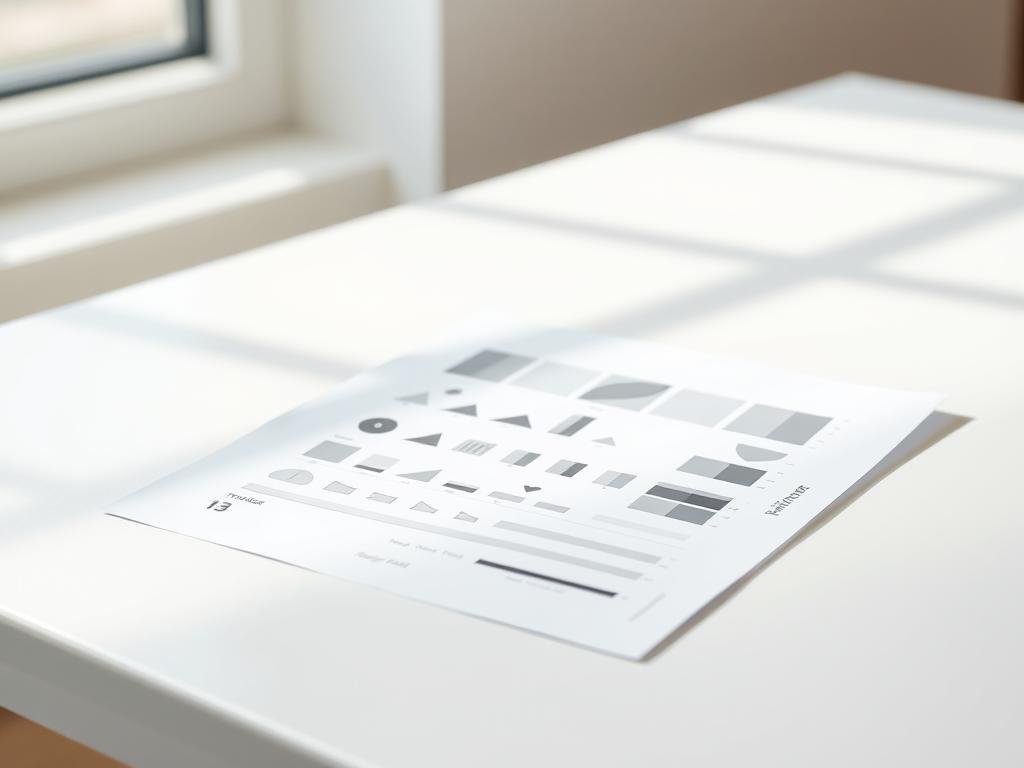
Print a test page and inspect it closely for streaks, bands, fading, and color casts. Check black text sharpness and color gradients to identify whether density, alignment, or nozzle issues remain.
Run diagnostic sequences from the control panel or app as a next step. If you still see artifacts, run test print again after simple tweaks like re-seating a cartridge or re-running alignment.
- Print a standard test page to evaluate streaks and registration.
- Check margins, color balance, and fine text for clues about clogs or misalignment.
- Repeat the auto-clean cycle or targeted manual step and print again.
Listen for unusual sounds that could signal a roller or gear issue introduced during reassembly. Keep a small stack of the same paper for consistent comparisons and document results by color channel.
“If bands or clogs persist after several cycles, replacement of the cartridge or printhead may be the next practical step.”
Decide next actions based on clear evidence: repeat software cycles, do targeted manual work, or consider part replacement to restore long-term print quality.
Your Cleaning Cadence and Ongoing Printer Maintenance
Set a simple, realistic schedule so upkeep fits your workflow and protects parts before problems start.
Match frequency to where the device lives and how much you use it. In dusty production floors or busy offices, plan interior attention monthly. For moderate home use, schedule checks every few months.
Keep a short monthly software routine too. Run nozzle checks, alignments, calibration, and firmware updates to keep the system tuned and to save you time later.
Practical checklist by environment
- Wipe exteriors weekly to stop dust moving into vents and sensitive components.
- After large print runs or specialty media, add a quick inspection to catch debris and paper feed issues.
- Store paper flat and sealed to avoid dust and moisture that cause jams and poor output.
- Replace rollers when you notice slipping or unusual noise rather than waiting for repeated jams.
Keep a small kit near the device: lint-free cloths, 70% isopropyl alcohol, swabs, and compressed air. Log dates, actions, and results so you can track trends and refine the cadence.
| Environment | Interior Attention | Software Routines |
|---|---|---|
| Dusty warehouse / busy office | Monthly | Monthly |
| Moderate home use | Every few months | Monthly |
| After heavy jobs | Immediate inspection | Run test prints |
For business teams: train users on the schedule and centralize the log. Review the environment periodically and add filtration or relocate the device if dust keeps returning. These small steps extend life and reduce service calls.
When Cleaning Isn’t Enough: Cartridges, Printheads, and Parts
When routine maintenance no longer fixes output, it’s time to check parts and supplies. Repeated clogs or fading after cleaning often mean a printhead or cartridge is failing.
Signs you need to replace a printhead or cartridges
Look for persistent bands, color misfires, or device messages that tell you to replace a printhead or printer head assembly.
If colors drop out, density looks weak, or clogs return after two auto clean cycles, the cartridge or printhead may be depleted or damaged.
Swap a suspect cartridge and run a comparative test to confirm the fault before you buy parts. That simple run test avoids unnecessary replacements.
Professional support and model-specific guidance
Follow on-screen panel directions and the service manual to remove ink supplies, install parts, and avoid voiding warranties.
Avoid exposing drum units to direct light and inspect for scratches or contamination that cleaning cannot fix. If error codes persist or you hear mechanical noise, seek professional service.
- Source parts from reputable vendors that match your exact model to protect output quality.
- Consider cost—if several components are aging, replacement may be more economical than repair.
- Validate results by running a fresh test page after any replacement to confirm restored print quality.
“If repeated clean cycles fail, replacing the affected cartridge or printhead and then running a test is the practical next step.”
Conclusion
Finish strong: verify output and record what you did.
You now have clear steps to clean printer surfaces, service internals, and use software tools. Use a lint-free cloth and a 70% isopropyl mix for the exterior. Remove cartridges, avoid the drum surface, clean rollers, reassemble, and power on when parts are dry.
Follow a simple maintenance cadence that fits your environment. Run a nozzle check, alignment, or calibration and then print a test page to confirm results.
Protect the printhead and handle consumables early if issues persist. Keep a small kit and log so routine cleaning takes minutes and your paper feeds reliably.
FAQ
How often should you clean your printer to keep print quality high?
You should set a cleaning schedule based on use. For home use print a test page monthly. In a small office, perform basic maintenance every two weeks. If the device sits in a dusty environment or prints heavily, clean exterior surfaces and paper paths weekly and run deeper maintenance monthly.
What tools and supplies do you need for a safe, effective cleaning?
Gather soft, lint-free cloths, cotton swabs, distilled water, 70% isopropyl alcohol, compressed air, and nitrile gloves. Use the alcohol sparingly for contacts and stubborn ink; use distilled water for delicate areas. Keep parts organized on a clean, light-colored surface.
How do you prepare the unit before opening it?
Turn the device off and unplug it, then allow it to cool for at least 10 minutes. Move to a clean, well-lit workspace. Remove paper and protect cartridges by placing them on a lint-free cloth. Avoid touching electronic contacts and keep static sources like carpet and synthetic clothing away.
What’s the correct way to clean exterior surfaces and paper trays?
Use a slightly damp lint-free cloth with distilled water to wipe the control panel, trays, vents, and paper paths. Don’t spray liquids directly onto surfaces. Dry immediately with a second cloth. For vents and crevices, use short bursts of compressed air held upright to avoid moisture ejection.
How do you safely remove and handle ink or toner cartridges?
Open access panels following the manufacturer’s instructions. Remove cartridges by lifting straight up or following the indicated release. Place cartridges on a protected surface cap-side up. Do not expose ink cartridges to direct light for long periods and avoid spilling toner powder when handling laser cartridges.
How can you clean inkjet printhead contacts and clear clogs?
Gently wipe electrical contacts with a cotton swab slightly moistened with 70% isopropyl alcohol. For clogged nozzles, run the printer’s built-in head-clean routine from the control panel or app, then print a nozzle check. If clogs persist, perform a manual soak using distilled water per the manufacturer’s guidance or consult support.
What steps should you follow for laser models to avoid damaging the drum?
Remove excess toner by gently tapping the cartridge into a disposable bag and use compressed air to clear loose dust. Clean rollers with a lint-free cloth dampened with distilled water; never touch the drum surface. Reinstall cartridges carefully and run a calibration routine from the control panel.
When should you use isopropyl alcohol versus distilled water?
Use distilled water for general cleaning of rollers and external parts. Use 70% isopropyl alcohol for electrical contacts and stubborn ink residues. Apply alcohol sparingly and only to a cloth or swab—never pour directly onto components.
How do you run software cleaning and calibration from the control panel or app?
Access maintenance or tools in the device menu or companion app. For inkjets, run an auto clean printhead, nozzle check, and alignment. For laser devices, run calibration routines and check for firmware updates. Follow onscreen prompts and run a test page after each cycle.
What should you look for when you print a test page after cleaning?
Inspect for streaks, banding, faded colors, or missing lines. Compare color accuracy and registration. If issues persist, repeat the cleaning, run additional software cycles, or check cartridge levels and seating. Keep a record of results to determine whether parts need replacement.
How do you know it’s time to replace a printhead or cartridge instead of cleaning?
Replace parts when repeated cleaning fails to restore quality, when cartridges show physical damage or very low yield, or when the printhead produces permanent streaking. Consult your model’s service life specs; many manufacturers indicate end-of-life or offer diagnostic tools to confirm failures.
When should you seek professional support?
Contact certified service if you encounter error codes you can’t clear, persistent mechanical jams, visible damage to rollers or the drum, or if repairs require disassembly beyond basic access. Use authorized technicians to preserve warranty and ensure correct replacement parts.
