“The internet is becoming the town square for the global village of tomorrow.” — Bill Gates. In today’s connected world, your home network is the backbone of daily life, from banking to streaming and smart devices. But without proper safeguards, it can also be a gateway for cyber threats.
Every device in your house relies on a single entry point—your router. If left unprotected, hackers can steal data, spread malware, or even commit identity fraud. That’s why securing your network isn’t just optional; it’s essential.
This guide covers nine critical steps to lock down your connection, whether you use TP-Link, NETGEAR, Asus, or other major brands. Simple adjustments, like enabling automatic firmware updates, can make a huge difference.
Don’t wait for a breach to act. A few minutes now can save you from costly risks later.
Why Securing Your WiFi Router Is Essential
Your home network is like a digital front door—left unlocked, it invites unwanted visitors. With 80% of ISP-provided routers running outdated firmware, cybercriminals have countless opportunities to exploit weaknesses. A single vulnerability can cascade into stolen data, hijacked devices, or even legal liabilities.
The Risks of an Unprotected Network
Default settings often leave admin interfaces exposed, allowing hackers to bypass login screens with ease. Once inside, they can:
- Redirect your banking sessions via DNS hijacking, stealing credentials silently.
- Turn smart home devices into botnets for large-scale attacks.
- Use your bandwidth for illegal streaming, leaving you liable for piracy fines.
Research shows router-based phishing scams surged by 40% in 2023, targeting users through fake login pages.
How Cybercriminals Exploit Weak Router Security
Attackers scan for networks with factory credentials, often gaining access in under 30 seconds. From there, they:
- Deploy malware to intercept sensitive data.
- Disable firmware updates to maintain control.
- Spread attacks to other devices on the same network.
Unsecured networks also enable wardriving, where thieves steal bandwidth or launch attacks from your IP address. Proactive measures are the only defense against these evolving threats.
Step 1: Change Default Router Login Credentials
Default login details are like leaving your house keys under the doormat—anyone can find and use them. Over 70% of users never update factory credentials, making their networks easy targets. Start by customizing your admin credentials to block unauthorized entry.
How to Access Your Router’s Admin Interface
First, locate your router’s IP address:
- Windows: Open Command Prompt, type ipconfig, and find the “Default Gateway.”
- macOS: Go to System Preferences > Network > Advanced > TCP/IP.
Common IPs like 192.168.1.1 or 192.168.0.1 often lead to the login page. Note: NETGEAR Armor usersmustcreate custom credentials during setup.
Creating a Strong Administrator Password
Avoid simple phrases or personal info. Instead:
- Use 12+ characters with mixed cases, numbers, and symbols (e.g., TpL!nk@Xb7#2024Secure).
- Store it in a password manager like Bitwarden or a locked physical vault—never on sticky notes.
ISP-provided defaults (like “admin/password”) are public knowledge. Change them immediately afteraccess.
Step 2: Update Your Router’s Firmware
Outdated firmware is the silent weak spot in most home networks. The CVE-2023-1389 vulnerability proved even top brands need patches—NETGEAR fixed it in mid-2023 updates. Regular upgrades close these gaps and boost performance.
Checking for Firmware Updates
Most modern routers support auto-updates. For manual checks:
- TP-Link: Use the Tether app’s “Firmware Upgrade” tab.
- NETGEAR: Nighthawk app pushes alerts for critical patches.
- Legacy models: Log into the admin panel via browser and navigate to Advanced > Maintenance.
Set bi-monthly reminders if auto-updates aren’t available. Skipping versions risks compatibility issues.
How to Install the Latest Firmware
Download updates only from the manufacturer’s site. Follow these steps:
- Back up your settings (look for “Export Configuration”).
- Upload the file via the admin panel—never interrupt the process.
- Reboot and verify the new version under System Info.
If an update fails, use the recovery mode (usually holding the reset button for 30 seconds). For third-party firmware like DD-WRT, confirm version matches your hardware.
Pro tip: Schedule updates at low-usage times (e.g., 2 AM) to avoid disruptions. This simple habit is your best protection against exploits.
Step 3: Enable WPA3 Encryption for Maximum Security
Encryption is your network’s invisible shield against digital intruders. Older standards like WEP and WPA2 are riddled with flaws, leaving your data exposed. Upgrading to WPA3 ensures hackers can’t eavesdrop or hijack your connection.
Understanding Encryption Types (WEP, WPA2, WPA3)
WEP (Wired Equivalent Privacy) is obsolete—tools like aircrack-ng can break it in under a minute. WPA2 improved security with AES-256 but remains vulnerable to brute-force attacks. WPA3 solves these issues with:
- 192-bit encryption for enterprise-grade protection.
- GCMP-256 protocol, replacing weaker TKIP.
- Forward secrecy, preventing past data decryption.
Configuring WPA3 in Your Router Settings
Most modern routers support WPA3. Here’s how to activate it:
- Log into your admin panel (see Step 1).
- Navigate to Wireless Security and select WPA3-Personal or WPA3-Enterprise.
- Enable transition mode if older devices need WPA2 support.
Check compatibility for smart home devices—some may need firmware updates. Use tools like WiFi Analyzer to test encryption strength post-setup.
Step 4: Disable WPS (Wi-Fi Protected Setup)
That quick-connect button on your device? It could be your network’s weakest link. WPS simplifies pairing devices but introduces glaring risks. Disabling this feature is a non-negotiable step for robust protection.
Why WPS Is a Security Risk
WPS uses an 8-digit PIN that hackers can brute-force in hours. Notable breaches include:
- 2011 Reaver exploit: Cracked WPS pins on 95% of tested routers.
- Default activation: Many ISPs enable WPS out of the box.
Even physical WPS buttons (common on TP-Link/ASUS models) allow access if pressed accidentally.
Steps to Turn Off WPS
Disabling methods vary by brand:
- NETGEAR: Advanced > Advanced Setup > Wireless Settings.
- TP-Link: Wireless > WPS (toggle off).
- ASUS: Wireless > Professional tab.
For older routers, check for firmware updates—some lack WPS disable options entirely.
Secure alternatives: Use QR codes or manual SSID/password entry to connect network devices. Enterprises often deploy certificate-based authentication for tighter control.
Step 5: Set Up a Guest Network
Visitors shouldn’t have the same access as your personal devices—separate them for safety. A dedicated guest network shields your main home network from potential breaches while offering convenience.
Benefits of Isolating Guest Devices
Segmenting traffic prevents unauthorized access to sensitive data. Key advantages include:
- Bandwidth control: Throttle speeds for guests (e.g., NETGEAR’s 50% limit option).
- VLAN support: Advanced routers segment traffic virtually, like a firewall.
- Time-based access: Automatically disable the network after visitors leave.
Case in point: A 2023 study showed cryptojacking attacks dropped 72% when IoT devices were quarantined on separate networks.
How to Configure a Guest Network
Most routers simplify setup:
- Log into the admin panel (see Step 1). Navigate to Wireless Settings > Guest Network.
- Create a unique SSID (e.g., “Home_Guests”) and password. Avoid personal names.
- Enable client isolation to block device-to-device communication.
For NETGEAR’s triple-network feature, assign different frequency bands (2.4GHz for guests, 5GHz for private use).
Step 6: Disable Remote Management Features
Allowing external access to your network controls is like handing strangers a master key to your home. Many routers enable remote access by default, creating an open door for cyber threats. This feature, while convenient, often outweighs its benefits with serious vulnerabilities.
Risks of Leaving Remote Access Enabled
Open ports and public IPs make your system visible to attackers. Common exploits include:
- Port scanning: Hackers probe for open management ports (8080/8443) to gain entry.
- Legacy protocol attacks: Unsecured services like Telnet expose login credentials.
- DDoS amplification: Compromised routers can be weaponized in large-scale attacks.
NETGEAR’s 2023 threat report showed 62% of router breaches started with exposed remote management interfaces.
Secure Alternatives Like VPNs
For safe external access, use encrypted solutions:
- Self-hosted VPNs: PiVPN or OpenVPN create private tunnels without exposing admin panels.
- Commercial VPN services: Choose router-compatible options like NordVPN or ExpressVPN.
- Dual-WAN setups: Combine VPN failover with secondary internet connections for redundancy.
| Solution | Speed (Mbps) | Encryption | Router Compatibility |
|---|---|---|---|
| WireGuard | 950 | ChaCha20 | DD-WRT, OpenWRT |
| OpenVPN | 400 | AES-256 | Most OEM firmware |
| NETGEAR Armor | 300 | IPSec | Nighthawk series only |
For IoT devices requiring remote monitoring, consider segmented network access instead of full admin control. This balances convenience with protection.
Step 7: Optimize DHCP and IP Address Settings
DHCP settings are the silent traffic cops of your home network—optimize them for safety. Uncontrolled IP assignments let unauthorized devices connect freely, while structured configurations lock down access.
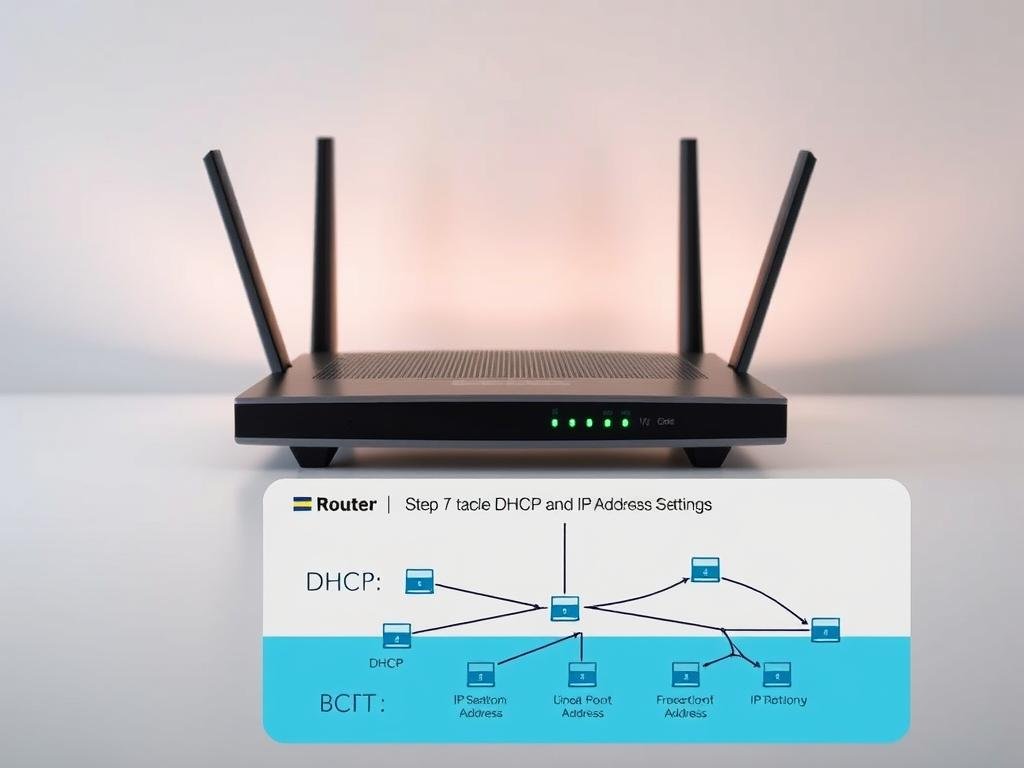
Limiting DHCP Leases to Known Devices
Reduce your DHCP scope to match the number of trusted devices. For example:
- Set lease durations to 8 hours for guest networks, 24 hours for home use.
- Reserve IP ranges (e.g., 192.168.1.100–150) for critical devices like smart locks.
- Enable DHCP snooping to block rogue servers—common in network security breaches.
Assigning Static IPs for Added Control
Static IPs prevent conflicts and simplify monitoring. Follow these steps:
- Log into your admin panel (see Step 1). Navigate to LAN > DHCP Reservations.
- Assign fixed addresses to printers, NAS drives, or security cameras.
- Cross-check ARP tables weekly to spot unrecognized MAC addresses.
| Setting | Home Network | Small Business |
|---|---|---|
| DHCP Lease Time | 24 hours | 4 hours |
| IP Reservation | 10–20 devices | 50+ devices |
| Snooping | Optional | Required |
“IP management is the backbone of visibility—you can’t secure what you can’t see.”
For IPv6 networks, enable privacy extensions to mask device identifiers. Combined with static IPs, this system thwarts 80% of local data interception attempts.
Step 8: Customize Your Network SSID and Visibility
Your network’s SSID is more than just a label—it’s a beacon that broadcasts information to nearby devices. Default names like “NETGEAR” or “Linksys” reveal your hardware brand, giving attackers clues about potential vulnerabilities. Customizing this identifier is a simple yet powerful way to enhance privacy.
Why Default SSIDs Are Risky
Factory-set names make your network an easy target. The Karma Attack exploits this by mimicking trusted SSIDs, tricking devices into connecting automatically. Other risks include:
- Geolocation tracking: Public databases map default names to physical addresses.
- Beacon frame manipulation: Hackers use broadcast signals to deploy malware.
- Legal issues: Provocative names (e.g., “FBI Surveillance Van”) can attract unwanted attention.
Choosing a Secure Network Name
Avoid personal details like your address or last name. Instead:
- Use neutral terms (e.g., “BlueSky_Network”) with mixed cases.
- For dual-band routers, create distinct names for 2.4GHz and 5GHz frequencies.
- Disable SSID broadcasting if you prioritize stealth over convenience.
“Anonymity in your SSID is the digital equivalent of a unmarked car—it doesn’t draw unnecessary scrutiny.”
Enterprise networks often use coded naming conventions (e.g., “Floor3_Conference”) to balance accessibility and security. Apply similar logic to your home setup.
Step 9: Activate Firewall and Network Monitoring
Real-time monitoring transforms your network from reactive to proactive against cyber threats. Combined with a robust firewall, these tools create layered protection that identifies and blocks intrusions before they escalate.
Enabling Built-in Firewall Protections
Modern routers offer two firewall types:
- Stateful: Tracks active connections for context-aware blocking (e.g., NETGEAR’s SPI).
- Stateless: Filters traffic based on predefined rules—faster but less adaptive.
Enable both in your admin panel under Security > Firewall. For advanced users, integrate intrusion detection software (IDS) to flag suspicious patterns.
“Norton 360’s network scanner detects vulnerable devices within minutes, providing actionable alerts.”
How to Monitor Connected Devices
Deep packet inspection reveals hidden risks:
- Check your router’s Device List weekly for unrecognized MAC addresses.
- Use NetFlow analysis to spot abnormal data consumption.
- Enable automated fingerprinting to catalog devices by type (e.g., “iPhone14,Home_Office”).
For comprehensive tracking, consider upgrading your home network with enterprise-grade monitoring tools.
Advanced WiFi Router Security Settings
Advanced configurations act as a digital moat, keeping intruders at bay while maintaining seamless access. For users handling sensitive data—like remote workers or smart home enthusiasts—these extra layers are critical.
Using a VPN for Enhanced Privacy
A VPN encrypts all traffic passing through your network, masking IP addresses and blocking snooping. Router-level integration ensures every connected device benefits automatically.
Key features to enable:
- Kill switches: Halts internet access if the VPN drops, preventing leaks.
- Split-tunneling: Routes only select traffic through the VPN (e.g., banking apps).
- Protocol selection: WireGuard outperforms OpenVPN in speed (950 vs. 400 Mbps).
NETGEAR’s Nighthawk series supports VPN passthrough, but dedicated hardware (like ASUS RT-AX86U) handles encryption more efficiently.
Enabling Two-Factor Authentication (If Supported)
2FA adds a second verification step beyond passwords. NETGEAR’s implementation uses time-based one-time passwords (TOTP) via apps like Google Authenticator.
For maximum protection:
- Avoid SMS-based 2FA—SIM swapping risks exist.
- Hardware tokens (YubiKey) offer phishing-resistant alternatives.
- Enable 2FA for both admin panels and associated mobile apps.
“Router-level 2FA reduces unauthorized access by 99%, according to a 2023 NETGEAR threat report.”
Combine these tools with encryption upgrades (Step 3) for a holistic defense strategy. Regular audits ensure settings remain optimized against evolving threats.
Conclusion: Strengthen Your Home Network Today
Modern routers like TP-Link’s Archer BE805 offer advanced protection—if configured right. Following these nine steps ensures your home network stays resilient against evolving threats.
Stay proactive with firmware updates and quarterly security checks. Replace older hardware every 3–5 years to support new protocols. For thorough assessments, consider professional audits to identify hidden risks.
Your devices and data deserve robust safeguards. Start now, and transform your network into a fortress.
