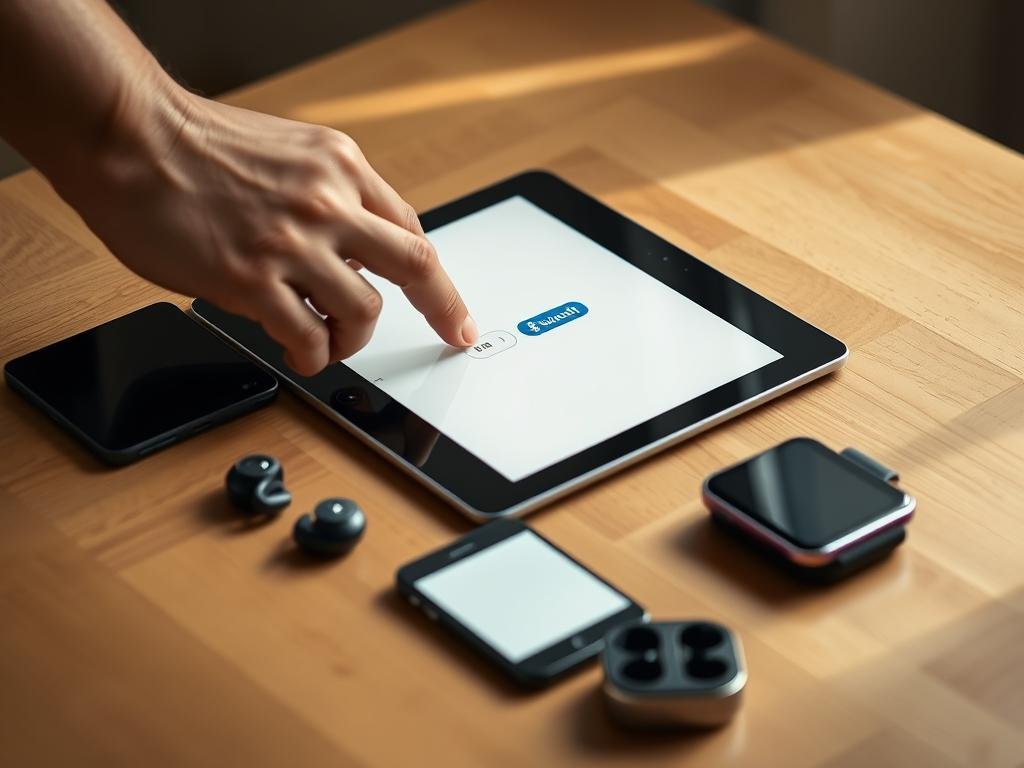“The advance of technology is based on making it fit in so that you don’t really even notice it.” — Bill Gates. Wireless connectivity has revolutionized how we interact with our devices, offering seamless integration without the hassle of cords.
Pairing accessories like headphones, keyboards, or smart gadgets with your device is simpler than ever. Whether you use Android or iOS, the process follows a few straightforward steps. You’ll need to enable wireless mode, activate pairing, and select your accessory from the list.
Modern tablets support a wide range of peripherals, from audio gear to car kits. Compatibility depends on your operating system version, so ensure your software is up to date. For Android users, features like Fast Pair make linking effortless, while iOS offers intuitive controls.
This guide walks you through the essentials—no technical expertise required. For troubleshooting tips, check out Google’s official support page. Ready to cut the cord? Let’s dive in.
Introduction to Bluetooth Connectivity on Tablets
Wireless audio and accessory integration has become a standard feature in modern mobile ecosystems. Whether streaming music or typing notes, cutting the cord offers unmatched convenience. This technology relies on radio waves to create a seamless link between your handheld screen and peripherals.
Common use cases include headphones, speakers, and keyboards. Car kits and fitness trackers also leverage this wireless protocol. For example, pairing wireless earbuds lets you enjoy music without tangled cables. Meanwhile, keyboards transform your portable screen into a productivity hub.
Initial pairing differs from automatic reconnection. The first requires manual selection, while the latter happens when both gadgets are powered on. Security is prioritized—data encryption prevents unauthorized access during transmission. Always verify compatibility, as protocols vary by model and OS.
Android and iPad handle wireless connections differently. Android’s Fast Pair speeds up linking, while iOS offers tighter ecosystem integration. For detailed steps, refer to this Android tablet Bluetooth guide.
Preparing Your Tablet for Bluetooth Setup
Seamless wireless pairing starts with proper device preparation. Before connecting accessories, verify compatibility and update software. This avoids errors and ensures stable performance.
Check Hardware Compatibility
Make sure your gadget supports modern wireless standards. Android 15+ and iOS 16+ optimize connectivity. For Android, check specs in your manual or manufacturer’s site. iOS users can navigate to Settings > General > About.
Budget models may lack advanced features. Premium devices often support faster protocols. Confirm your peripheral’s requirements match your hardware.
Update Your Software
Outdated systems cause pairing failures. Open the settings app to install updates:
- Android: Go to Settings > System > Advanced > System Update.
- iOS: Select Settings > General > Software Update.
Updates fix bugs and improve wireless drivers. Enable auto-updates to stay current.
Pre-Pairing Checklist
Make sure both devices are charged above 50%. Low power can disrupt connections. Reduce interference by avoiding crowded Wi-Fi areas or microwaves.
Place gadgets within 3 feet during pairing. For persistent connectivity issues, restart both devices. This refreshes their wireless modules.
How to Enable Bluetooth on Your Tablet
Activating wireless connectivity on your device unlocks a world of cord-free convenience. Whether linking headphones or keyboards, the first step is enabling the feature. Here’s how to do it on Android and iOS.
Accessing Bluetooth Settings
Android users can swipe down from the top screen to open Quick Settings. The Bluetooth icon appears alongside Wi-Fi and battery saver. If it’s missing, expand the panel by swiping down again.
For iPadOS, swipe down from the upper-right corner to access Control Center. Long-press the connectivity module to reveal additional options, including the wireless toggle.
Turning Bluetooth On
To turn Bluetooth on, simply tap Bluetooth in the menu. A blue highlight or checkmark confirms it’s active. On some models, holding the icon opens settings directly for advanced controls.
Pro tip: Disable wireless when unused to conserve battery. Android 12+ offers automatic shutdown after 5 minutes of inactivity—enable this in settings under “Connected devices.”
If the toggle is unresponsive, restart your device or check for system updates. On Android, ensure location services are enabled—some features require this for enhanced functionality.
Putting Your Bluetooth Device in Pairing Mode
A flashing light or beep often signals your gadget is ready to link. This state, called pairing mode, lets your tablet discover and connect to it wirelessly. Different accessories use unique cues—knowing them saves time.
Understanding Pairing Mode
When your device want pair, it broadcasts a temporary signal. This lasts 2–5 minutes (varies by brand) before timing out. For example, Sony headphones exit this mode after 5 minutes, requiring a restart.
Indicators vary: headphones may blink blue, while keyboards use rapid flashes. Audio cues like voice prompts (“Ready to pair”) are common too. Check your manual if unsure.
Steps to Activate Pairing Mode
Follow these steps based on your accessory type:
- Headphones/Speakers: Hold the power button until LEDs flash. Some models, like those in Sony’s guide, need 7-second presses.
- Keyboards/Mice: Toggle a physical switch or press a dedicated pairing button.
- Smartwatches: Navigate to settings and select “Pair new device.”
For public spaces, disable pairing after use to prevent unauthorized access. Most devices auto-exit this mode once connected.
Pairing Your Bluetooth Device with Your Tablet
Discovering and connecting to peripherals takes just a few taps on your screen. Once your accessory is in pairing mode, your device scans for nearby signals and displays them in a menu. Here’s how to complete the link securely.
Selecting the Device from the List
Open your settings and navigate to the wireless section. A list of discoverable gadgets appears—look for the device name matching your accessory. Manufacturers often use model numbers (e.g., “Bose QC35”), but some show custom labels.
In crowded spaces, duplicate names may appear. Verify the correct one by checking the LED pattern or voice prompt. For Apple products, iOS may auto-prompt pairing for AirPods or Beats—just tap pair new device when notified.
Entering a Passkey (If Required)
Some accessories, like keyboards or car kits, require a passkey. Common defaults are 0000 or 1234—check your manual if these fail. Android’s Fast Pair skips this step for compatible gear, while iOS displays a code to enter on the peripheral.
Security tip: Change default passkeys to prevent unauthorized access. For step-by-step help, refer to this Bluetooth device pairing guide.
Managing Bluetooth Connections on Your Tablet
Organizing your connected accessories helps streamline daily use and improves security. Whether you have headphones, keyboards, or smartwatches linked, proper management ensures quick access and reduces clutter.
Renaming a Paired Device
Custom labels make it easier to identify gadgets in your list. Here’s how to edit the device name:
- Android: Open settings, select “Connected devices,” then tap device > “Rename.”
- iOS: Go to Bluetooth, click the info icon next to the gadget, and enter a new name.
Tip: Use clear names like “Work Keyboard” or “Gym Earbuds” to avoid confusion.
Disconnecting or Forgetting a Device
Temporarily disconnecting preserves the connection for future use. To fully remove a gadget:
- Navigate to settings > Bluetooth.
- Find the device name and select “Forget” (iOS) or “Unpair” (Android).
Privacy note: Forgotten devices won’t auto-reconnect, ideal for shared or sold accessories.
For multiple devices, prioritize frequently used ones in settings to ensure seamless linking. Regularly review your list to maintain a clean setup.
Troubleshooting Common Bluetooth Issues
Even the most reliable wireless connections can sometimes fail—here’s how to fix them. Whether your gadget won’t appear in the list or keeps disconnecting, systematic checks resolve most problems quickly.
Device Not Showing Up
Make sure your accessory is in pairing mode and within 33 feet (Bluetooth SIG’s standard range). If it still doesn’t appear:
- Restart both devices to refresh their wireless modules.
- Check for interference from microwaves, Wi-Fi routers, or crowded 2.4GHz bands.
- Verify your Android device isn’t in Battery Saver mode—this may disable background scanning.
For persistent issues, test in Safe Mode (Android) or reset network settings (iOS). This rules out third-party app conflicts.
Connection Drops or Audio Problems
Stable links depend on signal strength and power management. If audio skips or the connection fails:
| Issue | Solution |
|---|---|
| Signal interference | Move closer (≤10 feet) or avoid busy wireless areas. |
| Battery optimization | Disable it for Bluetooth apps in Android Settings. |
| Outdated drivers | Update your OS or accessory firmware. |
Pro tip: Use apps like “Bluetooth Scanner” to measure signal strength. Weak signals (
For hardware faults, try pairing with another gadget. If the issue follows the accessory, contact the manufacturer.
Advanced Bluetooth Tips for Tablet Users
Taking your wireless experience to the next level requires smart strategies. Whether you want to use Bluetooth for multi-device setups or extend its reach, these pro techniques help you maximize performance.
Mastering Multi-Device Connections
Modern gadgets with Bluetooth 5.0 or later support dual audio streaming. This lets you connect two speakers or headphones simultaneously—perfect for shared listening. Android users can enable this under Settings > Connected Devices > Advanced.
Brands like JBL and Sony offer proprietary features for syncing multiple devices. For example, PartyBoost chains compatible speakers for immersive sound. Always check your gear’s specs before attempting group playback.
Tip: Place paired accessories within 10 feet of each other to minimize latency. For detailed steps, explore this multi-speaker setup guide.
Boosting Signal Range Effectively
Standard wireless range caps at 30 feet, but obstacles shorten this. To improve coverage:
- Position your device centrally, avoiding walls or metal surfaces.
- Use Wi-Fi repeaters with Bluetooth passthrough for large spaces.
- Upgrade to accessories with directional antennas for focused signals.
Legal note: FCC regulations limit booster power to 100mW in the U.S. For professional setups, consider wired extenders or mesh networks instead.
Future innovations like LE Audio promise longer battery life and broader coverage. Until then, optimizing placement remains key to stable connections.
Conclusion
Mastering wireless connections enhances your daily tech experience. From preparing your device to troubleshooting hiccups, each step ensures reliable pairing and performance.
Keep your gadgets updated and charged for seamless links. Explore multi-device setups or signal boosters to maximize convenience.
Final checklist: Verify compatibility, reduce interference, and rename accessories for easy identification. Revisit troubleshooting tips if issues arise.
With these strategies, your wireless ecosystem stays efficient and clutter-free. Happy connecting!