“Technology is best when it brings people together.” – Matt Mullenweg’s words perfectly capture why mastering app setup matters. Whether for work or play, your device becomes more powerful with the right tools.
Android devices offer multiple ways to add new software. A Google Account simplifies the process, letting you manage downloads across gadgets. Syncing ensures seamless access whether you’re at home or on the go.
Learning different methods saves time and avoids frustration. From direct downloads to remote setups, flexibility is key. This guide covers essential steps and quick fixes for common issues.
1. Installing Apps via Google Play Store on Your Tablet
The Google Play Store is your gateway to endless possibilities. With millions of options, it’s the easiest way to enhance your device. Whether you need productivity tools or entertainment, everything is just a tap away.
Step 1: Open the Google Play Store
Locate the colorful Play Store icon on your home screen or app drawer. Tap to launch it—you’ll see a search bar at the top and curated recommendations below.
Step 2: Search or Browse for Apps
Use the search bar for specific tools or explore categories like “Games” or “Productivity.” Filters help narrow results by ratings, price, or popularity.
Step 3: Download and Install Your Chosen App
Click the green button labeled “Install” to begin. For paid apps, you’ll need a payment method. Once installed, the button changes to “Open.”
“Simplicity is the ultimate sophistication.”
After installation, manage updates or permissions in “My Apps.” Syncing ensures seamless access across devices. Now you’re ready to explore!
2. Using a Computer to Install Apps Remotely on Your Tablet
Your computer can be a powerful tool for managing your device’s software remotely. No need to handle the gadget physically—just use the web version of the Play Store to send apps directly.
Accessing Google Play via Web Browser
Follow these steps to get started:
- Open any browser and visit play.google.com.
- Sign in with the same Google Account linked to your gadget.
- Browse or search for tools, just like on your device.
Selecting Your Tablet for Remote Installation
Before downloading, check compatibility:
- Click the device dropdown in the menu to see connected gadgets.
- Technical names (e.g., “SM-T500”) may appear—select yours.
- Look for green “Install” buttons or compatibility warnings.
“Remote setup saves time and keeps your workflow smooth.”
For security, always verify payment methods and permissions. Synced accounts ensure seamless access across all your devices.
3. Syncing Apps Across Multiple Devices
Effortlessly manage software across different devices with Google’s sync features. Whether you switch between a phone, watch, or car system, your tools stay updated and accessible. This seamless integration saves time and keeps your workflow smooth.
Enabling Automatic App Sync
To activate syncing, open the Play Store and tap your profile icon. Select Manage apps & device, then toggle automatic updates. This ensures new downloads or updates apply to all linked gadgets.
Customize preferences under Sync settings to control which apps transfer. For example, exclude work tools from personal devices. Compatibility varies—Chromebooks may not support all mobile software.
Managing Synced Devices
Review your device list at play.google.com/library/devices. Rename gadgets for clarity (e.g., “Work Tablet” or “Home Chromebook”). This avoids confusion when selecting targets for remote installs.
If syncing fails, check:
- Internet connectivity on all devices
- Storage space—delete unused apps to free capacity
- Google Account consistency across gadgets
“A well-organized device ecosystem boosts productivity.”
Regularly audit your linked devices for security. Remove old or unused gadgets to streamline performance and protect data.
4. Installing Apps on Secondary or New Tablets
Switching to a new device doesn’t mean losing your favorite tools. Your Google Account keeps all purchased software accessible, even on different gadgets. Whether upgrading or adding a secondary device, the process is streamlined for convenience.
Reinstalling Purchased Apps
Previously bought tools stay linked to your original account. Open the Play Store, tap your profile icon, and select “Manage apps & device.” Choose “Library” to view all owned software. Tap “Install” next to any title to add it to your new gadget.
For large apps, check storage space first. Older devices may need optimizations:
- Clear cache in Settings > Storage.
- Delete unused files or apps.
- Use SD cards if supported.
Handling Compatibility Issues
Not all software works on every device. Specifications like RAM, OS version, or screen size affect performance. The Play Store automatically filters incompatible options, but manual checks help.
| Issue | Solution |
|---|---|
| Legacy app versions | Enable “Allow unknown sources” for APK files |
| Discontinued support | Search for alternative apps with similar features |
| Minimum OS requirements | Update your device or use web-based versions |
“A well-prepared setup avoids 80% of compatibility headaches.”
For critical tools, verify requirements before purchasing new gadgets. Developer websites often list detailed specs. This ensures seamless transitions between device generations.
5. Managing Apps Across Different Google Accounts
Handling multiple Google Accounts? Keep your app purchases organized with these strategies. Whether for work, family, or personal use, the Play Store lets you switch profiles—but mistakes can happen. Here’s how to stay in control.
Switching Accounts for Seamless Purchases
To change accounts in the Google Play Store:
- Tap your profile icon (top right) on the home screen.
- Select the dropdown menu and choose another linked account.
- Verify payment methods for each profile to avoid errors.
Note: Downloads won’t transfer between accounts. Family Sharing has limits—only some subscriptions or purchases are shareable.
Fixing Wrong-Account Purchases
Bought an app on the wrong profile? Act fast:
- Contact the developer directly via the Play Store listing. Refunds aren’t guaranteed.
- Check purchase history under “Payments & subscriptions” to dispute charges.
- Enable account verification at checkout to prevent future mix-ups.
“A minute spent verifying your account saves hours fixing mistakes.”
For business accounts, use separate emails or enable work profiles. Regularly audit linked devices to remove old ones and streamline access.
6. Troubleshooting Common Tablet App Installation Issues
Error messages don’t have to ruin your workflow—here’s how to decode them. Most issues stem from simple glitches like full storage or outdated software. With the right fixes, you’ll be back to downloading in minutes.
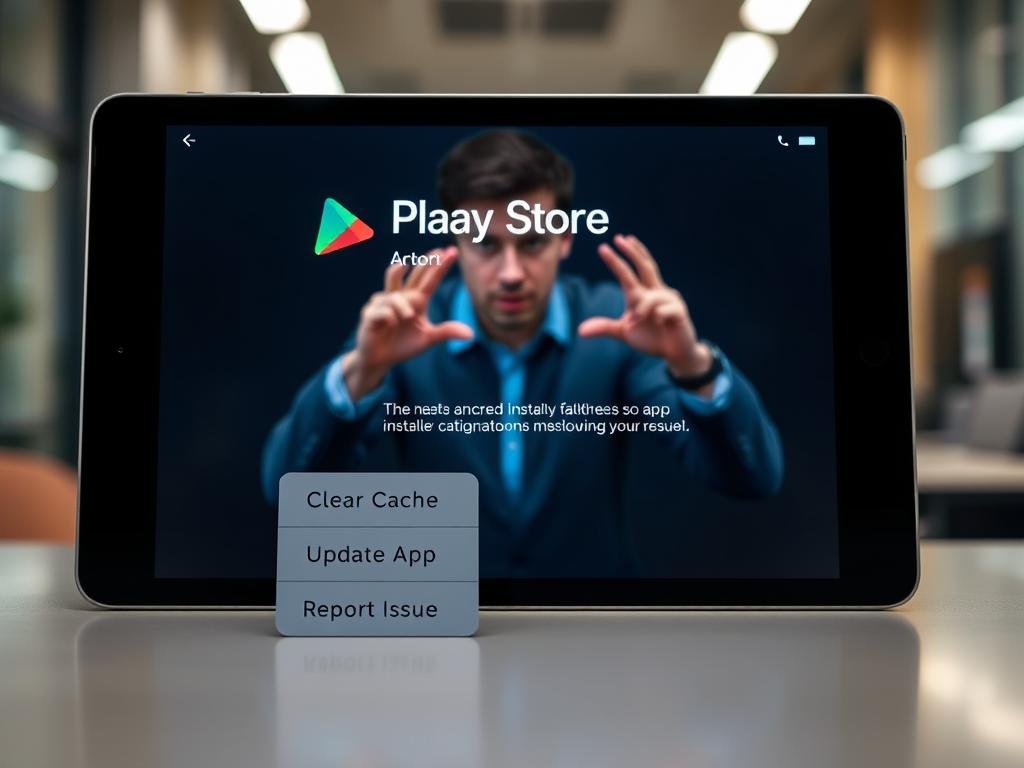
Fixing Installation Errors
When downloads fail, start by clearing the Play Store cache. Go to Settings > Apps, select the store, and tap Clear Cache. Persistent errors may need a full data reset—just re-login afterward.
Common error codes and fixes:
- Error 495: Check your internet connection or switch networks.
- Error 907: Free up storage space—delete unused files or apps.
- Error 505: Conflicting software—uninstall older versions first.
“90% of installation errors resolve with cache clearance or a restart.”
For stubborn cases, sideload APK files from trusted developers. Enable Unknown Sources in security settings, but verify file authenticity to avoid malware.
Updating the Play Store and Apps
Outdated software causes crashes or missing features. Open the Play Store, tap your profile icon, and select Manage apps & device. Under updates, choose:
- Update All for batch fixes.
- Individual apps to control changes.
If the update button is missing, manually install the latest Google Play Store APK. Restart your device afterward to apply changes.
Enable auto-updates for hassle-free maintenance. In settings, toggle Auto-update apps and select Wi-Fi only to save data. Regular system updates also patch security flaws affecting installations.
Conclusion
Mastering app setup transforms your device into a productivity powerhouse. Whether using the Google Play Store, remote installs, or syncing, flexibility ensures seamless access to tools.
Prioritize security—verify accounts and enable updates. Regular checks prevent compatibility issues and protect purchases. Future-proof your workflow by exploring advanced features like family sharing or APK sideloading.
Stuck? Revisit troubleshooting steps like cache clearance or network checks. With these strategies, your gadget stays optimized for work and play.
Now, go unlock your device’s full potential—one download at a time.
