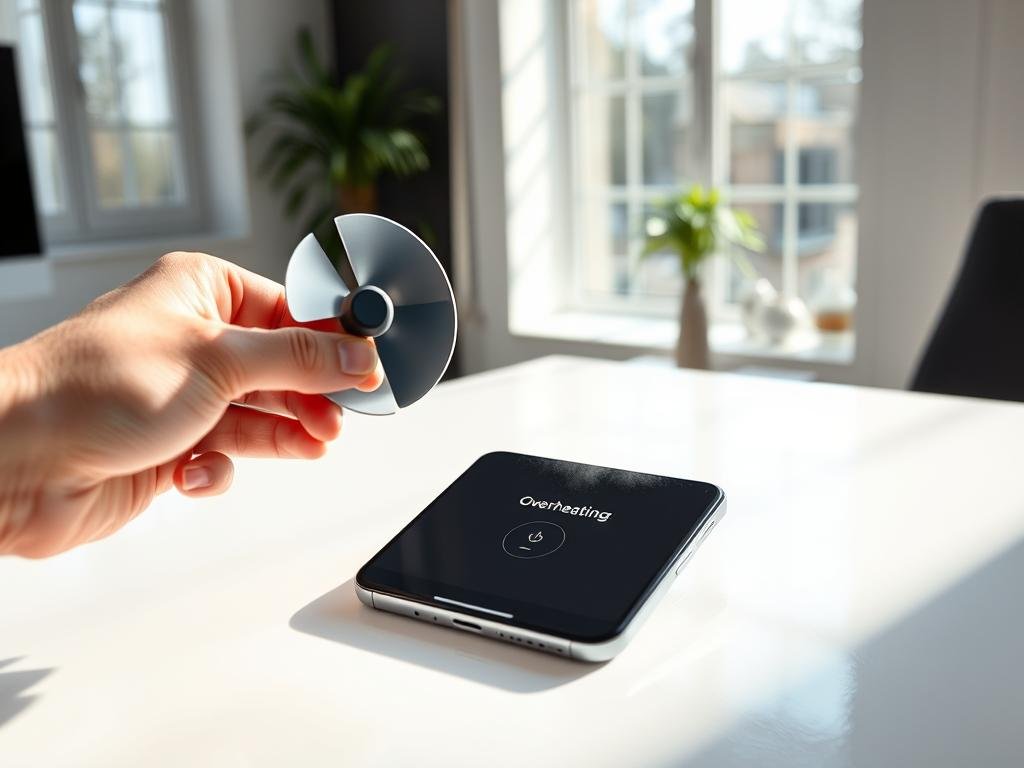Did you know that too much heat can damage your smartphone? It can even cause it to catch fire or explode. Modern phones are powerful but small, making overheating a big problem that requires immediate action to stop your phone from suffering permanent damage.
Things like gaming, streaming, and using apps that use a lot of graphics can make your phone hot. This is because they push your device to its limits and generate excessive heat that can stop your phone from functioning properly.
To keep your phone cool, try managing apps in the background. Also, avoid using chargers that aren’t trusted. And make sure your phone’s software is always up to date. These simple steps will stop your phone from overheating before serious damage occurs.
For more tips on how to keep your phone cool, check out PCMag’s guide on overheating. This article will show you 9 effective ways to stop your phone from overheating permanently. This way, your phone will stay cool and work well for years to come.
Why Your Smartphone Overheats: Understanding the Problem
Smartphones overheating is more than a minor issue; it can seriously harm your device. Knowing why your phone overheats is key to avoiding damage and keeping it running well. Learning how to stop your phone from overheating will save you money and extend your device’s lifespan.
Common Causes of Phone Overheating
Several things can make your phone too hot and require you to stop your phone usage immediately. These include:
- Apps that use a lot of resources running in the background
- Malware or viruses that use up CPU power
- Bad charging cables or chargers
- Being in high temperatures or direct sunlight
- Old batteries or hardware problems
Understanding these causes helps you stop your phone from reaching dangerous temperatures and prevents costly repairs or replacements.
Table: Common Causes and Solutions for Smartphone Overheating
| Cause | Solution |
|---|---|
| Resource-intensive apps | Close unused apps, update apps regularly |
| Malware or viruses | Install antivirus software, avoid suspicious downloads |
| Faulty charging cables or chargers | Use original or certified charging accessories |
How to Tell If Your Phone Is Dangerously Hot
If your phone feels too hot to hold, it’s overheating. Other signs include:
- Sluggish performance
- Automatic shutdowns
- Battery drain
To see if your phone is too hot, use built-in or third-party apps to check its temperature.
The Long-Term Damage of Excessive Heat
Too much heat can damage your phone’s battery, SIM card, and other parts. High temperatures can:
- Shorten battery life
- Lead to hardware failures
- Make your device perform poorly
By knowing why your phone overheats and taking steps to prevent it, you can keep your device running well for longer.
Quick Emergency Fixes to Cool Down Your Phone Immediately
Overheating phones are a common issue. But, there are quick actions you can take to cool them down. When your phone starts to overheat, it’s important to act fast to avoid damage.
Safe Methods to Rapidly Reduce Phone Temperature
To cool down your phone quickly, try these effective methods:
- Remove your phone from its case to improve airflow around the device.
- Avoid using your phone in hot environments or direct sunlight.
- Turn off resource-intensive apps and background processes.
- Activate your phone’s power-saving mode to reduce CPU usage.
- If your phone is stil overheating, try restarting it.
What NOT to Do When Your Phone Overheats
While it’s tempting to take drastic measures, some actions can cause more harm than good. Avoid:
- Putting your phone in the refrigerator or freezer, as this can cause condensation damage.
- Disassembling your phone yourself, unless you’re a professional, as this can void your warranty.
- Using third-party cooling apps that might not be effective or could be malicious.
When to Power Off Completely
If your phone is dangerously hot, it may be necessary to power it off completely. This is a last resort but can be effective in cooling down the device. If the problem persists, it may be worth visiting a professional repair service. For further assistance, you can contact us for guidance on how to proceed.
Fix #1: Update Your Operating System and Apps
Keeping your phone’s software up-to-date can prevent overheating. Old software often has bugs that cause heat. By updating, your phone works better and stays cooler.
How Outdated Software Contributes to Overheating
Old software can lead to overheating. It might not use resources well, causing the CPU to work harder and get hotter. Also, old apps can use too much power and heat up your phone.
Common issues with outdated software include:
- Inefficient resource management
- Bugs and glitches that cause excessive CPU usage
- Poorly optimized apps that consume more power
Step-by-Step Guide to Updating Android Devices
Updating your Android is easy. Here’s how:
- Go to your device’s Settings app.
- Scroll down and select System or About phone.
- Look for System update or Software update.
- If an update is available, follow the prompts to download and install it.
For app updates, follow these steps:
- Open the Google Play Store app.
- Tap on the three horizontal lines at the top left corner and select My apps & games.
- Look for apps with available updates and tap Update next to them.
Step-by-Step Guide to Updating iPhones
Updating your iPhone is simple. Here’s how:
- Go to your iPhone’s Settings app.
- Tap on General.
- Select Software Update.
- If an update is available, tap Download and Install.
For app updates, follow these steps:
- Open the App Store app.
- Tap on your profile icon at the top right corner.
- Scroll down to see available updates and tap Update next to the apps you want to update.
Here’s a comparison of the update processes for Android and iOS devices:
| Update Type | Android | iOS |
|---|---|---|
| OS Update | Settings > System > System update | Settings > General > Software Update |
| App Update | Google Play Store > My apps & games | App Store > Profile icon > Update |
Fix #2: Manage Resource-Intensive Apps to Fix Overheating Smartphone
One way to stop your phone from overheating is to manage apps that use a lot of resources. Apps that use a lot of resources can make your phone heat up fast. Finding out which apps are the culprits is the first step.
Identifying Apps That Cause Excessive Heat
To manage apps that use a lot of resources, first find out which ones are the problem. You can check your phone’s battery usage stats. Most phones have tools to show which apps use the most power.
- For Android devices, go to Settings > Battery > Battery Usage.
- For iOS devices, navigate to Settings > Battery.
By looking at these stats, you can see which apps use the most power and might be causing your phone to overheat.
Using Built-in Tools to Monitor App Performance
Android and iOS devices have tools to check how apps perform. These tools show which apps use the most resources and might make your phone heat up.
| Device Type | Path to Battery Usage | Information Provided |
|---|---|---|
| Android | Settings > Battery > Battery Usage | Detailed breakdown of battery usage by app |
| iOS | Settings > Battery | Battery level and activity for the last 24 hours or up to 10 days |
Third-Party Heat Management Applications
There are also third-party apps to help manage your phone’s temperature. These apps give more detailed info and ways to lower heat.
Some popular third-party heat management apps include:
- Cooling Master
- CPU Cooler
- Heat Reducer
These apps can help find overheating problems and suggest ways to cool your device.
By managing apps that use a lot of resources and using both built-in and third-party tools, you can lower your smartphone’s temperature. This helps prevent overheating.
Fix #3: Optimize Your Phone’s Charging Routine
Improving how you charge your phone is key to avoiding overheating. Bad charging habits can make your phone too hot. But, by following best practices, you can lower the risk of overheating.
How Improper Charging Leads to Overheating
Charging your phone makes it warm because of the chemical reactions. Overcharging or using a low-quality charger makes it even hotter. Charging in very hot places can also cause overheating.
Best Practices for Cooler Charging
To charge your phone safely and efficiently, follow these best practices:
- Avoid overcharging by unplugging your phone once it reaches 100%.
- Use the original charger or a high-quality replacement.
- Keep your phone away from heat sources while charging.
- Avoid charging your phone in extremely cold or hot environments.
- Update your phone’s software regularly to ensure you have the latest charging optimizations.
Recommended Charging Accessories That Prevent Heat Buildup
Using the right charging accessories can help prevent heat buildup. Consider the following:
| Accessory | Benefits |
|---|---|
| High-quality USB-C cables | Efficient data transfer and charging, reduced heat generation |
| Fast chargers with temperature control | Quick charging with built-in temperature regulation |
| Wireless charging pads with cooling systems | Convenient charging with active cooling to prevent overheating |
Wireless Charging vs. Cable Charging: Temperature Considerations
Wireless and cable charging have their pros and cons for temperature. Wireless charging might get hotter because of energy transfer inefficiencies. But, many modern wireless charging pads have cooling systems to help.
Cable charging is often more efficient but can also get hot, mainly if the cable or charger is low quality. Choose between wireless and cable charging based on your needs and preferences. If you pick wireless, go for a high-quality pad with cooling to reduce heat.
Fix #4: Adjust Your Settings for Cooler Gaming Sessions
Cooling your phone during gaming is key for comfort and performance. When gaming, your phone’s processor works harder, making it hotter. Changing your settings can help lower the temperature, making gaming better.
Graphics Settings That Reduce Phone Temperature
Changing your graphics settings is a top way to manage heat. Lowering graphics quality or frame rate eases the processor’s work, cooling your phone. Most games let you tweak these settings in the game preferences.
- Reduce the resolution or texture quality.
- Lower the frame rate cap.
- Disable unnecessary graphics features like shadows or anti-aliasing.
Scheduling Breaks to Prevent Thermal Throttling
Non-stop gaming can make your phone very hot, leading to thermal throttling. To reduce phone temperature, take breaks every 30-60 minutes.
- Pause your game and let your phone cool down for a few minutes.
- Use this time to check your phone’s temperature or close unnecessary apps.
- Resume gaming once your phone has cooled down.
Gaming Accessories That Help With Cooling
Choosing the right gaming accessories can help with phone heat management techniques. Cooling pads or cases made for gaming phones can help with heat dissipation.
For more info on mobile tech and development, visit Digital Vista Online.
Game-Specific Optimization Tips
Different games need different optimization techniques. Some games let you adjust graphics settings more than others. Look for “Performance Mode” or “Low Graphics Mode” in the game’s settings menu. For tips on Samsung devices, check Thinborne.
By using these tips, you can enjoy cooler and more efficient gaming on your smartphone.
Fix #5: Everyday Use Adjustments for Phone Temperature Reduction
Making a few simple adjustments to your daily phone use can help cool it down. By implementing these changes, you can significantly reduce your phone’s temperature and prevent overheating issues.
Screen Brightness and Battery Drain Connection
Screen brightness is a big factor in phone overheating. A brighter screen uses more power, leading to more battery drain and heat. To fix this, you can adjust your screen brightness to a comfortable level for your eyes. Also, enabling auto-brightness helps your phone adjust to the right brightness based on the light around you.
For more information on managing your phone’s battery and preventing overheating, visit Case-Mate’s blog on the topic.
Background Processes Management
Background processes can also cause phone overheating. Closing unnecessary apps running in the background can help reduce the load on your phone’s processor and lower its temperature. You can manage these processes by accessing your phone’s task manager or app manager.
Connectivity Features That Generate Heat
Features like Bluetooth, GPS, and Wi-Fi can also generate heat when in use. Disabling these features when not in use can prevent unnecessary heat buildup. For example, turning off GPS when you’re not navigating can help.
| Feature | Impact on Heat | Action to Reduce Heat |
|---|---|---|
| Screen Brightness | High brightness increases heat | Adjust brightness, enable auto-brightness |
| Background Processes | Unnecessary apps consume resources | Close unnecessary apps |
| Connectivity Features | Bluetooth, GPS, Wi-Fi generate heat | Disable when not in use |
By making these everyday adjustments, you can effectively reduce your phone’s temperature. For more tips on managing your phone’s performance, check out Digital Vista Online.
Fix #6: Clean Your Phone’s Hardware
Cleaning your phone’s hardware is a simple yet effective way to prevent overheating issues. Over time, dust and debris can build up in your phone’s ports and vents. This makes it hard for your phone to cool down properly.
How Dust and Debris Affect Thermal Management
Dust and debris can block your phone’s vents and ports. This blocks airflow and causes your phone to hold onto heat. This can raise temperatures, which might harm your phone’s internal parts.
Safe Cleaning Methods for Ports and Vents
To clean your phone’s hardware safely, follow these steps:
- Turn off your phone and unplug any accessories.
- Use a soft-bristled brush or a can of compressed air to gently remove dust and debris from the ports and vents.
- Avoid using liquids or sharp objects that could damage your phone’s internal components.
Case Selection for Better Heat Dissipation
The phone case you choose can also impact heat dissipation. Choose cases made from breathable materials or those designed with ventilation. This helps keep your phone cool.
| Case Material | Breathability | Heat Dissipation |
|---|---|---|
| Silicone | Moderate | Good |
| Polycarbonate | Low | Fair |
| Leather | Low | Poor |
| TPU (Thermoplastic Polyurethane) | High | Excellent |
By keeping your phone’s hardware clean and choosing the right case, you can improve its thermal management. This reduces the risk of overheating.
Fix #7: Use Phone Cooling Accessories and Solutions
To fight overheating, use phone cooling accessories and solutions. They help keep your device cool. These accessories add extra protection.
Phone Cooling Pads and Their Effectiveness
Phone cooling pads help remove heat from your device. They’re great for long gaming sessions or using apps that use a lot of power. Putting your phone on a cooling pad can lower its temperature a lot.
Some cooling pads have special features like adjustable fan speeds and LED lights to show the temperature. When picking a cooling pad, make sure it fits your phone and has the right power source.
Key benefits of phone cooling pads:
- Effective heat dissipation
- Adjustable fan speeds for customized cooling
- Compact and portable designs
Cooling Cases: Do They Really Work?
Cooling cases are another way to keep your phone cool. They have built-in cooling features like micro-fans or heat sinks. These cases can help keep your phone cool.
But, how well they work depends on the case design and your phone’s heat output. Always read reviews and choose a trusted brand.
“The right cooling case can make a big difference in your phone’s temperature, even during long use.” – Expert Review
DIY Cooling Solutions for Emergency Situations
In emergencies, you can try DIY cooling methods. For example, put your phone in a cool, dry place or wrap it in a cool, damp cloth. This can quickly lower its temperature.
Another option is to use a fan to blow air directly on your phone. These methods are temporary but can help in urgent situations.
DIY Cooling Tips:
- Place your phone in a cool environment
- Use a damp cloth to cool it down
- Utilize a fan for direct cooling
New Cooling Technologies for 2025
New cooling technologies are coming in 2025 to fight phone overheating. These include advanced materials and designs that improve airflow.
Technologies like vapor chamber cooling and advanced heat pipe systems are being developed. They aim to keep your phone cool for longer, even when you’re using it a lot.
Keeping up with these new technologies can help you choose the best cooling accessories for your phone.
Fix #8: When to Seek Professional Help for Persistent Overheating
If your phone keeps overheating after trying fixes, it’s time to see a pro. This could mean a hardware problem that only experts can fix.
Signs That Indicate Hardware Problems
Look out for these signs of hardware trouble: your phone keeps shutting down, the battery swells, or it’s just getting old. If you see any of these, it’s time to go to a repair shop.
Common Hardware Issues:
- Faulty battery
- Dust or debris in the charging port
- Damaged charging cable or adapter
- Internal component failure
What to Expect When Visiting a Repair Shop
At a repair shop, a tech will figure out what’s wrong with your phone. They’ll look for hardware problems and give you a repair quote. Make sure to pick a reputable shop to get your phone fixed right.
For more tips on keeping your devices in top shape, check out how to upgrade your home Wi-Fi. A strong internet connection can help your phone run smoother.
Manufacturer Warranty Considerations
If your phone is under warranty, you might get free repairs or a new one. Look at your warranty to see what’s covered and for how long.
Cost-Benefit Analysis: Repair vs. Replacement
When choosing between fixing or replacing your phone, think about the costs. If fixing it would cost more than half of a new phone’s price, it might be better to get a new one.
| Factor | Repair | Replace |
|---|---|---|
| Cost | Variable, depends on the issue | High upfront cost |
| Time | Depends on the repair shop’s workload | Immediate, if you have a new phone ready |
| Warranty | May void existing warranty | Comes with a new warranty |
Conclusion: Keeping Your Phone Cool in 2025 and Beyond
Keeping your phone cool is key for its life and performance. By using the tips from this article, you can stop your phone from overheating. This makes your phone work better and last longer.
Update your phone’s software and apps regularly. Also, manage apps that use a lot of power. And, charge your phone wisely to keep it cool.
Try adjusting your phone’s settings for gaming to stay cool. Clean your phone’s parts and use cooling accessories too. For more tips, check out AVG’s guide on keeping your phone at the right temperature.
By following these tips, you’ll have a cooler and more efficient phone in 2025 and later.
FAQ
What are the common causes of smartphone overheating?
Overheating can happen for many reasons. This includes apps that use a lot of resources, charging issues, and too much gaming. Also, dust in the phone’s parts can cause it to get too hot.
How can I tell if my phone is dangerously hot?
If your phone is too hot to hold, shuts down a lot, or shows overheating warnings, it’s a sign of danger.
Can outdated software cause my phone to overheat?
Yes, old software can make your phone overheat. New updates often fix bugs and improve performance, helping keep your phone cool.
How do I update my Android device to prevent overheating?
To update your Android, go to Settings > System > System update. Then, follow the steps to download and install the latest update.
What are some best practices for cooler charging?
For cooler charging, avoid overcharging. Use original or quality charging cables and adapters. Also, keep your phone away from heat while charging.
Can wireless charging cause my phone to overheat?
Wireless charging can make your phone a bit warm. But, most phones have ways to keep cool during charging. It’s key to use good wireless charging pads and avoid overheating.
How can I reduce phone temperature during gaming sessions?
To keep your phone cool while gaming, adjust graphics settings and take breaks. You can also use cooling accessories like pads or cases.
What are some everyday use adjustments that can help reduce phone temperature?
Lowering screen brightness and managing apps can help. Also, turn off features you’re not using to keep your phone cool.
How can I clean my phone’s hardware to improve thermal management?
Clean your phone’s vents and ports with a soft brush or compressed air. Using a case that lets air flow can also help.
Are phone cooling accessories effective in reducing overheating?
Cooling accessories like pads and cases can help. But, how well they work depends on the product and how you use it.
When should I seek professional help for persistent overheating issues?
If your phone keeps overheating after trying fixes, it might have a hardware problem. You should get it checked by a repair shop or the manufacturer.
What are some signs that indicate hardware problems related to overheating?
Look out for signs like constant overheating, a swollen battery, or strange noises or smells from your phone.
How can I troubleshoot phone temperature issues using built-in tools?
Use tools like Android’s Battery Manager or iOS’s Battery Health. They help monitor app performance and find overheating causes.