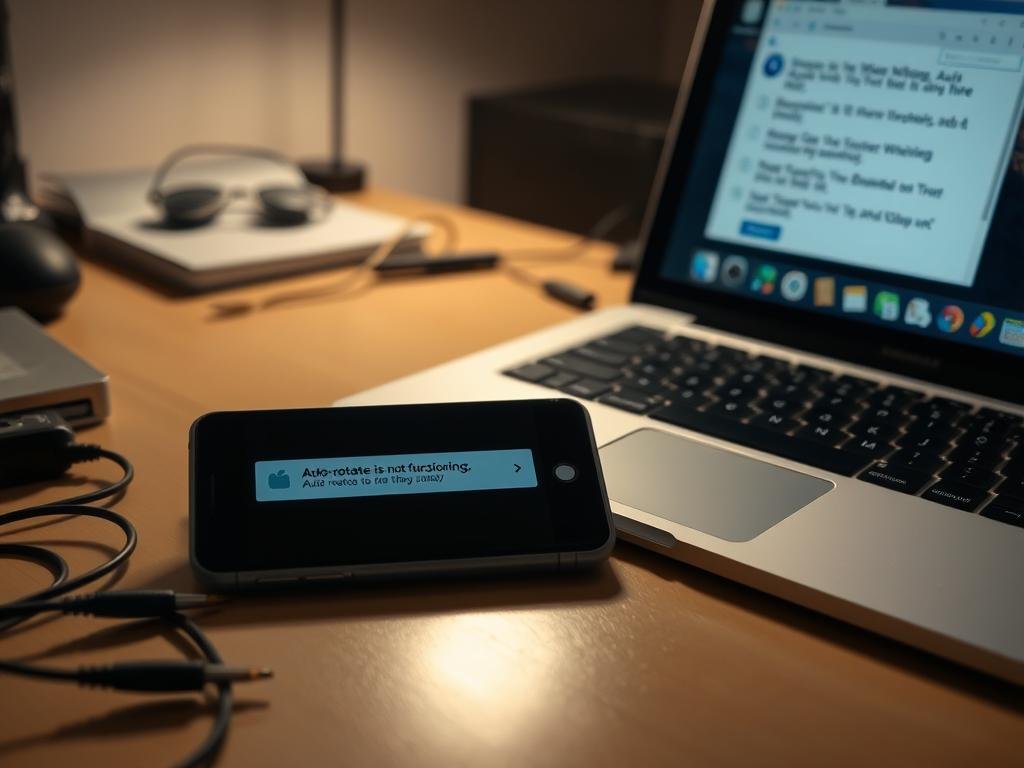“Technology is best when it brings people together.” – Matt Mullenweg. But when your device’s auto-rotate feature stops working, it can feel like the opposite. Few things are as frustrating as your phone refusing to switch orientations when you need it most.
Many Samsung users face this issue, especially when the Quick Settings panel doesn’t respond as expected. By default, most devices enable auto-rotate, but accidental taps or system glitches can lock it in portrait or landscape mode.
Understanding the three rotation states—auto-rotate, portrait lock, and landscape lock—helps troubleshoot the problem. If your device’s sensor isn’t responding, check our guide on repairing faulty sensors, which can sometimes interfere with rotation.
This guide covers everything from basic Quick Settings adjustments to advanced fixes. Let’s get your display working smoothly again.
Why Your Smartphone Screen Won’t Rotate
Ever tried tilting your device, only to find the screen stubbornly stays put? This common frustration usually traces back to three culprits: disabled settings, app conflicts, or hardware hiccups.
Accidental Settings Changes
Your Quick Settings panel holds the key. On Samsung devices, the auto-rotate icon glows blue when active—gray means it’s locked. A stray tap can disable it, freezing your display. Samsung’s guide confirms this is the first fix to try.
App-Specific Restrictions
Some apps override system settings. For example, Google Photos locks videos in landscape by default. Others, like banking apps, may force portrait mode for security. Check individual app settings if rotation fails in one program but works elsewhere.
Hidden Hardware Issues
Persistent failures across all apps suggest deeper problems. A damaged accelerometer—or even a bulky case blocking sensors—can disrupt detection. Test by gently shaking the device; if orientation lags or never changes, hardware may need repair.
Pro tip: Voice calls and lock screens often ignore rotation commands. This is normal behavior, not a glitch.
Basic Fixes for Screen Rotation Problems
Stuck with a display that won’t budge? Start with these simple solutions. Often, minor software hiccups or accidental settings changes cause the issue. Follow these steps to regain control.
Enable Auto-Rotate in Quick Settings
Swipe down from the top of your Samsung device to open the quick settings panel. Tap the auto rotate icon—blue means it’s active; gray indicates it’s locked. If the icon shows a portrait/landscape symbol, tap it to switch back to auto.
Restart Your Device
A quick restart clears temporary glitches. Hold the power button, select “Restart,” and wait. This refreshes system processes, often resolving unresponsive sensors. Recent apps might interfere—rebooting ensures a clean slate.
Check for App-Specific Restrictions
Some apps override system settings. For example, Google Photos locks videos in landscape mode, while e-readers may disable rotation entirely. Open the problematic app, navigate to its settings, and look for display options. Remember, the home screen rarely rotates by default—this isn’t a bug.
Advanced Troubleshooting Steps
When basic fixes don’t resolve your display issues, deeper troubleshooting may be needed. These methods tackle sensor errors, outdated software, or app conflicts causing persistent problems.
Calibrate Your Phone’s Accelerometer
A misaligned accelerometer can disrupt orientation detection. Try this figure-eight motion:
- Open a level or compass app.
- Hold your device flat and move it in slow, horizontal figure-eight patterns for 10 seconds.
- Restart to apply adjustments.
If issues persist, check for physical damage or overheating issues, which can affect sensor performance.
Update Your Android OS
“System updates often include critical sensor driver improvements.”
Navigate to Settings > System > Software Update. Install pending updates to ensure compatibility and security patches. Older OS versions may lack fixes for known rotation bugs.
Remove Problematic Apps
Third-party apps can override system settings. Test in Safe Mode:
| Step | Action |
|---|---|
| 1 | Hold the power button, then long-press “Power off” to enter Safe Mode. |
| 2 | Check if rotation works. If yes, uninstall recently added apps. |
For advanced users, Developer Options can force rotation. Enable it via Settings > About phone > Tap Build number 7 times, then toggle “Auto-rotate screen.”
Adjust Home Screen and Lock Screen Rotation
Your home screen and lock screen have unique rotation behaviors that differ from apps. While most apps follow system-wide orientation settings, these interfaces may need manual adjustments—especially on Samsung or Google Pixel devices.
Enable Landscape Mode for Home Screen
On Samsung devices, navigate to Settings > Home Screen > Rotate to Landscape Mode. Toggle this to allow your home screen to flip when holding the device sideways.
For Google Pixel users, long-press the home screen, select Home Settings, then enable Allow Rotation. Unlike Samsung, this setting may appear only after rotating the device physically.
“Tablets often enable home screen rotation by default, while phones restrict it to portrait mode unless manually changed.”
Fix Lock Screen Rotation Issues
The lock screen typically resists rotation to prevent accidental inputs. However, Samsung’s One UI 6.1+ offers a workaround:
| Step | Action |
|---|---|
| 1 | Swipe down the Quick Panel and long-press the auto-rotate icon. |
| 2 | Toggle Lock Screen Rotation to enable/disable. |
Pro tip: To temporarily prevent rotation (e.g., while reading), keep a finger on the display as you tilt the device. Sensors ignore orientation changes during touch input.
For Always-On Display users (Samsung only), rotation settings sync with the lock screen. Disable it in Settings > Lock Screen > Always-On Display if unintended flips occur.
Still stuck? Samsung’s official guide covers additional edge cases for Galaxy devices.
When to Consider Professional Repair
Certain hardware-related issues demand professional intervention for resolution. If your device still won’t rotate after calibration and updates, underlying mechanical problems may be at play.
Persistent Sensor Failures
Use apps like GPS Status & Toolbox to test your accelerometer. If diagnostics show inconsistent readings or flatlined data, the sensor may be faulty. Calibration failures after multiple attempts confirm this.
Water exposure or drops can disrupt internal components. Check for subtle signs like foggy camera lenses—a red flag for liquid damage. Professional system repair software like Tenorshare ReiBoot can sometimes bypass software glitches without data loss.
Physical Damage Indicators
Visible issues often require hands-on repair:
- Cracks near the edges, especially around sensors
- Housing deformities that misalign internal parts
- Unresponsive touch areas paired with rotation failures
“Repair costs exceeding 50% of your device’s value may warrant replacement—especially for older models.”
For warranty preservation, visit authorized service centers. Samsung users can locate nearby facilities via their Members App. Always back up data before handing over your device.
Conclusion
Resolving orientation issues often starts with simple checks before diving deeper. First, verify settings and reboot your device—most glitches vanish here. If not, sensor calibration or OS updates often restore auto rotate functionality.
Remember, software fixes solve 90% of cases. Samsung and Google handle rotation differently, so check brand-specific guides. Persistent failures? Your phone might need cracked display repair or sensor replacement.
Still stuck? Contact support—some issues demand professional tools. Keep your system updated to avoid future hiccups.