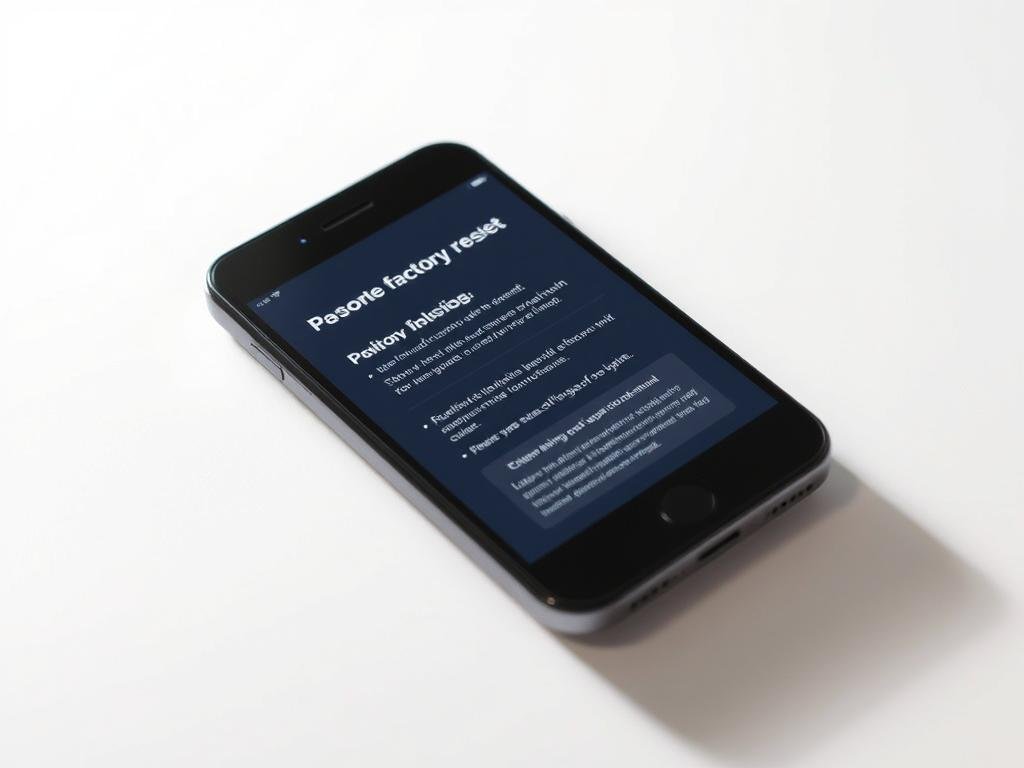“Technology is best when it brings people together.” – Matt Mullenweg. But sometimes, your device needs a fresh start to keep running smoothly. Whether you’re troubleshooting, selling, or simply giving your phone a clean slate, a factory reset can be the solution.
This guide covers all major brands, including Samsung and Google Pixel. You’ll learn the right way to wipe your device without losing important data. Backing up first is crucial—follow our steps to avoid permanent loss.
Resetting takes up to an hour, so ensure your battery is at least 70% charged. Processes vary by Android version, so check your settings. For locked devices, extra steps may apply. Need help? Refer to Google’s official guide for detailed instructions.
Ready to refresh your phone? Let’s get started.
Why You Might Need a Smartphone Factory Reset
Forgotten PINs or software glitches? A reset might be your best solution. Whether you’re passing your device to someone else or fixing persistent errors, wiping it clean ensures security and performance.
Selling or Trading In Your Device
Protect personal data when transferring ownership. Asurion recommends a reset to prevent sensitive information from falling into the wrong hands. This step is critical for devices with financial apps or saved passwords.
“Always factory reset your device before selling or recycling it to safeguard your privacy.”
Troubleshooting Persistent Issues
If your device freezes, drains battery rapidly, or suffers from fingerprint sensor issues, a reset can resolve underlying software conflicts. It’s also effective for malware removal or post-update crashes.
Forgotten Passcode or Locked Screen
After five failed attempts, some devices (like Google Pixel) disable PIN recovery. A reset becomes the only way to unlock your phone. Note: This erases all data permanently.
Pro tip: For Samsung users, SmartThings Find offers an alternative to bypass locks without a full reset.
What a Factory Reset Deletes from Your Phone
A factory data reset wipes more than just your photos and messages. It restores your device to its original state, erasing all user-generated content and reverting system configurations. Here’s what disappears permanently.
Personal Data Removed During Reset
All contacts, call logs, and text histories are deleted. Media files—including photos, videos, and downloads—are irrecoverable unless backed up. Saved passwords and payment methods in digital wallets like Google Pay are also cleared.
App-specific progress, such as game saves or notes, is lost. For a deeper dive, explore this complete guide to factory resets.
Accounts and Settings Affected
Your Google Account and other linked services are disassociated from the device. Cloud backups remain intact, but local sync settings revert to defaults. Biometric security (fingerprint/face unlock) must be reconfigured post-reset.
Network preferences, like Wi-Fi passwords and Bluetooth pairings, are erased. However, carrier settings and SIM card data remain unaffected. Note: “Find My Device” activation is disabled until you sign in again.
Pre-Factory Reset Checklist: Protect Your Data
Before wiping your device, follow these steps to safeguard your digital life. A reset erases everything, so proper preparation prevents permanent loss. This checklist ensures your files, accounts, and settings remain secure.
Backing Up Your Files and Accounts
Use Google Drive or manufacturer tools for a full system backup. Manually transfer irreplaceable photos or documents to a computer or external drive. Verify cloud sync for contacts and calendars—double-check recent updates.
- Enable “Find My Device” to locate your phone post-reset.
- Screenshot critical settings (e.g., Wi-Fi passwords).
- Charge the battery to at least 50% to avoid interruptions.
Removing SIM Cards and Unpairing Devices
Eject your SIM and SD cards to prevent accidental deletion. Unpair connected wearables like smartwatches via Bluetooth settings. For WearOS, disable Smart Unlock to avoid login issues later.
“Physical removal of storage cards ensures no residual data remains.”
Signing Out of Critical Accounts
Log out of email, social media, and banking apps first. Deactivate two-factor authentication linked to your device. For Google Accounts, revoke access in Security > Your devices to prevent lockouts.
Pro tip: Document login credentials for essential apps before resetting.
How to Perform a Factory Reset on an Unlocked Phone
Unlocked Android devices offer straightforward reset procedures, but brand-specific variations exist. Whether you’re using Samsung’s One UI or Google’s stock Android, the process ensures a clean slate. Below, we break down the steps for popular models.
Resetting a Samsung Galaxy Device
To perform factory reset on Samsung Galaxy phones, start by opening Settings. Scroll to General management and tap Reset. Select Factory data reset to view all data that will be erased.
Follow on-screen instructions to confirm. Encryption may extend the reset duration—ensure your battery is above 50%. After authentication, the device reboots automatically, displaying the initial setup screen.
Resetting Other Android Phones (Google Pixel, etc.)
For Google Pixel, navigate to Settings > System > Reset options. Choose Erase all data and enter your PIN if prompted. Unlike Samsung, Pixel devices don’t separate reset menus by management categories.
Most Android phones share similar paths, but OEM skins like MIUI or ColorOS may label options differently. If the process fails, try holding the power button and volume down key to access recovery mode.
“Always check for FRP (Factory Reset Protection) locks—sign out of Google accounts first to avoid reactivation hurdles.”
Factory Resetting a Locked Smartphone
When your device is locked and unresponsive, hardware-based reset methods become essential. These bypass the usual settings menu, using physical buttons to trigger recovery mode. Below are manufacturer-specific approaches for Samsung and Google Pixel.
Hard Reset for Locked Samsung Phones
Hold Bixby + Power + Volume Up simultaneously for 7 seconds. Release when the logo appears. Use volume buttons to navigate to “Wipe data/factory reset” and confirm with the power key.
For Exynos models, the process may take longer—up to 30 seconds. Snapdragon variants often reboot faster. If you see “No command,” press Power + Volume Up briefly to continue.
Resetting a Locked Google Pixel
Press and hold Power + Volume Down for 15 seconds. Select “Recovery mode” using the volume keys. Highlight “Wipe data/factory reset” and press power button to execute.
Newer Pixels may require a USB-C cable connection to a computer first. Avoid interrupting the process—this could brick your android device.
| Brand | Button Combination | Hold Time | FRP Bypass Required? |
|---|---|---|---|
| Samsung | Bixby + Power + Volume Up | 7 seconds | Yes (via Smart Switch) |
| Google Pixel | Power + Volume Down | 15 seconds | No (if USB debugging enabled) |
“Recovery mode resets ignore screen locks but won’t remove Google Account verification—always disable FRP first.”
For pattern or PIN locks, these methods work identically. Carrier-locked devices may need additional steps—contact your provider if the reset fails.
What to Do After a Factory Reset
Once your device is wiped clean, it’s time to rebuild. Follow these steps to restore functionality, secure your accounts, and optimize performance. A smooth transition ensures your android phone works like new.
Restoring Your Data from Backup
During setup, choose Restore from backup when prompted. Select your Google Account to sync contacts, settings, and app data. For selective restoration, navigate to Settings > Google > Backup.
- Photos and videos auto-sync if Google Photos backup was enabled.
- Call logs and messages may take up to 24 hours to reappear.
- Ensure both devices run compatible OS versions for seamless transfers.
Need help? Google’s backup guide details troubleshooting steps for incomplete restores.
Reinstalling Apps and Updates
Open the Play Store and tap your profile icon. Select Manage apps & device to batch-install previous apps. Prioritize critical software like banking or authentication tools first.
Check for OS updates immediately. Security patches often resolve vulnerabilities exposed during resets. Enable auto-updates to maintain protection.
“Post-reset updates ensure your device has the latest bug fixes and performance enhancements.”
Reconfigure biometric authentication and test core features:
- Verify calls, texts, and mobile data connectivity.
- Re-pair Bluetooth accessories like headphones or smartwatches.
- Run a speed test to benchmark network performance.
Conclusion
Refreshing your device gives it a new lease on life. Always back up critical data first—photos, contacts, and app settings vanish permanently otherwise. Use trusted tools like Google Drive or manufacturer cloud services.
For added security, wipe your device before selling it. This protects your privacy and boosts resale value. Avoid third-party reset apps—they often cause more harm than good.
Stuck? Authorized service centers can help if DIY methods fail. Keep software updated post-reset to maintain performance.
Remember: A clean slate isn’t just about fixing issues—it’s about starting fresh with better habits. Secure your accounts, enable backups, and enjoy smoother operation.