Did you know that old or broken drivers can really slow down your computer? This can make you frustrated and less productive. Driver conflicts can cause your system to crash or freeze, making it hard to work or have fun online.
It’s important to know about firmware and drivers to keep your devices working right. Companies often update drivers to fix problems and add new features. These updates can help you fix driver conflicts and keep your computer running well.
Key Takeaways
- Outdated drivers can cause system slowdowns and crashes.
- Regular updates can help resolve driver conflicts.
- Understanding drivers is key to maintaining your devices.
- Driver conflicts can lead to system freezes and decreased productivity.
- Keeping your operating system updated is critical for smooth performance.
Understanding Driver Conflicts
It’s key to know what driver conflicts are to fix them well. These conflicts happen when different drivers don’t work together or when a driver is old. This can mess with your system’s hardware.
What Are Driver Conflicts?
Driver conflicts occur when drivers clash or when a driver doesn’t match the operating system. This can cause system instability. Your computer might act strangely or hardware could stop working right.
For example, an old graphics driver might not work with a new game or app. This can lead to poor performance or crashes.
Common Signs of Driver Conflicts
Spotting driver conflicts early can prevent bigger problems later. Look out for these signs:
- Error messages about hardware or drivers
- Slow performance or lag when doing tasks
- Devices not working right or not being recognized
- System crashes or blue screens of death (BSOD)
Let’s dive into these signs more with a table:
| Signs | Description | Possible Cause |
|---|---|---|
| Error Messages | Pop-ups or notifications showing a problem | Outdated or incompatible drivers |
| Slow Performance | Tasks taking longer or system not responding fast | Drivers not working together or apps using too many resources |
| Device Malfunctions | Hardware not being recognized or working wrong | Drivers installed wrong or corrupted |
By spotting these signs and knowing about driver conflicts, you can start fixing them. This will make your system more stable and run better.
Causes of Driver Conflicts
Driver conflicts are common in computers. They happen when drivers don’t work well together. Knowing why they occur is key to fixing driver conflicts and keeping your system running well.
Incompatible Drivers
Drivers that don’t match your system can cause problems. This mismatch can happen if a driver is not made for your operating system or is too old. For example, using a Windows 10 driver on a Windows 7 system can lead to issues. It’s important to update your drivers regularly to avoid these problems.

Multiple Drivers for One Device
Having more than one driver for a device can also cause trouble. When your system can’t decide which driver to use, it can crash. This often happens after a driver update when the old driver is not removed. You can find conflicting drivers by using the Device Manager.
| Cause | Description | Solution |
|---|---|---|
| Incompatible Drivers | Drivers not designed for your OS version or are outdated. | Update drivers to the latest version compatible with your OS. |
| Multiple Drivers for One Device | System confusion due to redundant drivers. | Remove outdated or redundant drivers. |
Understanding these causes helps you fix driver conflicts. Regularly updating drivers and only installing what you need are important driver error solutions.
Identifying Driver Conflicts
Knowing how to spot driver conflicts is key to keeping your system running smoothly. These conflicts can cause everything from small problems to full system crashes. Luckily, Windows has tools to help you find and fix these issues.
Utilizing Device Manager
Device Manager is a top tool for finding driver conflicts. To open it, right-click the Start button and choose “Device Manager.” Look for devices with a yellow exclamation mark or a red “X” mark. These signs mean there’s a problem.
Right-click on the device and select “Properties” to see more. The “Driver” tab will show you the driver’s version and when it was last updated.
Key steps to check device status:
- Open Device Manager.
- Look for devices with error indicators.
- Right-click on the problematic device and select “Properties.”
- Check the “Driver” tab for details.
Checking System Logs
System Logs are also great for finding driver conflicts. To get to System Logs, press the Windows key + R, type “eventvwr,” and hit Enter. In Event Viewer, go to “Windows Logs” and search for driver errors. These logs can tell you a lot about the problem, like error messages and when it happened.
Steps to check System Logs:
- Press Windows key + R and type “eventvwr.”
- Navigate to “Windows Logs.”
- Look for error messages related to drivers.
- Check the details of the error for more information.
By using Device Manager and System Logs, you can find and start fixing driver conflicts.
Basic Troubleshooting Steps
Basic troubleshooting is often the key to resolving driver conflicts and restoring your system’s stability. When you encounter driver issues, there are fundamental steps you can take to address the problem. These steps are simple yet effective in many cases.
Restarting Your Computer
One of the simplest and most effective troubleshooting steps is restarting your computer. This action can resolve many issues related to driver conflicts by clearing out temporary glitches and reloading drivers. As noted by Microsoft, “Restarting your PC can resolve many issues, including those related to drivers.”
“Restarting your PC can resolve many issues, including those related to drivers.”
To restart your computer, simply shut it down and then turn it back on. This process can help reinitialize the system and potentially fix driver-related problems.
Updating the Operating System
Another key step is ensuring your operating system (OS) is up to date. Updates often include fixes for known issues, including those related to drivers. By keeping your OS updated, you can help prevent driver conflicts. Regular updates can significantly improve system stability.
To update your operating system, navigate to the settings or control panel, find the update section, and follow the prompts to check for and install any available updates. This proactive step can help maintain your system’s health.

By following these basic troubleshooting steps, you can often resolve driver conflicts and improve your system’s performance. Remember, these simple actions can be the first line of defense against more complex issues.
Updating Drivers
Updating drivers is key to fixing conflicts and boosting your system’s performance. Old drivers can cause problems and instability. So, it’s vital to keep them current.
Checking for Driver Updates
To update your drivers, start by checking for new versions. You can do this by:
- Visiting the manufacturer’s website for your device and searching for the latest driver software.
- Using the Device Manager in Windows to check for updates.
- Utilizing Windows Update, which often includes driver updates.
Using Windows Update is a simple way to update your drivers. Windows Update updates your OS and drivers. To use Windows Update:
- Go to Settings on your Windows PC.
- Click on “Update & Security.”
- Select “Windows Update” and then click on “Check for updates.”
Regularly checking for driver updates keeps your system stable and free from conflicts. It’s also wise to check your Device Manager for outdated drivers now and then.
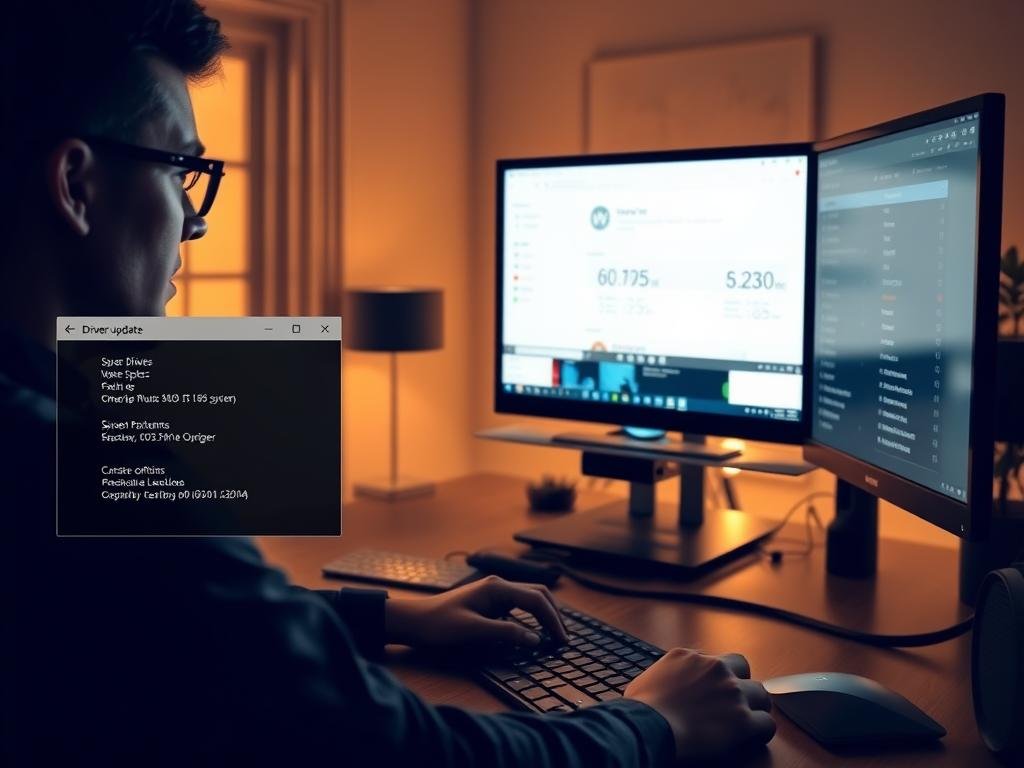
By updating your drivers, you fix current problems and prevent future ones. This keeps your system running smoothly and reliably.
Rolling Back Drivers
Rolling back drivers is a good fix when updates cause system problems. If your system acts up after a driver update, going back to an older version might solve the issue.
When to Consider Rolling Back
Think about rolling back a driver if you see big problems after an update. This includes:
- System crashes or freezes
- Hardware not working right
- Error messages about the driver
These signs mean the new driver might not work well or is damaged. Going back can make your system stable again.

Steps to Roll Back a Driver
To roll back a driver, do the following:
- Open Device Manager by pressing the Windows key + X and selecting Device Manager.
- Find the device with the bad driver, right-click it, and select “Properties.”
- In the Properties window, go to the “Driver” tab.
- Click on “Roll Back Driver” to go back to the old version.
- Follow the instructions to finish the rollback.
If the “Roll Back Driver” option is not available, it means you can’t go back to the previous driver version.
Rolling back drivers can often fix driver conflicts and make your system work better. It’s a great solution for issues caused by driver updates.
Uninstalling and Reinstalling Drivers
One of the best ways to fix driver issues is to uninstall and then reinstall the right driver. This method can get rid of problems caused by bad or wrong drivers. It helps your hardware work right.
How to Uninstall a Driver
To remove a driver, you first need to open the Device Manager. Here’s how to do it:
- Press the Windows key + X and select Device Manager from the menu.
- Find the device with the bad driver, right-click on it, and choose “Uninstall device.”
- Make sure you want to remove the driver software for the device.
For more help on handling driver problems, check out LinkedIn’s guide on solving driver conflicts.
Reinstalling the Correct Driver
After taking out the driver, you must put in the right one. You can do this a few ways:
- Restart your computer. Windows might automatically put in the driver.
- Use the maker’s installation disk or download the driver from their official site.
- Use Windows Update to find and install the latest driver version.
Putting in the correct driver is key to make sure your device works right. By following these steps, you can fix driver problems and keep your system running smoothly.
Using Diagnostic Tools
Diagnostic tools are key in finding driver conflicts. They help you find the main problem. These tools make it easier to solve driver issues.
Built-in Diagnostics in Windows
Windows has many built-in tools for fixing driver conflicts. The Device Manager lets you see and manage hardware and drivers. It helps find problems, update drivers, and go back to old versions if needed.
The Windows Memory Diagnostic tool checks system memory problems that might cause driver issues. Also, the System File Checker (SFC) scans and fixes damaged system files that could lead to driver problems.
Third-Party Tools for Driver Issues
There are also third-party tools for fixing driver conflicts. Tools like Driver Verifier and Driver Easy look for outdated or wrong drivers. They suggest updates or fixes.
For more complex problems, Microsoft’s guide on finding incompatible drivers is very helpful. A Microsoft expert says, “The right tools can greatly help fix driver conflicts.”
“The key to effective driver conflict troubleshooting lies in the ability to accurately diagnose the issue using the right tools.”
Using Windows’ built-in tools and third-party tools helps solve driver issues well.
Preventing Future Conflicts
Keeping your drivers updated and doing regular system checks can greatly lower the chance of driver conflicts. This way, your system stays stable and runs well.
Keeping Drivers Updated
It’s key to update your drivers often to avoid conflicts. Old drivers can cause system problems and slow things down. You can update drivers yourself using the Device Manager or let Windows Update do it for you.
Benefits of Updated Drivers:
- Improved system stability
- Enhanced hardware performance
- Better compatibility with new software
Regular System Maintenance
Doing regular system maintenance is essential for a healthy system. This includes cleaning up disk space, checking for updates, and using disk defragmentation tools.
| Maintenance Task | Description | Frequency |
|---|---|---|
| Disk Cleanup | Removes temporary files and system files you don’t need | Monthly |
| Windows Update | Ensures your operating system and drivers are up-to-date | Weekly |
| Disk Defragmentation | Optimizes your hard drive for better performance | Quarterly |
By making these practices a part of your routine, you can stop driver conflicts and keep your system running smoothly.
Advanced Troubleshooting Techniques
For tough driver problems, you need advanced troubleshooting. These steps help find and fix hard driver conflicts. They go beyond simple fixes.
Safe Mode for Troubleshooting
Booting in Safe Mode is a key advanced method. It starts your computer with just the basic drivers and services. This makes it easier to find and fix driver issues.
To start in Safe Mode:
- Restart your computer.
- Press the right key (usually F8 or Shift + F8) before Windows loads.
- Pick “Safe Mode” from the options.
In Safe Mode, you can remove bad drivers, update them, or do other fixes. You won’t be bothered by extra services.
Clean Boot Process
Another advanced trick is the clean boot. It starts Windows with just the basic drivers and programs. This helps find if a program in the background is causing problems.
- Open the System Configuration tool by typing “msconfig” in the Run dialog (Windows key + R).
- In the System Configuration window, go to the “Services” tab. Check “Hide all Microsoft services,” and then click “Disable all.”
- Go to the “Startup” tab and click “Open Task Manager.”
- In Task Manager, turn off all startup items.
- Close Task Manager and click “OK” in the System Configuration window.
- Restart your computer.
Using these advanced methods helps fix hard driver problems. Your system will run better.
| Troubleshooting Method | Description | Benefits |
|---|---|---|
| Safe Mode | Boots Windows with minimal drivers and services. | Helps isolate driver issues, allows for driver updates or uninstalls. |
| Clean Boot | Starts Windows with minimal drivers and startup programs. | Aids in identifying if background programs cause driver conflicts. |
When to Seek Professional Help
Fixing driver conflicts can be tough. Sometimes, you need a pro’s help. If you’ve tried the steps in this article and problems persist, it’s time to get expert advice.
Signs You Need Expert Assistance
Signs you need a pro include frequent system crashes and trouble updating drivers. Also, if you can’t fix issues with Device Manager or System Logs. Dr IT Services can help with complex driver problems.
Finding Reliable Support Services
Looking for professional help? Find services known for fixing driver conflicts. Check their reviews, certifications, and experience. This ensures you get the best help to fix your system.
FAQ
What is a driver conflict, and how does it affect my operating system?
A driver conflict happens when drivers don’t work well together. This can cause your system to crash, run slow, or show error messages. Fixing these conflicts is key to keeping your system running smoothly.
How do I know if I have a driver conflict?
Look for signs like system crashes or error messages. Check Device Manager for devices with a yellow exclamation mark or a red “X”. These signs mean there’s a driver problem.
What causes driver conflicts?
Driver conflicts can come from drivers that don’t work together, or from outdated drivers. Installing a new driver can also cause problems if it clashes with existing ones.
How do I resolve driver conflicts using Device Manager?
In Device Manager, you can update, roll back, or uninstall and reinstall drivers. It also helps you check for error messages and see how your devices are doing.
What is the role of Windows Update in resolving driver conflicts?
Windows Update is key in fixing driver conflicts. It offers the latest drivers for your devices. Using it ensures your drivers are up-to-date and working well together.
When should I consider rolling back a driver?
Roll back a driver if a recent update messes with your system. Going back to a previous version can fix problems and make your system stable again.
How do I uninstall and reinstall a driver?
To uninstall and reinstall a driver, use Device Manager to remove it. Then, get the correct version from the manufacturer’s website or Windows Update and install it again.
What are some diagnostic tools available for troubleshooting driver issues?
There are many tools to help with driver problems. Windows has tools like Device Manager and Event Viewer. There are also third-party software options that can find and fix driver conflicts.
How can I prevent future driver conflicts?
To avoid driver conflicts, keep your drivers updated. Regular system maintenance and being careful when installing new drivers or software also help.
What is Safe Mode, and how can it help with troubleshooting driver conflicts?
Safe Mode starts your system with basic drivers and services. It helps you find and fix driver problems. By booting in Safe Mode, you can pinpoint and solve issues.
When should I seek professional help for driver conflicts?
Get professional help if you can’t fix driver conflicts yourself, or if problems keep coming back. Signs you need help include frequent crashes, data loss, or trouble booting your system.
