Did you know a iPhone battery that’s worn out can slow down your device? Replacing it is easy and can save you money if you know how.
By replacing the battery yourself, you can make your device feel new again. This DIY method not only saves you cash but also helps the environment by reducing waste.
Key Takeaways
- Replacing your iPhone’s battery can improve its performance.
- The DIY process is cost-effective and environmentally friendly.
- With the right tools, you can replace the battery at home.
- This simple upgrade can extend the life of your device.
- No need for extensive technical knowledge to replace the battery.
Why You Should Replace Your Old iPhone’s Battery
A new iPhone battery can make your device work better and last longer. Over time, batteries get worn out. This can cause your phone to shut down unexpectedly.
Signs Your Battery Needs Replacement
If you notice any of these, it’s time to think about a new battery:
- Unexpected shutdowns, even when the battery percentage is not critically low
- Significantly reduced battery life compared to when the device was new
- Sluggish performance or delays in processing commands
- Your iPhone’s battery health is below 80%
These signs mean your battery is not working well anymore. It’s likely time for a new one.
Benefits of a New Battery
Getting a new battery can bring many advantages, including:
| Benefit | Description |
|---|---|
| Improved Performance | A new battery makes your iPhone faster and more responsive. |
| Extended Battery Life | A new battery means your phone will charge less often. |
| Enhanced Reliability | With a new battery, your phone will shut down less often. |
Replacing your old battery can make your iPhone better to use. If you’re not sure how to replace iPhone battery, a good guide can help.
Knowing when to replace your iPhone battery is key to keeping your device running well. Spotting the signs and understanding the benefits can help you decide to do it yourself or get help from a pro.
Tools Required for Battery Replacement
Having the right tools is key for a successful iPhone battery swap. The correct equipment makes the job easier and prevents damage to your device.
Essential Tool List
To swap your iPhone’s battery, you’ll need these essential tools:
- Pentalobe Screwdriver: This tool removes the screws from the iPhone’s casing.
- Spudger: A spudger helps pry open the iPhone without harming its parts.
- New Battery: Make sure the battery fits your iPhone model.
Optional Tools for Ease
While you need the essential tools, these optional ones can make things easier:
- Hair Dryer: It loosens the glue that holds the battery, making removal simpler.
- Tweezers: Useful for handling small parts and connectors.
- Anti-static Wrist Strap: Prevents static damage to your iPhone’s parts.
| Tool | Purpose |
|---|---|
| Pentalobe Screwdriver | Removing screws from the iPhone’s casing |
| Spudger | Prying open the iPhone without damaging internal components |
| New Battery | Replacing the old battery with a compatible new one |
| Hair Dryer | Loosening the glue that holds the battery in place |

Preparing Your iPhone for Battery Replacement
Getting your iPhone ready for a battery swap is important. It helps avoid losing data and keeps your device safe. By following these steps, you’ll make the replacement process easier and more successful.
Backing Up Your Data
First, you need to back up your iPhone data. This is key to keep your contacts, photos, and messages safe. You can use iCloud or iTunes to back up your iPhone. Here’s how:
- Go to Settings on your iPhone and select your name, then tap on “iCloud.”
- Choose “iCloud Backup” and tap “Back Up Now.”
- Or, connect your iPhone to a computer with iTunes, select your device, and click “Back Up Now.”
Backing up your data helps you avoid losing important stuff during the swap.
Powering Down Your Device
After backing up, turn off your iPhone. This is a safety step to avoid any power issues during the swap. To power down your iPhone:
- Press and hold the sleep/wake button until the “Slide to Power Off” slider appears.
- Drag the slider to the right to turn off your iPhone.
Also, unplug any cables or accessories from your device to make sure it’s not connected to power.
Step-by-Step Guide to Replacing Your Battery
Replacing your iPhone’s battery is easy with the right tools and patience. It involves several steps. Follow them carefully for a successful replacement.
Opening Your iPhone Safely
To begin, open your iPhone safely to get to the battery. Use a pentalobe screwdriver to remove screws at the bottom. Then, use a suction cup and a prying tool to open it. Be careful not to harm the inside or the screen.
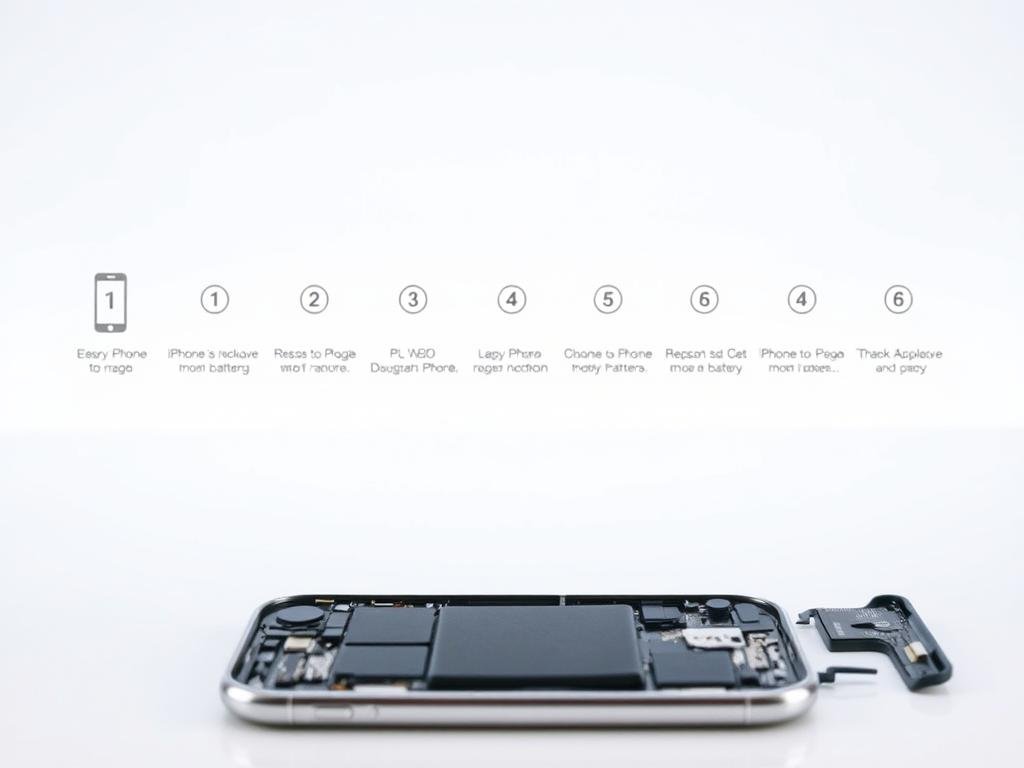
Disconnecting the Battery
Next, disconnect the battery connector. Gently pry it away from the logic board. Be very careful to avoid damage. After disconnecting, remove any screws or adhesive strips that block the battery.
Installing the New Battery
To put in the new battery, reverse the steps for the old one. Place the new battery in the same spot, making sure it’s aligned and secured. Reconnect the battery connector to the logic board. Then, put back any parts you took out and close your iPhone.
By following these steps, you can replace your iPhone’s battery successfully. Remember to dispose of the old battery correctly to protect the environment.
Testing Your New Battery
Testing your new iPhone battery is key to making sure it works right. After putting in a new battery, you need to check if it’s working well. This helps spot any problems early on.
Initial Power-Up Check
First, turn on your iPhone and see if it starts up okay. If it doesn’t, check the battery connections to make sure they’re tight. Sometimes, just tightening them can fix the problem.
If your iPhone turns on but acts weird, like freezing or shutting down, it might have a battery or installation issue.

Monitoring Battery Health
To check your iPhone’s battery health, go to Settings > Battery > Battery Health. Here, you can see if your battery is working right. A new battery should have a capacity close to 100%.
If you see any issues or your iPhone keeps having battery problems, check Apple’s support page for help.
Checking your battery health often can catch problems early. Also, try not to overcharge your battery to make it last longer.
Tips for Extending Your iPhone’s Battery Life
Now that you’ve replaced your iPhone’s battery, let’s look at some tips to extend its life. Simple habits can greatly improve your battery’s longevity.
Charging Habits to Consider
Charging habits are key to keeping your iPhone’s battery healthy. Avoid letting your battery drain to 0% or keeping it at 100% all the time. Try to keep your iPhone charged between 20% and 80% if possible. This reduces battery stress.
Also, don’t overcharge your iPhone. Charging it overnight can cause overheating and stress. Use Optimized Battery Charging to reduce battery stress by limiting full charge times.
Managing Background Apps
Managing background apps is another way to save battery life. Many apps run in the background and use battery power. Regularly review the apps that are allowed to refresh in the background by going to Settings > General > Background App Refresh, and disable this feature for apps that don’t need it.
Disabling Location Services and Bluetooth when not in use also helps save battery. You can manage these settings by swiping down from the top right corner of your screen to access the Control Center or by going into Settings.

By following these tips, you can extend your iPhone’s battery life. This will give you a better experience with your device.
Common Mistakes to Avoid
Replacing an iPhone battery can be tricky. Knowing the common mistakes helps avoid problems. It’s important to know these pitfalls to keep your device safe.
Don’t Rush the Process
Rushing can lead to mistakes like damaging the screen. Take your time to follow each step carefully. Make sure to disconnect and reconnect parts correctly.
Tip: Give yourself enough time for the job. Work in a well-lit, quiet area to stay focused.
Avoiding Static Shock
Static electricity is a big risk with electronics. To avoid it, touch a metal object or wear an anti-static strap. This simple step can protect your iPhone’s parts.
Remember: Static shock might not always show damage right away. But it can shorten your device’s life.
By avoiding these mistakes, you can replace your iPhone battery successfully. This will help your device last longer.
What to Do If You Encounter Issues
Running into problems with your iPhone battery replacement is common. But, there are steps you can take to fix them. First, figure out what’s wrong and then find the right solution.
Troubleshooting Not Charging
If your iPhone won’t charge after the battery swap, there are a few things to check. Start by examining the charging port for dirt or damage. A clean or adjusted port might solve the problem. If not, try a different charger or cable to see if it’s an accessory issue.
For tougher problems, looking at resources for similar issues can help. For example, fixing a ghost smartphone touch screen might share some troubleshooting techniques.
Seeking Professional Help
If you can’t fix the problem yourself, it’s time to get professional help. This is key if you’re not sure how to proceed or if the issue seems complex. Experts have the right tools and knowledge to fix your iPhone right.
When looking for professional assistance, choose a trusted service. Look at reviews, ask about their iPhone repair experience, and ask about any work warranties. This ensures your iPhone is in safe and skilled hands.
When to Consider Upgrading Instead
Replacing your iPhone’s battery can make it feel new again. But is it worth the cost, or should you get a new phone? When your iPhone’s battery starts to wear out, you have to make a big choice. This choice depends on the cost of the replacement, how old your phone is, and what you need now.
Before you decide, think about the cost vs. benefit of replacing the battery versus getting a new phone. If your iPhone is not too old, replacing the battery might save you money. But if your phone is several years old, the cost of a new battery and other possible problems might not be worth it.
Assessing the Cost vs. Benefit
To make a good choice, consider these points:
- The cost of a new battery versus a new iPhone.
- The condition of your current iPhone, including any problems it might have.
- What you need from your phone now and if it’s meeting those needs.
Exploring New iPhone Models
If you think upgrading is better, looking at new iPhone models can be fun. Think about the latest features, better battery life, and how they fit your needs. New phones often have big improvements that might make upgrading worth it, even if your current phone is not getting the latest updates.
In the end, whether to replace your iPhone’s battery or get a new one depends on your situation. By looking at the costs and benefits, you can choose what’s best for you and your budget.
Understanding Apple’s Battery Replacement Policy
Apple has a clear policy on battery replacement for iPhones. This policy helps users keep their devices running smoothly. It offers several options to maintain your iPhone’s performance.
Apple’s Official Replacement Options
Apple provides several ways to replace your iPhone battery. You can go to an Apple Store or an Apple Authorized Service Provider. They can help you replace your battery. Apple also has a support page with step-by-step guides and FAQs.
The price to replace your battery depends on your iPhone model and warranty. For the latest prices, contact Apple or an authorized service provider.
Warranty Implications for Battery Services
Getting your battery replaced through Apple usually doesn’t affect your warranty. But, it’s important to check your warranty terms before any repairs.
| Service | Warranty Impact | Cost |
|---|---|---|
| Apple Official Replacement | No impact if done through Apple | Varies by model |
| Third-Party Replacement | May void warranty | Varies by provider |
Consider the advantages and disadvantages of Apple’s official versus third-party battery replacements. Think about the cost, warranty, and part quality.
Recycling Your Old Battery
Properly disposing of your old iPhone battery is key for the environment. As technology improves, more people replace their batteries. This makes it important to have good ways to get rid of them.
Proper Disposal Methods
There are many ways to recycle your old iPhone battery. You can visit an Apple Store or an authorized service provider. They often have recycling programs for batteries. Also, many local recycling centers accept batteries.
Some retailers offer mail-in recycling programs for batteries. These programs let you send your old batteries to a recycling facility. This makes it easy to dispose of them right.
Steps for Recycling:
- Find a recycling center or an Apple Store near you.
- See if they take iPhone batteries for recycling.
- If mailing, follow the retailer’s instructions for packaging and sending the battery.
Environmental Impact Considerations
iPhone batteries have materials that can harm the environment if not disposed of right. Bad disposal can pollute and harm health. Recycling gets valuable materials back and saves resources.
| Material | Environmental Impact | Recycling Benefit |
|---|---|---|
| Lithium | High energy consumption for extraction | Reduces need for primary lithium mining |
| Cobalt | Potential for mining-related environmental damage | Recovers cobalt for reuse in new batteries |
| Nickel | Risk of water pollution during mining | Decreases demand on nickel mining, reducing pollution risk |
Recycling your old iPhone battery helps use resources better. It also lessens the environmental impact of making new batteries.
Conclusion: Revive Your iPhone with a New Battery
Replacing your old iPhone battery can make your device work better. It improves how you use your phone. By following this guide, you’ve learned how to make your iPhone feel new again.
Key Takeaways
The process of replacing your iPhone battery is straightforward. First, get your device ready. Then, open it safely, remove the old battery, and put in a new one. Make sure your new battery works right by testing it. Also, charge it wisely to make it last longer.
Take the First Step
Now that you know how, it’s time to do it. Getting a new battery for your iPhone is a smart move. It can help you avoid buying a new one sooner. You’ll get better performance, longer battery life, and a happier phone experience.
FAQ
What are the signs that my iPhone battery needs replacement?
Look out for a big drop in battery life, sudden shutdowns, or a battery health under 80%. If you see these signs, it’s time for a new battery.
Can I replace my iPhone battery myself, or do I need to go to a professional?
You can do it yourself if you’re good with DIY repairs. But, if you’re not sure or feel uneasy, go to an Apple service provider or a trusted repair shop.
What tools do I need to replace my iPhone battery?
You’ll need a Pentalobe screwdriver, Phillips screwdriver, spudger, and a new battery for your model. A suction cup and anti-static wrist strap are nice to have too.
How do I prepare my iPhone for battery replacement?
Back up your data to iCloud or iTunes first. Then, turn off your iPhone completely. This keeps your data safe and stops any accidental starts during the swap.
What should I do if my new iPhone battery doesn’t seem to be working properly?
Try restarting your iPhone if it’s not working right. Check for any dirt or damage. If it’s not fixed, contact the supplier or Apple for help.
How can I extend the life of my new iPhone battery?
Keep it away from extreme temperatures and update your iPhone regularly. Avoid overcharging and manage your apps to extend battery life.
Is it worth replacing my iPhone battery, or should I just upgrade to a new iPhone?
Replacing your battery can make your phone feel new again. But, if your phone is old or has other problems, getting a new one might be better.
What is Apple’s policy on iPhone battery replacement?
Apple offers battery replacement for eligible iPhones. It’s free if your iPhone is under warranty or has AppleCare+. If not, there’s a fee.
How do I recycle my old iPhone battery?
Recycle it through Apple’s program or at a local center. This helps the environment.
Can replacing my iPhone battery void its warranty?
DIY replacement with non-Apple parts might void your warranty. But, Apple’s service or a reputable shop with genuine parts can keep it valid.
Where can I find a reliable iPhone battery replacement service near me?
Search online for “iPhone battery replacement near me” or check Apple’s site for providers. Read reviews and check their reputation before choosing.
