Did you know a broken proximity sensor can mess up your phone use? It checks how close you are to your phone. This makes sure you can use your device smoothly.
A bad proximity sensor can cause problems like accidental calls, flickering screens, or even a black screen during calls. But, fixing or replacing it can be cheaper. It saves you from the trouble and cost of getting a new phone.
This guide will show you how to fix your phone’s proximity sensor. It will help you get back to using your phone easily and without trouble.
Key Takeaways
- Understand the importance of a proximity sensor in your smartphone.
- Learn how to identify common issues caused by a faulty proximity sensor.
- Discover the steps to troubleshoot and repair your phone’s proximity sensor.
- Save money by opting for a repair instead of replacing your phone.
- Regain a seamless user experience with a functional proximity sensor.
What is a Proximity Sensor and How Does It Work?
Your phone’s proximity sensor is a hidden gem. It works quietly to make sure you have a great experience with your device. This sensor is key for detecting objects near your phone, making sure everything runs smoothly.
A proximity sensor has two parts: one that sends out light and another that catches it. Infrared rays from the light sender bounce off objects and measure how far they are. This lets your phone know what’s around it and adjust as needed.
Understanding Proximity Sensors in Mobile Phones
In phones, these sensors help during calls. They turn off the screen when you hold the phone to your ear. This stops accidental touches and saves battery. It’s very important for proximity sensor troubleshooting when problems come up.
- Detecting the presence of objects near the phone
- Turning off the screen during calls to prevent accidental touches
- Conserving battery life by disabling unnecessary screen functions
The Role of Proximity Sensors in Device Functionality
The proximity sensor is vital for your phone’s performance, like during calls or app use. It can help auto-rotate the screen or adjust the volume. Knowing its role helps with DIY phone sensor fix when problems happen.
Some key things about proximity sensors include:
- Improving user experience by stopping accidental screen touches
- Saving battery by turning off the screen when not needed
- Enabling features like auto-rotate and call volume adjustments
Common Signs of a Faulty Proximity Sensor
It’s important to know the signs of a bad proximity sensor. If your phone’s sensor isn’t working right, you’ll notice some common problems.
Screen Doesn’t Turn Off During Calls
One big issue is when the screen doesn’t turn off during calls. This can cause you to hang up by accident. If your screen stays on during calls, it’s a sign the sensor is broken.
Unresponsive Touchscreen Behavior
A bad proximity sensor can also mess with your touchscreen. It might not work right or act strangely. If your touchscreen is not responding, it could be the sensor’s fault.
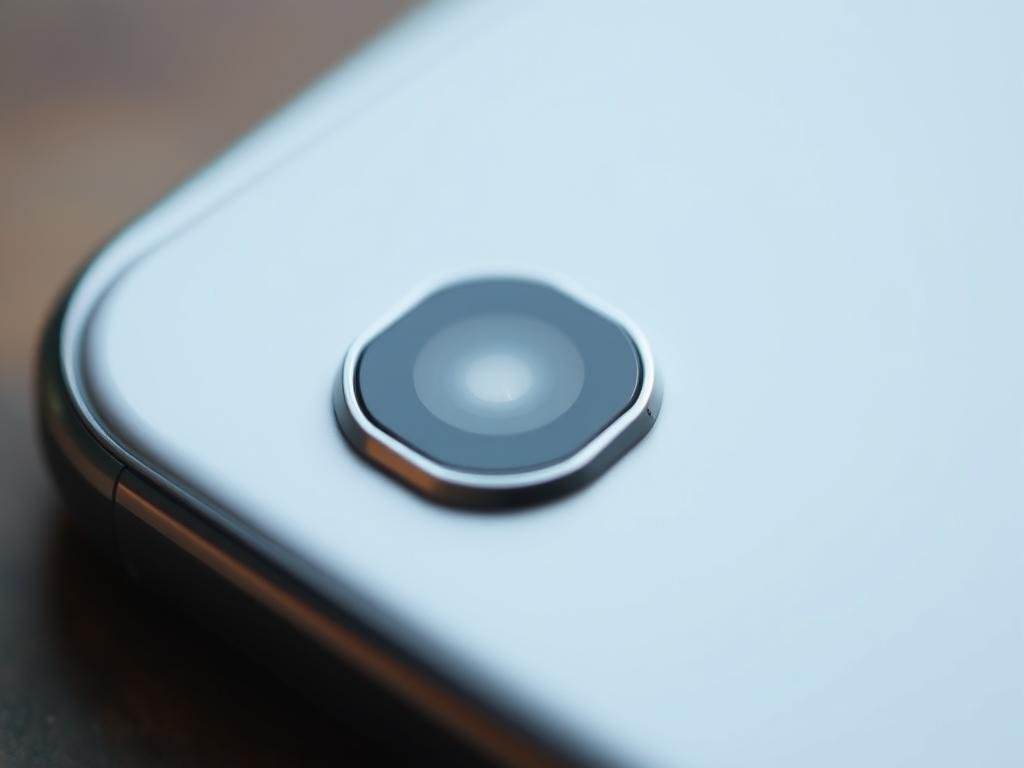
Incorrect Auto-Rotate Function
A faulty sensor can also mess with your phone’s auto-rotate feature. Even though the accelerometer controls it, a bad sensor can cause problems. This can make your screen turn the wrong way.
If you’re seeing these problems, check if your sensor is working. For more help, visit this resource on fixing sensor issues.
| Symptom | Possible Cause | Potential Solution |
|---|---|---|
| Screen doesn’t turn off during calls | Faulty proximity sensor | Restart phone, check for software updates |
| Unresponsive touchscreen | Proximity sensor malfunction | Clean the screen, check for software issues |
| Incorrect auto-rotate function | Interference from proximity sensor | Calibrate the sensor, check for software updates |
Quick Troubleshooting Steps
If your phone’s proximity sensor isn’t working right, don’t panic. You can fix it with a few easy steps. This sensor is key for your phone’s call and app use. A broken sensor can cause the screen to stay on during calls or make the touchscreen not work.
Restart Your Phone
One of the easiest fixes is to restart your phone. This often clears out any bugs or glitches that might be causing trouble. To restart, press and hold the power button until “Power off” shows up. Then, tap it and wait a few seconds before turning it back on.
Check for Software Updates
Keeping your phone’s software up to date is also important. Updates can fix bugs and improve how your phone works. To check for updates, go to your phone’s settings, then “System” or “About phone.” Look for “Software update” or “System update.” If there’s an update, follow the instructions to download and install it.
Clear the Phone’s Cache
Clearing your phone’s cache can also help. The cache stores data for quick access. But, it can get corrupted or outdated, causing problems. To clear the cache, go to your phone’s settings, then “Storage.” Look for “Cached data” and tap it. Confirm you want to clear the cache. This might improve your phone’s performance and fix the sensor issue.
DIY Repair Methods for Your Proximity Sensor
Before you call a pro, try some DIY fixes for your phone’s proximity sensor. These methods can save you money and might fix the problem on their own.
Tools and Materials You Might Need
You’ll need some basic tools and materials for a DIY repair. You might need a soft cloth, isopropyl alcohol, a small screwdriver set, and a new proximity sensor if needed.
- A soft, lint-free cloth
- Isopropyl alcohol (concentration of 70% or higher)
- A small Phillips screwdriver
- A replacement proximity sensor (if necessary)
Make sure you have the right tools for your phone model. The wrong tools can damage your phone.
Step-by-Step Guide to Cleaning the Sensor
Cleaning the proximity sensor is often a simple fix. Here’s how to do it:
- Power off your phone.
- Remove any case or cover.
- Dampen a soft cloth with isopropyl alcohol, but make sure it’s not soaking wet.
- Gently wipe the proximity sensor area.
- Use a dry part of the cloth to wipe away any remaining alcohol.
- Turn your phone back on and test the sensor.
For more detailed troubleshooting steps, check out MakeUseOf. They have tips on fixing proximity sensor issues on Android devices.
Replacing the Sensor: Is It Possible?
Replacing the proximity sensor is a more complex task. It requires technical skills and can be risky. It may also void your warranty.
| Consideration | Details |
|---|---|
| Technical Skill | Advanced |
| Warranty Impact | May void warranty |
| Required Tools | Specialized phone repair tools |
Experts say replacing a proximity sensor needs precision and care. It involves working with delicate electronics.
“The proximity sensor is a critical component, and its replacement demands a thorough understanding of phone internals.”

If you’re not sure about replacing the sensor, it’s best to get professional help. This way, you avoid damaging your phone further.
When to Seek Professional Help
For complex proximity sensor issues, getting help from a pro is often the best move. If DIY fixes don’t work, it’s time to look for professional repair.
Evaluating the Cost of Professional Repair
The cost to fix your phone’s sensor can change a lot. It depends on who you ask and how bad the damage is. Getting quotes from different places is key to finding a good deal.
Here’s what can affect the price:
| Service Provider | Cost Range | Turnaround Time |
|---|---|---|
| Manufacturer’s Service Center | $100-$300 | 1-5 business days |
| Local Repair Shops | $50-$200 | Same day to 2 business days |
| Mail-in Repair Services | $30-$150 | 3-7 business days |
When looking at prices, also think about the quality of service and the warranty offered.
Finding a Reputable Repair Service
To find a reliable repair service, search for ones with positive reviews and a track record of success. Ask friends or check online forums for suggestions.
For more tips on keeping your phone in top shape, check out our guide on preventing your phone from overheating. This can also help your sensors work better.
Preventing Future Proximity Sensor Issues
To keep your phone’s proximity sensor working well, you need to maintain it regularly. Follow some simple tips and best practices. This way, your proximity sensor will keep working right.
Tips for Maintaining Sensor Functionality
Here are some tips to keep your sensor in top shape:
- Regularly clean the sensor area to prevent dust and debris buildup.
- Avoid exposing your phone to extreme temperatures or moisture.
- Use a screen protector to prevent scratches that could affect sensor functionality.
For more detailed guidance on maintaining your phone’s sensor, you can refer to this Android proximity sensor reset guide.
Best Practices During Phone Use
Using your phone wisely can also prevent sensor problems:
| Practice | Benefit |
|---|---|
| Avoid placing your phone face down on surfaces during calls. | Reduces risk of sensor damage or obstruction. |
| Keep your phone’s software up to date. | Ensures you have the latest bug fixes and performance improvements. |
| Handle your phone with care to avoid physical damage. | Prevents damage to the sensor and other components. |
By following these tips and best practices, you can greatly reduce the chance of proximity sensor problems in the future.

Regular maintenance and proper handling are key to ensuring your phone’s proximity sensor continues to function correctly. By being proactive and following the guidelines outlined above, you can enjoy uninterrupted phone performance and avoid common issues related to the proximity sensor.
The Importance of Regular Phone Maintenance
To keep your phone working well, regular maintenance is key. This helps spot problems early, like with the proximity sensor. Keeping your phone in good shape also makes it last longer and work better.

Routine Checks for Sensor Functionality
Checking your phone’s proximity sensor is easy. First, make sure it’s clean. Dirt or dust can mess with how it works. Use a soft cloth to wipe the area around the sensor gently.
For deeper checks, use your phone’s built-in tools or apps. Tools like these can find problems with the sensor and other parts. For example, Carlcare has tips on fixing sensor issues.
Softwares to Monitor Phone Health
There are also software options to watch your phone’s health. These apps give detailed reports on how your device is doing. They help find problems early. Apps like CPU-Z and Device Info are good for this.
Using these tools and doing regular checks can prevent many problems. It saves you time and money. Plus, it keeps your phone running smoothly.
Exploring the Latest Sensor Technologies
Smartphones keep getting better, thanks to new tech in their proximity sensors. These sensors help by noticing when something is close to the screen. This makes features like dimming the screen during calls work better.
Advances in Proximity Sensor Technology
New tech in proximity sensors has made them more accurate and reliable. Today’s sensors use better algorithms and hardware. This means they can spot objects more accurately, cutting down on mistakes.
Key advancements include:
- Improved accuracy in detecting objects near the screen
- Enhanced reliability in various lighting conditions
- Faster response times to user interactions
These changes have made smartphones easier to use. For example, fixing a proximity sensor replacement is now simpler. This is thanks to the better design and function of modern sensors.
Comparison of Different Mobile Brands’ Sensors
Mobile brands use different types of proximity sensors. For example, Apple’s iPhones have infrared sensors. Some Android phones use optical or capacitive sensors.
| Brand | Sensor Type | Notable Features |
|---|---|---|
| Apple | Infrared | High accuracy, robust performance |
| Samsung | Optical | Enhanced sensitivity, customizable settings |
| Capacitive | Low power consumption, compact design |
Knowing what kind of sensor your phone has is key for phone proximity sensor repair. Each sensor needs a different fix. Knowing your phone’s brand and model helps find the right repair.
In summary, new tech in proximity sensors has greatly improved smartphones. By looking at what different brands offer, users can choose and care for their phones better.
Conclusion: Ensuring Your Phone’s Optimal Performance
Keeping your phone’s proximity sensor in good shape is key for the best performance. By following our guide and doing regular checks, your phone’s sensor will work right. This means no screen issues during calls and a responsive touchscreen.
Key Takeaways
Testing your phone’s sensors, like the proximity sensor, often can spot problems early. You can use your phone’s built-in tools, special codes like *#*#0588#*#*, or apps like Sensor Box and Sensors Test. For a detailed report on your device, try apps like Dr.Fone Device Details at https://drfone.wondershare.com/device-diagnostics/test-android-sensors.html.
Stay Proactive
To keep your phone running well, be proactive about fixing sensor issues. Regular updates, checks, and care can stop sensor problems. Being ahead of the game means your phone will work better and last longer.
FAQ
What is the function of a proximity sensor in a smartphone?
The proximity sensor checks for objects near the phone. It’s key for a smooth user experience. It turns off the screen during calls and controls the touchscreen.
How do I know if my phone’s proximity sensor is malfunctioning?
Signs of a bad proximity sensor include the screen not turning off during calls. It might also cause touchscreen issues or auto-rotate problems. If you see these, your sensor might be broken.
Can I repair my phone’s proximity sensor myself?
Yes, you can try to fix it yourself by cleaning or replacing the sensor. But, if you’re not sure, it’s best to get help from a pro.
How do I clean my phone’s proximity sensor?
To clean it, use a soft cloth and a gentle cleaning solution. Gently wipe the sensor to remove dirt or debris.
What are some tips for maintaining my phone’s proximity sensor?
To keep it working well, handle your phone carefully. Avoid harsh environments. Clean the sensor regularly and check for updates.
How often should I perform routine checks on my phone’s proximity sensor?
Check it every few months. This ensures it’s working right and helps fix problems quickly.
Can software issues affect my phone’s proximity sensor?
Yes, software problems can mess with the sensor. Look for updates and clear the cache to fix issues.
How do I calibrate my phone’s proximity sensor?
Calibrate it by restarting your phone and checking for updates. Follow specific steps for your phone’s brand and model.
What are the latest advancements in proximity sensor technology?
New tech makes sensors more accurate and sensitive. They also do things like recognize gestures and measure distances better.
How do I know if I need to replace my phone’s proximity sensor?
If it’s damaged or not working, you might need a new one. Get a pro to check it and decide what to do next.
