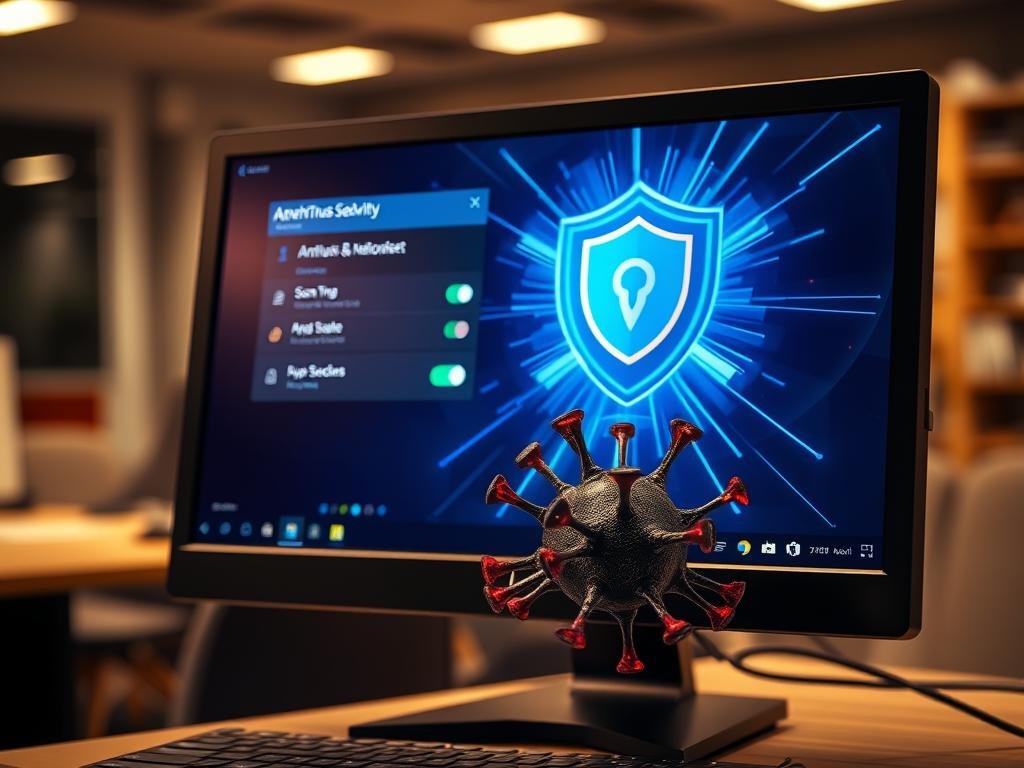Removing Viruses and Malware from Your PC Without Formatting – Did you know many computers have malware? This can risk your personal data. Malware infections can cause files to be lost, systems to act strangely, and even cost money. But, you can remove viruses and malware from your PC without starting over.
You don’t need to be a tech expert to keep your computer safe. By taking steps and following the right process, you can protect your PC. This article will show you how to remove malware and get your computer back to health. For more info on malware types and removal, check out Malwarebytes.
Key Takeaways
- Understand the types of malware that can infect your PC.
- Learn how to identify symptoms of malware infection.
- Discover the steps to remove malware without formatting your PC.
- Find out how to protect your computer from future infections.
- Explore tools and software that can aid in malware removal.
Understanding Viruses and Malware
The terms ‘viruses’ and ‘malware’ are often mixed up, but they mean different things. Malware is a wide term for harmful software. Knowing the difference helps protect your computer.
What are Viruses and Malware?
A computer virus is a type of malware that copies itself. It attaches to other programs or files. Unlike malware, viruses need a host to spread. Malware, though, includes viruses, trojans, spyware, and ransomware, all designed to harm or exploit systems.
Common Types of Malware
Malware has many forms, each with its own way of attacking your system. Some common types include:
- Ransomware: Encrypts your files and demands payment for the decryption key.
- Spyware: Secretly monitors your activities and steals sensitive information.
- Trojans: Looks like legitimate software but allows unauthorized access.
- Adware: Shows unwanted advertisements on your computer.
For more insights on cybersecurity threats, check out this overview of cybersecurity in 2025. It offers valuable information on current trends and threats.
How Malware Affects Your System
Malware can slow down your computer or steal your personal data. “Malware can lead to significant financial loss, compromised personal data, and a considerable amount of time spent on removal and recovery.” In bad cases, it can make your system unusable. You might need professional virus removal services or malware removal experts to fix it.
Signs Your PC is Infected
Knowing the signs of a malware or virus infection is key to protecting your computer and data. If you see any of these symptoms, your PC might be infected.
Unusual Pop-Ups and Ads
Seeing more pop-ups and ads than usual is a common sign of malware. If pop-ups appear even when you’re not online, your computer might be infected. These ads can be annoying and often mean you have adware or other malware.

Slow Performance and Crashes
Malware can make your computer slow. If it takes longer to start up or launch apps, it might be infected. Also, if your computer crashes or freezes a lot, it could have malware. In some cases, malware can cause your computer to crash over and over, making it hard to use.
Unknown Programs or Files
Seeing programs or files you don’t recognize is a warning sign. Malware often installs itself without you knowing, hiding among your files. Checking your installed programs and files regularly can help you find malware early.
To better understand the signs of infection, let’s look at a comparison:
| Symptom | Possible Cause | Action |
|---|---|---|
| Unusual Pop-Ups | Adware or Malware | Run a full system scan with your antivirus software. |
| Slow Performance | Malware consuming system resources | Check for malware and optimize your PC’s performance by visiting PC performance optimization resources. |
| Unknown Programs | Malware or Unwanted Software | Uninstall suspicious programs and run a malware scan. |
Being alert to these signs can help you catch and fix malware infections early. This can prevent serious damage to your computer and data.
Tools for Removing Viruses and Malware
To keep your digital life safe, you need the best virus removal tools. These tools help find and remove viruses and malware. They are key to protecting your computer.
Antivirus Software Options
Antivirus software is your first defense against malware. Norton Antivirus, McAfee Antivirus, and Kaspersky Antivirus are popular choices. They offer real-time protection and regular scans to keep your system safe.
For more tips on protecting your digital life, check out Cybersecurity Basics.
Malware Removal Tools
Dedicated malware removal tools are also important. Malwarebytes and HitmanPro are great at finding and removing malware that regular antivirus might miss.
System Scanners
System scanners are vital in the battle against malware. They do deep scans to find and remove harmful software. Some antivirus programs have this feature, or you can use standalone tools like Microsoft’s Safety Scanner.
Using these malware scanning solutions helps keep your PC virus-free. This ensures your digital life stays safe and secure.
Preparing to Remove Threats
To remove malware from your system, you need to prepare well. This means protecting your data and system settings.
Backup Your Important Data
First, back up your important data before starting. This keeps your valuable info safe during the removal process. Use external hard drives, cloud storage, or both for backup. For more tips on digital safety, check out Cybersecurity Basics.
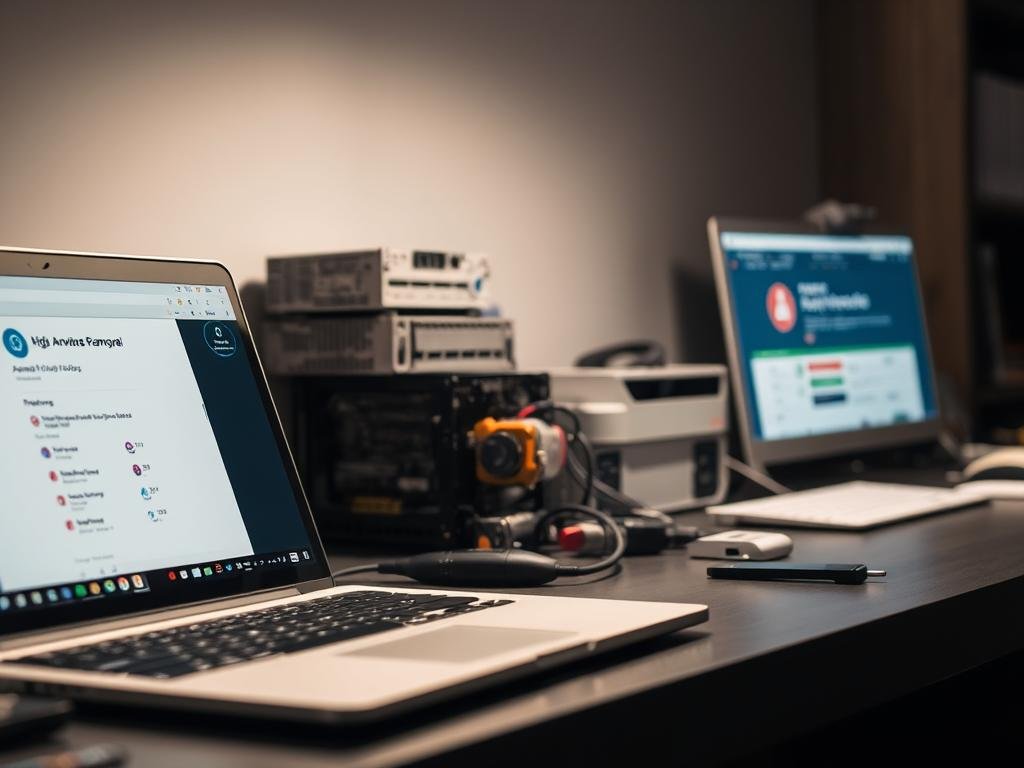
Create a System Restore Point
Next, create a system restore point. This lets you go back to a previous state if problems arise. To do this, go to your Control Panel, find System Protection, and follow the prompts. It’s a smart move to avoid future troubles.
Here’s a simple table to summarize the preparatory steps:
| Step | Description | Importance |
|---|---|---|
| Backup Data | Save your important files to an external drive or cloud storage. | High |
| Create Restore Point | Use System Protection to create a restore point. | High |
By following these steps, you’re ready for the malware removal process. If you’re not sure, get help from an online malware removal service.
Running a Full System Scan
Scanning your system fully is essential to keep your PC virus-free. This step uses antivirus software and malware removal tools to find and remove threats.
How to Use Antivirus Software
Antivirus software is your main defense against malware. Here’s how to use it well:
- Make sure your antivirus software is updated with the latest virus definitions.
- Do a full system scan, not just a quick one, to check your PC fully for malware.
- Look at the scan results and follow the software’s advice for removing threats.
For more on scanning your Windows PC for malware, check out this guide on scanning and removing malware.
Using Malware Removal Tools
Dedicated malware removal tools can also help get rid of tough threats. These tools are made to:
- Find malware that antivirus software might not catch.
- Remove harmful software safely without hurting your system.
- Add an extra layer of protection when used with antivirus software.
Tips for Effective Scanning:
- Set up regular full system scans to keep your PC safe.
- Use more than one malware removal tool for better protection.
- Keep all your security software up to date to fight off new threats.

Using antivirus software and malware removal tools together, along with good security habits, can greatly lower malware risk. If you face a tough malware problem, think about getting a professional virus removal service to make sure your PC is safe and clean.
Manual Removal Techniques
Manual removal techniques let you tackle viruses and malware directly. They’re great for getting rid of tough threats that automated tools miss.
Identifying Malicious Processes
To remove malware by hand, start by finding bad processes. Here’s how:
- Open the Task Manager (Ctrl+Shift+Esc) and spot odd or suspicious processes.
- Check online if you’re not sure about a process to see if it’s safe.
- Stop any bad processes you find.
For more help, check out eSecurity Planet. They have lots of tips on getting rid of malware.

Uninstalling Suspicious Programs
Malware can look like normal programs. To get rid of them:
- Open the Control Panel and go to “Programs and Features” or “Add/Remove Programs.”
- Find programs you don’t know or that were installed without your say-so.
- Uninstall any programs that look off, but don’t mess with important system software.
Deleting Compromised Files
After stopping bad processes and removing programs, you might need to delete infected files. Here’s what to do:
- Find the files linked to the malware, usually in temporary folders or system areas.
- Wipe out these files, making sure you have the right to do so.
- Empty the Recycle Bin to make sure the files are gone for good.
By using these steps, you can clean your PC of viruses and malware. This makes your system safer. For really tough cases, think about getting help from a virus and malware removal company.
Your Browser and Malware
Your browser can be a gateway for malware; securing it is key. Malware often shows up as unwanted toolbars, strange search engines, or lots of pop-ups. Keeping your browser clean and set up right is vital for Removing Viruses and Malware from your PC.
Clearing Browser History and Cache
Securing your browser starts with clearing its history and cache. This removes bad files and helps fix slow browser problems. To do this, go to your browser’s settings, find privacy or browsing history, and clear data. As Google’s support page advises, clean browsing data is good for security and privacy.
Resetting Browser Settings
If clearing the cache doesn’t work, reset your browser settings to default. This removes malware changes. The steps vary by browser but are in advanced settings. Resetting removes unwanted extensions or toolbars, possibly getting rid of malware.
Checking for Unwanted Extensions
Malware often hides as browser extensions. It’s important to check your extensions regularly. Remove any you don’t know or didn’t install yourself. This simple step boosts your browser’s security, as many malware removal experts suggest.
By following these steps, you can lower the risk of malware through your browser. Regular upkeep, like clearing history, resetting settings, and checking extensions, is essential for safe browsing.
Keeping Your System Safe After Removal
After removing malware from your PC, it’s important to keep it safe. This means taking steps to prevent future infections. Keeping your system secure is an ongoing task that involves several actions.
Update Your Antivirus Software
Keeping your antivirus software updated is key. Updates add new virus definitions to protect against the latest threats. Regular updates can greatly lower the risk of future infections. It’s smart to set updates to happen automatically so you don’t have to remember to do it.
Enable Firewall Protection
A firewall is like a shield for your PC against internet threats. Turning on firewall protection blocks harmful activities and unauthorized access. Most computers have a firewall built-in; make sure it’s turned on for better security.
- To turn on the firewall on Windows, go to Control Panel > System and Security > Windows Defender Firewall.
- For macOS users, find the firewall settings in System Preferences > Security & Privacy > Firewall.
Educate Yourself About Safe Browsing
Safe browsing habits are key to avoiding malware. Be careful when clicking on links or downloading attachments from unknown sources. Avoiding suspicious websites and being careful with what you share online can greatly improve your security.
“The best defense against malware is a well-informed user.” – Cybersecurity Expert
By following these steps, you can greatly lower the chance of your PC getting infected with malware again. Remember, keeping your computer safe is an ongoing effort that needs regular care and awareness.
Regular Maintenance Practices
Keeping your PC safe from malware and viruses is key. By adding a few simple steps to your daily routine, you can lower the risk of infection. This ensures your computer stays protected.
Performing Regular System Scans
Regular system scans are a top way to keep your PC safe. Use best virus removal tools to find and remove malware early. Set up regular scans with your antivirus software to safeguard your system.
Using different tools for scanning is smart. Some malware can evade a single antivirus. So, using multiple online malware removal services offers a better scan.
Keeping Software Up-to-Date
Old software can make your system vulnerable to malware. Make sure your operating system, antivirus, and other key apps are up-to-date. Updates often fix security holes that malware could use.
Enable automatic updates to make this easier. This way, you’re always protected without needing to check for updates yourself.
Recognizing Phishing Attempts
Phishing is a common trick used by attackers. It tries to get you to install malware or share personal info. Be careful with emails, messages, or websites that ask for your details or want you to download attachments.
To dodge phishing, check if requests are real by contacting the company directly. Learning about new phishing tricks can also keep you safe online.
When to Seek Professional Help
If you’ve tried everything and can’t get rid of malware or viruses, it’s time to get help. Look out for signs like your system crashing a lot, not being able to run antivirus, or seeing endless pop-ups.
Red Flags That Require Expert Assistance
Watch out for serious issues like losing important data, signs of identity theft, or if your computer won’t turn on. A professional virus removal service can help get your data back and fix your system.
Finding a Reputable Tech Support Service
When searching for a virus and malware removal company, look at their reputation and customer feedback. Choose a service that offers full support, like cleaning your system, recovering data, and giving advice on how to stay safe in the future.
FAQ
What is the difference between a virus and malware?
A virus is a type of malware that copies itself by attaching to other programs or files. Malware is a broader term that includes viruses, Trojans, spyware, and more.
How do I know if my PC is infected with malware?
Signs of malware include unusual pop-ups, slow performance, crashes, and unknown programs or files. Use antivirus software and malware removal tools to scan your PC.
What are some effective tools for removing viruses and malware?
Effective tools include Norton Antivirus, Kaspersky Antivirus, Malwarebytes, and Microsoft Defender. These tools help remove viruses and malware from your system.
Why is it essential to back up my data before removing malware?
Backing up your data before removing malware prevents losing important files. It’s also wise to create a system restore point for easy recovery if needed.
How often should I perform regular system scans to prevent future malware infections?
Regular system scans should be done at least once a week. Keeping your antivirus software and operating system updated is also key to preventing malware.
What are some safe browsing practices to avoid malware infections?
Avoid clicking on suspicious links and downloading files from untrusted sources. Be cautious of phishing attempts and only visit reputable websites. Keep your browser and extensions updated.
When should I seek professional help for malware removal?
Seek professional help if you’re unsure about removing malware, if the infection is severe, or if removal methods fail. Look for a reputable tech support service with virus and malware removal expertise.
How can I prevent malware infections through regular maintenance practices?
Prevent malware by performing system scans, keeping software updated, and avoiding phishing attempts. Update your antivirus software, enable firewall protection, and practice safe browsing habits.
What is the role of antivirus software in removing malware?
Antivirus software is key in detecting and removing malware. It scans your PC, identifies malicious programs, and removes or quarantines them to prevent damage.
How can I clean and secure my browser after a malware infection?
To clean and secure your browser, clear your browsing history and cache. Reset browser settings to their defaults and remove unwanted extensions or add-ons. This helps remove malware embedded in your browser.