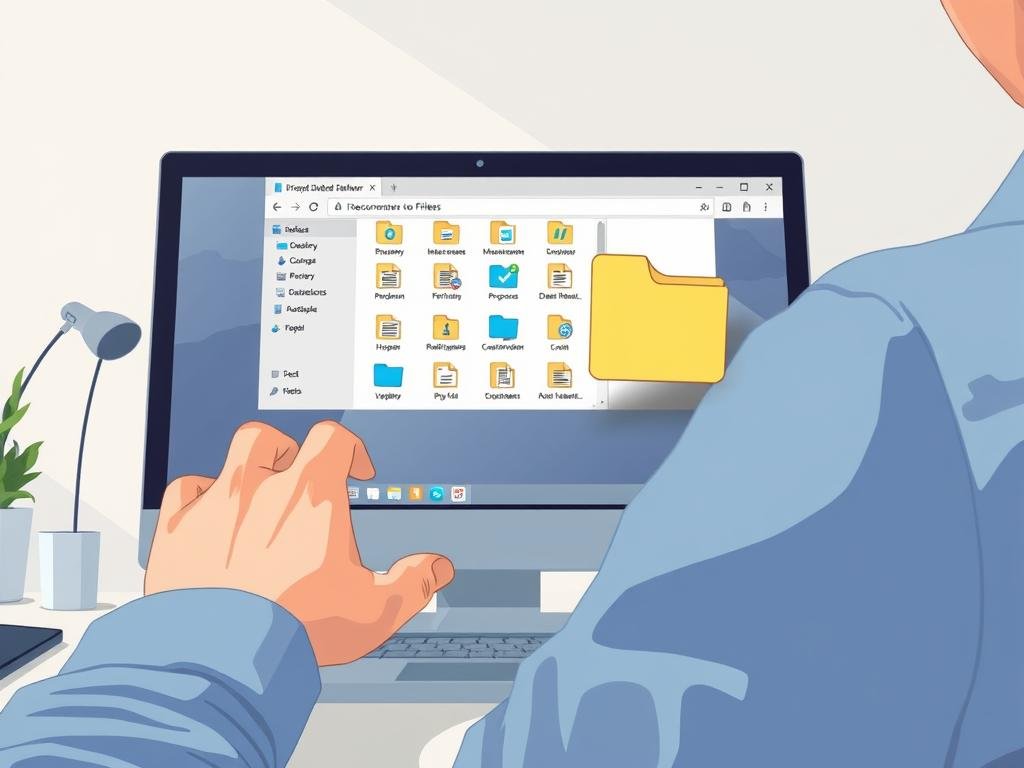Recovering Deleted Files. Did you know millions of files are accidentally deleted every day? Losing important data can be really frustrating. But, there are ways to recover your files without needing to be a tech expert.
By following some simple DIY tips, you can easily get back your lost data. Whether you’ve emptied the Recycle Bin or need to restore files from a backup, we’ve got you covered. For more detailed steps, check out our guide on how to recover deleted files on Windows and Mac.
Accidentally deleting a file is a common problem. But, with the right tools and techniques, you can minimize data loss. In this article, we’ll show you how to recover your files using DIY methods.
Key Takeaways
- Check the Recycle Bin (Windows) or Trash (MacOS) before attempting recovery.
- Use File History Backup (Windows) or Time Machine (MacOS) if available.
- Utilize Windows File Recovery for deleted files on Windows.
- Employ file recovery software for files deleted after emptying the Recycle Bin or Trash.
- Regularly back up files to prevent data loss.
Understanding Accidental File Deletion
Did you know how often files get deleted by mistake? It’s a common problem that many face, leading to lost data.
Common Reasons Files Are Deleted
Files can get deleted in many ways. Sometimes, it’s just a mistake, like emptying the Recycle Bin. Other times, it might be a software glitch or a wrong move while organizing.
Common scenarios include:
- Selecting the wrong file or folder
- Using keyboard shortcuts unintentionally
- Experiencing a software or system crash
Impacts of Losing Important Files
When you lose important files, it can be a big deal. It might cause minor problems or major losses, like for work or school projects. Trying to restore lost data or recover deleted documents can be hard and expensive.
The effects can be seen in many areas, such as:
- Loss of productivity
- Financial losses due to lost data or time spent on digital file recovery
- Stress and frustration
Knowing why files get deleted and the effects can help you avoid these problems. It also prepares you for digital file recovery if needed.
Immediate Steps to Take After Deletion
When you delete an important file, act fast to avoid losing it. The sooner you act, the better. Using your device after deletion can overwrite the deleted data, making it harder to recover.
Stop Using the Affected Device
Notice a file is missing? Stop using the device right away. Avoid saving new files, installing software, or browsing the internet. This helps keep the deleted file’s space untouched, making recovery more likely.
How to Check the Recycle Bin or Trash
First, check the Recycle Bin (Windows) or Trash (macOS) for deleted files. Here’s how:
- Open your Recycle Bin or Trash.
- Look for the deleted file.
- If found, right-click and select ‘Restore’ or drag it back to its original place.
Checking the Recycle Bin or Trash is easy and often works. If it’s not there, you might need to use file recovery software or restore from a backup.
Recovering Deleted Files on Windows
If you’ve accidentally deleted files on your Windows system, there are several recovery options available to you. Windows offers tools and features to help you get your files back without extra software.
Using Windows File Recovery Tool
Windows File Recovery is a tool from Microsoft to recover deleted files. First, download and install it from the Microsoft Store. Then, run it using the Command Prompt or PowerShell.
Steps to use Windows File Recovery:
- Open Command Prompt or PowerShell as an administrator.
- Type winfr followed by the source drive and destination drive where you want to save the recovered files.
- Choose the recovery mode: default, segment, or signature.
To recover files from drive C: to drive D: using the default mode, type: winfr C: D: /n \*. This tool is great for recovering deleted files not in the Recycle Bin.
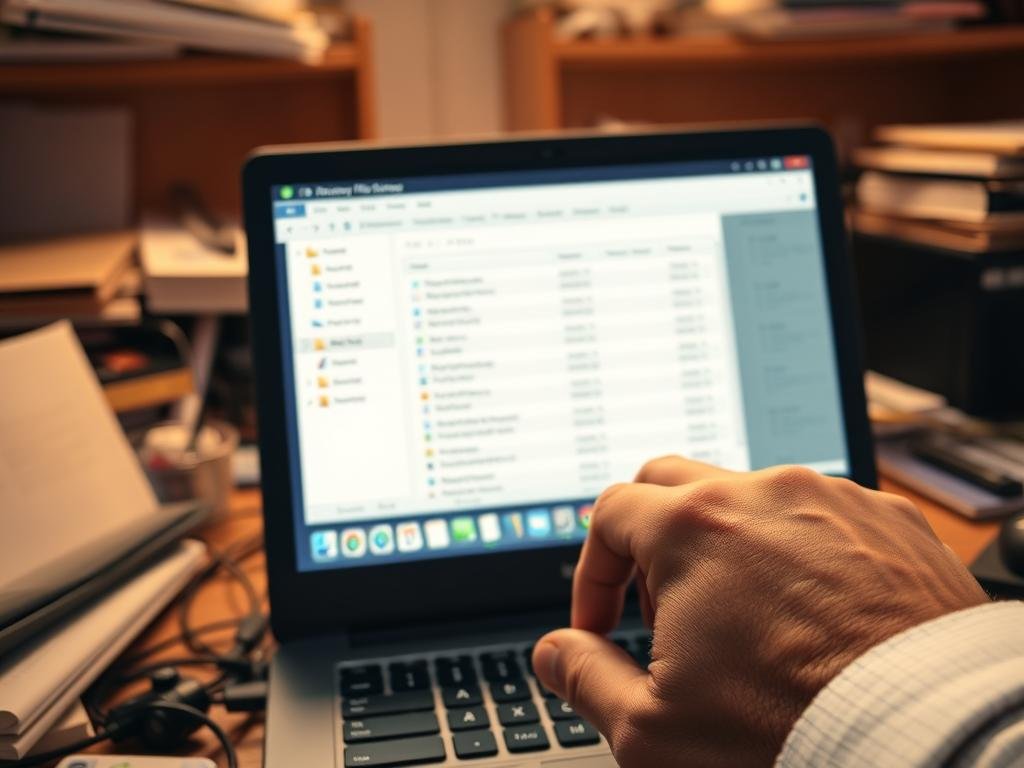
Restoring from a Backup
If you have a backup, you can easily restore your deleted files. Windows Backup lets you restore files, folders, and even your entire system to a previous state.
Steps to restore from a Windows Backup:
- Go to Control Panel > System and Security > Backup and Restore.
- Click on “Restore my files” or “Restore all users’ files.”
- Follow the wizard to select the backup you want to restore from and the files you want to recover.
Regular backups are key for data recovery services. They ensure you can always get back your important files.
Utilizing Command Prompt Options
For advanced users, Command Prompt offers options for recovering deleted files. You can use the chkdsk command to check for and repair disk errors that might prevent file recovery.
“Using Command Prompt for file recovery requires some technical knowledge, but it can be a powerful method for retrieving lost data.”
By using these Windows features and tools, you can effectively recover deleted files. Whether you use the Windows File Recovery Tool, restore from a backup, or use Command Prompt, there are many ways to get your files back.
Recovering Deleted Files on macOS
Losing files on your Mac doesn’t mean they’re gone forever. You can find ways to get them back. macOS has great tools to help you recover deleted files. You can use built-in apps or third-party software to restore your lost documents.
Accessing Time Machine Backups
Time Machine is a built-in app for automatic backups. To get back deleted files, follow these steps:
- Make sure your Time Machine backup disk is plugged in.
- Open the Time Machine app, found in the Dock or Applications folder.
- Go to the spot where your deleted file was saved.
- Use the timeline on the right to look through your backups for the file you need.
- Pick the file and click Restore to put it back where it belongs.
Time Machine is a great way to restore lost data if you’ve been backing up regularly.
Using Third-Party Recovery Software
If you didn’t use Time Machine or your files weren’t backed up, you can use third-party recovery software. These tools scan your Mac for files you can recover.
| Software | Features | Compatibility |
|---|---|---|
| Disk Drill | Deep scan, preview before recovery | macOS 10.9 or later |
| Stellar Data Recovery | Supports multiple file types, user-friendly interface | macOS 10.7 or later |
| Data Rescue | Advanced scanning algorithms, customizable recovery | macOS 10.11 or later |
When picking third-party recovery software, think about ease of use, file types supported, and macOS version compatibility. Always check reviews and the software’s reputation before starting the recovery process.
Using Time Machine or third-party recovery tools can help you digital file recovery. This way, you can get back to work without losing much data.
Recovering Deleted Files on Smartphones
Losing files on your smartphone can be really frustrating. It might be a photo, document, or message you can’t afford to lose. Luckily, you can get back deleted files on both Android and iOS devices.
File Recovery Options for Android
Android users have several ways to get back deleted files. One top method is using Android file recovery software. These tools scan your device for deleted files and help you get them back.
- Google Backup: If Google Backup is turned on, you can get your data back from a previous backup.
- Third-party Recovery Apps: Apps like DiskDigger and Dr.Fone can find and recover deleted files by scanning your device.
- Checking the Trash: Some Android devices have a trash or recycle bin. Here, deleted files are kept before they’re gone for good.
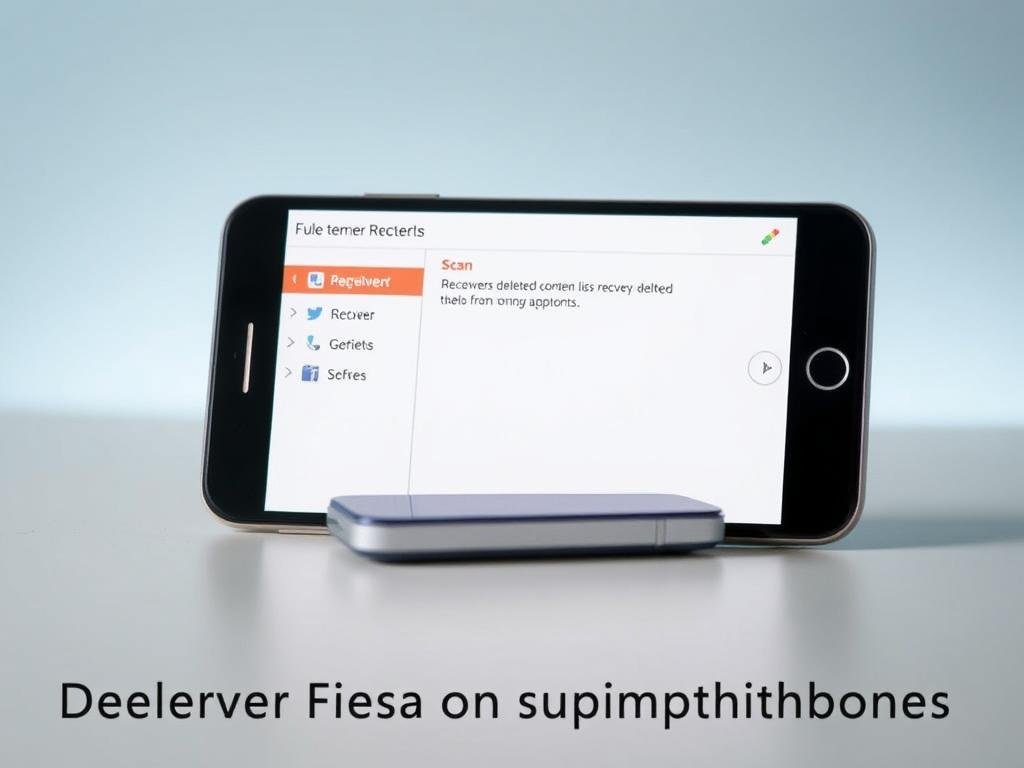
File Recovery Options for iOS
iOS users have ways to get back deleted files too. Even though iOS is more closed than Android, there are good methods to find lost data.
- iCloud Backup: Restoring from an iCloud backup is easy if you’ve backed up your data before.
- iTunes Backup: If you’ve synced your device with iTunes, you can get your data back from an iTunes backup.
- Third-party Recovery Software: Tools like Enigma Recovery and PhoneRescue can scan your iOS device or its backups to find deleted files.
To retrieve deleted files well, you need to act fast. Don’t use your device for new data, as this can erase the deleted files forever.
Using Third-Party Recovery Software
Third-party recovery software is a strong way to get back deleted files. If your device’s built-in recovery doesn’t work, these tools can help. They are designed to find and restore your important data.
Benefits of Third-Party Tools
Third-party recovery software has many benefits. These tools can scan your device deeply to find files you can’t get back normally. They often have advanced features like:
- Deep scanning to find lost files
- Support for many file types, like documents, images, and videos
- Easy-to-use interfaces that make recovery simple
Aiseesoft Data Recovery is a great example. It’s easy to use and scans fast. It can recover many file types, making it a good choice for many users.
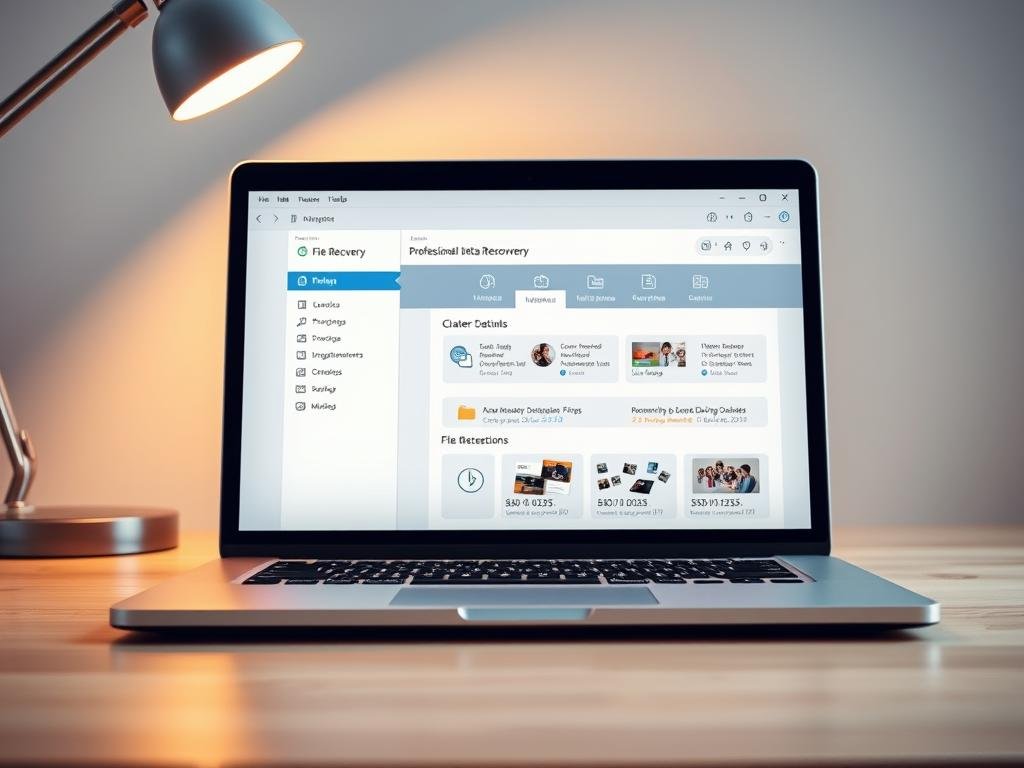
Recommended File Recovery Software
When picking a recovery tool, think about what you need. Here’s a look at some popular ones:
| Software | Features | Supported File Types |
|---|---|---|
| Aiseesoft Data Recovery | Deep scanning, user-friendly interface | Documents, images, videos, audio files |
| Recuva | Fast scanning, secure file recovery | Documents, images, videos, emails |
| Disk Drill | Advanced recovery algorithms, data protection | Documents, images, videos, archives |
Using third-party recovery software can greatly improve your chances of getting back deleted files. Pick a tool that meets your needs and follow the instructions for the best results.
How to Prevent Accidental Deletion
Learning to prevent accidental deletion is key to keeping your data safe. It can happen to anyone, and losing important files is a big problem. But, with a few simple steps, you can lower the risk of losing your data.
Importance of Regular Backups
Regular backups are essential for protecting your data. They ensure you have a copy of your files if something goes wrong. It’s smart to have a backup plan, like a built-in tool or an external drive. This makes it easy to recover deleted documents and get your data back.
To improve your backups, consider these tips:
- Set up regular backups for consistency.
- Use different backup spots, like hard drives and cloud services.
- Check your backups often to make sure they’re good and reachable.
Using Cloud Storage Services
Cloud storage adds an extra layer of protection against losing your data. It lets you access your files from anywhere and at any time. Plus, many cloud services have versioning, which helps you get back older versions of files. This is great for digital file recovery if you accidentally delete or overwrite a file.

| Service | Storage Capacity | Key Features |
|---|---|---|
| Google Drive | 15 GB free | Seamless integration with Google Docs, easy file sharing |
| Dropbox | 2 GB free | User-friendly interface, robust file sharing options |
| Microsoft OneDrive | 5 GB free | Integration with Microsoft Office, secure file storage |
By using both regular backups and cloud storage, you can greatly improve your data safety. These steps help protect your files and make it easier to restore lost data if you accidentally delete something.
Best Practices for Important Files Management
Managing your files well makes it easier to get back lost files. It’s all about organizing them in a way that’s easy to find and understand.
Organizing Files for Easy Access
Getting your files in order is key to recovering them when you need to. Here are some tips to help you do it right:
- Create clear and descriptive folder names that indicate the contents.
- Use a consistent naming convention for your files and folders.
- Group related files together in folders.
- Avoid overcrowding folders by regularly cleaning up and archiving old files.
For projects with lots of files, a hierarchical folder structure is a good idea. It helps keep everything organized.
Tips for Naming Files Effectively
Good file names make it easy to find what you need. Here are some tips for naming your files well:
- Use descriptive names that clearly indicate the file’s content.
- Avoid using special characters or excessively long names.
- Include dates or version numbers when relevant, for documents that change often.
- Be consistent in your naming conventions to make files easily searchable.
Good file naming saves a lot of time. It’s a key part of managing your files well.
| Feature | Poor File Management | Good File Management |
|---|---|---|
| File Organization | Files scattered across multiple locations with vague names. | Files are organized in clear, hierarchical folders with descriptive names. |
| Search Efficiency | Time-consuming searches due to lack of clear naming conventions. | Quick and efficient searches thanks to consistent naming and organization. |
| Data Recovery | Difficult to recover erased files due to disorganization. | Easier to retrieve deleted files because of well-structured backups and organization. |
By following these best practices, you can better manage your files. This makes it easier to get them back when you need them.
When to Seek Professional Help
Not all data loss can be fixed by yourself. Sometimes, you need professional help. If DIY methods don’t work, it’s time to get expert advice.
Signs You Need a Data Recovery Expert
There are clear signs you need a data recovery expert. These include:
- Severe physical damage to your storage device
- Complex data loss scenarios, such as RAID failures
- Failure of DIY recovery methods
- Sensitive or critical data at stake
If you’re in any of these situations, act fast. For example, if it’s work-related, check out this guide for help.
Cost Considerations for Professional Services
The cost of professional data recovery varies. It depends on the data loss type, recovery complexity, and the provider’s skill. Here’s a general idea of what you might pay:
| Service Type | Complexity Level | Estimated Cost |
|---|---|---|
| Basic Recovery | Low | $100 – $300 |
| Standard Recovery | Medium | $300 – $800 |
| Advanced Recovery | High | $800 – $2,000+ |
Keep in mind, these are just estimates. The real cost might differ. When choosing a service, look at their success rate, customer feedback, and expertise.
In summary, while DIY methods work for many, some cases need a pro. Knowing when to seek expert help and understanding costs helps you make the right choice for your data.
Conclusion and Final Thoughts on File Recovery
Recovering deleted files is easier if you act fast and use the right tools. Knowing how to recover deleted documents and taking preventive steps can help a lot. This way, you can lower the chance of losing your data.
Key Takeaways for Effective File Recovery
To recover files well, stop using the device right away. Then, check the recycle bin or trash. Also, use backup options or third-party recovery software. Regular backups and cloud storage are key to getting back lost data.
Maintaining Vigilance in Data Management
Protecting your important files is a must. Use best practices for managing files, like organizing them well and using cloud storage. This can greatly reduce data loss risk. Always stay alert and keep your data safe.
FAQ
What are the first steps I should take after accidentally deleting a file?
Stop using the device right away to avoid losing more data. Then, check the Recycle Bin or Trash to see if the file is there.
Can I recover deleted files on Windows without using third-party software?
Yes, you can use the Windows File Recovery Tool. Or, restore from a backup if you have one. You can also try Command Prompt options.
How do I recover deleted files on macOS?
Use Time Machine backups if you have them. Or, try third-party recovery software made for macOS.
Is it possible to recover deleted files on my smartphone?
Yes, there are recovery options for Android and iOS devices. Use specialized software for mobile devices.
What are the benefits of using third-party recovery software?
Third-party software can recover files that built-in tools can’t. They often have advanced features and better success rates.
How can I prevent accidental file deletion in the future?
Regular backups and cloud storage can help a lot. Also, be careful when deleting files.
What are some best practices for managing important files?
Organize files for easy access. Use good file naming. This helps manage files well and avoids accidental deletion.
When should I consider seeking professional help for data recovery?
If all recovery methods fail, or if the data is very important, seek professional help.
What are the cost considerations for professional data recovery services?
Costs vary based on recovery complexity, device type, and service provider. Get a quote and understand what’s included.
Can I recover files that were deleted a long time ago?
Recovery chances depend on if the space was overwritten. Recovery software or professional help might work.
Are there any free file recovery software options available?
Yes, like Recuva for Windows. But, be careful with free software and make sure it’s from a trusted source.