Did you know that a lot of office downtime is due to printing issues? Problems with drivers and conflicts between hardware or software are big reasons. This guide will help you solve common printer problems on your PC.
Are you having trouble with your printer? Maybe it won’t connect or you get errors. This guide will show you how to find and fix these common printing issues. You’ll be able to get your work done without any problems.
Key Takeaways
- Identify common causes of printing issues on PC.
- Learn step-by-step troubleshooting techniques.
- Understand how to resolve connectivity and driver-related issues.
- Discover methods to optimize printer performance.
- Implement preventive measures to minimize future printing problems.
Common Printer Problems You Might Encounter
Knowing the common printer problems can help you fix them quickly. Printers have many parts that can sometimes go wrong.
Paper Jams and How to Handle Them
Paper jams are a common problem. They happen when paper gets stuck in the printer. This can be because of the wrong paper size, too much paper, or not handling it right.
To fix a paper jam, first turn off your printer. Then, open the cover and pull out the jammed paper. For more help, check your printer’s manual or visit our guide on fixing common printer problems.
Low Ink or Toner Notifications
Low ink or toner alerts are common too. Sometimes, these alerts are wrong, due to bad settings or old drivers. To fix this, check your printer settings and update your drivers.
- Check the ink or toner levels through your printer’s control panel or software.
- Update your printer drivers to the latest version available on the manufacturer’s website.
- Adjust your printer settings to correctly reflect the ink or toner cartridges installed.
Connection Issues with Your PC
Connection problems between your printer and PC can happen. They might be due to bad cables, wrong settings, or wireless issues. Start by checking the cables or Wi-Fi connection.
- Verify that the USB cable is securely connected to both the printer and the PC.
- For wireless printers, check that the printer and PC are connected to the same Wi-Fi network.
- Restart both your printer and PC to reset the connection.
By knowing and fixing these common printer problems, you can make printing better and avoid downtime. Regular care and handling of your printer can also prevent many issues.
Understanding Your Printer’s Status and Errors
First, you need to understand your printer’s error messages. Printers show their status through error messages and blink codes. These signals tell you about the printer’s condition and any problems it might have.
How to Read Printer Error Messages
Error messages can point to many issues, from simple problems like paper jams or running out of ink to more complex ones needing tech help. When you see an error message, write down the exact words and any codes it shows. This info is key to figuring out the problem.
For example, an error might say “Ink Cartridge Empty” or “Paper Jam.” In these cases, the fix is easy: just replace the ink or clear the jam. But, some messages might not be so clear. You might need to look in your printer’s manual or the manufacturer’s website for help.

What Do Different Blink Codes Mean?
Many printers use blink codes or LED lights to show different statuses or errors. These codes can change a lot between models. So, it’s important to know what each pattern means for your printer.
For instance, a steady light usually means the printer is ready to print. A blinking light might mean it’s printing. And a specific pattern could signal an error. For example, a fast blink might mean a serious problem like a hardware failure. A slow blink could mean it’s waiting for paper or ink.
- A steady light often means the printer is ready to print.
- A blinking light can indicate that the printer is processing a print job.
- Specific patterns, such as a series of blinks followed by a pause, can signal particular errors.
The best way to understand your printer’s blink codes is to check your manual. By decoding these signals, you can quickly spot and fix problems. This will get your printer working again.
Troubleshooting Printer Connection Issues
Fixing printer connection problems is key for smooth printing. Issues can stem from wired or wireless connections. It’s important to know which type you’re using.
Wired vs. Wireless Connections
First, figure out if your printer connects via wire or wirelessly. Wired connections, like USB, provide a direct path. Wireless connections offer more freedom but can face interference.
Key differences between wired and wireless connections:
- Wired connections are usually more stable.
- Wireless connections let you place your printer anywhere.
Fixing USB Connection Problems
For USB-connected printers, make sure the cable is snug in both the printer and PC. Sometimes, just reconnecting fixes the problem.
“A loose USB connection can often be the culprit behind printer connectivity issues.”
If the problem continues, try a different USB port or cable. This can show if the issue is with the hardware.
Resolving Wi-Fi Connectivity Issues
For wireless printers, ensure both your printer and PC are on the same Wi-Fi network. Restarting your router can often solve the problem. Also, check your printer’s Wi-Fi settings to make sure they’re set up right.
If you’re facing ongoing issues, reinstalling the printer drivers on your PC might help. This can fix any software-related problems.
Software Solutions for Printer Problems
To fix printer issues, it’s key to look at software solutions. Many problems come from software bugs or old drivers. The right steps can solve these issues.
Updating Printer Drivers on Your PC
Old or damaged printer drivers can cause many problems. Updating your printer drivers keeps your printer running smoothly. You can update drivers through the Device Manager in Windows:
- Press the Windows key + X and select Device Manager.
- Expand the Printers or Print queues section.
- Right-click your printer and select Update driver.
- Choose Search automatically for updated driver software.
You can also get the latest drivers from the manufacturer’s website.
Checking Printer Settings in Windows
Wrong printer settings can lead to issues like printing to the wrong device. To check your settings:
- Go to Control Panel > Devices and Printers.
- Right-click your printer and select Printer properties.
- Make sure the right device is set as the default printer.
- Check settings like paper size and print quality.
For more help, visit the HP Support Center for Windows 10 printing issues.
Using Printer Troubleshooter Tool
Windows has a built-in Printer Troubleshooter Tool. It can find and fix common printer problems. To use it:
- Go to Settings > Update & Security > Troubleshoot.
- Select Printer and click Run the troubleshooter.
- Follow the instructions to find and fix issues.

By trying these software solutions, you can fix many printer problems. Regular updates and checking settings can prevent issues.
Printer Maintenance Tips to Prevent Issues
Preventing printer issues starts with understanding the importance of regular printer maintenance. By adopting a few simple habits, you can significantly reduce the likelihood of encountering common printer problems.

Regular Cleaning of Printer Components
One of the most effective ways to maintain your printer is by regularly cleaning its components. Dust and debris can accumulate inside the printer, causing clogs and other issues. “Regular cleaning can extend the life of your printer and improve print quality,” as noted by printer maintenance experts.
To clean your printer, start by turning it off and unplugging it. Then, use a soft cloth to gently wipe down the exterior and interior. Pay particular attention to the printhead and rollers.
Proper Paper Handling Practices
Proper paper handling is another key aspect of preventing printer issues. Always align paper correctly in the tray, and avoid overloading it, as this can lead to paper jams. It’s also a good idea to fan the paper before loading it to prevent sheets from sticking together.
By following these simple practices, you can minimize the risk of paper-related problems.
Monitoring Ink and Toner Levels
Monitoring ink and toner levels is essential for maintaining uninterrupted printing service. Keep an eye on your printer’s ink or toner levels, and replace cartridges before they run out completely. This proactive approach helps prevent printing interruptions and ensures that your documents are printed to the highest quality.
By incorporating these printer maintenance tips into your routine, you can enjoy a smoother printing experience and extend the life of your printer. Regular maintenance not only prevents common printer problems but also ensures your printer continues to perform optimally.
Reinstalling Your Printer on PC
At times, the best fix for printer troubles is to reinstall it on your PC. This involves removing the current driver, installing a new one, and setting up your printer again. It helps fix problems from bad files or wrong settings.
Step-by-Step Guide to Uninstalling
To begin, you must remove the printer driver. Here’s how:
- Open your PC’s Control Panel and pick “Devices and Printers.”
- Find your printer, right-click, and choose “Remove device.”
- Confirm you want to remove the device.
- Next, go to “Print servers” or “Printers & scanners” and remove the driver there too.
Reinstalling and Configuring Your Printer
After removing the driver, it’s time to put it back. Here’s what to do:
- Get the latest printer driver from the maker’s site.
- Run the installer and follow the prompts to install it.
- Add your printer in “Devices and Printers” or “Printers & scanners.”
- Set up your printer as the maker suggests.
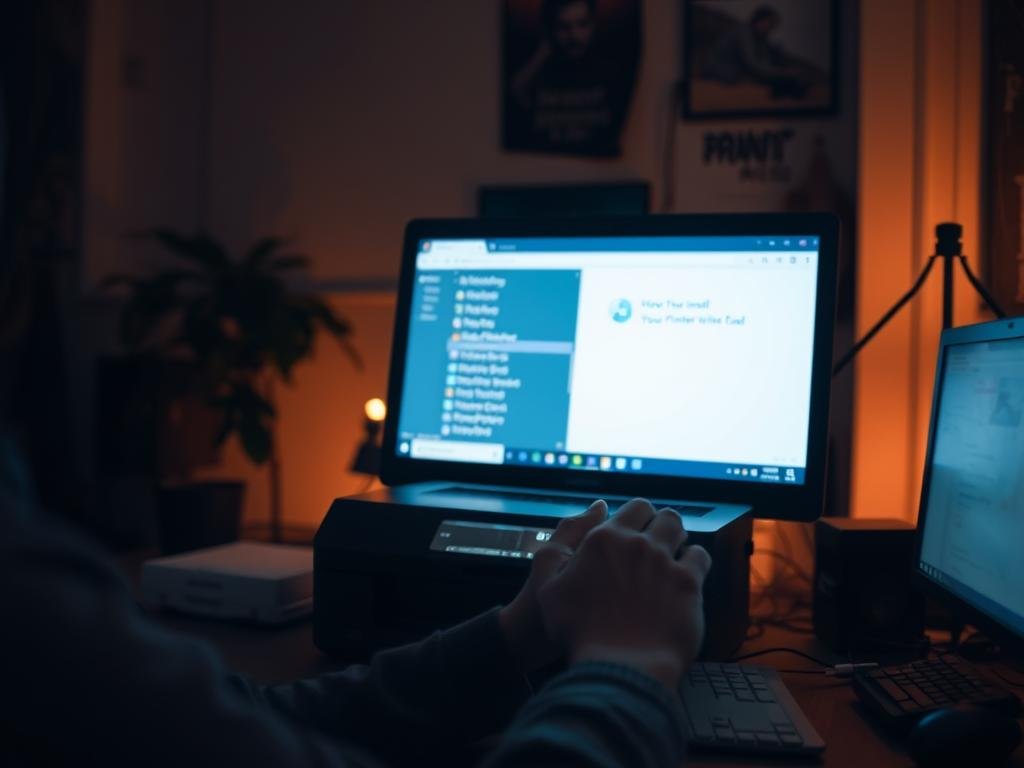
Verifying the Printer Setup
After reinstalling, check if your printer works right. Here’s a quick table to check:
| Check | Status |
|---|---|
| Printer is recognized by PC | Yes/No |
| Printer is printing test pages correctly | Yes/No |
| Printer settings are configured correctly | Yes/No |
By following these steps, you can make sure your printer is set up right. This fixes many common printing problems.
Advanced Troubleshooting Techniques
Advanced troubleshooting is key for fixing tough printer problems. If simple steps don’t work, it’s time to dive deeper into your printer’s issues.
Resolving Formatting and Alignment Issues
Formatting and alignment problems can ruin your prints. First, check your printer settings to make sure they match your print job. Calibrating your printer can also boost print quality.
For example, tweaking paper size settings or calibrating the printhead can help a lot.
- Check and adjust printer settings for the specific print job.
- Calibrate your printer to improve alignment and formatting.
- Refer to your printer’s manual for specific calibration instructions.
Fixing Printing Speed Problems
If your printer is slow, there are fixes. Updating your printer drivers can speed things up. Lowering print quality can also make printing faster, but it might not look as good.
- Update your printer drivers to the latest version.
- Adjust print quality settings to balance between speed and quality.
- Check for any background processes that might be slowing down your printer.
Addressing Quality Issues in Prints
Quality problems like blurry text or faded images are annoying. Cleaning the printhead often solves these issues. Also, check your ink or toner levels, as low levels can cause faded prints.
Trying different print settings can also improve your prints.
Tips for Improving Print Quality:
- Regularly clean the printhead to prevent clogs.
- Monitor your ink or toner levels and replace when necessary.
- Experiment with different print settings to find the optimal quality.
Using these advanced troubleshooting methods can help fix complex printer problems. This way, you can enjoy better printing results.
When to Consult Manufacturer’s Support
Some printer problems are too hard to fix by yourself. It’s key to know when to ask for help from the manufacturer’s support. While many issues can be solved with basic steps, some need expert help.
Identifying Serious Hardware Issues
Issues like a broken printhead, damaged parts, or constant error messages need professional help. If your printer prints poorly, makes strange noises, or looks damaged, it’s a serious problem.
| Issue | Description | Action |
|---|---|---|
| Faulty Printhead | Prints with streaks or missing colors | Contact manufacturer’s support |
| Damaged Components | Unusual noises or visible damage | Seek professional repair |
| Error Messages | Repeated error messages despite troubleshooting | Consult manufacturer’s support |
Understanding Support Options Available
Manufacturer’s support offers many ways to get help, like phone, email, and online resources. Knowing these options helps you get the right help fast. Some makers also offer warranty services or on-site repairs for tough problems.
- Phone Support: Immediate help over the phone.
- Email Support: Detailed issue reporting via email.
- Online Resources: Guides, FAQs, and troubleshooting tools on the manufacturer’s website.
By spotting serious hardware problems and knowing the support options, you can decide when to ask for help. This ensures your printer works well again quickly.
Exploring Printer Replacement Options
Knowing when to replace your printer is key for smooth work. Sometimes, fixing a printer is more trouble than it’s worth. It’s important to pick the right time and printer for your needs.
Knowing When to Replace Your Printer
Deciding to replace your printer depends on several things. These include repair costs, the printer’s age, and if it fits your needs. If repairs are too expensive or your needs have changed, it’s time for a new one.
- High repair costs
- Outdated technology
- Incompatibility with your current needs
Choosing the Right Printer for Your Needs
Choosing the right printer means looking at your printing needs. Think about how much you print, the quality you need, and if you need color or black and white. Also, consider how you want to connect it, like USB, Wi-Fi, or Ethernet.
For more help deciding to repair or replace your printer, check out this resource.
When picking a new printer, think about the total cost. This includes the price of the printer, ink or toner, and any maintenance. Also, look at how long the printer will last and what support the maker offers.
- Evaluate your printing needs
- Research different printer models
- Compare features and costs
By carefully thinking about these points, you can find a printer that works well for you.
Conclusion: Keeping Your Printer Running Smoothly
Keeping your printer in good shape is key for smooth work. Knowing how to fix common problems helps a lot. It cuts down on downtime and makes your printer last longer.
Recap of Common Issues and Solutions
We’ve looked at many printer issues, like paper jams and ink alerts. We’ve also talked about how to fix these problems. Regular printer maintenance helps avoid many issues.
Stay Proactive with Maintenance
To keep your printer working well, stay ahead with troubleshooting printer issues and upkeep. Clean your printer often, check ink levels, and update drivers. This way, you avoid many common printer problems. Being proactive saves you time and reduces stress.
FAQ
What are the most common printer problems?
Paper jams, low ink or toner, and connection issues are common. These problems can arise from wrong paper alignment, overloading the tray, or using the wrong paper type.
How do I troubleshoot a paper jam?
First, turn off your printer. Then, remove any jammed paper carefully. Look for torn paper pieces and clean the rollers to avoid future jams.
Why is my printer not printing in color?
Check if the ink levels are low. Make sure the print settings are set to color. You might need to adjust settings or replace the ink cartridges.
How do I resolve Wi-Fi connectivity issues with my printer?
Restart your router and check your printer’s Wi-Fi settings. Ensure it’s on the same network as your PC. You might need to reinstall drivers.
What should I do if my printer is not recognized by my PC?
Try reinstalling the printer drivers. Check the USB or Wi-Fi connection. Use the Printer Troubleshooter Tool in Windows to diagnose and fix the issue.
How do I update my printer drivers?
Visit the manufacturer’s website to download the latest drivers. You can also use the Device Manager in Windows to check for updates.
Why is my printer printing slowly?
Check the print settings for the correct quality. Adjust settings or update drivers to improve speed.
How do I clean my printer’s components?
Use a soft cloth to wipe away dust and debris. For deeper cleaning, follow your printer’s user manual for instructions on cleaning the printhead and rollers.
When should I consider replacing my printer?
Replace your printer if repairs are costly, it’s old, or no longer meets your needs. Research and compare different models to find the best replacement.
How can I prevent common printer problems?
Regular maintenance, like cleaning and monitoring ink levels, can prevent problems. Proper paper handling and timely updates also help.
