Printer Not Working ? Did you know that nearly 30% of home users face printer-related issues every month? It’s frustrating when your printer won’t work. It can mess up your work or household chores.
When your printer isn’t working, there are many reasons. It could be a connection problem or outdated drivers. Knowing why is key to fixing it fast. This article will help you find out why and how to fix it.
Key Takeaways
- Identify common printer issues that home users face.
- Learn simple troubleshooting steps to resolve connectivity problems.
- Understand how to update printer drivers for optimal performance.
- Discover easy fixes for frequent printing errors.
- Find out how to maintain your printer for long-term reliability.
Understanding Common Printer Problems
Printers often face issues like connectivity problems and paper jams. Knowing why these happen can help fix them. Printers have many parts that can go wrong, causing trouble and lost time.
Why Your Printer Won’t Connect
One big problem is when your printer won’t connect. This can happen for several reasons:
- Incorrect Wi-Fi settings
- Outdated printer drivers
- Physical disconnections (e.g., USB cable issues)
To fix this, make sure your printer and device are on the same network. Also, check for any physical connection problems.
Slow Printing Speed
If your printer prints slowly, there are a few reasons:
- High-resolution print jobs
- Complex document layouts
- Outdated printer firmware
- Low printer memory
Try making your print jobs simpler. Or, consider getting a new printer if it’s too slow.
Paper Jams and Misfeeds
Paper jams are common too. They can happen because of:
- Using the wrong paper type
- Overloading the paper tray
- Worn-out printer rollers
Table: Common Causes of Paper Jams
| Cause | Solution |
|---|---|
| Incorrect Paper Type | Use recommended paper |
| Overloaded Tray | Reduce paper quantity |
| Worn-out Rollers | Replace rollers or printer |
Knowing the common printer problems is the first step to solving them. By finding the cause, you can fix it. This might mean changing settings, cleaning the printer, or replacing parts.
Checking Your Printer’s Connections
Printer connectivity problems can be frustrating. But, checking your printer’s connections is a simple first step. It’s key to fix many common printer issues.
Wired Connections
A wired connection uses a physical cable, like USB, to link your printer to your computer. To fix a wired connection:
- Make sure the cable is well plugged into both the printer and the computer.
- Try a different USB port on your computer to avoid port problems.
- Look for any damage on the cable; a broken cable can cause issues.

Wireless Connections
For wireless printers, make sure they’re on the same Wi-Fi as your device. To fix a wireless connection:
- Ensure your printer is on and connected to the right Wi-Fi network.
- Restart your router and printer to refresh the connection.
- Check for any physical blocks or interference that could harm the wireless signal.
Also, check for firmware updates for your printer. Old firmware can cause problems.
By checking and fixing your printer’s connections, you can solve many common issues. This can make your printer work right again.
Troubleshooting Printer Errors
Error messages on your printer can be confusing. But knowing what they mean can save you a lot of time and trouble. When your printer shows an error, it’s key to understand the problem to fix it right.
Error Messages Explained
Printer error messages can point to many issues. These range from simple problems like paper jams to more serious ones like hardware failures. Common errors include “Printer Not Responding,” “Paper Jam,” and “Ink System Failure.” It’s important to understand these messages for effective printer troubleshooting.
- “Printer Not Responding” usually means there’s a connection problem, whether it’s a USB cable or network issue.
- “Paper Jam” means you need to check your printer for stuck paper.
- “Ink System Failure” could signal that your ink cartridges are empty or not working right.
How to Reset Your Printer
Resetting your printer can fix many problems, including some error messages. First, turn off your printer. Then, unplug it for a few minutes. Plug it back in, and turn it on. This simple step can fix connectivity or minor software issues.
By understanding and tackling printer error messages, you can often solve problems on your own. This way, your printing tasks can keep going without a hitch.
Software Issues Affecting Your Printer
Printer problems often come from software issues like old drivers and wrong settings. Keeping your printer’s software updated and set right is key for the best performance.
Outdated Driver Software
Old driver software can cause problems and slow down your printer. To fix this, check the manufacturer’s website for the newest drivers for your system. For example, HP’s support page has guides and downloads for Windows 10 users.
Updating your drivers fixes current issues and makes printing better. It ensures your printer works with the latest features and security updates.
Printer Settings Misconfiguration
Wrong printer settings can cause many problems, like bad print quality or the printer not working. It’s important to check your settings to make sure they match your printing needs.
- Make sure the paper size and type are right in the printer properties.
- Set the print quality to what you need, like draft or high-quality.
- Check that the printer is set as the default on your device.
Here’s a simple table to help you understand common printer settings and their uses:
| Setting | Description | Use Case |
|---|---|---|
| Paper Size | Sets the size of the paper for printing | Printing documents or photos of specific sizes |
| Print Quality | Determines the resolution of the print | Draft mode for quick prints, high-quality for final documents |
| Color Mode | Chooses between color or black and white printing | Color for photos, black and white for text documents |
A printing expert says, “Setting up your printer settings right can really improve your printing and cut down on errors.”
“The key to avoiding printer issues lies in maintaining up-to-date software and correctly configuring your printer settings.”

By fixing software problems like old drivers and wrong settings, you can make your printer work better and last longer.
Dealing with Paper Jams
Paper jams can really mess up your printing plans. It’s key to fix them right away to prevent more harm.
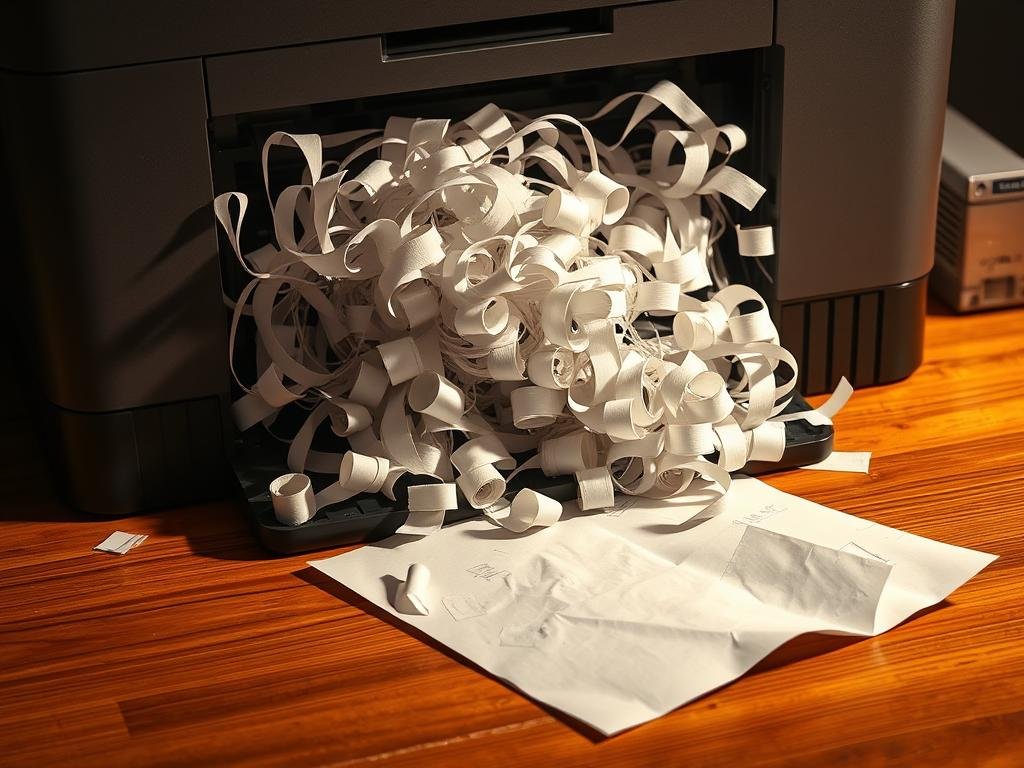
Identifying the Jam Location
Start by finding where the jam is. Look at your printer’s screen or manual for clues. Paper jams often happen in:
- The input tray
- The output tray
- Inside the printer, near the rollers
Safe Removal Techniques
After finding the jam, follow these steps to remove it safely:
- First, turn off your printer to avoid damage or injury.
- Open the right cover or tray to get to the jammed paper.
- Slowly pull out the jammed paper without tearing it.
- If it’s stuck, gently wiggle it back and forth to loosen it.
- After clearing the jam, close everything and turn your printer back on.
For more help on fixing paper jams, check out this guide on fixing paper jams in printers.
Keeping your printer well-maintained can also help avoid paper jams. Make sure to clean it often and use good-quality paper to lessen jam risks.
Maintaining Your Printer
Printer maintenance is more than just fixing problems. It’s about keeping your printer in top shape. Regular care helps it print well and last longer.
Regular Cleaning Tips
Cleaning your printer often is key. It removes dust and debris that can cause trouble. Use a soft cloth to wipe down the outside and inside. For deeper cleaning, check your printer’s manual.

Importance of Quality Ink
Quality ink is essential for good prints and avoiding printer issues. Cheap or fake ink can harm your printer and ruin prints. Always choose genuine or compatible cartridges from your printer’s maker.
By following these easy maintenance steps, you can avoid many printer problems. Your printer will keep working well.
Network Issues That Affect Printing
Understanding network issues is key to fixing printer problems. A stable network is vital when you try to print. Network problems can cause printer not responding or printer won’t print errors.
Network issues can show up in many ways, making it hard to print. Two common problems are Wi-Fi connection issues and router settings that block printer access.
Wi-Fi Connectivity Problems
Wi-Fi problems are a common reason for printing issues. If your printer isn’t on the same network as your device, you’ll get errors. To fix this:
- Make sure your printer is on the right Wi-Fi network.
- Restart your router and printer to refresh the connection.
- Check for any physical obstructions that could be weakening the Wi-Fi signal.
Router Settings and Printer Access
Router settings can sometimes block your printer from being seen on the network. Some settings might block the printer or limit its visibility. To fix this:
- Go to your router’s settings page by typing its IP address in a web browser.
- Look for settings related to device access or client isolation and adjust them to allow your printer to be visible on the network.
- Save your changes and restart your router.
By fixing these network issues, you can often solve printer error messages related to connectivity. Having a stable and well-configured network is essential for smooth printing.
Printer Compatibility Problems
It’s important to make sure your printer works well with your computer or mobile device. Problems can happen if the printer isn’t made for your system or if you’re printing from a phone or tablet.
Different Operating Systems
Using a printer with different operating systems can be tricky. For example, a printer that works great with Windows might not work with macOS or Linux. This is because it needs special drivers for each system.
- Check if your printer manufacturer provides drivers for your operating system.
- Ensure the printer is configured correctly for your OS.
For more detailed troubleshooting steps, you can refer to guides like “How to Fix 10 Common Printer to resolve compatibility issues.
Mobile Device Printing
Printing from smartphones and tablets is now common. But, you might face issues if your printer doesn’t support mobile printing tech like AirPrint or Google Cloud Print.
| Mobile Printing Technology | Description | Compatibility |
|---|---|---|
| AirPrint | Apple’s technology for printing from iOS devices. | Compatible with most modern printers. |
| Google Cloud Print | Google’s service for printing from any device. | Works with a wide range of printers. |
Ink and Toner Issues
Dealing with ink and toner problems is part of printer maintenance. Knowing how to handle these issues can improve your printing experience. It affects both the quality of your prints and the cost of using your printer.
Low Ink Alerts
Many users get low ink alerts from their printers. These alerts tell you when the ink is running low. But, these alerts are not always right. Sometimes, cleaning the cartridge contacts or resetting the printer can fix the problem.
“According to HP, ‘Ink levels can be checked using the printer’s control panel or through the printer software on your computer.'” This shows why it’s important to keep an eye on your ink levels. It helps avoid interruptions while you’re printing.
Choosing the Right Cartridge
Choosing the right ink or toner cartridge is key for good print quality. Always check your printer’s manual or the manufacturer’s website for the best cartridges. Using genuine or compatible cartridges can help your printer last longer and print better.
Understanding and fixing ink and toner problems can make your printer work better. Regular care, like cleaning the printer and updating its software, can also help. These steps can prevent many issues.
For example, Epson suggests cleaning the print head often to avoid clogs. This simple step can greatly improve your printer’s performance.
- Check ink levels regularly to avoid low ink alerts.
- Choose genuine or compatible ink and toner cartridges.
- Perform regular printer maintenance to prevent issues.
When to Replace Your Printer
Deciding when to replace your printer can be tough. You need to think about its age, condition, and the cost of keeping it versus getting a new one.
Signs of Aging Hardware
One key sign your printer needs a replacement is aging hardware. Printers can wear out, causing them to work less well over time. Look out for these signs:
- Frequent paper jams or misfeeds
- Decreased print quality, such as faded text or images
- Slow printing speeds
- Error messages that indicate hardware failure
If you see any of these, it might be time for a new printer.
Cost-effectiveness of Repair vs. Replacement
Another important thing to think about is whether fixing your printer is cheaper than buying a new one. Sometimes, fixing an old printer can cost a lot, depending on its age and problems.
| Cost Factor | Repair | Replacement |
|---|---|---|
| Initial Cost | $50-$200 | $100-$500 |
| Long-term Savings | Limited | Potential for energy efficiency and lower maintenance |
| Printer Lifespan | May extend lifespan by a few years | New lifespan (average 5-7 years) |
Think about the costs now and the benefits of a new, possibly more efficient printer later.
Ultimately, the decision to replace your printer should be based on a thorough assessment of its condition and your printing needs.
How to Find Professional Help
If your printer keeps having problems, it’s time to get help from experts. Some issues are simple, but others need a pro’s touch.
When DIY Isn’t Working
You might need to call in the pros when:
- Your printer keeps breaking down after you’ve tried the basics.
- The problem is with parts inside that are hard to find or fix.
- You’re not sure about tackling more serious repairs yourself.
Experts have the right tools and know-how to solve tough printer problems fast.
What to Expect from a Repair Service
When you reach out to a repair service, here’s what you can look forward to:
| Service | Description |
|---|---|
| Initial Assessment | The technician will check your printer to figure out what’s wrong and how to fix it. |
| Repair or Replacement | Based on what they find, they might fix the part or swap it out if needed. |
| Testing | They’ll make sure your printer is working right after the fix. |
Knowing what to expect from a repair service can make things easier. It helps you understand what’s happening and what to do next.
By knowing when to ask for help and what to expect, you can save time. Plus, you might make your printer last longer.
Preventive Measures for Future Issues
To avoid printer problems, it’s key to be proactive. Regular maintenance and quality supplies can help a lot. This way, you can prevent many common issues.
Keeping a Regular Maintenance Schedule
Make a plan to clean and check your printer often. Dust the outside, clean the print heads, and look for worn parts. This helps spot problems early, keeping your printer in top shape.
The Importance of Quality Supplies
Using genuine ink or toner is essential for your printer’s health. These supplies are made to work well with your printer. They help avoid clogs and other issues that cheap alternatives can cause. Quality supplies mean your printer works better and lasts longer.
Adding these steps to your maintenance routine helps avoid printer troubles. Your device will keep working well for you.
FAQ
Why is my printer not responding when I try to print?
Make sure your printer is connected to your device. It should be wired or wireless. Also, check if it’s turned on and if there are no paper jams.
What does it mean when my printer displays an error message?
Error messages can mean many things. They might point to paper jams, ink or toner issues, or connection problems. Look up your printer’s manual or the manufacturer’s website for help.
How do I troubleshoot a paper jam in my printer?
First, turn off your printer. Then, remove any jammed paper carefully. Don’t damage the printer’s inside. Your manual will show you how to clear the jam.
Why is my printer printing slowly?
Slow printing can be due to old drivers, wrong settings, or connection issues. Make sure your drivers are updated and your settings are right.
How do I update my printer drivers?
Go to the manufacturer’s website and download the latest drivers for your printer. Follow the instructions to install them.
What is the importance of regular printer maintenance?
Keeping your printer clean and using good ink helps avoid problems. It keeps your printer working well.
How do I ensure my printer is compatible with my device?
Check if your printer works with your device’s operating system. Make sure you have the right drivers or software.
What are the signs that it’s time to replace my printer?
Look for old hardware, frequent errors, and if fixing it costs as much as a new one. If your printer is not working right or repair is too expensive, it’s time for a new one.
When should I seek professional help for my printer issues?
If you can’t fix your printer problems yourself, or if you’re not sure what to do, get help from a repair service.
How can I prevent future printer issues?
Regular maintenance, using quality supplies, and following the manufacturer’s care tips can help. This way, you can avoid future problems.
