Are you tired of sound issues on your computer? You’re not alone. Many people face frustrating audio problems that mess up their work, fun, and overall computer use.
Fixing pc audio problems might seem hard, but it’s key to solving them. By checking hardware, tweaking sound settings, and updating audio drivers, you can fix many issues. This way, you can enjoy clear sound again.
This guide will help you find and fix common audio troubleshooting issues. It will make your computer’s sound work smoothly again.
Key Takeaways
- Identify common causes of sound issues on your computer.
- Learn how to check and adjust hardware connections for better sound.
- Understand the importance of updating audio drivers.
- Discover how to adjust sound settings for optimal performance.
- Troubleshoot and fix common audio problems with ease.
Understanding PC Audio Components
Knowing the parts of your PC’s audio system is key to fixing sound issues. Your PC’s sound abilities come from sound cards, audio interfaces, and different ports.
The Role of Sound Cards
A sound card is vital for your PC to make sound. It connects your computer to audio devices like speakers or headphones. Today, sound cards can be built into the motherboard or be separate units.
Integrated sound cards are in the motherboard and work well for everyday tasks. They’re good for web browsing, streaming, and casual gaming. But, for serious music making or top-notch gaming, a dedicated sound card is better.
Integrated vs. Dedicated Audio Solutions
Integrated audio is in the motherboard, making it cheap and easy. But, it might not have the quality or features of a dedicated solution.
Dedicated audio, like separate sound cards or external interfaces, gives better sound and more features. It’s perfect for those who need top-quality sound, like audiophiles, gamers, and pros.
For more on integrated vs. dedicated audio, check out Hydrogen Audio.
Common Audio Ports and Their Uses
Audio ports connect your devices to the sound card. You’ll find:
- 3.5mm audio jacks for headphones or speakers
- RCA connectors for analog audio equipment
- Optical (TOSLINK) ports for digital audio connections
- USB ports for external audio interfaces or USB microphones
| Audio Port | Common Use |
|---|---|
| 3.5mm Jack | Headphones, Speakers |
| RCA | Analog Audio Equipment |
| Optical (TOSLINK) | Digital Audio Connections |
| USB | External Audio Interfaces, USB Microphones |
Knowing about these components helps you fix and set up your PC’s audio system.
Common PC Audio Issues
PC audio problems can be annoying, from no sound to distorted playback. Finding the cause is the first step to fix them.
No Sound from Speakers or Headphones
Often, your PC won’t play sound through speakers or headphones. This might be due to bad connections, old drivers, or wrong settings. First, make sure your speakers or headphones are plugged in right. If using a USB device, check it’s in a working USB port.
For more help with no sound, check out this guide on fixing it.
Distorted Audio Playback
Distorted sound can come from old drivers, wrong settings, or hardware problems. First, update your audio drivers. You can do this through your PC’s device manager or the manufacturer’s website.
Also, check your audio settings to make sure they match your devices. Sometimes, turning audio enhancements on or off can fix the problem.
Audio Lag and Sync Issues
Audio lag or sync problems can be a big issue, affecting gamers and video editors. It might be due to system overload, wrong settings, or hardware issues.
To fix it, check your system’s performance. Make sure it’s not too busy. Adjusting the audio buffer or disabling enhancements can help. Updating drivers or changing app settings might also solve the problem.
| Issue | Possible Causes | Troubleshooting Steps |
|---|---|---|
| No Sound | Faulty connections, outdated drivers, incorrect settings | Check connections, update drivers, adjust settings |
| Distorted Audio | Outdated drivers, incorrect audio settings, hardware issues | Update drivers, adjust audio settings, check hardware |
| Audio Lag/Sync Issues | System performance issues, incorrect settings, hardware problems | Check system performance, adjust audio buffer, update drivers |
Experts say the key to fixing audio problems is to find and fix the root cause. Troubleshooting means checking hardware, updating software, and tweaking settings.

Basic Troubleshooting Steps
To fix audio problems on your PC, start with some simple steps. These checks can often solve common issues and get your audio working again.
Checking Hardware Connections
First, make sure all hardware connections are tight. Check that your speakers or headphones are plugged into the right ports on your PC. A loose connection can cause problems. For more help, see Dell’s troubleshooting guide for extra steps.
Testing Different Audio Outputs
Try playing audio through different outputs to find the problem. See if it works with speakers, headphones, or external systems. This can show if the issue is with one device or a bigger problem.
Restarting Audio Services
Restarting the audio services on your PC might fix the problem. Go to the Windows Services manager, find the audio service, and restart it. This can solve issues with audio services not working right.
By trying these basic steps, you can often find and fix common PC audio problems. This ensures a better audio experience.
Audio Drivers and Software
Keeping your audio drivers updated is key for a smooth audio experience. Audio drivers connect your operating system to your audio hardware. If they’re outdated, you might face issues like audio distortion or failure.
Importance of Keeping Drivers Updated
Updating your audio drivers is vital for several reasons. First, it ensures your system works well with new software and updates. Second, it fixes bugs and boosts audio quality. Lastly, it adds support for new audio technologies.
Benefits of Updated Audio Drivers:
- Improved audio quality and compatibility
- Fixes for known audio issues and bugs
- Support for new audio technologies and formats
How to Install or Update Audio Drivers
Updating your audio drivers is easy. You can do it through Windows’ Device Manager or by downloading from your sound card or motherboard website.
Steps to Update Audio Drivers via Device Manager:
- Open Device Manager
- Expand the “Sound, video and game controllers” section
- Right-click on your audio device and select “Update driver”
- Follow the prompts to search for and install the updated driver
You can also get the latest drivers from the manufacturer’s website. This way, you ensure you have the newest drivers available.
| Method | Description | Advantages |
|---|---|---|
| Device Manager | Update drivers through Windows Device Manager | Convenient, integrated with Windows |
| Manufacturer’s Website | Download and install drivers from the official source | Ensures the latest drivers, specific to your hardware |
Operating System Settings
The operating system is key to your PC’s audio management. Adjusting its settings can fix many audio problems. To make sure your PC’s audio works right, you need to set up the operating system’s settings correctly.
Adjusting Volume Levels
One easy way to manage your PC’s audio is by adjusting the volume levels. Click on the speaker icon in your system tray and move the volume slider. For more options, right-click on the speaker icon and choose “Open Sound settings”.
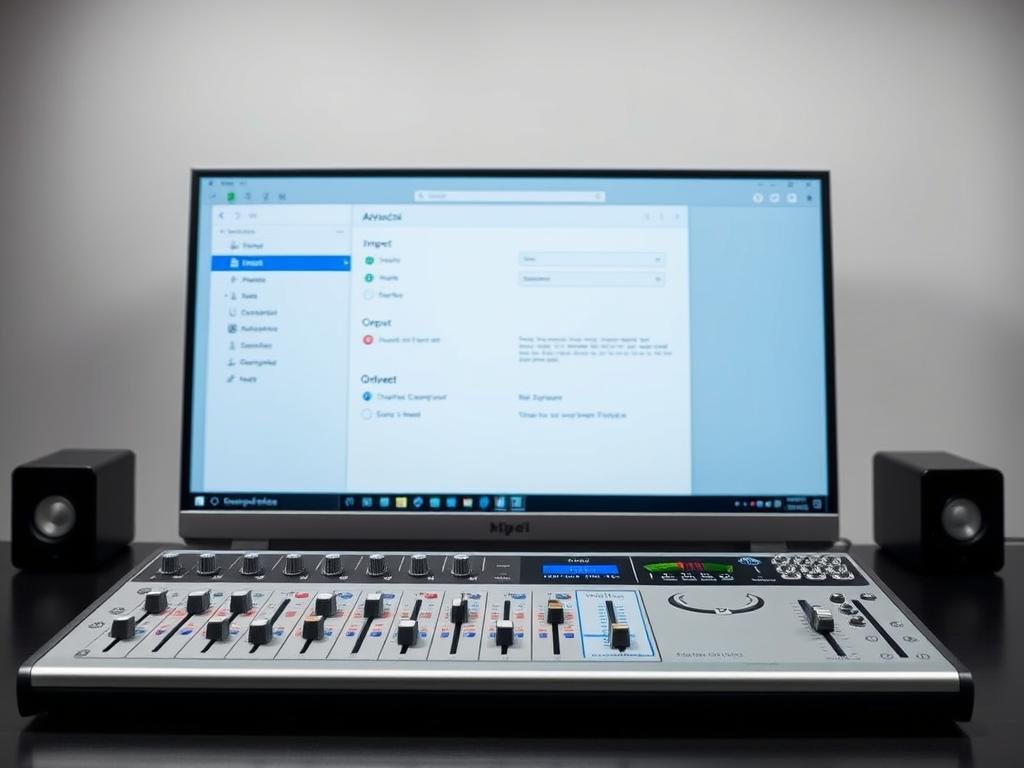
Configuring Audio Output Devices
Choosing the right audio output device is key for sound to come from where you want. Go to your operating system’s sound settings to pick the device. This could be speakers, headphones, or another device.
Testing different audio outputs can help figure out if the problem is with hardware or software.
Correction for Playback Devices
Adjusting playback devices settings can solve playback issues. This includes setting the default playback device and configuring enhancements. For example, you can boost bass or enable surround sound if your device supports it.
Also, check out Digital Vista Online for tips on improving your device’s performance. This can help your audio quality too.
By tweaking these settings in your operating system, you can greatly improve your PC’s audio. This can solve many common audio problems.
Advanced Troubleshooting Techniques
When basic steps don’t fix your PC audio problems, it’s time for advanced techniques. These methods take a detailed approach to solve complex audio issues.
Using Windows Troubleshooters
Windows has built-in troubleshooters for common audio problems. To use them, go to Settings > Update & Security > Troubleshoot, and pick Playing Audio. Just follow the instructions on the screen.
These tools can fix issues like wrong audio settings or old drivers. They make solving problems easy without getting into deep settings.
Configuring Audio Formats and Enhancements
Audio formats and enhancements greatly affect your listening. To change these, right-click the speaker icon in your taskbar and choose Sounds. Then, under Playback, pick your default device and click Properties.
In the Properties window, you can set the Default Format to fit your device. Trying different formats can improve your audio experience.

Hardware Diagnostics Tools
Hardware diagnostics can find problems with your PC’s audio hardware. Many motherboard makers have tools for this, available during boot. For example, MemTest86 checks RAM, which affects audio.
| Diagnostic Tool | Purpose | Access Method |
|---|---|---|
| MemTest86 | RAM Diagnostics | Bootable USB Drive |
| Manufacturer’s Diagnostic Tool | Hardware Checks | Accessed during boot |
| Windows Memory Diagnostic | RAM Checks | Windows Settings |
Using these advanced methods can solve tough PC audio problems. Whether it’s Windows troubleshooters, adjusting audio settings, or running diagnostics, you’re ready to handle any issue.
External Audio Devices
To get the most out of your PC’s audio, try using external devices. These can make your listening experience better, whether you’re gaming, watching movies, or recording audio.
Setting Up USB Microphones
USB microphones are great for creators and podcasters. They’re easy to use and sound amazing. To use one, just plug it into your PC, install drivers if needed, and set up your recording in your software.
Key Steps to Setting Up a USB Microphone:
- Plug the microphone into a USB port.
- Install drivers if required.
- Configure recording settings.
Troubleshooting USB Audio Interfaces
USB audio interfaces connect pro audio gear to your PC. If you’re having trouble, try these steps:
- Check for driver updates.
- Ensure the device is properly connected.
- Restart your PC and try again.
Common Issues and Solutions:
| Issue | Solution |
|---|---|
| No Sound | Check connections and driver updates. |
| Distorted Audio | Adjust gain levels and check for interference. |
Compatible Headphones and Speakers
Picking the right headphones or speakers is key for great sound. Think about compatibility, sound quality, and comfort.

When choosing, make sure they match your PC’s audio ports. USB devices are easy to set up. Analog ones might need more work.
Online Resources and Community Support
You don’t have to face PC audio problems alone. The internet is full of help. You can find many resources to fix audio issues on your PC.
Forums and User Groups
Online forums and user groups are great for help. Sites like Reddit’s r/computertech and Tom’s Hardware forum have active communities. Here, you can ask questions and get advice from others who know a lot.
Manufacturer Support Pages
Hardware makers also offer support. Realtek, Creative, and NVIDIA have detailed support sections on their websites. These pages have drivers, manuals, and guides to help fix your audio problems.
Online Troubleshooting Guides
Many online guides help with PC audio issues. PCMag, Digital Trends, and CNET have step-by-step guides. These guides explain how to find and fix common audio problems.
Using these online resources and community support can solve your PC audio issues. Whether it’s forums, manufacturer support, or guides, you’ll likely find the help you need.
When to Seek Professional Help
You’ve tried fixing your PC audio problems yourself, but they won’t go away. It’s time to think about getting help from a pro. Some signs show that your audio issue is too complex for DIY fixes.
Indicators of Complex Audio Issues
Physical damage to your PC or audio gear is a clear sign you need a pro. If you’ve tried everything and nothing works, it’s time to call in an expert. Also, if you notice distortion, complete audio loss, or problems after new hardware or software, it’s a sign you need help.
Selecting a Repair Service
When picking a repair service, look at their experience with PC audio problems. Check out customer reviews and what services they offer. Companies like Best Buy’s Geek Squad or specialized electronics repair shops are good choices.
Understanding Cost Considerations
Cost is a big factor in choosing a repair service. Prices can vary a lot based on the service, the problem, and the repairs needed. Always ask for a detailed estimate before any work starts. This way, you’ll know what you’re getting into.
FAQ
What is the role of a sound card in PC audio?
A sound card is key for your PC to make sound. It handles audio processing and sends sound to speakers or headphones. Integrated cards are built-in, while dedicated cards offer better sound quality.
How do I know if my PC has a dedicated or integrated audio solution?
To find out, check your PC’s specs or look at your motherboard. Integrated audio is built into the motherboard. Dedicated audio solutions are separate cards or devices.
Why is my PC not producing any sound from speakers or headphones?
There are many reasons, like loose connections or wrong settings. Check your connections and settings. Also, update your audio drivers to fix the problem.
How do I update my audio drivers?
Visit the manufacturer’s website for the latest drivers. Follow the installation steps. You can also use Windows’ Device Manager to find updates.
What is the best way to troubleshoot distorted audio playback?
First, check your audio cables and settings. Then, update your drivers. Try disabling audio enhancements or changing audio formats to fix it.
How do I configure my operating system to use the correct audio output device?
Go to your sound settings. Choose the right device and adjust the volume as needed.
What are some common issues with USB audio interfaces?
USB audio interfaces might have connectivity or driver issues. Check your connections and drivers. Look at the manufacturer’s support for help.
How do I choose the right repair service for my PC audio issues?
Look at their experience, customer reviews, and prices. Make sure they offer a warranty or guarantee.
What are some online resources for troubleshooting PC audio issues?
Use forums, user groups, and manufacturer support pages. They offer tips, guides, and driver updates to solve your audio problems.
How do I ensure compatibility between my headphones or speakers and PC?
Compare your headphones’ or speakers’ specs with your PC’s audio output. Check the manufacturer’s documentation for any special requirements.
What are the benefits of using a dedicated audio interface?
A dedicated audio interface offers better sound quality and more connectivity options. It’s great for professionals or enthusiasts who need top-notch audio.
