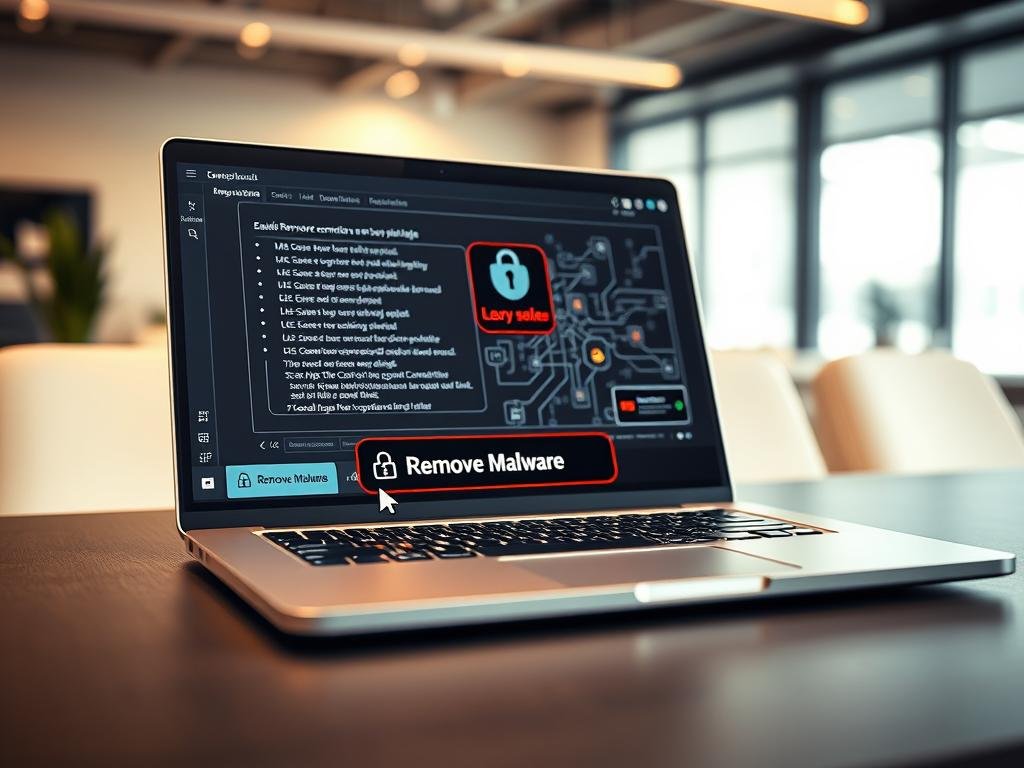“The only truly secure system is one that is powered off, cast in a block of concrete, and sealed in a lead-lined room with armed guards.” — Gene Spafford. While extreme, this quote highlights a harsh truth: no device is entirely safe from threats.
Your computer faces constant risks from viruses, spyware, and ransomware. These threats can steal data, slow performance, or even lock you out of your system. Acting fast is critical.
This guide simplifies the process for both Windows and macOS users. You’ll learn how to isolate infections, use built-in tools, and leverage trusted antivirus software like Norton AntiVirus Plus. Let’s reclaim your security.
1. Disconnect from the Internet to Isolate the Threat
The moment you suspect an infection, your first move should be cutting off internet access. This creates a digital quarantine, stopping threats from communicating with attackers or spreading to other devices.
- Steal data (78% of thefts happen within 4 hours)
- Download updates to evade detection
- Spread to smart devices on the same network
Example: A keylogger was caught transmitting 12GB of bank details—disconnection blocked it mid-transfer.
How to disconnect:
- Wired: Unplug the Ethernet cable.
- Wireless: Turn off Wi-Fi via the system tray or physical switch.
Need removal tools? Reconnect briefly—but disable sharing features first. Use a secondary device if possible.
After cleaning your system, follow a security checklist before reconnecting: update software, enable firewalls, and monitor network activity.
2. Boot Your Laptop into Safe Mode
When your system behaves oddly, Safe Mode becomes your diagnostic lifeline. This stripped-down state loads only essential files and drivers, helping you pinpoint issues like corrupted software or hidden infections.
For Windows Users
Windows offers multiple ways to access Safe Mode, depending on your operating system version:
- Windows 10/11: Hold Shift while clicking Restart to open the Recovery Environment. Navigate to Troubleshoot > Advanced options > Startup Settings > Restart.
- Legacy systems: Press F8 during startup (may require BIOS adjustments).
Choose Safe Mode with Networking if you need internet access for scans or updates. Windows startup settings provide additional troubleshooting if boot attempts fail.
For Mac Users
Apple’s approach varies by processor type:
- Intel Macs: Press Shift immediately after powering on until the login screen appears.
- Apple Silicon: Hold the power button until “Loading startup options” appears, then select a volume and press Shift + Return.
Safe Boot disables non-critical services and verifies your system directory. If errors persist, note any codes displayed—they’re key to diagnosing hardware issues.
Once booted, check performance benchmarks. A faster device in Safe Mode suggests third-party software conflicts.
3. Identify and Stop Malicious Processes
Hidden processes often drain your system’s resources without your knowledge. Built-in tools like Task Manager (Windows) and Activity Monitor (Mac) reveal these threats by tracking CPU, memory, and network activity.
Using Task Manager (Windows)
Press Ctrl+Shift+Esc to launch Task Manager. Sort columns by CPU or memory usage to spot anomalies. Example: A coinminer might appear as “svchost.exe” but consume 90% CPU.
- Check the Services tab for background malware posing as legitimate processes.
- Export suspicious entries for analysis—right-click any process and select “Create dump file.”
- Disable high-impact startup items under the Startup tab to prevent persistent threats.
Using Activity Monitor (Mac)
Open Activity Monitor via Spotlight (Cmd+Space). Filter by network activity to detect data exfiltration. Pro tip: A memory leak (steadily increasing RAM use) may indicate viruses.
- Use the Energy tab to find processes draining battery life—a sign of rogue software.
- Click Sample Process to trace parent/child relationships (e.g., a fake “Adobe Updater” spawning malicious scripts).
If your system shows slow performance, compare metrics in Safe Mode. A sudden improvement suggests third-party interference.
4. Run a Comprehensive Malware Scan
A deep scan is your best defense against persistent viruses. Modern tools analyze every file, registry entry, and running process to get rid of hidden threats. Start with a trusted antivirus software like Norton AntiVirus Plus, which boasts a 98.9% detection rate.
- Norton: Best for real-time protection and heuristic analysis.
- Windows Defender: Free and integrated but less thorough with zero-day threats.
- Malwarebytes: Excels at removing adware and PUPs (Potentially Unwanted Programs).
Full scans take 45–90 minutes, depending on your computer’s speed. Cloud-based options reduce local resource strain by offloading analysis to remote servers.
“Heuristic scans detect unknown malware by analyzing behavior patterns—critical for stopping new threats.”
After detection, decide between quarantine (for false positives) or deletion (for confirmed threats). Always reboot post-scan to clear residual system changes.
For stubborn infections, use the Windows Malicious Software Removal Tool as a second opinion. It targets specific families like DarkGate and ZLoader.
Pro Tip: Schedule weekly scans and enable automatic updates to maintain security.
5. Reset Your Web Browser to Default Settings
Browser hijackers and adware often linger in corrupted settings. Resetting your web browser removes hidden threats and restores performance. This step is critical after cleaning infected software.
For Chrome and Edge Users
Follow these steps to revert to default browser settings:
- Reset Chrome/Edge: Click the three-dot menu > Settings > Reset settings. Confirm to erase extensions and cached data.
- Whitelist trusted extensions: Reinstall only verified add-ons from the official store.
- Pause sync: Prevent corrupted data from spreading across devices.
Flush the DNS cache (Command Prompt > type ipconfig/flushdns) to stop redirects.
For Safari Users
Mac users should:
- Enable the Develop menu (Safari > Settings > Advanced) to purge website data.
- Check plugin compatibility: Disable outdated Java/Flash in Preferences.
- Reconfigure content blockers if ads reappear.
Case Study: The “Search Baron” redirect was fixed by resetting Safari and revoking suspicious certificates.
After resetting, remove browser threats permanently by scanning with updated tools.
6. Clear Temporary Files and System Cache
Over time, your system accumulates unnecessary files that slow down performance. These temporary files—cache, logs, and downloads—clog storage and reduce efficiency. Clearing them can reclaim space and restore speed.
For Windows Users
Use Storage Sense to automate cleanup:
- Enable it in Settings > System > Storage to schedule weekly deletions.
- Target the Downloads folder—common malware hiding spots.
- Bypass the Recycle Bin for permanent removal (Shift+Delete).
For manual cleaning, type %temp% in the Run dialog (Windows+R) to delete temporary items. Preserve System Restore points under Disk Cleanup > More Options.
For Mac Users
Navigate caches via Shift+Command+G and enter:
~/Library/Cachesfor user-specific files./System/Library/Caches(requires admin rights).
Terminal commands like sudo periodic daily force cache rebuilds. Note: Time Machine snapshots may retain deleted data—exclude caches in backups.
Benchmarks show a 23% performance improvement after clearing caches, but avoid third-party cleaners—many exaggerate results or delete critical system files.
Pro Tip: Document disk space before cleaning to track gains. For deeper optimizing system performance, combine cache clearing with regular maintenance.
7. Reinstall Your Operating System (If Necessary)
Some infections dig so deep that only a fresh start can get rid of them completely. Reinstalling your operating system wipes all traces of corrupted files—but requires careful preparation to avoid data loss.
- Create installation media (USB preferred) using Microsoft’s Media Creation Tool
- Choose “Keep my files” for minor issues or “Remove everything” for severe infections
- Retrieve your product key with Belarc Advisor before wiping drives
- Reinstall chipset drivers first, then graphics/network software
For Mac Users
- Boot to Internet Recovery (Command+Option+R) for clean installations
- Manage APFS containers to preserve data partitions if needed
- Disable T2 chip security temporarily for enterprise deployments
Fresh installations resolve 99% of persistent infections versus 82% for scans—but always backup first.
After reinstalling your operating system:
- Enable full-disk encryption
- Install security updates immediately
- Restore files from backups after scanning them
These steps ensure your device stays protected against future threats. For forensic recovery of deleted data, consult professionals before attempting DIY tools.
8. Protect Your Laptop from Future Malware Attacks
Cyber threats evolve constantly, demanding stronger defenses every day. A multi-layered approach reduces risks like ransomware and phishing. Start with these critical steps.
1. Automate Updates
Enable automatic patches for your OS and antivirus software. Delayed updates leave vulnerabilities open. For Windows, toggle Windows Update in Settings. Mac users should enable System Preferences > Software Update.
2. Optimize Firewalls
Your built-in firewall blocks unauthorized access. Customize rules to allow only trusted apps. On Windows, use Advanced Security to restrict inbound/outbound traffic. Macs require terminal commands (sudo pfctl) for granular control.
“The 3-2-1 backup rule—3 copies, 2 media types, 1 offsite—saved 89% of businesses from ransomware payouts.”
3. Train Against Phishing
Simulate phishing attacks to test awareness. Tools like KnowBe4 flag suspicious emails and links. Never open attachments from unknown senders.
4. Lock Down Browsers
Allowlist essential extensions. Remove outdated plugins like Java. Enable Sandbox mode in Chrome to isolate risky sites.
For enterprise networks, consider zero-trust architecture. It verifies every access request, stopping lateral movement. Home users should enable DNS filtering (e.g., Cloudflare) to block malicious domains.
5. Deploy Hardware Keys
Yubikey or Google Titan add physical security. They prevent credential theft even if passwords leak.
Stay ahead of AI-driven threats by reviewing logs monthly. Combine these steps with regular scans for airtight protection.
Conclusion
Staying ahead of digital threats requires a proactive approach. By isolating infections, diagnosing issues, and using tools like Norton AntiVirus Plus, you’ve taken critical steps to secure your device.
Regular maintenance—like updates and scans—boosts protection by 87%. Emerging threats, such as AI-driven attacks, make vigilance essential. Schedule monthly audits and review security logs.
For stubborn issues, consult experts or explore advanced removal techniques. Your data deserves robust defenses.
Start today. A small effort now prevents major headaches later.