Internet Connection. Did you know over 4.9 billion people now have internet access? Yet, many face slow or unreliable internet connection. Improving your home network can greatly enhance your online experience. Router placement, high-speed internet, and network congestion are key factors.
By making a few simple changes, you can boost your network’s efficiency. For example, moving your router to a central spot or getting a new router can help a lot. You can also look into boosting your home Wi-Fi with extenders or mesh systems for a strong signal everywhere.
Key Takeaways
- Optimize your router’s placement for better coverage.
- Upgrade your router to a modern model for improved performance.
- Use Wi-Fi extenders or mesh systems to eliminate dead spots.
- Regularly update your router’s firmware for security and performance.
- Utilize Quality of Service (QoS) to prioritize critical applications.
Understanding Your Internet Connection Basics
Your internet connection is key to your online life. Knowing how it works and what affects it can make your browsing better. It’s important to understand the basics to get the most from your internet.
What Determines Internet Speed?
Several things affect your internet speed. Your internet service provider (ISP) and the type of connection matter a lot. The quality of your router and modem also play a role.
The speed you pay for is important, but it can change. Network congestion and devices connected can slow you down. To check your speed, try an internet speed test.
Types of Internet Connections Explained
There are many types of internet connections. You might have broadband internet, wireless internet, fiber-optic, or DSL. Each has its own good points and bad points.
Knowing your connection type helps you use it better. For example, if you have broadband internet, check your cables and modem. They might be slowing you down.
Common Issues with Internet Connections
Internet problems include slow speeds, dropped connections, and security risks. These can happen for many reasons. Outdated router firmware, device interference, and physical barriers are common culprits.
To avoid these issues, update your router’s firmware often. Use a strong Wi-Fi password. Also, place your router in a central spot to improve coverage and reduce interference.
Assessing Your Current Internet Speed
To make your internet better, first check your current speed. This is key to see if your plan meets your needs. Or if you should upgrade or switch providers.
How to Test Your Internet Speed
Testing your internet speed is easy. You can use online tools for this. For the best results, make sure:
- No other devices are using the internet during the test.
- You are using a device connected directly to the router via Ethernet, if possible.
- You restart your router before conducting the test.
Visit https://digitalvistaonline.com/internet-connection/ for more tips on improving your internet.
Tools for Accurate Speed Testing
There are many tools for precise speed tests. Some top choices are:
- AT&T Smart Home Manager: A tool that tests your speed and gives network insights.
- Speedtest.net: A popular site for checking your internet speed.
- Fast.com: A simple tool from Netflix for speed checks.
With these tools, you can accurately measure your internet speed. This helps you see if you’re getting the reliable internet connection you’re paying for.
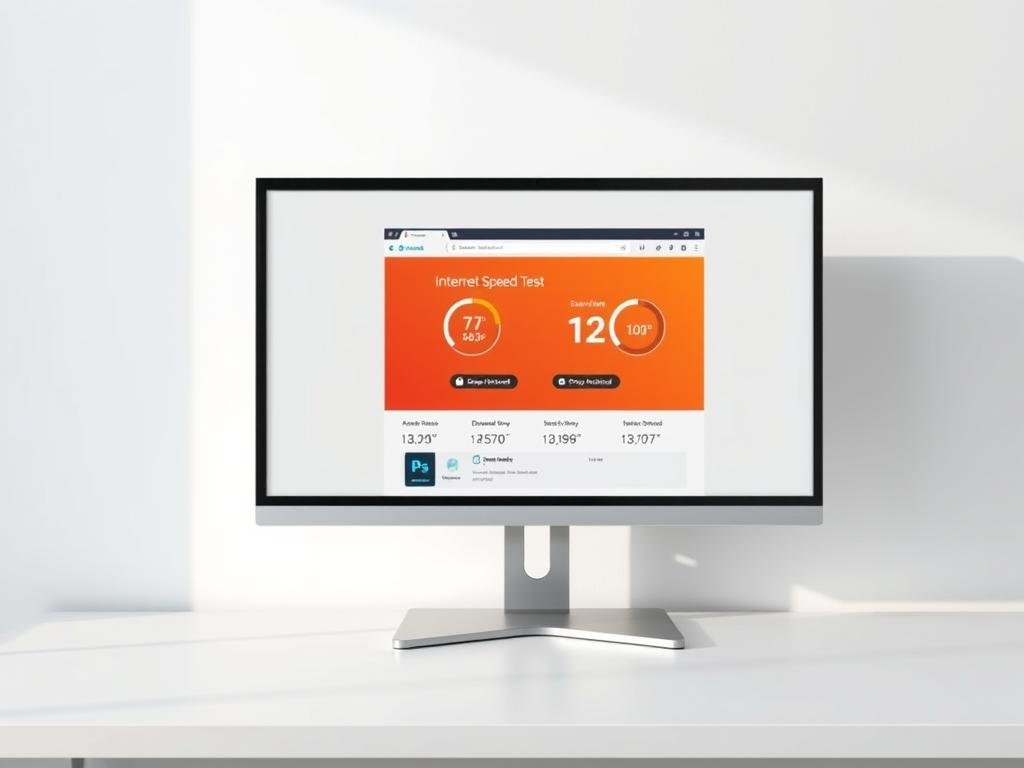
Regular speed tests help you keep track of changes. This way, you can make smart choices about your internet. Whether you’re gaming, streaming, or just browsing, a reliable internet connection is vital for a good online experience.
Router Placement for Optimal Performance
To get the most out of your wireless internet, it’s key to place your router right. Where you put your router can really change how strong and steady your internet is.
Importance of Router Location
Putting your router in the middle of your home or office helps spread the wireless signal well. This makes your internet work better overall.
Here are some tips for the best router spot:
- Put the router in a central spot for better coverage.
- Don’t place the router near walls or things that block signals.
- Try to put the router up high to help the signal spread out.
Avoiding Common Interference Sources
Other devices can mess with your router’s signal, making your internet act up. Things like:
- Cordless phones
- Microwaves
- Wi-Fi from other houses
To cut down on interference, keep your router away from these things. Or turn them off when you’re not using them.
Here’s a look at different ways to place your router:
| Placement Strategy | Signal Strength | Interference |
|---|---|---|
| Central Location | Strong | Low |
| Near Obstructions | Weak | High |
| Elevated Position | Strong | Low |
By choosing the right spot for your router and avoiding interference, you can have faster and more reliable internet.
Upgrading Your Router for Better Connectivity
Upgrading your router can make your internet connection faster and more reliable. Newer routers are better at handling many devices and high-bandwidth apps.

Signs It’s Time for a New Router
If you often lose connection, data transfers are slow, or coverage is weak in some areas, your router might be old. Routers usually last 3-5 years, depending on their quality and care.
Other signs include:
- Difficulty connecting multiple devices
- Frequent need to restart the router
- Inability to support the latest Wi-Fi standards
Getting a new router can fix these problems and give you a better internet experience. This is true if you have a high-speed internet plan from a good provider.
Features to Look for in a Modern Router
When picking a new router, look for these features:
- Wi-Fi 6 or the latest Wi-Fi standard: This ensures your router works well with new devices and performs better.
- Dual-band or tri-band capability: This reduces interference and boosts network performance.
- Quality of Service (QoS): This lets you set priorities for important apps, making your experience smoother.
- MU-MIMO technology: This allows your router to manage many devices at once, making your network more efficient.
Choosing a router with these features means you’ll get a stable and fast internet connection. This makes the most of your subscription to the best internet provider.
Minimizing Network Congestion
When your network gets too busy, it slows down your internet. This happens when lots of devices fight for bandwidth. It makes your online time frustrating.
Understanding Bandwidth and Latency
To fix network congestion, you need to know about bandwidth and latency. Bandwidth is how much data can flow through your internet at once. It’s measured in megabits per second (Mbps). Latency is the delay in getting data from one place to another. High latency can make things slow and laggy.
Here’s a simple table to show how bandwidth and latency affect you:
| Bandwidth (Mbps) | Latency (ms) | Typical Use Case |
|---|---|---|
| 10-50 | 50-100 | Basic browsing, email |
| 50-100 | 20-50 | Streaming, online gaming |
| 100+ | 0-20 | Heavy streaming, multiple devices |

Reducing the Number of Connected Devices
One good way to reduce congestion is to disconnect unused devices. Check your network for devices you don’t need. You can also make a guest network for visitors to keep your main network free.
Here’s how to cut down on devices:
- Check your network for devices regularly.
- Turn off devices you’re not using.
- Make a guest network for visitors.
- Use Quality of Service (QoS) settings on your router to focus on important devices.
By understanding bandwidth and latency and reducing devices, you can make your internet faster and better.
Securing Your Wi-Fi Connection
Keeping your Wi-Fi secure is key to a reliable internet connection and data safety. A safe Wi-Fi network guards your online actions from hackers. This keeps your personal info safe and your internet speed steady.
Best Practices for Wi-Fi Security
Start by picking a strong, unique password for your Wi-Fi. Don’t use your name, birthdate, or common words. For top security, use WPA3 encryption. For more tips, check the FTC’s website.
Also, update your router’s firmware often. This fixes security holes. For tips on upgrading your Wi-Fi, visit Digital Vista Online.
How Security Impacts Internet Speed
Security steps can affect your internet speed. For example, WPA3 encryption might slow it a bit. But, the security benefits are much greater.
But, a hacked network can slow down a lot. Hackers can use up your bandwidth, making your internet slow. So, securing your Wi-Fi keeps your data safe and your internet fast.
Utilizing Ethernet for Stable Connections
Ethernet gives you a wired connection that makes your internet more stable. It’s different from Wi-Fi because it doesn’t get affected by other devices. This means you get a steady and reliable internet connection.
Benefits of Wired Connections
Using Ethernet has many benefits. It offers faster data transfer and lower latency than wireless connections. This is great for activities that need a lot of bandwidth, like online gaming and streaming videos.
Faster Data Transfer: Ethernet can go up to 10 Gbps. This is way faster than most Wi-Fi networks.
Reliability: Wired connections rarely lose connection or get interrupted. They give you a stable internet connection.

How to Set Up an Ethernet Connection
Setting up an Ethernet connection is easy. First, check if your device has an Ethernet port. If it doesn’t, you might need a USB-to-Ethernet adapter.
- Connect one end of the Ethernet cable to your router.
- Connect the other end to your device’s Ethernet port.
- Your device should automatically detect the Ethernet connection.
For the best performance, use high-quality Ethernet cables. Look for ones that support the latest standards, like Cat 6 or higher.
Using Ethernet for your internet connection means a more stable and faster online experience. It’s perfect for demanding activities.
Configuring Your Router Settings
To get the most out of your broadband internet, setting up your router is key. A well-set router can make your online experience better by improving your internet connection.
Accessing Router Settings
To start optimizing, first access your router’s settings. Type the router’s IP address into a web browser. Common ones are 192.168.0.1 or 192.168.1.1. Then, use the admin username and password found on the router or in the manual to log in.
After logging in, you can tweak various settings to boost your internet. Be careful, though. Wrong changes can harm your connection.
Essential Settings to Optimize Performance
There are key settings to tweak for better router performance. These include:
- Channel Selection: Switching the Wi-Fi channel can cut down on interference. Use Wi-Fi Analyzer to find the least busy channel.
- Quality of Service (QoS): QoS lets you set priorities for devices or apps. This ensures important tasks get enough bandwidth.
- Update Firmware: Keeping your router’s firmware up to date can boost performance and security.
- Wireless Network Mode: Changing the wireless mode to match your devices can improve performance.
By tweaking these settings, you can greatly enhance your internet connection. For example, picking a less crowded Wi-Fi channel can cut down on interference and speed up your Wi-Fi.
Optimizing your router settings is all about understanding your options and making smart changes. Try different settings to see what works best for you.
Maintaining Your Network Hardware
Keeping your network hardware in top shape is key for the best internet experience. Your routers and modems are vital for a reliable internet connection. Regular upkeep ensures they work well and efficiently.
Regular Maintenance Tips
To keep your network hardware in good condition, follow these maintenance tips:
- Regularly clean dust from your devices using compressed air to prevent overheating.
- Update your router’s firmware to the latest version to ensure you have the latest security patches and performance improvements.
- Restart your router periodically to clear out temporary issues and refresh the connection.
- Check for physical damage or wear on cables and connectors, and replace them if necessary.
By following these tips, you can help maintain a stable and efficient internet connection.
Signs That Your Equipment Needs Replacement
Even with regular maintenance, network hardware has a limited lifespan. Here are signs that your equipment may need to be replaced:
- Frequent disconnections or inability to maintain a stable connection.
- Slow internet speeds despite upgrading your internet plan.
- Physical damage to the device that affects its performance.
- The device is outdated and no longer supported with firmware updates.
Recognizing these signs early can help you avoid prolonged disruptions to your internet connection.
Exploring Alternative Internet Options
If you’re searching for high-speed internet, it’s key to look at different options. There are many internet connections out there. Knowing their good and bad points can help you choose wisely.
Fiber Optic vs. Cable Internet
Fiber optic and cable internet are top high-speed internet choices. Fiber optic uses light in cables for fast, reliable data transfer. Cable internet, which uses TV cables, is cheaper and more common.
When you compare fiber optic and cable internet, think about these things:
- Speed: Fiber optic is usually faster, even when lots of people are online.
- Reliability: Fiber optic has fewer problems with interference and outages.
- Availability: Cable internet is everywhere, but its speed can drop if too many people use it.
Benefits of Satellite and DSL Connections
In places without fiber optic or cable, satellite and DSL connections are good alternatives. Satellite uses a dish to connect to the internet, reaching remote areas. DSL uses phone lines for internet.
Satellite internet has:
- Wide Availability: It works in most places, even rural areas.
- Emergency Connectivity: It’s reliable during disasters or when other services fail.
DSL internet has:
- Affordability: DSL plans are cheaper.
- Basic Connectivity: It gives a steady, if not fast, internet connection.
When picking an internet connection, think about what you need. Consider how many devices you’ll use, your budget, and what you’ll do online. Knowing about different connections helps you find the best internet provider for you.
Troubleshooting Common Internet Issues
When you face internet problems, finding the main cause is key. Things like router setup, network traffic, and service provider issues can affect your connection.
Common Connection Problems
Internet drops can be really annoying. First, check your router’s settings to make sure it’s right. Also, look for any physical blocks or interference from other devices.
DIY Fixes for Interruptions
Simple fixes can often solve the problem. Try restarting your router, updating its firmware, and check if your service provider is down. For more tips on internet issues, visit Digital Vista Online.
By trying these steps, you can fix common internet problems and get a more reliable connection.
FAQ
What is the best way to optimize my internet connection for online gaming?
For online gaming, use a wired Ethernet connection. Upgrade your router to the latest Wi-Fi standards. Make sure your ISP offers a fast internet plan with low latency.
How can I improve my wireless internet speed?
Improve your wireless speed by placing your router right. Reduce interference from other devices. Upgrade to a newer router that supports Wi-Fi 6.
What is the difference between broadband internet and high-speed internet?
Broadband internet is always on and has a wide bandwidth. High-speed internet is fast with high data transfer rates. Broadband can come through DSL, cable, or fiber optic.
How do I test my internet speed?
Test your speed with online tools like Speedtest.net or Fast.com. They measure download, upload speeds, and latency.
What are the benefits of using a wired Ethernet connection?
Wired Ethernet gives a stable, fast connection. It reduces interference and dropped connections. It’s great for gaming and streaming.
How can I minimize network congestion?
Minimize congestion by using fewer devices. Use Quality of Service settings on your router. Upgrade to a faster internet plan.
What are the best practices for securing my Wi-Fi connection?
Secure your Wi-Fi with a strong password and WPA2 encryption. Set up a guest network for visitors. Update your router’s firmware and use a firewall.
How can I troubleshoot common internet issues?
Troubleshoot by restarting your router and modem. Check for physical obstructions and interference. Ensure your plan meets your needs. Use online tools to test your speed and find problems.
What are the signs that my router needs to be replaced?
Signs include dropped connections, slow speeds, and trouble connecting devices. You might need a new router for new devices or apps.
How can I choose the best internet service provider for my needs?
Choose based on speed, pricing, data caps, and customer support. Research different connections like fiber optic, cable, and DSL. See which fits your needs best.
