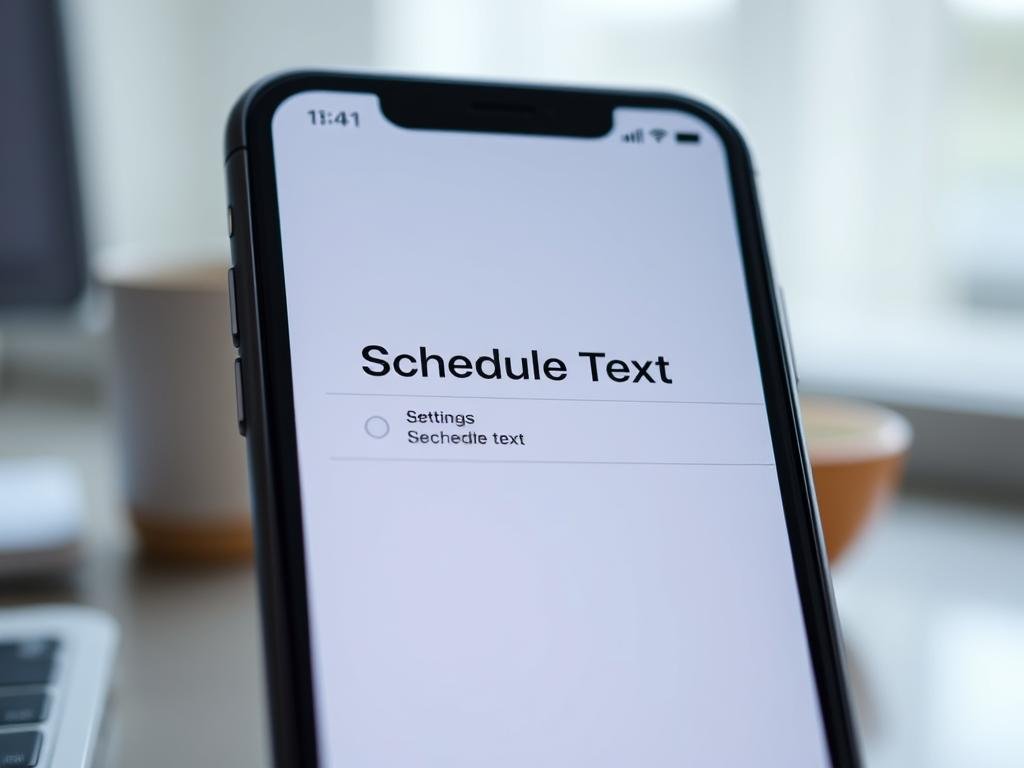Surprising fact: more than 70% of iPhone users say they would use a built‑in send‑later feature if it saved them time and stress.
You’ll learn how to schedule texts iphone in clear steps. iOS 18 adds a native Send Later that lets you set a message up to 14 days ahead. Before that, the shortcuts app was the main way to delay a message.
Messages set in iOS 18 show a dashed border in the thread until delivery, and recipients won’t know it was planned. Apple says scheduled items are encrypted and held on its servers only until they go out. You can edit or cancel, but you must be online to change a queued message.
This intro previews both the native Send Later and the Shortcuts workflow for iOS 13–17. You’ll see when to use automation, when to keep confirmation on, and when a third‑party option might fit if you need longer than two weeks or a different workflow.
What’s new in iOS 18 and how scheduling works today
Apple’s iOS 18 introduces a native Send Later option that lets you pick a date and time for outgoing messages. This is the first first‑party way on modern Apple platforms to delay a message without third‑party apps.
Requirements: You need iOS 18 with iMessage (or iPadOS 18, macOS Sequoia, watchOS 11, visionOS 2+). The feature relies on Apple’s ecosystem, so an iPhone using iMessage is the expected environment for direct scheduling.
Limitations and timing windows
You can set a message up to 14 days ahead—enough for reminders, birthdays, and work‑hour sends. Before delivery, the draft displays a dashed border and the scheduled date time above the bubble so you can confirm what will be message sent and when.
Recipients won’t see a scheduled label; once delivered the bubble behaves like any other message. Items are encrypted and held on Apple servers only until sending, then removed.
Delivery behavior and fallbacks
The system delivers even if your devices are offline. However, you must be online if you want to edit, reschedule, or cancel a scheduled text. If you don’t find your queued item, scroll to the bottom of the thread—scheduled entries can appear below recent activity.
“Send Later gives a simple, secure way to set messages for later delivery while preserving normal messaging behavior for recipients.”
- Up to 14 days timing window.
- Requires iMessage on supported OS versions.
- Encrypted storage on Apple servers until delivery.
Use iOS 18 “Send Later” in Messages to schedule text messages
Use the Messages app’s Send Later tool for precise control over when a text goes out. This native option queues a message up to 14 days ahead and shows the delivery date time above the bubble so you can double‑check the planned send.
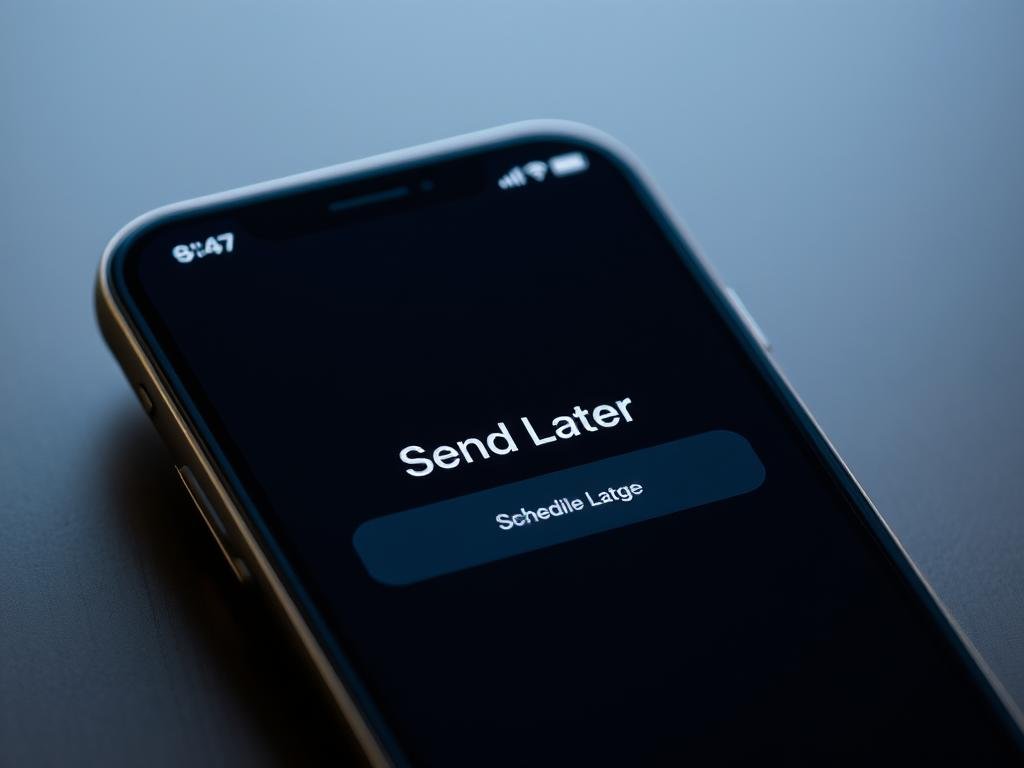
Quick steps to queue a message
- Open Messages, tap the + and choose Send Later.
- Tap the displayed time, pick a date and time within the 14‑day window, enter your text message, then tap the arrow to send.
- The input field will show a dashed border and the scheduled time above the bubble until delivery.
Manage a queued item
- To change time: tap Edit beside the timestamp, choose Edit Time, and set a new slot or tap Send Message to deliver now.
- To change content: touch and hold the scheduled bubble, tap Edit, update the text, and confirm.
- To cancel: touch and hold and select Delete — the item is removed and won’t be sent.
Appearance and privacy notes
The system protects queued messages by encrypting them and storing them on Apple servers only until the message sent moment. Once delivered, the dashed outline disappears and the bubble looks like any other message.
Remember: you must be online to edit, reschedule, or delete a scheduled text. For full details and device requirements, see Apple’s guide on using Send Later in Messages: Send Later in Messages.
Schedule text messages on iOS 13-iOS 17 using the Shortcuts app
When Messages lacks a send-later option, the Shortcuts app steps in and runs your text at the right moment.
![]()
Quick setup: open Shortcuts, tap Automation, and choose New Automation. Select Time of Day and pick the date, time, and repeat interval that match your needs.
Create the action
Tap Add Action and choose Send Message. Type the text and add your recipients so the correct people get the message.
Automatic vs. Ask Before Running
Decide whether the automation runs automatically or prompts you. If you turn on Ask Before Running, you’ll get a confirmation at the set time. If you turn it off, the app will send the message without a prompt.
One-off sends and edits
If this is a single delivery, keep an eye on the automation after it fires. To stop repeats, swipe left on the automation and tap Delete or use Delete Automation from the list.
- You can edit the trigger, the message, or the recipients anytime before the next run by opening Shortcuts and selecting the automation.
- Using shortcuts lets you build richer flows, such as pulling event details from Calendar or Reminders for more accurate timing.
Third-party apps to send later without Shortcuts
If built-in tools feel limiting, third‑party apps can give you direct, polished control over sending at a chosen date and time.
When to use a third‑party app instead of automations: pick a third‑party app if you want one‑off sends without building automations, need cross‑platform options, or require longer horizons than Apple’s 14‑day window.
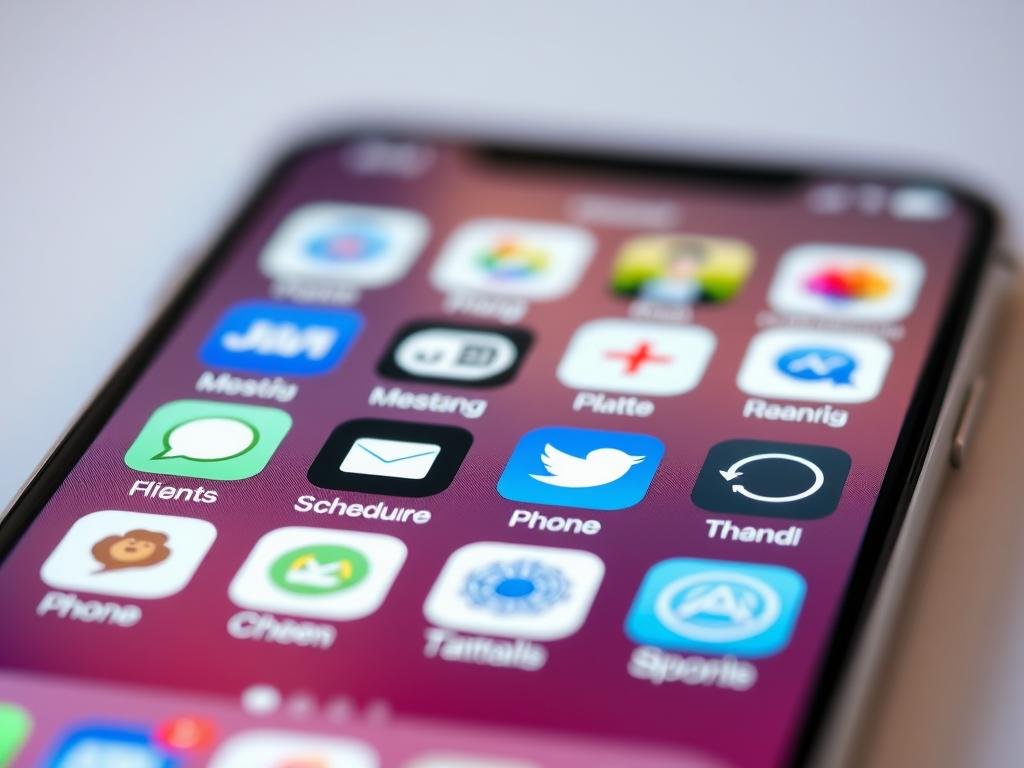
Notable options include Moxy Messenger, Carrier Messaging, and Reminderbase. Moxy handles texts, email, and social posts; it’s free to try with a $14.99 lifetime unlock, useful if you often schedule text iphone.
Carrier Messaging keeps things simple: free basic scheduling with a $9.99 pro tier for occasional message planning. Reminderbase targets small businesses with SMS and email reminders, invoicing, and multi‑recipient workflows starting at $2.99/month.
- Evaluate privacy, delivery paths, and whether messages route through vendor servers.
- Look for templates, contact lists, and analytics if you want send consistent campaigns.
- Test with your own number to confirm timezone handling and message sent timing.
“Always download from the App Store and research developers for safety.”
For a quick comparison and user reviews of these tools, see a short roundup of three apps that focus on message planning.
Conclusion
In short, pick the path that balances convenience, control, and privacy for your messaging needs.
For quick reminders within two weeks, use iOS 18’s Send Later to schedule text with a clear dashed border and encrypted storage until delivery. It’s fast, visible in the thread, and safe.
If you need recurring routines or longer horizons, build an automation with the shortcuts app or try third‑party apps like Moxy Messenger, Carrier Messaging, or Reminderbase. Test timezone handling, preview your message, and delete one‑off automations so text messages iphone don’t repeat unexpectedly.
Overall, you can schedule text messages and manage queued items, edit or cancel before send, and pick the app or workflow that fits your day.
FAQ
What are the basic steps for Schedule Text Messages on iPhone (iOS 17/18)?
Open Messages, start a new message or open a conversation, tap the plus (+) or message options, choose “Send Later,” pick date and time, type your content and confirm. The message stays scheduled until it sends or you change it.
What’s new in iOS 18 and how scheduling works today?
iOS 18 adds an integrated Send Later option inside the Messages app that lets you pick a date and time up to 14 days ahead. Scheduled items appear in the conversation and are encrypted until delivery when using iMessage. You don’t need Shortcuts for basic one-off scheduling.
What are the requirements, limitations, and timing windows?
Scheduling works best with iMessage contacts for end-to-end encryption. The built-in tool currently supports scheduling up to 14 days out. SMS/MMS delivery depends on your carrier and may not offer encryption or guaranteed send times.
How do I Use iOS 18 “Send Later” in Messages to schedule text messages?
In Messages tap the new Send Later control when composing, select the date and time, then tap confirm. The app queues the message and sends it automatically at the chosen moment.
How can I manage a scheduled message after creating it?
Open the conversation, tap the scheduled item, then you can change the send time, edit the message body, send it immediately, or cancel the scheduled send altogether.
How do scheduled messages appear and what are the privacy notes?
Scheduled messages show with a dashed border or label in the chat. If you use iMessage, text content remains encrypted on Apple servers until the scheduled send time; SMS items may not have the same protections.
How do I schedule text messages on iOS 13–iOS 17 using the Shortcuts app?
Open Shortcuts, create a new Automation, choose “Time of Day,” set the date/time or repeating window, add the “Send Message” action, pick the recipient and message, then save. The shortcut runs at the set moment and sends the text.
What’s the difference between Automatic and Ask Before Running in Shortcuts?
If you enable Automatic, Shortcuts runs without prompts and sends the message at the set time. If Ask Before Running is on, you’ll get a notification to confirm the send, which prevents fully unattended delivery.
How do I send a one-off message with Shortcuts and stop repeats?
Create the automation for a specific date and disable repeat. After the message delivers, open Shortcuts and delete the automation or turn it off to prevent future sends.
When should I use a third-party app instead of automations or built-in tools?
Use a third-party app when you need advanced scheduling beyond 14 days, cross-platform SMS features, or more complex recurring patterns that Shortcuts or Messages don’t support. Also helpful if you want a dedicated interface for queued sends.
What are some notable third-party options for send later without Shortcuts?
Consider apps like Moxy Messenger for advanced timing and message management, carrier messaging services offered by your provider for delayed SMS, or dedicated reminder-based tools such as Reminderbase for linked send reminders. Check app reviews and privacy policies before connecting contacts.