Did you know millions of smartphone users worldwide face a frustrating problem? Their devices get stuck in a continuous restart cycle, known as a boot loop. This issue affects both iPhone and Android users, leaving them disconnected and helpless.
Boot loop problems can happen for many reasons. These include software glitches, corrupted system files, or even hardware issues. In this guide, we’ll show you how to fix these problems step by step.
Our guide is for both iPhone and Android users. It will give you the tools and techniques to recover your device. We’ll cover recovery modes, software fixes, and hardware solutions to help you solve this issue.
Understanding Phone Boot Loops: Causes and Symptoms
When your phone gets stuck in a boot loop, finding the cause is key. A boot loop, or restart loop, happens when your phone keeps restarting without fully starting up.
What Exactly Is a Boot Loop?
A boot loop means your phone can’t finish starting up. It keeps restarting before it can load the operating system. This can be due to software glitches, hardware malfunctions, or interrupted software updates. Knowing what a boot loop is helps with fixing it. For more info, check out boot loop troubleshooting.
Common Causes of Boot Loops on Smartphones
Several things can cause a boot loop on your phone. Some common reasons include:
- Software problems, like damaged system files or apps that don’t work well together
- Hardware issues, like a failing battery or storage problems
- Software updates that got interrupted or custom ROMs that were flashed wrong
- Physical damage to the device
Finding out why it happened is important for fixing it right.
Warning Signs Before a Boot Loop Occurs
Before a boot loop happens, there are signs to watch for. These include:
- Frequent app crashes or freezes
- Slow performance or lagging
- Overheating issues
- The phone keeps restarting randomly
Knowing these signs can help you stop the problem before it gets worse.
Quick Emergency Solutions to Try First
Getting stuck in a boot loop on your phone can be really annoying. But, there are quick steps you can take to fix it or stop it from getting worse.
Force Restart Your Device
One of the easiest things to do is force restart your phone. This can clear out any temporary problems that might be causing the loop.
- For most Android devices, press and hold the Power button and the Volume down button at the same time for about 10 seconds.
- For iPhones, the steps change depending on the model. For iPhone 8 and later, press and quickly release the Volume up button, then the Volume down button, and lastly hold the Side button until it restarts.
Remove External Accessories
External accessories can sometimes cause problems that lead to a boot loop. Try taking off any connected accessories and see if the issue goes away.
| Accessory | Potential Issue |
|---|---|
| Faulty Charger | Can cause power surges or irregular power supply. |
| Damaged Headphones | Might interfere with the device’s audio circuitry. |
Check for Overheating Issues
Overheating can make your device malfunction and get stuck in a boot loop. Look for signs of overheating and take steps to fix it.
“Overheating is a common issue that can lead to boot loops. Ensuring your device is in a well-ventilated area and avoiding resource-intensive tasks can help mitigate this problem.”
By trying these quick fixes, you might be able to solve your phone’s boot loop problem. Or, at least, stop it from getting worse. If it doesn’t work, you’ll need to do more troubleshooting.
How to Fix iPhone Boot Loop Solution: Basic Troubleshooting
Seeing a boot loop on your iPhone can be scary. But, there are easy fixes you can try before getting help from experts. Simple steps can often fix the problem and get your phone working again.
Force Restarting Different iPhone Models
Force restarting your iPhone is a simple fix. The steps change a bit based on your iPhone model:
- iPhone 8 or later: Press and quickly release the Volume Up button. Press and quickly release the Volume Down button. Then, press and hold the Side button until the Apple logo appears.
- iPhone 7 or 7 Plus: Press and hold both the Volume Down and the Sleep/Wake buttons at the same time for at least 10 seconds, until you see the Apple logo.
- iPhone 6s or earlier: Press and hold both the Home and the Sleep/Wake buttons at the same time for at least 10 seconds, until the Apple logo appears.
Force restarting can clear out temporary problems and fix a boot loop.
Checking for iOS Update Issues
Boot loops can also be caused by iOS update problems. Here’s how to check:
- Make sure your iPhone is connected to Wi-Fi.
- Go to Settings > General > Software Update.
- If an update is available, download and install it. A newer version might fix bugs causing boot loops.
Also, check if the update went smoothly and if there were any errors.
Disconnecting Problematic Accessories
External accessories can sometimes cause problems with your iPhone, leading to a boot loop. Try these steps:
- Remove any external accessories, like cases or cables.
- If you’re using a third-party case or accessory, try removing it to see if the issue persists.
- Check your Lightning port for debris or damage.
By removing problematic accessories, you can find out if they’re causing the boot loop.
By trying these basic steps, many people can fix their iPhone’s boot loop problem on their own. If it doesn’t work, you might need to try more advanced recovery methods.
Advanced iPhone Recovery Methods
If your iPhone keeps looping during startup, there are advanced ways to fix it. These methods can tackle problems that simple fixes can’t.
Entering and Using Recovery Mode
Recovery mode is great for iPhone boot loop problems. To get into recovery mode, connect your iPhone to a computer with iTunes or Finder. The steps to get there vary by iPhone model:
- iPhone 8 or later: Press and quickly release the Volume Up button, then the Volume Down button. Hold the Side button until you see the recovery mode screen.
- iPhone 7 or 7 Plus: Hold the Volume Down and Sleep/Wake buttons for 10 seconds. Release the Sleep/Wake button but keep holding the Volume Down until you see the recovery mode screen.
- iPhone 6s or earlier: Hold both the Home and Sleep/Wake buttons for 10 seconds. Release the Sleep/Wake button but keep holding the Home button until you see the recovery mode screen.
In recovery mode, you can restore your iPhone with iTunes or Finder.
Using DFU Mode for Serious Boot Issues
DFU (Device Firmware Update) mode is for when recovery mode doesn’t work. To enter DFU mode:
- Connect your iPhone to a computer.
- For iPhone 8 or later: Press and release the Volume Up button, then the Volume Down button. Hold the Side button for 5 seconds, then hold the Volume Down button while holding the Side button. Release the Side button after 5 seconds but keep holding the Volume Down for about 10 seconds.
- For iPhone 7 or 7 Plus: Hold both the Volume Down and Sleep/Wake buttons for 8-10 seconds. Release the Sleep/Wake button but keep holding the Volume Down.
- For iPhone 6s or earlier: Hold both the Home and Sleep/Wake buttons for 8-10 seconds. Release the Sleep/Wake button but keep holding the Home button.
DFU mode allows for a full restore of your iPhone, fixing serious boot loop issues.
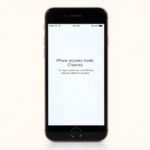
Restoring iPhone via iTunes/Finder
Restoring your iPhone via iTunes or Finder is easy once it’s in recovery mode. Connect your iPhone to the computer, open iTunes or Finder, and follow the prompts. This will erase all data on your iPhone, so having a backup is key.
Key steps to restore via iTunes/Finder:
- Connect your iPhone to the computer.
- Open iTunes or Finder and select your device.
- Choose the “Restore iPhone” option.
- Follow the on-screen instructions to complete the restore process.
By using these advanced recovery methods, you can fix boot loop issues on your iPhone and get it working again.
Fix Android Stuck in Boot Loop: Initial Steps
If your Android phone keeps booting and looping, there are steps to try and fix it. Boot loops can happen due to software or hardware problems. Knowing the cause helps you find the right solution.
Force Restarting Android Devices
One easy step is to force restart your Android. This can clear out any temporary issues causing the loop. Press and hold the power and volume down buttons together for 10 seconds. This might fix the problem.
Removing the Battery (If Possible)
If your device has a removable battery, taking it out can help. It can discharge power and reset the hardware. Turn off your device, remove the battery, wait a bit, and then put it back in. But, this only works for devices with removable batteries. For others, you might need professional help. For more help, contact our support team.
Safe Mode Troubleshooting
Booting in safe mode can show if a third-party app is the problem. To do this, press and hold the power button, then release it and hold the volume down button. If it boots in safe mode, it’s likely an app issue. You can then remove recently installed apps or those you think might be causing trouble.
Android Recovery Mode Solutions
Boot loop issues on Android devices can be fixed using recovery mode. This mode offers tools to diagnose and solve problems that stop your device from booting normally.
How to Enter Recovery Mode on Different Android Brands
Entering recovery mode is different for each Android brand. Here are steps for some popular brands:
- Samsung: Press and hold the Volume Up and Power buttons together until you see the recovery mode screen.
- Google Pixel: Press and hold the Volume Down button, then press the Power button. Keep holding both until it boots into recovery mode.
- OnePlus: Press and hold the Volume Down and Power buttons until you see the recovery mode screen.
For other brands, search online for specific instructions on how to enter recovery mode.
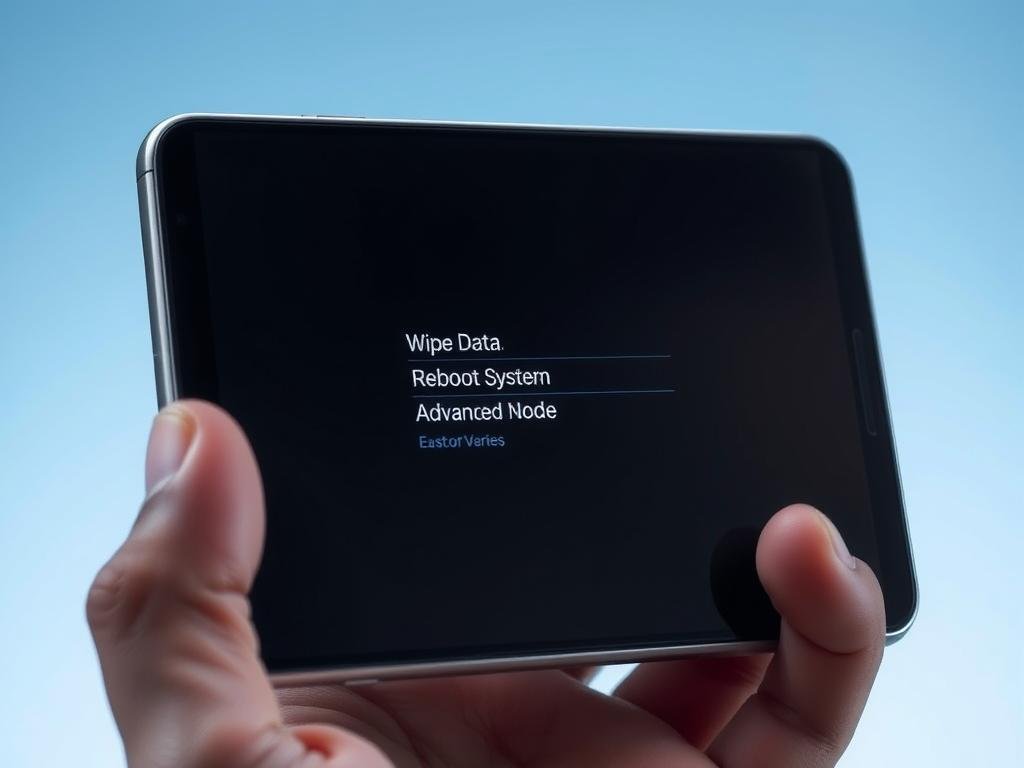
Wiping Cache Partition
Wiping the cache partition is a common fix for boot loop issues. It removes temporary files that might be causing the problem without deleting your personal data.
- Enter recovery mode.
- Navigate to “Wipe Cache Partition” using the Volume buttons and select it with the Power button.
- Confirm the action and wait for the process to complete.
For more detailed instructions on fixing boot loops on Android, check out this guide.
Factory Reset from Recovery Mode
If wiping the cache partition doesn’t work, a factory reset might be needed. This will erase all data on the device, so it’s a more drastic measure.
| Step | Description |
|---|---|
| 1 | Enter recovery mode. |
| 2 | Navigate to “Factory Reset” or “Wipe Data” using the Volume buttons. |
| 3 | Select the option with the Power button. |
| 4 | Confirm the action and wait for the device to reset. |
After the reset, your device will reboot. You can then set it up again and restore your data from a backup if available.
How to Fix Phone Boot Loop: Software Solutions
Software problems often cause phone boot loops. Fixing these issues can make your phone work again. A boot loop usually happens when a software glitch stops the phone from starting up.
Identifying and resolving software issues is key. Let’s look at some important areas to focus on.
Identifying Problematic Apps
A bad app can sometimes cause a boot loop. To find the problem:
- Boot your phone in Safe Mode to turn off all third-party apps.
- If it stops boot looping, a third-party app is the problem.
- Remove apps you’ve installed recently one by one to find the bad one.
A tech expert says, “Safe Mode is a great tool for finding if an app is causing the boot loop.”
System Update Issues and Solutions
System updates can cause boot loops if they fail. To fix this:
- Try updating your system again through the settings.
- If it keeps happening, try flashing the firmware with a computer.
- For Android, use the maker’s software to flash the ROM.
A software developer notes, “Keeping your system updated is key. But, make sure updates install right to avoid boot loops.”
Dealing with Corrupted System Files
Corrupted system files can also cause boot loops. To fix this:
- For Android, use Recovery Mode to wipe the cache partition.
- Consider a factory reset as a last step, but back up your data first.
By fixing these software problems, you can often solve the boot loop issue. Regular care, like keeping your system updated and watching app installs, can stop future problems.
Hardware-Related Boot Loop Causes and Solutions
When your phone gets stuck in a boot loop, it’s not always a software problem. Sometimes, it’s a hardware issue. Knowing the causes can help you find and fix the problem. This way, you can get your phone working again.
Battery Issues and Replacements
A bad battery can cause a boot loop. If your phone’s battery is old or damaged, it might not charge right. It could also cause power surges that lead to a boot loop. Replacing the battery can often fix this.
For phones with removable batteries, try taking it out, waiting a bit, and then putting it back in. If your phone’s battery can’t be removed, you might need to see a professional.
Storage Problems and Solutions
Storage issues can also cause boot loops. If your phone’s storage is messed up or failing, it won’t boot up right. For some phones, wiping the cache partition can help with storage problems. But if it’s really bad, you might need to do a factory reset.
But be careful with a factory reset because it erases all your data. Backing up your data regularly can help lessen the loss.
Physical Damage Assessment
Physical damage, like drops or water damage, can mess up your phone’s hardware. This can lead to boot loops. It’s important to check how bad the damage is.
If you’ve dropped your phone or spilled water on it, look for damage signs. Sometimes, fixing or replacing damaged parts can fix the boot loop. But if the damage is too much, you might need to get it professionally fixed or replaced.
If you keep getting boot loop problems and think it’s hardware, you might need professional help or special tools to find and fix the problem.
Data Recovery Options During Boot Loop Issues
Getting data back from a phone stuck in a boot loop is tough but doable. When your phone won’t turn on or keeps restarting, it seems like all your data is lost. But, there are ways to get your important stuff back.
Backing Up iPhone in Recovery Mode
If your iPhone keeps restarting, you can back up your data in recovery mode. Just connect it to a computer with iTunes or Finder, then put it in recovery mode. The steps to get into recovery mode depend on your iPhone model.
- For iPhone 8 and later: Press and quickly release the Volume Up button, then press and quickly release the Volume Down button. Press and hold the Side button until you see the recovery mode screen.
- For iPhone 7 and 7 Plus: Press and hold both the Volume Down and Sleep/Wake buttons for at least 10 seconds, until you see the recovery mode screen.
- For iPhone 6s and earlier: Press and hold both the Home and Sleep/Wake buttons for at least 10 seconds, until you see the recovery mode screen.
Once in recovery mode, iTunes or Finder will find your device and offer to restore it. This will also back up your data if you’ve set it up before.
Extracting Data from Android in Boot Loop
Getting data from an Android in a boot loop is harder because of all the different devices. But, you can try booting into safe mode or recovery mode to get your data.
To boot into safe mode:
- Press and hold the Power button until your device starts to turn on.
- Release the Power button and immediately hold down the Volume Down button.
- Continue holding the Volume Down button until your device finishes restarting.
In safe mode, you can back up your data by connecting it to a computer and moving files manually.
Using Cloud Backups to Restore Your Data
Both iOS and Android have cloud backup options that can save your data when your device is stuck. For iPhone, use iCloud. Android users can use Google Drive.
To restore from an iCloud backup:
- Go to Settings > \[your name] > iCloud > iCloud Backup.
- Make sure Back Up This iPhone is on.
- When setting up your iPhone again, choose to restore from an iCloud backup.
For Android, restore from a Google Drive backup during setup after fixing the boot loop.
By using these methods, you can get your data back even when your device is stuck. Regular backups are key to avoid losing data in these situations.
Using Professional Recovery Tools
Professional recovery tools are a reliable fix for boot loops on smartphones. They work when simple fixes don’t. These tools help recover your device safely, without losing your data.
For iPhone users, there are many top recovery software options. Tools like Tenorshare ReiBoot and iMyFone can fix boot loops without losing data. They’re great for stubborn boot issues that stop your phone from working right.
Top Recovery Software for iPhone
Some of the best iPhone recovery software includes:
- Tenorshare ReiBoot: Known for its ease of use and effectiveness in fixing boot loops.
- iMyFone Fixppo: Offers a complete solution for many iPhone problems, including boot loops.
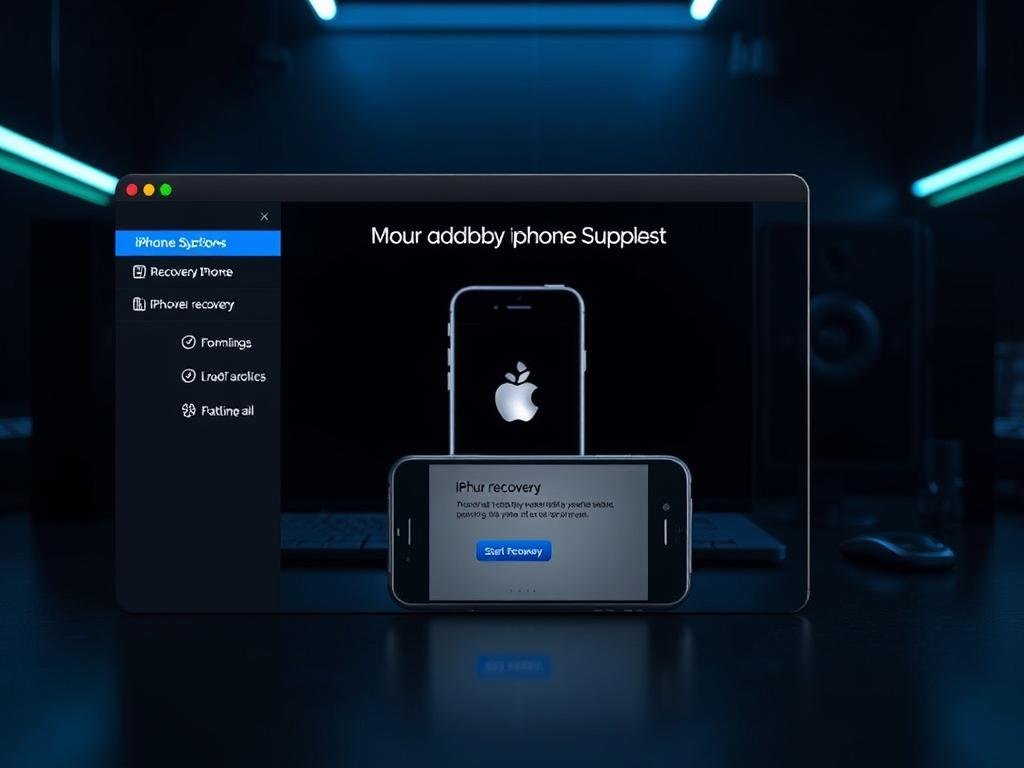
Best Android Boot Loop Repair Tools
For Android devices, there are many tools to fix boot loops. Some of the most effective include:
| Tool | Description |
|---|---|
| Dr.Fone | A complete tool for fixing various Android problems, including boot loops. |
| Android Repair Tool | Specialized software for fixing Android boot loops and other system problems. |
When to Use Third-Party Software
Third-party recovery software is a good choice when:
- Standard troubleshooting methods don’t work.
- You need to get data back from a device stuck in a boot loop.
- The device won’t respond to basic recovery tries.
Using professional recovery tools can greatly improve your chances of fixing your device from a boot loop. Always pick reputable software to avoid more problems.
When to Seek Professional Help
If DIY fixes don’t work, it’s time to get professional help. If your phone keeps malfunctioning, the problem might be too complex for you to handle alone.
Signs That DIY Methods Won’t Work
Trying different fixes and your phone keeps boot looping? It’s a sign you need expert help. Repeated boot loops, failure to enter recovery mode, or physical damage mean it’s time to call a pro.
Seeing physical damage or water ingress on your device? Trying to fix it yourself could make things worse.
Finding Reliable Repair Services
Start by looking for authorized service centers or trusted third-party shops. Check online reviews and ask friends for recommendations. This helps find reliable repair services.
When choosing a repair service, look at warranty offered, cost of repair, and turnaround time. A good service should give clear diagnoses, transparent prices, and a fair repair time.
Expected Costs for Boot Loop Repairs
Repair costs for boot loop issues vary. Software problems are often cheaper than hardware ones that need part replacement.
Expect to pay $50 to $200 or more for repairs. The exact cost depends on the problem’s complexity and the service’s rates. Always get a detailed quote to avoid surprises.
Conclusion: Resolving Boot Loop Issues for Good
Fixing boot loop issues on your phone can be tough. But, with the right steps, you can do it. Knowing why boot loops happen and how to fix them helps your phone work right again.
This guide shows you how to tackle boot loops. It covers simple fixes like restarting and removing accessories. It also talks about using Recovery Mode and DFU Mode for more serious problems. For really tough cases, getting help from experts or repair services is a good phone boot loop solution.
By using these steps, you can fix boot loop issues and stop them from coming back. Whether your phone is an iPhone or Android, finding and fixing the main problem is key. This way, your device will run smoothly and efficiently.
FAQ
What is a boot loop, and how does it affect my smartphone?
A boot loop happens when your phone keeps restarting without finishing. It can be due to software or hardware problems. This issue affects both iPhones and Androids.
How do I force restart my iPhone if it’s stuck in a boot loop?
To force restart your iPhone, hold the Sleep/Wake and Volume Down buttons together for 10 seconds. You’ll see the Apple logo when it’s done.
What should I do if my Android device is stuck in a boot loop?
Press the Power and Volume Down buttons together to force restart your Android. If that fails, try safe mode or recovery mode.
Can a boot loop cause data loss on my smartphone?
Yes, a boot loop might lead to data loss if you can’t access your phone. Regular backups can prevent this.
How do I back up my iPhone data if it’s stuck in a boot loop?
Back up your iPhone data in recovery mode using iTunes or Finder. Connect your iPhone to a computer, open iTunes or Finder, and follow the prompts to back up your data.
What is recovery mode, and how can it help fix a boot loop?
Recovery mode lets you repair or restore your device. It can fix a boot loop by clearing the cache, resetting your device, or restoring from a backup.
How do I enter recovery mode on my Android device?
To enter recovery mode, press the Power and Volume Down buttons together. Release the Power button when you see the logo, then keep holding the Volume Down button until you’re in recovery mode.
Can a faulty battery cause a boot loop?
Yes, a bad or old battery can cause a boot loop. If your device is old or used a lot, check the battery health or replace it.
When should I seek professional help for a boot loop issue?
If you’ve tried everything and your device is stuck in a boot loop, it’s time for professional help. Look for physical damage, water damage, or persistent boot loops despite trying fixes.
How much does it cost to repair a boot loop issue?
Repair costs vary by device, issue cause, and service. It can be a simple battery swap or a complex repair or even a new device.
Can I prevent boot loops from happening in the future?
While some boot loops can’t be prevented, regular updates, backups, and care can help. Avoid damage, use quality chargers, and check battery health to reduce risks.
Are there any professional recovery tools that can help fix boot loops?
Yes, there are tools for both iPhones and Androids. They can recover data, fix software issues, and solve boot loops. Popular tools include iMyFone, Dr.Fone, and Tenorshare.
