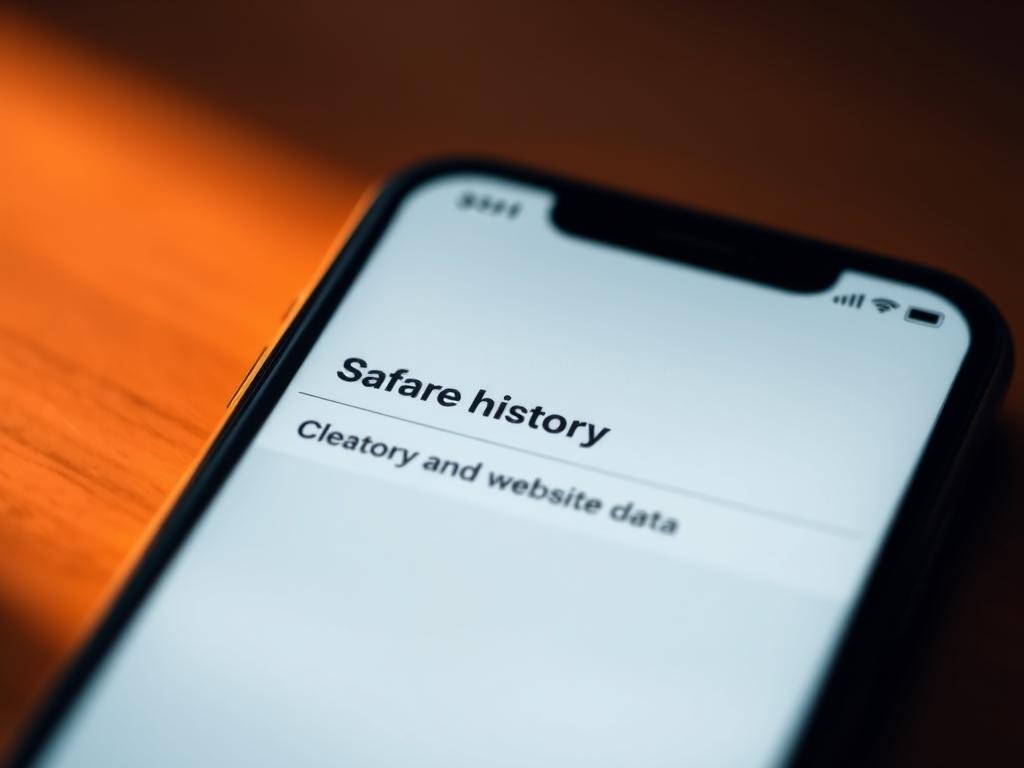Surprising note: an average smartphone stores dozens of searchable visits each week, and those traces can shape ads, autofill, and search suggestions.
Delete Website History on Ipgone. You’ll learn where to clear browsing records in Safari and what actually vanishes when you act. This short guide shows the fastest path via Settings and explains what stays in AutoFill.
Privacy matters: sometimes the Clear History and Website Data button is gray. That happens when there’s nothing to remove or when Screen Time limits block the action. You’ll also see how to remove single entries from Safari’s History list without wiping everything.
Quick preview: we cover Settings > Safari > Clear History and Website Data, advanced Website Data removal, and steps inside Chrome’s app for selective clearing and time-range choices. By the end, you’ll pick the right cleanup for your device and privacy needs.
Understand what clearing history does on iPhone Safari
When you clear Safari from Settings, several kinds of stored data are removed while some credentials remain untouched. This helps protect your privacy and can fix pages that load poorly.
What gets removed: history, cookies, and cache
Clearing via Settings > Safari > Clear History and Website Data removes your browsing history, cookies, and cache. Cookies are small pieces of data sites use to remember you, like logins or preferences.
Removing cache deletes temporary files that speed up pages. That forces Safari to fetch fresh content and often resolves display or loading errors.
What stays: AutoFill information and saved passwords
Your AutoFill information and saved passwords are not erased when you clear this data. That means you keep login details and form entries even after clearing browsing traces.
- The Clear History and Website Data button may be grayed out if there is nothing to remove or if Screen Time restrictions block the action.
- Blocking all cookies is possible but can break sign-ins and features on many sites.
For a full walkthrough, visit clear history on iPhone and iPad.
how to delete website history on iphone
Follow a few quick steps in Settings to remove Safari traces and refresh your browsing experience. Open Settings, tap Safari, then choose Clear History and Website Data.
Use Settings: go to Settings > Safari > Clear History and Website Data
When you reach that screen, tap clear history to remove history, cookies, and cache in one pass. This clears stored records without affecting saved passwords or AutoFill entries.
Confirm Clear History and Website Data and why the button may be grayed out
After you tap clear history, confirm the action on the prompt. If the clear history website button is gray, either there is nothing left to remove or a restriction is blocking the action.
Troubleshoot Screen Time restrictions under Content & Privacy Restrictions
If the button stays disabled, open Settings > Screen Time > Content & Privacy Restrictions and check web content limits. Adjust or enter the Screen Time passcode to re-enable the clearing option.
Visit without saving history: turn on Private Browsing in Safari
For sessions that should not leave traces, use Private Browsing in Safari. Private tabs avoid storing search history, cookies, and cache, which helps when you share a device or handle sensitive tasks.
- Tip: repeat the Settings step anytime; it’s safe for saved login info.
- Note: clear history website works well for quick troubleshooting of misbehaving sites.
Clear individual sites from Safari without wiping everything
If only a few items are sensitive, Safari lets you remove them without erasing everything.
Open Safari and tap the Show Bookmarks button, then tap history (the clock) at the bottom. This brings up your browsing history so you can scan recent visits.
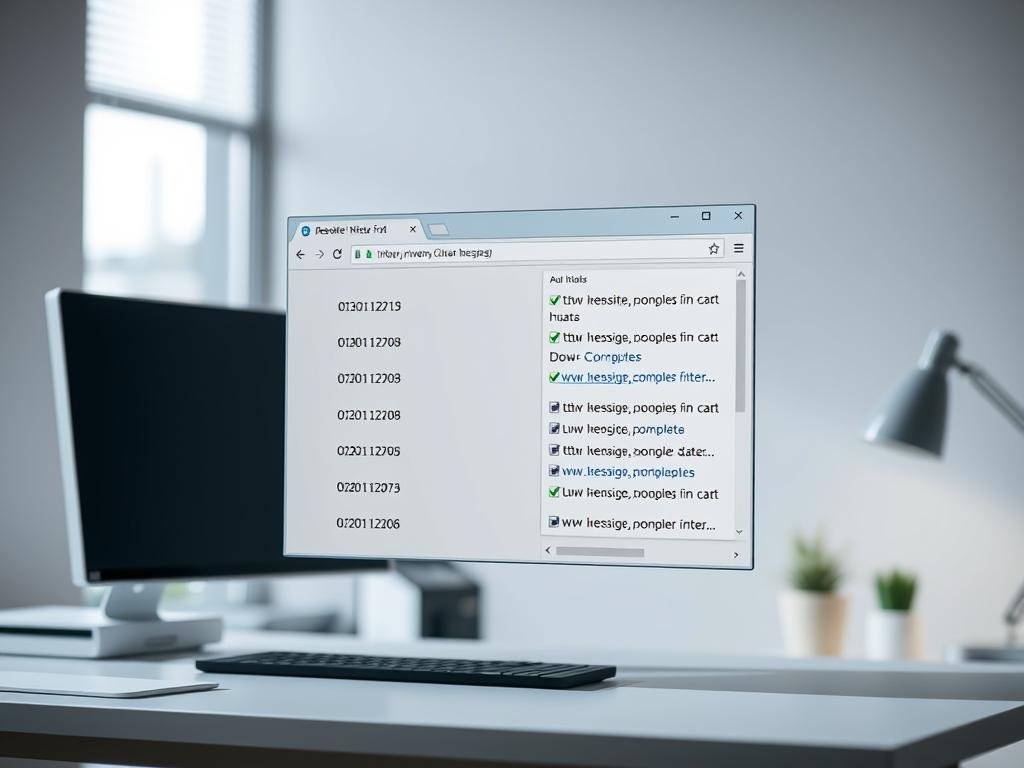
In Safari: Bookmarks > History > Edit > select sites > Delete
Tap edit, select the specific websites or pages you want gone, then tap delete. This removes only the selected sites and keeps the rest of your records intact.
Search your history to quickly find and remove specific entries
Use the search bar at the top of the History view to find entries by keyword, site name, or page title. A quick search makes it easy to pick a handful of sites instead of clearing everything.
- Fast tip: selective edits save you from signing out of every site.
- Combine this in-browser method with advanced cleanup later if a stubborn domain still misbehaves.
For more details, see the Safari history guide.
Manage website data, cookies, and cache for finer control
If a page misbehaves or an account won’t sign in, the Advanced Website Data view shows exact sites and storage use.
Path: open Settings > Safari > Advanced > Website Data to inspect which domains store the most data.
Tap Remove All Website Data for a full reset, or expand a single domain and remove its cookies and cache only. Removing site data often signs you out and resets preferences, so pick selective cleanup when possible.
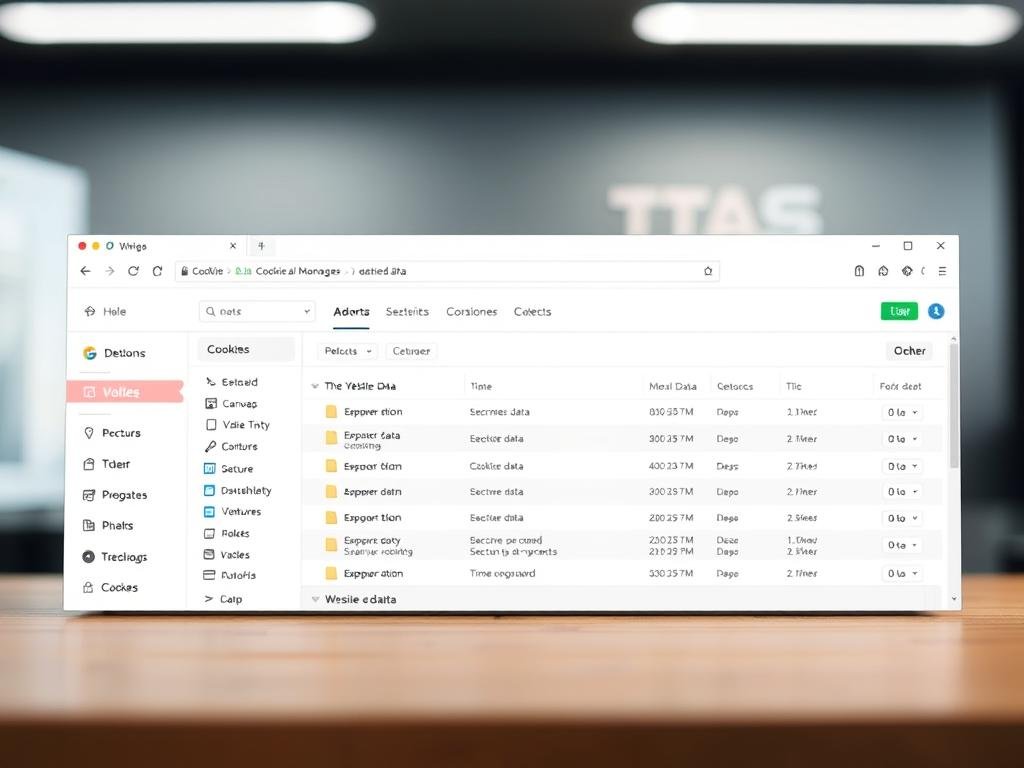
Block All Cookies and use content blockers
Turn on Block All Cookies in Settings if you need stricter privacy, but expect sign-in failures and broken features on many sites.
- Install a content blocking app from the App Store, then enable it under Settings > Safari > Extensions.
- You can run multiple blockers; they limit trackers, heavy resources, and pop-ups for a cleaner browser experience.
- Use the advanced panel when one domain misbehaves instead of wiping all history website data at once.
Tip: pair targeted site removals with selective history edits for quick troubleshooting and less setup after cleaning.
Delete browsing data in Chrome on your iPhone
A few taps in Chrome let you remove selected browsing items or clear a wider time range fast. This is handy when pages misbehave or when you want privacy across your signed-in devices.

Open Chrome: More > Delete Browsing Data and choose a time range
Open Chrome and tap the three-dot More menu at the bottom. Pick Delete Browsing Data, then set a Time Range; the default is 15 minutes.
Select data types: browsing history, cookies, site data, cached images and files
Tap the data checkboxes for browsing history, cookies and site data, and cached images and files. Tap Confirm, then hit the Delete Browsing Data button at the bottom to finish.
Delete single items: More > History > Edit > Delete
For surgical removals, open More > History. Tap Edit, select specific entries, tap Delete, then Done. You can also use the search box in History to find entries by site or keyword quickly.
Quick tip: use the address bar shortcut
Type “Delete browsing data” into Chrome’s address bar and tap the action chip to jump straight into the dialog. If you’re signed in and sync is enabled, make sure you want the change to apply across your other devices and account.
For full details on Chrome’s data options, see this guide: Chrome: delete browsing data.
Privacy-first tips to keep your browsing information private
Keep your browsing private by choosing sessions that avoid saved traces and trackers.
Use private modes when you want sessions that don’t keep local records. In Safari, open a Private tab. In Chrome, pick Incognito. These modes block saved browsing, cookies, and cache for the session.
Sign out and manage synced accounts
If you stay signed into Chrome, sites can remain signed in across your devices. Sign out of Chrome when you want sessions that don’t propagate sign-ins across synced devices.
Trim recent searches and queries
Build a habit of clearing recent search history after sensitive lookups, especially on shared devices. Use in-browser search tools to remove specific queries that reveal personal interests or locations.
- Pair Private or Incognito mode with a content blocker for reduced tracking on the web.
- Check what your browser auto-saves and trim search entries regularly to avoid exposing past queries.
- Remember account sync: items saved to your account can appear on other devices, so review retention settings.
For official platform guidance, review Apple’s privacy steps here: Safari privacy guide. For broader digital safety tips, see this resource: cybersecurity basics.
When and why to clear history, cookies, and website data
A targeted cleanup of stored site records can speed your device, free storage, and fix stubborn page errors fast.
Speed and storage: Clearing cache and cookies forces fresh content and removes stale files that slow pages. That often makes sites load faster and reclaims space on your device.
Troubleshooting: Wiping specific cookies or cached files can end looping logins, failed checkouts, and stuck sessions without resetting everything.
Good cadence for best results
Monthly cleanups keep clutter low. Run an extra sweep before entering payment details and right after you sign out of sensitive accounts.
- Clear history, cookies, and cache when a site acts up for no clear reason.
- Use selective removal for a single misbehaving domain; use broader cleaning if multiple sites are sluggish.
- Balance privacy and convenience by choosing a cadence that fits your routine and web habits.
| Benefit | What it removes | When to act | Effect on sign-ins |
|---|---|---|---|
| Faster pages | Cached files, old scripts | When browsing feels slow | None for saved passwords |
| More space | Large caches, media files | When device storage is low | Possible sign-outs if cookies removed |
| Fix errors | Cookies, site-specific data | During checkout or login loops | Often signs you out |
Quick tip: use in-app options for a single site fix, or open Settings when you want a full clean. Regular care saves you time and keeps browsing private and reliable.
Conclusion
strong, Finish by choosing whether a full reset or selective edits best suit your needs.
Quick recap: use Settings > Safari > Clear History and Website Data to remove Safari history, cookies, and cache while leaving AutoFill intact. If the Clear History and Website Data button is gray, check for no remaining data or Screen Time limits.
For precise removals, open Safari > Bookmarks > History, tap Edit, and remove specific entries. For stubborn storage, go to Settings > Safari > Advanced > Website Data and tap Remove All. In Chrome, use More > Delete Browsing Data, pick a Time Range (default 15 minutes), choose types, confirm, or remove single items via More > History > Edit > Delete.
Tip: use Private or Incognito for sensitive sessions and set a monthly cleanup cadence. Pick the right tool at the right time to keep browsing fast, private, and tidy across your devices.
FAQ
What happens when you clear Safari history, cookies, and cache?
Clearing removes your browsing timeline, site cookies, and cached files that speed page loads. This can free storage and sign you out of sites, but it does not remove saved passwords or AutoFill contact info.
How can you clear all Safari history and website data via Settings?
Open Settings, tap Safari, then choose “Clear History and Website Data.” Confirm the prompt. If the option is grayed out, check Screen Time content restrictions or a managed device profile that prevents changes.
Why is the Clear History and Website Data button grayed out?
A grayed button usually means Content & Privacy Restrictions are active in Screen Time or your device is managed by an organization. Disable the restriction or remove the management profile to restore the control.
How do you browse without saving records in Safari?
Open Safari and tap the tabs icon, then choose “Private” or open a new Private tab. Pages you visit in Private mode won’t be saved to search or browsing logs, and cookies are cleared when you close tabs.
How can you remove individual entries from Safari history without erasing everything?
In Safari, tap the bookmarks/history icon, select History, then tap Edit. Pick the entries or sites you want removed and tap Delete to remove just those items.
Is there a way to search your Safari history for specific pages to delete?
Yes. Open History in Safari and use the search field to find pages by keyword or domain. Then swipe left or use Edit to remove specific results.
Where do you manage website data, cookies, and cache with more control?
Go to Settings > Safari > Advanced > Website Data. You can review sites storing data and remove all site data or delete entries for selected domains.
What’s the difference between removing all website data and deleting select site data?
Removing all clears cookies and caches for every domain, which signs you out everywhere. Deleting select data targets individual sites so you keep sessions and preferences elsewhere.
When should you enable Block All Cookies in Safari?
Use Block All Cookies when you need stricter privacy, but expect some sites to break—logins and shopping carts often rely on cookies to function properly.
How do Safari content blockers help control trackers and cookies?
Install a reputable content blocker from the App Store and enable it in Settings > Safari > Extensions. These extensions can block ads, trackers, and some third-party cookies without manual clearing.
How do you clear browsing data in Google Chrome on an iPhone?
Open Chrome, tap More (three dots), choose “Delete Browsing Data,” pick the time range and data types (history, cookies, cached images), then tap Clear Browsing Data.
Can you remove single Chrome history items on an iPhone?
Yes. In Chrome tap More > History, then Edit. Select entries you want removed and tap Delete to remove individual items without clearing everything.
Is there a quick way to jump to delete browsing data in Chrome?
Type “Delete browsing data” into Chrome’s address bar; the browser often surfaces the deletion action or the setting page for faster access.
How does using Private Browsing or Incognito protect your privacy?
Private or Incognito sessions prevent the browser from saving visited pages, search queries, and local cookies once you close tabs. They don’t hide activity from your employer, ISP, or sites you sign into.
Why should you sign out of Chrome to protect sites across devices?
Signing out stops Chrome from syncing history and cookies to your Google account, which prevents sites and search records from appearing on other signed-in devices.
When is it wise to clear history, cookies, and site data?
Clear data when troubleshooting page loading errors, reclaiming storage, before using a shared device, or after completing sensitive transactions to limit tracking and reduce stored credentials.
How often should you perform cleanup for best results?
A regular cadence is monthly for casual users, or after any sensitive activity. Adjust frequency based on storage use, performance issues, and your privacy comfort level.