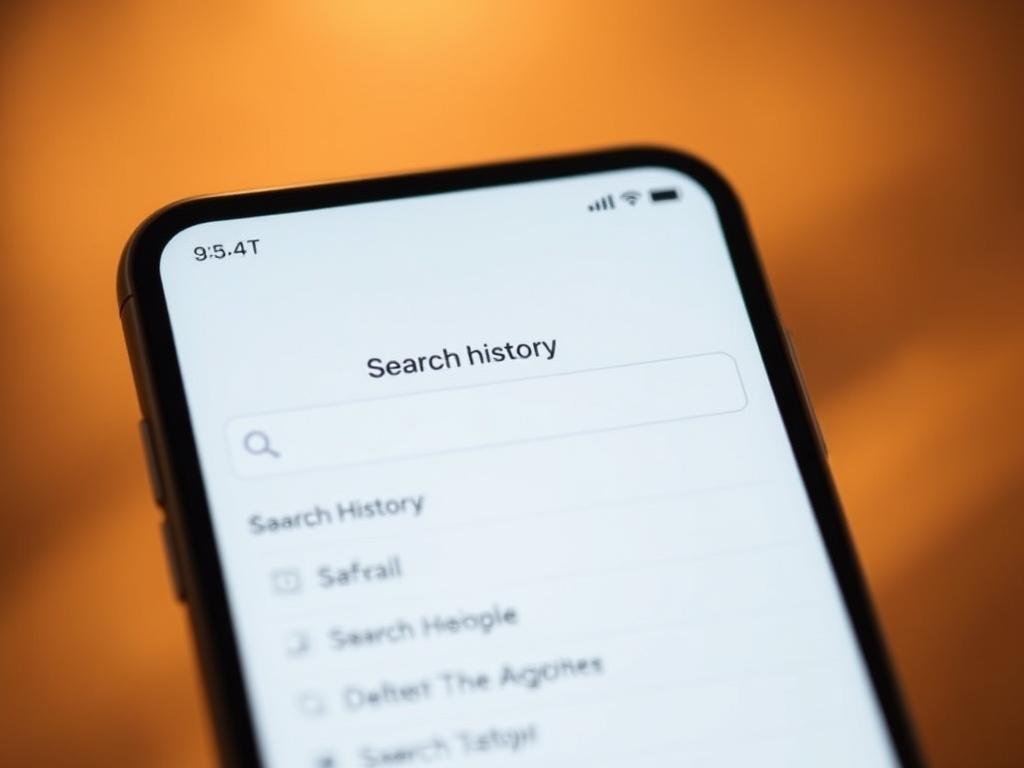Surprising fact: a single device can store thousands of browsing traces that shape suggestions and ads.
You can regain control of that stored data in a few simple steps and make your device feel faster.
This introduction shows what you’ll learn: where each browser saves records, which settings remove cookies and cache, and how clearing items affects saved logins and page preferences.
We’ll cover Safari, Chrome, and Google account options so you can clear history or keep useful info. You’ll also see why a gray button may block an action, and what iCloud sync means for repeated data.
Quick benefit: follow the clear steps here and you’ll protect privacy, free space, and improve browsing performance without losing everything you need.
What this guide covers today: how to clear browsing data on your iPhone right now
Let’s map the kinds of stored web data and what happens when you remove them.
Quick snapshot: you’ll learn what search history, cookies, cache, and website data are, where they live, and what clearing them will change. This prepares you for the specific steps in Safari, Chrome, and Google account settings.
- Search history — queries and pages you visited; removing it clears suggestions and the list of visited pages.
- Cookies — small files that keep you signed in and remember preferences; blocking them can break some site features.
- Cache — temporary files that speed page loads; clearing cache can free space and fix odd page behavior.
- Website data — site-specific storage that includes cookies and local settings; you can remove this without erasing your history in some menus.
You’ll also learn where these items appear in Settings and inside apps like Chrome. Some data lives in your Google Account as well, and certain menus let you clear by a day or for all time.
Finally, if a remove button is gray, this guide explains common reasons and fixes. For a quick external reference on broader steps, see clear history & website data at the bottom of that page.
Safari on iPhone: clear history, cache, and cookies from Settings
Use the Safari pane in Settings when you want a complete reset of cookies, cache, and visited pages.
Quick path: open Settings > Safari, then tap Clear History and Website Data. This removes search history, cookies, and cached files in one action while leaving AutoFill entries unchanged.
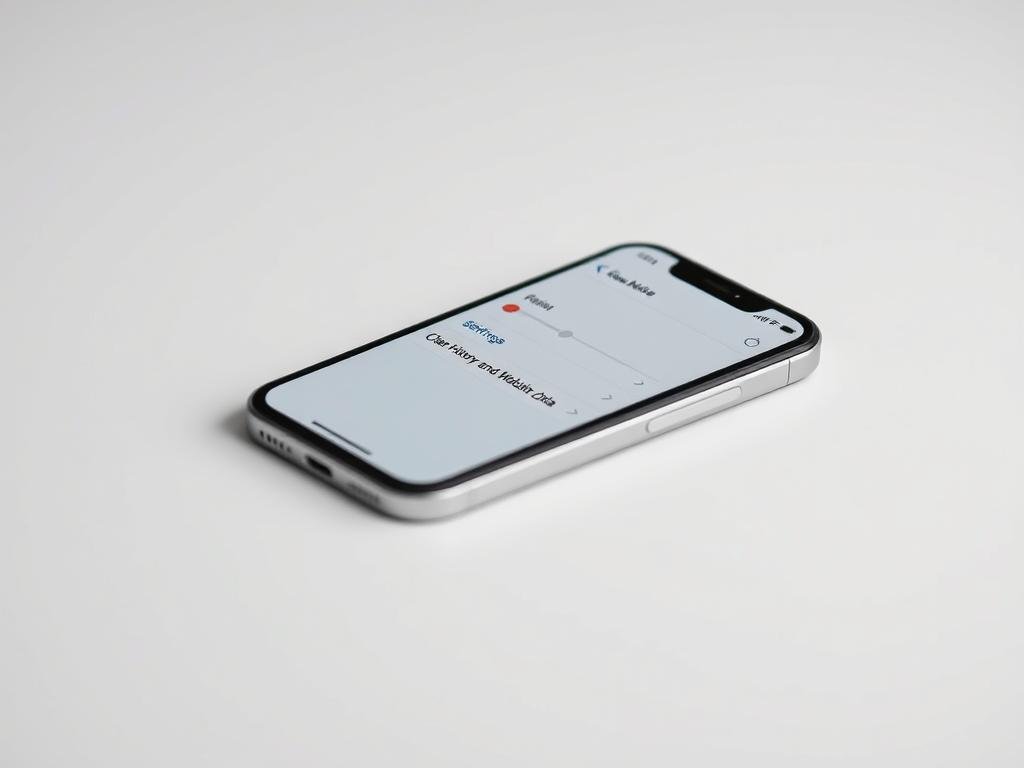
If the Clear History and Website Data button is grayed out, either there’s nothing saved or Screen Time’s Content & Privacy Restrictions block the action. Check Screen Time settings if you see a gray control.
Want a narrower removal? Open Safari, tap the Bookmarks icon, choose History, then tap Edit to select dates or sites. Swipe left on a single entry to remove just that site or a full date group for a whole day.
To clear cookies and cache but keep visited pages, open Settings > Safari > Advanced > Website Data and tap Remove All Website Data. This targets cache cookies without erasing your history list.
“Use Private Browsing for sessions that should not leave local traces; close Private tabs when finished.”
- Open Settings > Safari for the one-step clear of history website data.
- Use Safari’s in-app Clear History options for the last hour, today, or today and yesterday when you want limited removal.
- Advanced > Website Data removes cache cookies only, useful if you want to keep visit records.
Chrome on iPhone: delete browsing history and data
You can remove stored Chrome traces quickly from within the app’s menus.
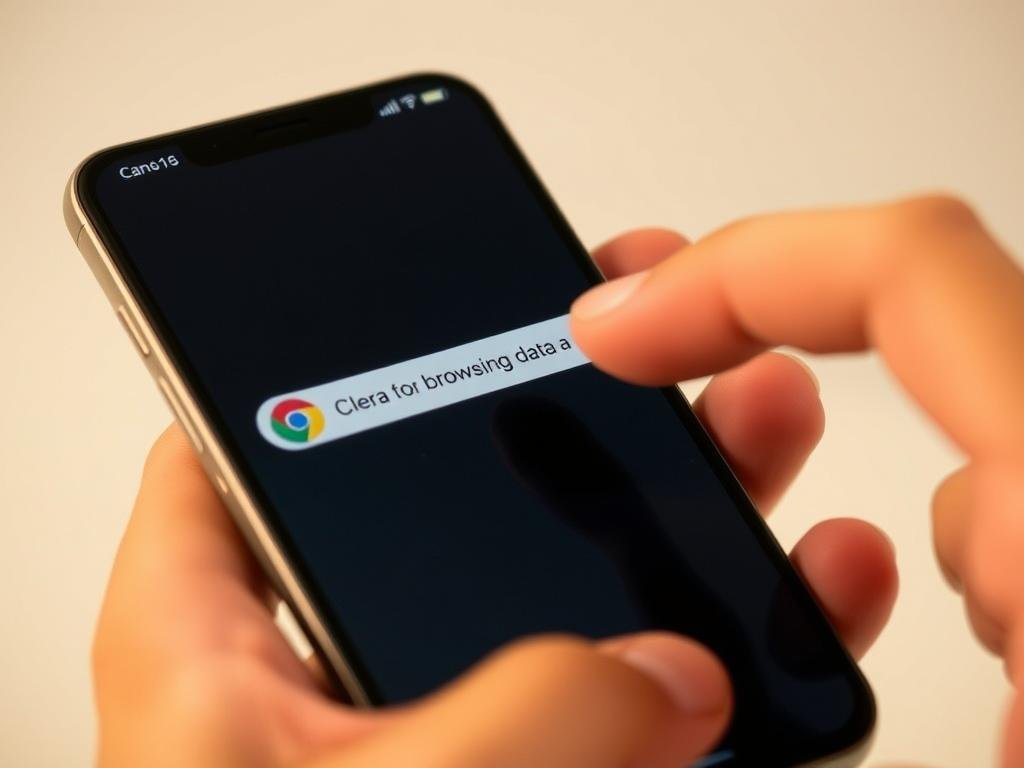
Quick complete clear: open chrome, tap the three‑dot More icon, choose History, then Delete browsing data. Set the Time range to All time for a full reset and confirm. This removes cookies, cache, and visited entries from the browser.
“Clearing cached files often fixes display glitches and frees storage without changing your passwords stored elsewhere.”
- For targeted removal, visit myactivity.google.com and use Delete > Delete custom range. Pick a range and activity types like Search or Images.
- To remove single sites, open History, tap Edit, select entries, and tap delete.
- Note: if sync is active, removals can apply across your signed‑in devices and may sign you out.
| Action | Effect | When to use |
|---|---|---|
| Delete browsing data (All time) | Clears cache, cookies, visited pages | Preparing device for sharing or full reset |
| Delete custom range via My Activity | Removes account-linked items for chosen dates | Target specific days or activity types |
| Edit History entries | Removes selected sites only | Quick clean of a few pages |
| Clear cache only | Frees space and fixes load errors | When pages render oddly but you want to keep visits |
Manage your Google Account activity from iPhone
Control what your Google account keeps and how long it stays.
Open the Google app, tap your profile photo, then choose Search history to remove items for all time, a specific day, a custom date range, or single activities.
Auto‑delete options let you keep recent activity while purging older entries automatically. Pick 3, 18, or 36 months so older data is removed without manual work.
Pause Web & App Activity
Pause this setting if you don’t want new queries saved. You can also choose “Turn off and delete activity” to remove past items as part of the same flow.
Signed‑out local clears
If you’re signed out, the app stores recent queries on the device. Clear them under Settings > Privacy & Safety > Clear app history, or remove recent queries directly from the Search bar.
- Use My Activity in a browser for targeted removal by activity type or custom range and for extra controls.
- Enable extra verification before viewing activity to protect privacy when others use your device.
- Remember that account-level removals don’t erase browser traces; clear Safari or Chrome data if you want a full device clean.
“Deletions remove items from view and personalization first; some data may remain for legal or business reasons.”
For step‑by‑step guidance from Google, see account activity controls.
how to delete search history on iphone beyond the browser: Siri & Dictation
Voice interactions and dictation create a separate layer of records that live outside your browser.
Open Settings, select Siri, then tap Siri & Dictation History. From there you can confirm a removal that clears voice transcripts Apple stored under a random identifier.
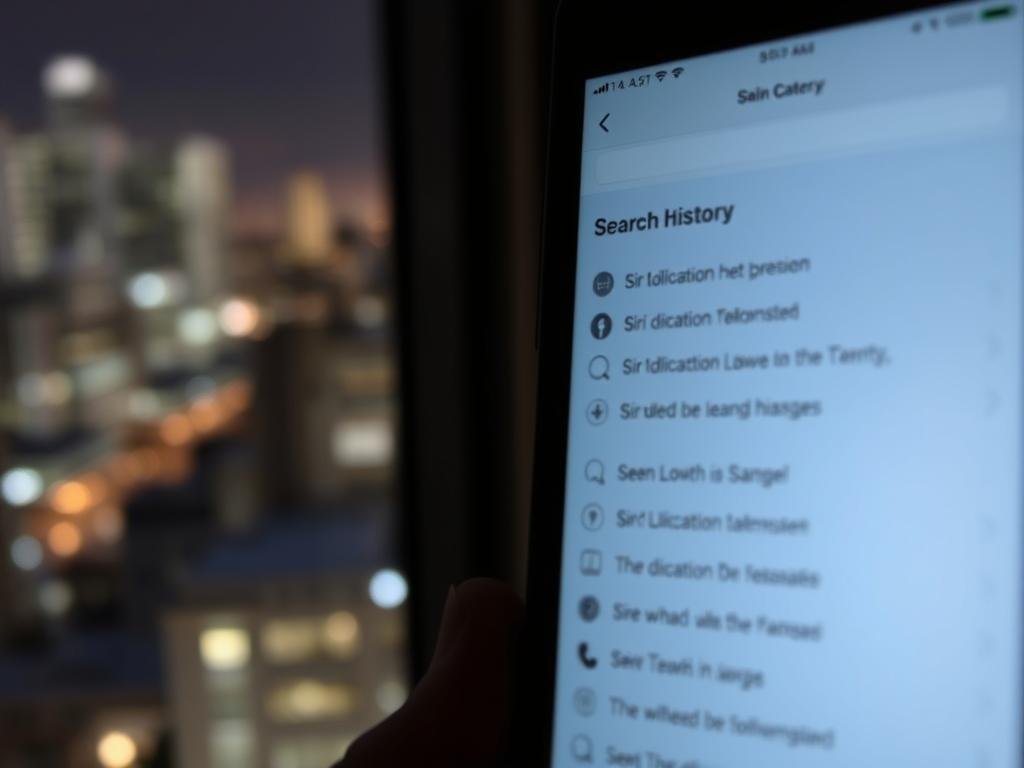
Apple may retain these snippets for up to six months. Removing them adds a privacy layer that covers spoken queries and dictation used across an app or the whole device.
- Open Settings, go to Siri, then tap Siri & Dictation History to remove linked voice logs from your device and Apple servers.
- Expect a confirmation prompt; this step removes identifiable logs Apple tied to a random ID.
- Clearing Siri & Dictation history won’t erase your browser search history, so use it alongside Safari or Chrome cleanup for full coverage.
- If multiple family members use the device, repeat this regularly to reduce cross-user traces.
“Removing voice transcripts helps protect conversations and lowers the amount of stored personal content.”
| Action | What it removes | When to use |
|---|---|---|
| Delete Siri & Dictation History | Voice transcripts linked to a random identifier | After private voice queries or periodic privacy cleanup |
| Clear browser data separately | Visited pages, cookies, and cache | When hiding web activity or freeing space |
| Combine account-level removals | Search entries stored in your Google or Apple account | For full coverage across device and cloud |
For a concise guide on removing Apple voice logs, see remove Siri transcripts.
Troubleshooting when history won’t delete or the button is grayed out
If a gray control blocks an action, start by checking sync and content limits across your devices.
Make sure Safari isn’t syncing via iCloud. Turn off Safari in iCloud temporarily, then remove entries on each device so data does not resync from another device. After clearing, you can re-enable sync.
Fix Screen Time and saved pages
Open Settings and check Screen Time for Content & Privacy Restrictions. If web limits are active, you need the Screen Time passcode to disable them. Next, clear saved Reading List items in Safari’s Bookmarks > Reading List; they can appear at the bottom and seem like persistence.
When cache or cookies block removal
If removals still fail, block cookies temporarily in Settings > Safari > Advanced, then remove Website Data and clear cache. Clearing cache and cookies often resolves stubborn site behavior. Sign back into sites as needed.
“Turn off sync, clear on each device, then restart the device if traces remain.”
| Step | Why | When |
|---|---|---|
| Turn off Safari iCloud sync | Prevents resync of records | Before clearing multiple devices |
| Disable Screen Time restrictions | Unblocks clearing controls | If Clear History and Website Data is grayed out |
| Block cookies & remove Website Data | Clears cache and cookie traces | If pages or entries persist after removal |
Private Browsing and Incognito: what they do and don’t hide
Private and Incognito modes stop the browser from keeping local traces after you close the session. They block saved cookies, form entries, and local page lists for that window.
These modes are useful on a shared device when you want brief privacy. They let you avoid leaving recent visited sites or typed queries inside the browser, which improves casual privacy and your browsing experience.
What these modes protect
Private windows prevent local storage of visited pages, cookies, and cached files from that session once tabs are closed. They also limit some extensions and site features, so the web experience can differ from normal windows.
What remains visible
Your internet provider and the network you use can still see destination sites and traffic patterns. Private modes do not encrypt data in transit or hide website visits from an ISP, employer, or public Wi‑Fi operator.
“Use private tabs for quick, device-level privacy; pair them with other tools for broader protection.”
- Private/Incognito prevents local saving of browsing items after you close tabs.
- They are helpful on shared devices but not a substitute for stronger security measures.
- A reputable VPN encrypts your web traffic so networks and ISPs cannot read the sites you visit.
- Even in private sessions, downloads and bookmarks may remain unless you remove them manually.
| Mode | Local traces | Network visibility |
|---|---|---|
| Private / Incognito | No local cookies or saved pages after close | Visible to ISP or network |
| Normal window | Stores cookies, cache, and visits | Visible to ISP or network |
| Private + VPN | No local traces after close | Encrypted; ISP cannot read site content |
Conclusion
, Keep a short routine and your device will run better. Clear history and website data in Safari, and delete browsing traces in Chrome when you want a fresh start.
Make it regular: clear cache and cookies every few weeks, check My Activity for account-level auto-delete, and set intervals that match your privacy needs.
If a control is grayed out or items reappear, check Screen Time, iCloud Safari sync, and Reading List, then repeat the clear steps. Use Private or Incognito sessions for sensitive browsing and add a VPN when you need encrypted traffic.
Quick benefit: a small habit of clearing cache and reviewing browsing data keeps sites working well and preserves performance without losing what matters.
FAQ
What steps remove browsing data in Safari from Settings?
Open Settings, tap Safari, then choose “Clear History and Website Data” to remove history, cookies, and basic cache for all sites. If you prefer to keep history, go to Safari > Advanced > Website Data and tap “Remove All Website Data” to clear only cookies and site data.
Can you clear history for a specific time range in Safari?
Yes. In Safari on iOS 16 and later, you can clear the last hour, today, or today and yesterday when you tap “Clear History and Website Data.” For more precise removals, delete individual items from History in the Safari app.
How do you remove individual websites from Safari history?
Open Safari, tap the Book icon, then History. Swipe left on an entry and tap Delete, or tap Edit and select multiple items to remove specific sites without clearing everything.
How do you clear all browsing data in Chrome for iOS?
Open Chrome, tap the three dots (More) at the bottom, choose History, then “Clear browsing data.” Select the time range “All time,” pick what to remove (browsing history, cookies, cached images), and tap Clear Browsing Data.
Is there a way to delete searches or activity stored in my Google Account from the iPhone?
Yes. Open the Google app or visit myactivity.google.com, sign in, and use “Delete activity by” to remove all time, a custom range, or specific days. You can also set auto-delete for 3, 18, or 36 months in your Activity controls.
How can you stop Google from saving future searches on your device?
In your Google Account Activity controls, toggle off Web & App Activity or enable auto-delete. You can also pause Web & App Activity to prevent new entries from being saved.
What about searches saved locally when you’re signed out of Google?
Google may store some activity locally. To clear it, open the Google app, go to Settings > Google Account > Data & privacy, and remove activity. Also clear browser data in Safari or Chrome to remove local caches and cookies.
How do you remove Siri and Dictation history from the device?
Go to Settings > Siri & Search (or Siri & Dictation), then tap Siri & Dictation History and choose Delete to remove voice interactions stored for processing or improvement.
Why won’t the "Clear History and Website Data" button work or is grayed out?
A grayed-out button often means Screen Time content restrictions or iCloud Safari sync is blocking changes. Disable the restriction in Screen Time or temporarily turn off Safari in iCloud settings, then try clearing again on each device synced to your Apple ID.
Does Private Browsing or Incognito keep data from being stored?
Private modes in Safari and Chrome prevent the browser from saving local history, cookies, and form data for that session. They do not hide activity from your ISP, network administrator, or sites you visit; use a VPN for encrypted traffic if you need additional privacy.
Will clearing cache and cookies improve device performance or resolve site issues?
Yes. Removing cached files and cookies can free storage, fix loading errors, and resolve outdated site behavior. If a site misbehaves, clearing site data or reloading the page often restores normal function.