Delete Internet History on Iphone. Surprising fact: a single week of casual browsing can leave dozens of cached files and saved search entries that slow your device and expose your privacy.
Clearing traces helps your phone run smoother and keeps unwanted records out of local storage. You can remove full records or pick specific entries, depending on what you want to keep.
Different browser apps store data in different places. Safari keeps records and site data in Settings, while other apps offer in-app menus for clearing cache and cookies. Knowing where these items live makes targeted cleanup fast.
You’ll learn quick steps for clearing search history and site data, plus when it makes sense to wipe everything versus preserving cache for speed. This intro sets expectations about what on-device clearing can and cannot hide.
What you achieve when you clear history, cookies, and website data
A short cleanup of stored cookies, cache, and records often fixes glitches and trims used storage. You get two clear wins: better privacy and smoother performance.
Privacy benefits
When you erase browsing entries and cookies, you cut down the personal information stored on your device. This reduces local tracking and makes it harder for someone with access to your phone to see past search activity.
Device performance gains
Removing stale cache reclaims space and forces the browser to refresh assets. That can speed up page loads and stop pages that hang or show old content.
- Sign-in trade-off: clearing cookies may sign you out of sites and disable some features.
- AutoFill stays: saved names, addresses, and passwords remain unchanged after clearing.
- Network limits: sites and your provider still see requests and IP addresses in real time.
| Action | Primary effect | Common trade-off | When to use |
|---|---|---|---|
| Clear cookies | Removes site identifiers | Sign-outs from accounts | When tracking or sign-in errors occur |
| Clear cache | Frees storage; fixes display errors | Slower first loads for frequent sites | When pages load incorrectly or space is low |
| Clear website data | Removes stored site files and settings | Resets site behavior and preferences | When pages behave as if still logged in |
For step-by-step guidance on the settings path and exact wording, use the official guide to clear Safari data.
How to delete iPhone internet history in Safari via Settings
Open Settings and scroll to Apps, then choose Safari. You’ll see a Clear History and Website Data control near the bottom of the app settings.
Quick steps:
- Open Settings > Apps > Safari and tap Clear History and Website Data. Confirm the action to remove local history, cookies, cache, and related data.
- If the Clear button is grayed out, either there’s no history left or Content & Privacy Restrictions in Screen Time block changes. Temporarily disable those restrictions and try again.
- For leftover site files, go to Settings > Apps > Safari > Advanced > Website Data and choose Remove All Website Data for a deeper wipe.
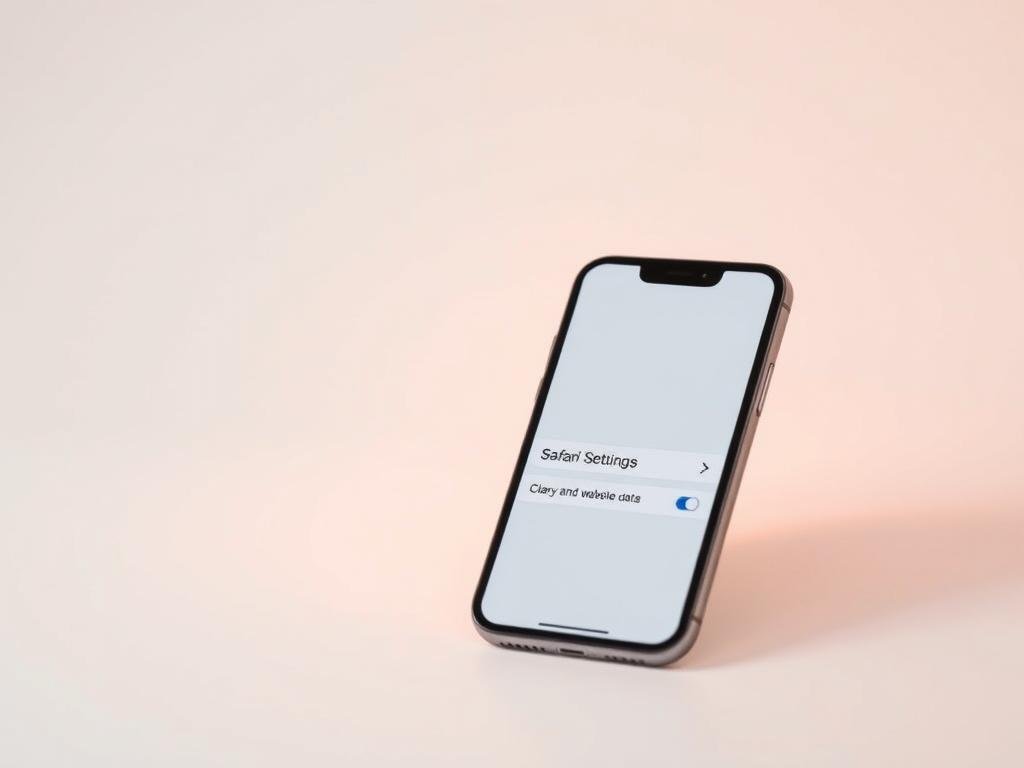
To avoid saving local records, use Safari’s Private Browsing mode. Note that clearing history, cookies, and browsing data will not remove your AutoFill entries or saved passwords.
Clear browsing history selectively in Safari
If a few past pages are sensitive, Safari gives you precise controls to remove them. Use the built-in History view to pick single entries or a short timeframe without wiping everything.
Open Safari and manage entries:
- Open Safari, then tap the Bookmarks icon and choose the clock to tap history and view visited pages.
- Tap Edit, select the specific sites you want gone, and tap Delete to remove only those entries.
- For a broader wipe, tap Clear at the bottom and pick a time range: Last hour, Today, Today and yesterday, or All history.
This selective method keeps frequent websites available for quick return while removing sensitive search history tied to a few pages.
If Safari syncs with iCloud, removals often propagate to other devices. If entries reappear, pause sync, repeat the steps, then resume syncing.
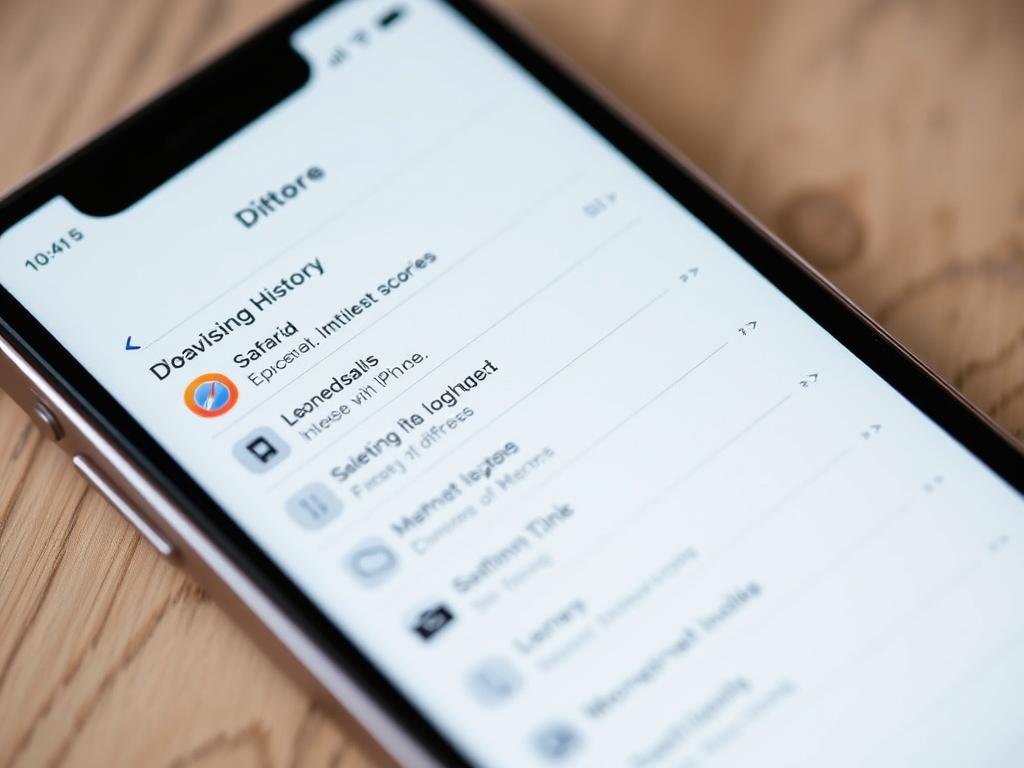
| Action | Effect | When to use |
|---|---|---|
| Select sites and delete | Removes chosen pages only | When you want to keep most records |
| Clear by time | Erases entries from a set period | When you recall rough visit time but not the title |
| Verify and resync | Ensures deletions stick across devices | If items reappear after iCloud sync |
For exact wording in Settings and a deeper wipe, see the official guide for clear Safari data.
Delete browsing data in Chrome on iPhone
You can clean Chrome’s stored site data in a few taps without leaving the app.
Open Chrome, tap the three-dot menu, then choose History. From there, select Clear Browsing Data to start a full cleanup workflow.
Pick the boxes for Browsing History, Cookies and Site Data, and Cached Images and Files. Choose a Time Range such as the last 15 minutes, last hour, or all time. When selections are ready, tap Clear Browsing Data at the bottom and confirm.
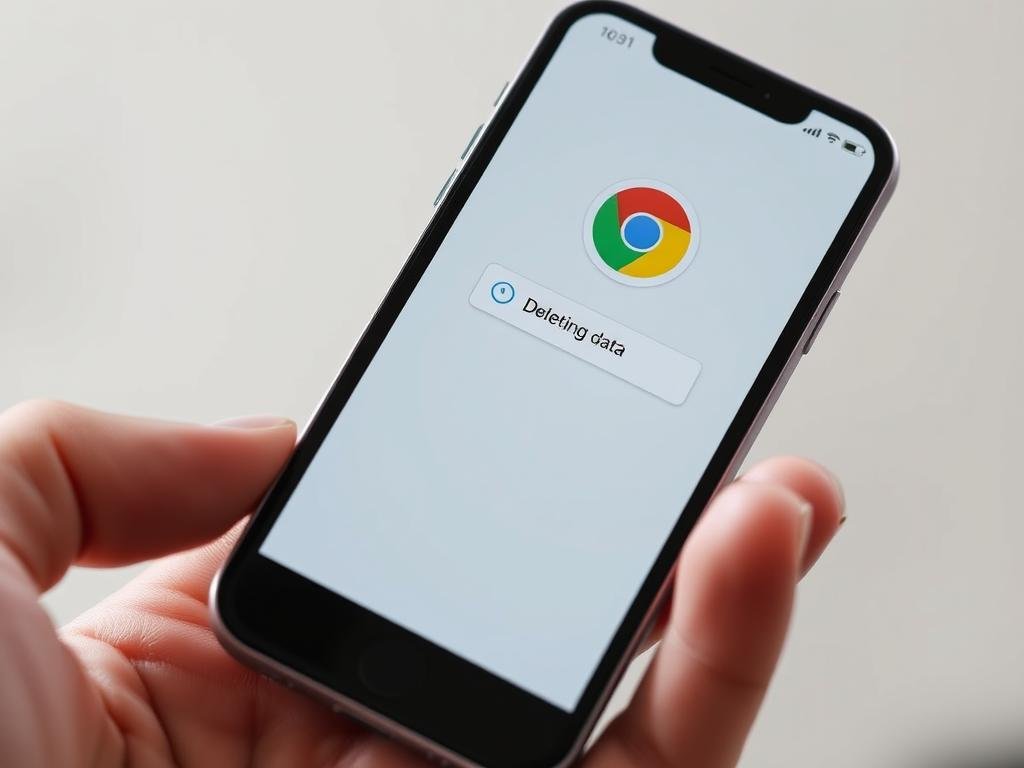
- For targeted removals, open Chrome, go to History, tap Edit, select entries, and tap Delete for specific websites.
- Make sure you check the right boxes before confirming; clearing cookies may sign you out of accounts.
- If pages still act up, repeat the steps and include both cookies and cache so files and sessions refresh together.
- Reopen History after the process to verify items are gone and review any saved logins you want to keep.
Manage cookies, cache, and content blockers for stronger privacy
Tightening cookie controls and adding blockers gives you clearer control over what websites can store.
Block All Cookies in Settings > Apps > Safari > Advanced > Block All Cookies. This raises your privacy but can break sign-ins, show “cookies required” messages, or disable site features.
Use content blockers from the App Store for more granular protection. Download a reputable blocker app, then open Settings > Apps > Safari > Extensions and enable the extension. You may use more than one app and whitelist sites as needed.
“Blocking trackers reduces unwanted ads and can speed up page loads, but expect some trade-offs with site functionality.”
- Balance option: clear cookies periodically to remove trackers while keeping common logins functional.
- Fix stubborn pages: clear cache along with cookies to stop looping logins or stale content.
- Test and adjust: enable a blocker, try a few website pages, then whitelist when features fail.
| Action | Main benefit | Common trade-off |
|---|---|---|
| Block All Cookies | Max privacy | Sign-ins may fail |
| Clear cookies and cache | Removes trackers; fixes display | Slower first load |
| Install content blocker app | Filters ads and trackers | Some site parts may break |
Fix issues when you can’t clear search history on iPhone
If the Clear button is grayed out, a restriction or a sync mismatch usually blocks the action. Start with simple checks in your Settings before trying deeper steps.
Disable Content & Privacy Restrictions in Screen Time
Open Settings > Screen Time > Content & Privacy Restrictions and turn the feature off temporarily. This often restores the Clear control so you can remove entries.
Adjust iCloud Safari syncing, then clear history and website data
Sign into the correct Apple ID if you use multiple accounts. Next, open Settings > your Apple ID > iCloud and turn off Safari syncing.
Clear history and website data on every device while sync is off. After that, re-enable Safari in iCloud so all devices stay aligned.
Empty your Safari Reading List so pages don’t reappear
Saved Reading List items can repopulate the list you thought you removed. In Safari, tap Bookmarks > Reading List (glasses) > Edit, then select items and tap Delete.
Troubleshoot checklist:
- Repeat the clear process and include Advanced > Remove All Website Data if items persist.
- Clear cache and cookies together for stubborn sessions, then restart the device.
- Reopen Safari and verify the list is empty by visiting a few sites and checking the History view.
Pro tips for safer private browsing
Private tabs reduce local traces on your device, but they have limits you should know. Sites and your network provider can still see your IP and requests.
Use Private mode correctly and know its limits
Use Private Browsing for sessions you don’t want saved locally. Close Private Tabs when you finish so temporary session data ends quickly.
After sensitive tasks, clear cache and cookies for extra cleanup. That removes many session artifacts that may persist across normal and Private windows.
- Separate personal and work browsing by time or by using a different browser profile.
- Avoid signing into personal accounts during a private session if you want less linking of identity and search activity.
- Be careful with downloads; files saved on your device remain outside the private context.
“Local privacy protects what is stored on your device, not what upstream networks can see.”
| Tip | Benefit | Limit |
|---|---|---|
| Use Private Tabs | Stops local record of browsing | Sites and ISPs still see requests |
| Clear cache and cookies | Removes session artifacts | May sign you out of accounts |
| Separate by browser or time | Reduces cross-site exposure | Requires discipline and setup |
For official guidance on managing device privacy and related settings, review the Apple safety notes at privacy and safety.
Conclusion
Clear history and site data at regular intervals to keep your device fast and private.
For Safari, use Settings > Apps > Safari > Clear History and Website Data, then visit Advanced > Website Data > Remove All Website Data for a deeper wipe.
In Chrome, open the three-dot menu > History > Clear Browsing Data, pick cookies and cache, choose a time range, and confirm at the bottom.
If the Clear button is unavailable or removed entries return, check Screen Time restrictions, pause iCloud Safari sync, and empty your Reading List before you run the process again.
Tip: clear cache and cookies on a schedule, use Private tabs for brief sessions, and recheck key websites and apps after cleanup. For additional guidance, see this short guide to erase iPhone browsing records.
FAQ
What happens when you clear history, website data, and cookies?
Clearing history and website data removes browsing records, cookies, and cached files from Safari or Chrome on your device. This improves privacy and can free storage and speed up page loading. It does not remove saved passwords or AutoFill contact details stored in iCloud Keychain unless you delete those separately.
How do you clear browsing data in Safari using Settings?
Open Settings, scroll to Safari, then tap “Clear History and Website Data.” Confirm the prompt. That action wipes browsing history, cookies, and most caches across devices signed into the same iCloud account when Safari syncing is enabled.
Why is the Clear button grayed out and what does it mean?
A grayed-out Clear option usually means Content & Privacy Restrictions are active in Screen Time or there’s no browsing data to remove. Go to Settings › Screen Time › Content & Privacy Restrictions and turn off the relevant limits or disable restrictions for Safari and web content.
How can you remove all website data from Safari’s Advanced settings?
In Settings › Safari, scroll down to Advanced › Website Data, then choose “Remove All Website Data.” This erases stored cookies and site data that might not clear with the basic Clear History action.
How do you use Private Browsing so pages won’t save to history?
Open Safari, tap the tabs button, then tap “Private” to open a private tab group. Pages you visit in Private mode don’t save to browsing history, cookies are isolated, and search history isn’t stored after you close tabs. Note some data may still be visible to your network or employer.
How can you delete specific sites from Safari history?
Open Safari, tap the Bookmarks icon, then History. Tap Edit, select the lines for individual sites or pages, and delete them. This removes only chosen entries and keeps the rest of your timeline intact.
Can you clear Safari history for a specific time period?
Yes. In Safari’s History view you can pick Clear and choose from options like the last hour, today, today and yesterday, or all history. Pick the range that fits your needs to remove entries only for that span.
How do you clear browsing data in Chrome on your device?
Open the Chrome app, tap the three-dot menu, choose History, then tap “Clear Browsing Data.” Pick the time range and the types of data to remove—browsing history, cookies, cached images and files—and confirm.
Can you delete individual sites from Chrome’s history?
Yes. In Chrome’s History screen tap Edit, select specific entries, and delete them. That lets you remove targeted pages without clearing all stored data.
How do you block all cookies and what are the trade-offs?
Go to Settings › Safari and enable “Block All Cookies” or use Advanced options to limit site data. Blocking cookies increases privacy but may break sign-ins, shopping carts, and site personalization on many websites.
How can content blockers help and how do you enable them?
Content blockers reduce trackers, ads, and scripts that collect browsing details. Install a blocker from the App Store, then enable it in Settings › Safari › Extensions. This improves privacy and page load speed but can interfere with some site features.
What should you do if you can’t clear search or browsing data?
First, disable Content & Privacy Restrictions in Screen Time. If Safari is synced with iCloud, turn off Safari in Settings › [your name] › iCloud, clear data locally, then re-enable syncing. Also clear your Reading List and restart the app to remove stubborn entries.
Why do pages reappear in Safari after clearing history?
Reappearing pages often come from synced devices or saved Reading List items. Disable Safari in iCloud temporarily, remove the entries, and clear website data. Also empty the Reading List inside Safari to prevent reloading saved pages.
What are best practices for safer private browsing?
Use Private mode for sessions you don’t want saved, pair it with a reputable content blocker, and disable autofill for sensitive fields. Remember private mode doesn’t hide activity from websites, your ISP, or network administrators; consider a VPN for stronger network-level privacy.
