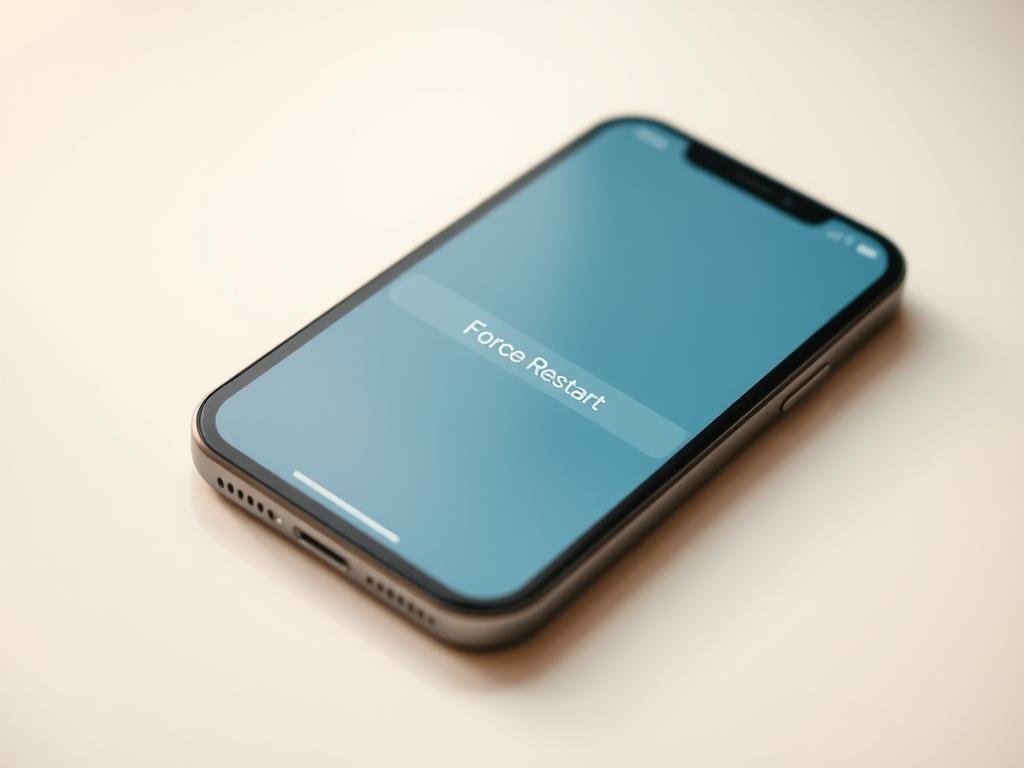Surprising fact: over 30% of smartphone users face a frozen screen at least once a year, often at the worst moment.
If your device stalls, a quick force restart is the fastest way to get back on track without losing saved data.
This short guide gives the exact button combos by model so you can act fast. For newer models, a brief volume up, volume down, then hold the side button brings the system back once the Apple logo shows.
Older phones use paired buttons: one combo for the 7 series and another for generations with a Home key. A forced reboot does not erase content or bypass the lock screen; you still need Face ID, Touch ID, or a passcode after startup.
When a normal restart won’t work: connecting to a Mac or PC and using Finder or iTunes lets you restore from Recovery Mode if the device won’t boot.
Quick wins: learn exact combos for each model.
Safety note: a force reboot keeps your data but not the lock credentials.
Before you start: what a hard reset does and when to use it in 2025
Understand the tool: A hard reset is a button-triggered reboot used when a device is unresponsive, frozen, or shows a black screen. It forces the operating system to restart without erasing saved files or bypassing security locks.
This action can end background crashes and get the system responsive again. However, unsaved work in open apps may be lost when processes stop abruptly.
- Use a hard reset if the power slider won’t appear or the touch screen won’t accept taps.
- Treat it as an emergency fix, not a permanent cure for repeated freezes; repeated use points to storage, app, or software problems.
- If the device still won’t boot, prepare to move to Recovery Mode and restore via Finder or iTunes on a computer.
Aftercare tip: Once the device returns, check for iOS updates and free up storage to reduce the chance of another crash. Security remains intact — passcode, Face ID, or Touch ID will still be required after restart.
Hard reset steps by model: the exact button presses until the Apple logo appears
“Follow the rhythm: quick taps, then a steady hold.”
Exact sequences vary by model. For models with no Home key, press volume up briefly, then press volume down briefly, and immediately hold side button until the apple logo appears.
iPhone 8 and later
Quickly press and release Volume Up, then quickly press and release Volume Down. Next, press and hold the side button until the logo appears. The release volume steps must be short taps for the sequence to register.
iPhone 7 and 7 Plus
Press and hold Volume Down and the Sleep/Wake side button together. Keep holding both until the apple logo appears, usually within about ten seconds.
iPhone 6s and earlier
Press and hold the Home and Sleep/Wake buttons at the same time. Continue holding both until the logo appears and the device begins to reboot.
Timing tips
- Complete quick presses without long gaps, then move to a sustained hold.
- If the logo appears and the device restarts again, let it finish and sign in.
- If nothing happens, repeat the sequence and extend the hold a few extra seconds.
how do you hard reset an iphone: simple steps, safety, and what to expect
When a phone freezes, a targeted button sequence will restart the system without deleting your files. This is the fastest option when the power slider never appears and menus do not respond.
![]()
Will a hard reset erase data or bypass the lock screen?
Short answer: the process does not erase content or remove security. After the restart, Face ID, Touch ID, or your passcode will still be required.
Note: unsaved edits inside apps may be lost because the system stops active tasks. That loss is limited to work in progress, not stored photos or messages.
When a hard reset is better than a regular restart
- Use it when the screen is frozen, input is ignored, or the device is stuck on a black screen and the power slider won’t show.
- If menus still work, try a soft restart via Settings > General > Shut Down or by pressing and holding side plus a volume button until the slider appears.
- When repeating the sequence, keep volume taps brief and then press hold side for a sustained interval until the apple logo appears.
- If the device is mid‑update, wait longer before interrupting unless it is clearly frozen for an extended period.
Follow the stated steps for your model: quick press hold on volume keys, then hold side until the logo appears. If problems persist, check storage, update iOS, or seek deeper troubleshooting rather than relying on repeated force restarts.
Restart, hard reset, and factory reset: the difference and why it matters
Start by knowing which restart path matches the problem—gentle power down, forced reboot, or full factory restore.
Soft restart is the least disruptive option. Press and hold the Side button with a volume key until the power slider appears, then slide to power off. Or go to Settings > General > Shut Down. This gracefully closes apps and services and preserves saved data.
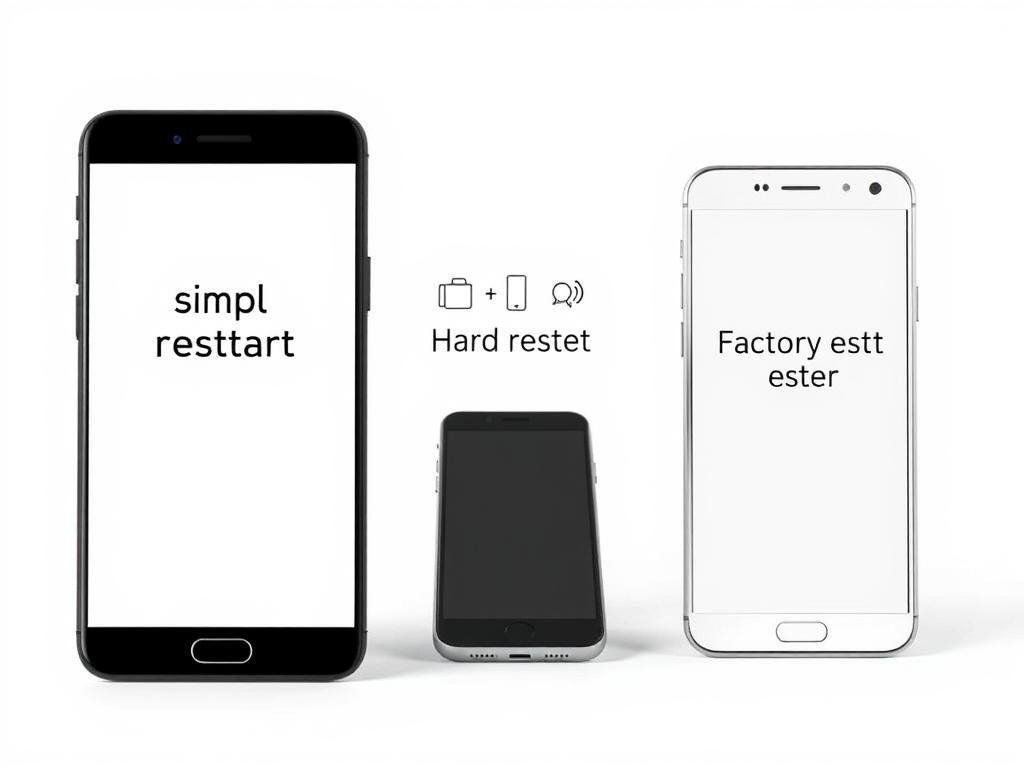
Force restart handles a frozen or black screen. Use the model-specific button sequence to force a reboot. This method is stronger than a normal restart but does not erase personal files.
Factory reset erases everything and returns the device to an out‑of‑box state. Go to Settings > General > Transfer or Reset iPhone > Erase All Content and Settings and follow prompts. Back up first—erase actions remove photos, messages, accounts, and more.
Quick comparison
| Action | When to use | Data impact | How to start |
|---|---|---|---|
| Soft restart | Device responsive but slow | No loss | Settings > General > Shut Down or Side button |
| Force restart | Frozen or black screen | No loss | Model-specific button sequence |
| Factory reset | Severe faults or selling device | Erase everything iphone | Settings path or restore via Finder/iTunes |
If the device won’t boot, connect to a computer and choose Restore iPhone in Finder or iTunes to reinstall iOS. For step‑by‑step erase guidance, see factory reset instructions.
Troubleshooting tough situations: locked iPhone, Recovery Mode, and broken buttons
Some recovery scenarios need a computer connection or alternative workarounds when buttons won’t respond.
Force restart a locked device: A force restart will reboot the system but will not bypass passcode, Face ID, or Touch ID. After the boot, you must unlock the device with your usual credentials.
Stuck in Recovery Mode: Connect the device to a computer with a USB cable. Open Finder on macOS or iTunes on Windows, locate the device, and choose restore iphone to reinstall iOS. Keep the cable attached until the process completes.
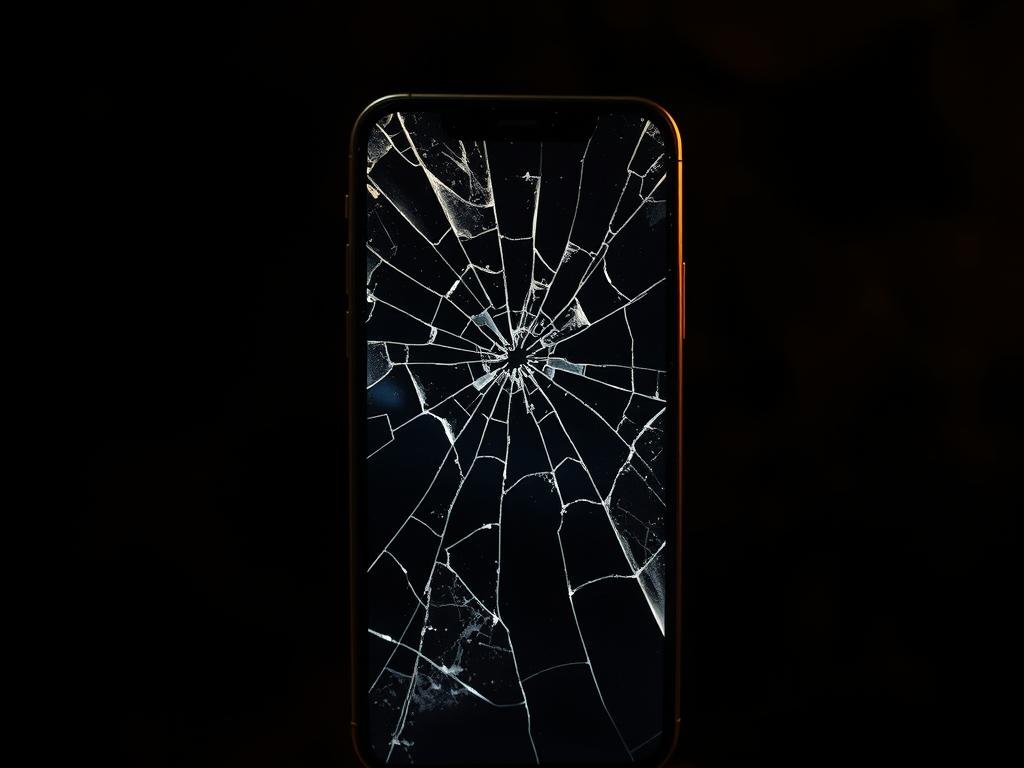
No working buttons: If buttons fail, use AssistiveTouch for a normal restart or let the battery drain fully, then charge to trigger a fresh boot. There is no official button-free method for a forced reboot.
Updating iOS froze? Give the progress bar extra time before interrupting. If the update is truly stuck, perform a force restart or connect to a computer and choose restore iphone if the device won’t recover.
| Problem | Best immediate action | When to use a computer | Data note |
|---|---|---|---|
| Locked and frozen screen | Force restart; then unlock normally | No | No erase |
| Stuck in Recovery Mode | Connect to Finder/iTunes | Yes — select restore iphone | Restore reinstalls iOS |
| Buttons broken | AssistiveTouch or battery drain | Only if restore needed | Repair recommended |
| Update appears frozen | Wait; then force restart if stuck | Yes if reboot fails | Restore may erase without backup |
Prevent repeat resets: backups, storage cleanup, and performance basics
Keeping your phone tidy and backed up reduces crashes and saves time later. A short routine protects important data and lowers the chance that apps will freeze under load.
Back up first: iCloud and computer-based backups before major troubleshooting
Make a current backup before any major fixes. For iCloud: go to Settings > [your name] > iCloud > iCloud Backup > Back Up Now. iCloud is fast, but storage has limits.
Use a computer tool when you have large photo libraries. Apps like AnyTrans can create full, versioned copies and schedule wireless backups so past snapshots stay safe.
Free up storage to reduce glitches and freezing
- Trim photos: remove duplicates, blurry shots, and old screenshots so caches rebuild cleanly.
- Limit background tasks: mute unneeded notifications and restrict apps that run in background.
- Keep apps and iOS updated: outdated apps often trigger hangs during heavy multitasking.
- Schedule backups: automatic copies mean less lost data when a serious issue appears.
Tip: For step-by-step cleaning guides and tweaks to extend device life, see clean up tips and advice to make older phones run like new.
Conclusion
Use the correct button sequence for your model and wait for the Apple logo; that single move fixes most freezes quickly.
Resetting iphone in an emergency should be done with the model‑specific steps and a steady hold until the logo appears. Start with a soft restart when possible, then escalate to a force restart for unresponsive behavior.
A full factory erase removes all content and belongs only after a current backup. If the device remains stuck, connect to a computer to restore via Finder or iTunes; that reinstalls iOS and often revives the system.
Keep backups current, clear storage, and update apps and iOS to prevent repeat problems. Regular maintenance keeps your device responsive and reliable over time.
FAQ
Briefly, what does a hard reset do and when should you use it in 2025?
A force restart interrupts power to the operating system and boots the device fresh. Use it when the screen is frozen, the device is unresponsive, or apps crash continuously. It does not erase personal data or bypass activation locks.
What are the exact button presses for iPhone 8 and later until the Apple logo appears?
Quickly press Volume Up, quickly press Volume Down, then press and hold the Side button until the Apple logo appears. Release when the logo shows and wait for startup to finish.
What should you press for iPhone 7 and 7 Plus to force a restart?
Press and hold the Volume Down and Sleep/Wake (Side) buttons together. Keep holding both until the Apple logo appears, then release and let the device reboot.
Which buttons work for iPhone 6s and earlier when forcing a restart?
Press and hold the Home button and the Sleep/Wake (Top or Side) button together until the Apple logo appears. Release both and wait for the device to restart.
Any timing tips so the Apple logo reliably appears?
Press Volume Up and Volume Down as short, distinct taps when required, then immediately press-and-hold the Side or Sleep/Wake button without long pauses. Long gaps between actions can cause the sequence to fail.
Will a force restart erase data or unlock a locked device?
A force restart does not erase content or disable security features. It restarts the operating system only. If the device is locked, you still need your passcode, Touch ID, or Face ID to access it after reboot.
When is a force restart better than a normal restart from Settings?
Use it when the touchscreen is unresponsive, the device won’t respond to taps, or the system is frozen. If the device responds, perform a normal restart from Settings to safely close apps first.
How does a soft restart differ from a hard reset and a factory reset?
A soft restart is a normal power-off and power-on that closes apps gracefully. A hard reset (force restart) forcibly reboots the system without erasing data. A factory reset erases all content and settings and restores factory state.
How do you perform a factory reset if you need to erase and restore the device?
Use Settings > General > Transfer or Reset, then Erase All Content and Settings, or connect to a Mac/PC and choose Restore in Finder/iTunes. Back up first; this process deletes everything on the device.
If the device is locked, will a force restart help access it?
A force restart only restarts the system. It won’t bypass passcodes, Activation Lock, or Face/Touch ID. You must enter the correct credentials after reboot to access the device.
What should you do when the iPhone is stuck in Recovery Mode?
Connect the device to a Mac or PC with Finder or iTunes. Follow the on-screen prompts to Update or Restore. Try Update first to preserve data; choose Restore if Update fails.
What are realistic workarounds if physical buttons don’t work for a force restart?
Use AssistiveTouch to emulate button presses if the screen responds. If buttons fail and the screen is unresponsive, visit an Apple Store or authorized service provider for repair or board-level fixes.
When an iOS update freezes, should you wait or force restart?
If the progress bar hasn’t moved for an hour, try a force restart. If the device remains stuck, connect to a computer and use Recovery Mode to Update or Restore. Avoid interrupting updates unless necessary.
How should you back up before performing more invasive resets?
Use iCloud Backup or connect to a Mac/PC to create an encrypted Finder/iTunes backup. Confirm the backup finished before erasing the device or choosing Restore to avoid permanent data loss.
Can freeing storage reduce the need for frequent restarts?
Yes. Low free space can cause slowdowns and app crashes. Delete unused apps, offload media, and clear caches to improve performance and reduce the chance of repeated freezes.