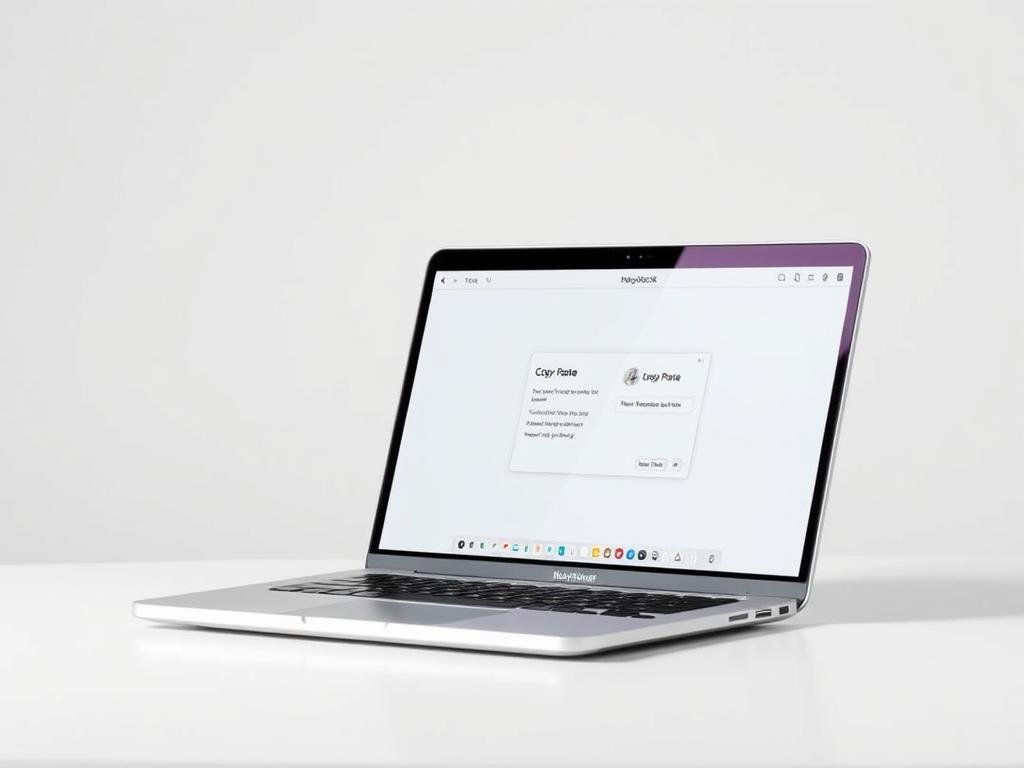Surprising fact: Nearly half of new Mac owners trip over the Ctrl versus Command key, which slows basic chores by minutes every day.
This short guide shows simple steps to move or duplicate content across the system with speed. You will learn core methods for text, files, images, and links using keyboard shortcuts, the Edit menu, or a right‑click context menu.
Expect a clear tour of the clipboard, common menu locations, and when to use cut versus duplicate. The guide also points out quirks when an external Windows keyboard is attached, since the Windows key maps to Command for these tasks.
Quick wins: master a few reliable shortcuts, avoid the Ctrl habit, and get comfortable across Finder and favorite apps. By the end, basic moves will feel instinctive and quick across devices and apps.
Get oriented: the basics of copying, cutting, and pasting on Mac
Start by learning which modifier key triggers clipboard actions across macOS apps. This single habit removes confusion and speeds routine edits.
Command key vs Control key: the key difference from Windows
Command key (⌘) is the modifier used for copy paste tasks in the system. Pressing Control usually does nothing in most native apps, so retraining a Windows habit pays off.
What the clipboard does and how copy vs cut affects your content
The clipboard holds one item at a time until you replace it. Copying makes a duplicate and leaves the original in place; cutting removes the original when placed elsewhere.
- Use the Edit > Copy and Edit > Paste menu if memorizing keys feels slow.
- Text, images, and files flow through the same clipboard pipeline even when on-screen results differ.
- Paste immediately after cutting when moving important items to avoid loss.
Tip: Spot the ⌘ symbol near the Spacebar to find the modifier fast. With this orientation, you will be ready for faster methods next.
Use the fastest methods: keyboard shortcuts and the Edit menu
Few inputs deliver bigger time savings than the three clipboard keystrokes you’ll use most. These simple moves work across text editors, web apps, and Finder so routine tasks finish faster.
Keyboard shortcuts you’ll use every day: Command+C, Command+V, Command+X
Daily shortcuts are easy to learn: ⌘+C copies, ⌘+V pastes, ⌘+X cuts.
Tip: Select a file, image, or block of text first. Then press the keys in sequence so the action lands where intended.
Menu bar workflow: Edit > Copy and Edit > Paste in Finder and apps
If keys feel unfamiliar, use the menu bar. Click Edit > Copy then Edit > Paste to move items with a clear visual cue.
- Finder supports the same commands for files and folders as a word processor does for text.
- Menu bar commands help in apps with custom interfaces where right‑click may be limited.
Typing on a Windows keyboard? Map the Windows key to Command behavior
On an external Windows keyboard the Windows key normally acts like Command. So pressing Windows+C copies and Windows+V pastes without extra setup.
Build a habit to confirm an item is highlighted or a caret is visible before you press a shortcut; that small check cuts errors fast.
Right-click like a pro: mouse and trackpad methods
Bring the pointer to life with simple gestures that open useful context options. These pointer methods make it easy to select an item, open the context menu, then choose Copy and Paste without reaching for keys.
To copy with a mouse, select an item, right-click, then choose Copy. At the destination, right-click again and pick Paste or Paste Item in Finder. If the Magic Mouse hides that option, enable Secondary click in System Settings > Mouse.
On a MacBook trackpad, enable Secondary click in System Settings > Trackpad. Then click with two fingers to open the context menu for quick Copy and Paste actions. Holding Control while clicking also works as a right-click alternative.

- Select an item or text, right-click to open the context menu, choose Copy, then right-click the destination to Paste.
- Turn on Secondary click in settings so a Magic Mouse or trackpad always shows context options.
- Use the two-finger click as your go-to gesture for fast access to menu actions.
- Use Control‑click when gestures are misconfigured; Finder will show Paste Item for files.
| Gesture | Where to enable | Best for |
|---|---|---|
| Two-finger click | System Settings > Trackpad | Text, images, in-app actions |
| Secondary click (Magic Mouse) | System Settings > Mouse | File paste in Finder, point-and-click work |
| Control‑click | No settings required | Fallback when gestures fail |
| Right-click menu | Enabled by gestures or Control | Reveal Copy, Paste, Move Item Here |
For a clear walkthrough of setting these options and extra pointer tips, visit right-click options guide.
Work with files, folders, images, and text snippets
Managing files becomes quick when selection and destination are set first.
Select one or many files in Finder. Hold Command to pick non‑adjacent items. Open the destination folder so the new location is ready before the next step.
Copy or move in Finder: selecting multiple items and new location pasting
Use Edit > Copy, then go to the folder where you want to place the items and choose Edit > Paste Item. To move rather than duplicate, hold Option while pasting; the menu label changes to Move Item Here.
Tip: Use Command‑click to add or remove files from a selection so only the intended files move to the new location.

Copy images easily and drag selected text to Desktop as a quick note
Select an image and press ⌘+C, then press ⌘+V in apps that accept embedded media such as Notes, Mail, or Pages.
To save a short snippet, highlight text and drag it to the Desktop. This creates a small text clipping file that can be opened later for quick reference.
- Select multiple files, use the Edit menu or shortcuts to transfer them to a new location.
- Hold Option during pasting to move items instead of duplicating them.
- Right‑click an item in Finder to access “Copy” and use “Paste Item” in the target folder.
- Confirm the destination folder is open before pasting to keep files tidy.
| Action | Shortcut/Method | Best for |
|---|---|---|
| Select multiple files | Click + Command | Gather non‑adjacent files |
| Duplicate to new location | Edit > Copy then Edit > Paste Item | Keep originals, create copies |
| Move to another folder | Option + Paste (Menu shows Move Item Here) | Reorganize folders quickly |
| Save small notes | Drag highlighted text to Desktop | Quick reference text file |
Paste without formatting and manage styles
A few keystrokes let pasted text match the destination style or borrow formatting only.
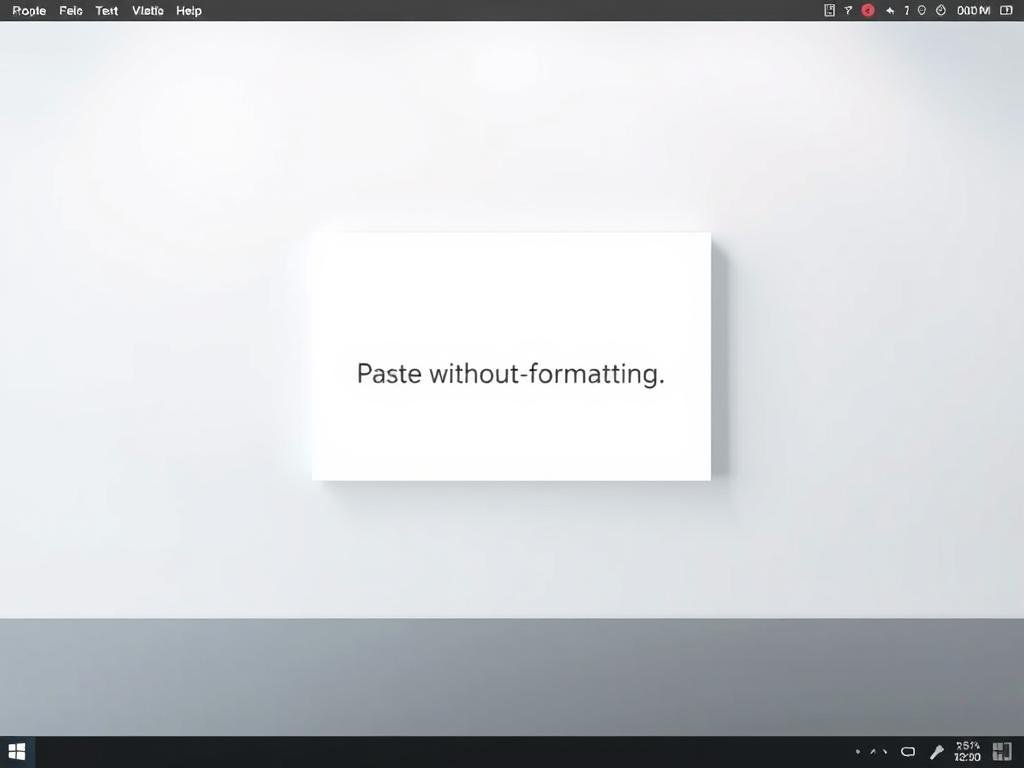
Match destination formatting: To paste without formatting so the text inherits local font, size, and color, press Option+Shift+Command+V in many apps.
Copy style only: Select a heading or paragraph, then press Command+Option+C to copy its style. Move to the target text and press Command+Option+V to apply formatting without replacing the text.
- Use Option+Shift+Command+V to paste without formatting and keep documents consistent.
- Highlight text first so the style copy/apply commands target the exact selection.
- Check the Edit menu for “Paste and Match Style” when an app uses menu wording instead of the universal shortcut.
- Press the Option, Shift, and Command keys deliberately so a regular paste does not trigger by mistake.
- If the app lacks style copy/apply, use its formatting panel to replicate fonts, spacing, and lists.
Tip: When pulling text from multiple sources, default to paste without formatting to avoid mixed styles. For edge cases and community tips about menu names and support, see Paste and Match Style tips.
how do you copy and paste on mac
Follow a simple three‑step flow to move text, images, or files across the system without fuss.
- Select the text, file, or image you want to transfer.
- Press ⌘+C to copy, or ⌘+X to cut when you want to move instead of duplicate.
- Open the destination, place the cursor or folder focus, then press ⌘+V to paste.
Quick checks: confirm the caret is in the right spot or that the destination folder is visible before pasting. Repeat the copy step if the clipboard was overwritten by mistake.
Practical notes: This flow works across most apps and Finder. For images and links, select the item first, then use the same keystrokes. When a menu or context option is preferred, use Edit menus or a right‑click instead.
For a deeper guide and extra tips, see this short walkthrough at copy paste mac guide.
Go beyond the basics: Universal Clipboard and advanced clipboard tools
Unlock seamless content transfer across phones, tablets, and laptops with built‑in continuity features.
Enable Handoff in System Settings > General > AirDrop & Handoff. Turn on “Allow Handoff between this Mac and your iCloud devices.” Requirements include macOS Sierra or later, iOS 10 or later, the same Apple ID, Wi‑Fi and Bluetooth enabled, and nearby devices.
Use Universal Clipboard between devices
Universal Clipboard lets you copy on an iPhone then press ⌘+V on your Mac within about two minutes. This works for links, text snippets, and images when both devices are awake and close.
“Continuity tools make short transfers feel instant across your devices.”
Expand with clipboard managers
Third‑party managers store many entries and add search, pinning, and sync. Popular choices include Paste, CopyClip, and Alfred Powerpack.
| Tool | Strength | Best use |
|---|---|---|
| Universal Clipboard | Built‑in, seamless | Single short transfers between devices |
| Paste | History, pin, sync | Frequent snippets, templates |
| Alfred Powerpack | Search, automation | Power workflows, commands |
- Hold Control while taking a screenshot to send it straight to the clipboard.
- If clipboard actions stop, restart the pboard process via Activity Monitor or run killall pboard in Terminal.
- Clear history in managers to protect sensitive content and disable cross‑device sharing when needed.
For official device continuity steps, see copy paste mac.
Conclusion
Summary: Follow a clear routine: select the item, press the proper Command keys, then place the cursor or open the folder before pasting. This simple loop works for text, files, and images across apps and Finder.
Make sure Secondary click is enabled in System Settings so right‑click or two‑finger gestures reveal context menus when needed. Use Edit in the menu bar if a menu click feels safer than a shortcut.
Turn on Universal Clipboard for transfers between devices, and restart the pboard process if the clipboard stops. With a bit of practice, these shortcuts and menu steps will become automatic and reliable for daily work.
FAQ
What are the fastest shortcuts for copying, cutting, and pasting?
Use Command+C to copy, Command+X to cut, and Command+V to paste. These work across most apps and Finder. For paste without formatting, use Option+Shift+Command+V in apps that support it.
How does the Command key differ from the Control key on Windows?
The Command key performs shortcuts that Control handles on Windows. Learn Command-based shortcuts for everyday tasks like selection, saving, and editing to match macOS workflow.
What does the clipboard store and how does cutting differ from copying?
The clipboard temporarily holds the last item you copied or cut. Copying duplicates content so the original stays put; cutting removes it from its location and places it on the clipboard for pasting elsewhere.
Where can I find Copy and Paste in the menu bar?
Open the Edit menu in the active app or Finder window. Choose Edit > Copy, Edit > Cut, or Edit > Paste. The menu shows shortcut keys next to each item for quick reference.
Can I map a Windows keyboard to behave like a Mac keyboard?
Yes. In System Settings > Keyboard, remap modifier keys so the Windows key acts as Command. This makes common shortcuts work as expected when using a non‑Apple keyboard.
How do I use a mouse or trackpad to access copy and paste?
Right‑click an item to open the context menu and select Copy or Paste. On a trackpad, enable Secondary click in System Settings and use a two‑finger click to reveal the same menu.
How can I copy or move multiple files in Finder?
Select multiple items using Shift or Command, then choose Edit > Copy. To move instead of copy, drag the selection to the destination or use Command+Option while dragging to change behavior depending on source and target.
What’s the quickest way to copy images or drag text to the Desktop?
Right‑click an image and choose Copy Image, then paste into a document. To save a text snippet quickly, select the text and drag it to the Desktop to create a new text clipping or file depending on the app.
How can I paste content without bringing its original formatting?
Use Option+Shift+Command+V to match destination formatting where supported. Alternatively, paste into a plain‑text editor first, then copy again to remove formatting before pasting into the final location.
Are there shortcuts to copy and apply only styling between items?
Some apps support style copying via Command+Option+C and applying with Command+Option+V. Check the app’s Edit menu or formatting tools since support varies between applications.
How do I use Universal Clipboard to transfer content from iPhone to Mac?
Turn on Handoff in System Settings on both devices and sign in with the same Apple ID. Copy content on the iPhone, then paste on the Mac while both devices are on the same Wi‑Fi network and within Bluetooth range.
Can I store multiple clipboard items for later use?
Yes. Install a clipboard manager such as Paste, CopyClip, or Alfred to keep a history of copied items. These tools let you search, pin, and paste earlier entries beyond the single built‑in clipboard slot.
My paste didn’t work — what should I check?
Verify the app accepts the data type you’re pasting, confirm the clipboard contains the intended item, and try using the Edit menu to paste. Restarting the app or using Activity Monitor to relaunch the clipboard server can resolve persistent issues.