Did you know over a billion people use cloud storage worldwide? With more people working remotely, cloud storage is key for both businesses and individuals. Google Drive is a top choice, making it easy to store, share, and work together on files.
We’re cloud experts who use Drive every day for smooth teamwork and managing data. This guide will show you the benefits and features of cloud storage. You’ll learn how to use it to your advantage.
Key Takeaways
- Understand the basics of cloud storage and its importance.
- Learn how to effectively use Drive for file sharing and collaboration.
- Discover tips for maximizing your cloud storage experience.
- Explore advanced features for enhanced productivity.
- Find out how to integrate cloud storage with other tools.
Understanding Google Drive: Cloud Storage Fundamentals
Exploring cloud storage solutions starts with knowing Google Drive. It’s not just for storing files. It’s a platform for storing, sharing, and working together on files easily.
Key Benefits of Cloud-Based File Management
Google Drive has many benefits for personal and work use. Key advantages include:
- Accessibility: Get to your files from anywhere, on any device with internet.
- Collaboration: Edit and share files in real-time with others.
- Security: Your files are safe with top encryption.
- Scalability: Grow your storage as you need it.
Using these Google Drive features boosts your productivity and simplifies your work.
How Google Drive Compares to Competitors
There are many cloud storage options like Dropbox, Microsoft OneDrive, and pCloud. How does Google Drive compare?
Google Drive works well with other Google tools, making it great for Google users. Its strong file sharing and collaboration features stand out.
| Feature | Google Drive | Dropbox | OneDrive |
|---|---|---|---|
| Free Storage | 15 GB | 2 GB | 5 GB |
| Integration | Google Workspace | Microsoft Office | Microsoft Office |
| Collaboration | Real-time editing | Real-time editing | Real-time editing |
Choosing the right cloud storage solutions depends on your needs. Google Drive’s mix of storage, collaboration, and integration makes it a strong choice for many.
Getting Started with Google Drive
Starting your Google Drive journey is easy. Just a few steps to set up your account and start storing files online. Google Drive is great for both personal and work use because it works well with other Google services.
Creating and Setting Up Your Account
To use Google Drive, you need a Google account. If you don’t have one, making an account is simple. Just go to the Google account sign-up page, fill in your details, and verify your account. After setting up, you can use Google Drive and other Google services.
Once your account is ready, visit the Google Drive website or download the app. You’ll agree to Google’s terms and privacy policy. Then, you can explore the Google Drive interface.
Navigating the Google Drive Interface
The Google Drive interface is easy to use. When you log in, you see a clean dashboard with your files and folders. The left sidebar lets you quickly access your files, create new ones, or check the trash.
The main screen shows your files in a grid or list. You can switch views and sort files by name, date, or size. This makes finding files easier.
Installing Google Drive on Multiple Devices
Google Drive is great because it syncs across devices. To use this feature, install the Google Drive app on your computer, phone, and tablet. This way, you can access your files from anywhere with an internet connection.
To install on your computer, download the desktop app from the Google Drive website. For mobile devices, find the Google Drive app in the App Store or Google Play Store.
| Device | Installation Steps |
|---|---|
| Computer | Download the Google Drive desktop app from the official Google Drive website and follow the installation instructions. |
| Android Device | Open the Google Play Store, search for “Google Drive,” and click “Install” to download and install the app. |
| iOS Device | Open the App Store, search for “Google Drive,” and tap “Get” to download and install the app. |
By following these steps, you can access your Google Drive files from any device. This ensures you always have the latest versions of your files.
Google Drive Features Every User Should Master
Learning Google Drive can make you more productive and organized. It helps you work better, share files easily, and keep your documents safe.
File Upload Methods and Storage Options
Google Drive lets you upload files in many ways. You can upload files online, use the desktop app for easy drag-and-drop, or sync from your phone. Each method makes storing files in the cloud easy.
File upload methods include:
- Drag and drop files directly into Google Drive via the web interface.
- Using the Google Drive desktop application to sync folders.
- Uploading files from your mobile device using the Google Drive app.
Google Drive gives you 15 GB of free storage for Gmail and Google Photos. You can get more storage with a Google One plan. This is great for both personal and work use.
| Storage Plan | Storage Space | Price |
|---|---|---|
| Google One Basic | 15 GB | Free |
| Google One Standard | 100 GB | $1.99/month |
| Google One Premium | 2 TB | $9.99/month |
Creating New Documents Within Drive
Google Drive lets you make new documents, spreadsheets, and presentations right in it. With Google Docs, Sheets, and Slides, you can work on files online and share with others in real-time.
To create a new document:
- Navigate to Google Drive and click on the “New” button.
- Select the type of document you want to create (e.g., Google Docs, Sheets, Slides).
- Start editing your document, and it will be automatically saved in Google Drive.
“Google Drive has revolutionized the way we work and collaborate. With its seamless integration with Google Docs, Sheets, and Slides, it’s a powerful tool for productivity.” – Productivity Expert
Basic File Management Techniques
Good file management keeps your digital space tidy. Google Drive helps with organizing folders, renaming files, and moving them around.
Learning these basic skills helps keep your files organized and easy to find. It saves time and prevents losing important documents.
Organizing Your Digital Workspace Effectively
A well-organized Google Drive is key to a smooth digital workflow. To get there, you need to use smart document management. This boosts your productivity and makes online collaboration easier.
Building a Logical Folder Structure
Start by organizing your Google Drive with a clear folder structure. Begin with broad categories and then add subfolders for specific topics. For example, have a “Projects” folder with subfolders for each project.
This makes finding files fast and saves time. To create a new folder, right-click in Drive, choose “New folder,” and name it. You can also drag files into folders to stay organized. For more help, check Google’s support page.
Using Color Coding, Stars, and Priority Markers
Google Drive has features to help you sort and prioritize files. Use colors to visually group folders. For example, use red for urgent projects, green for done tasks, and yellow for ongoing ones.
You can also star important files for quick access. This is great for documents that need immediate attention. To star a file, right-click and choose “Star.”
Using these visual cues boosts your productivity. It makes finding important files easier.
Advanced Search Techniques to Find Anything Instantly
Google Drive’s search is powerful and can be improved with advanced techniques. Use specific keywords, file types, and operators to refine your search. For example, “type:document” finds all document files.
Another trick is to use “owner:” to search for files by a specific person. This is handy in team settings. You can also use “modified:” to find files changed recently.
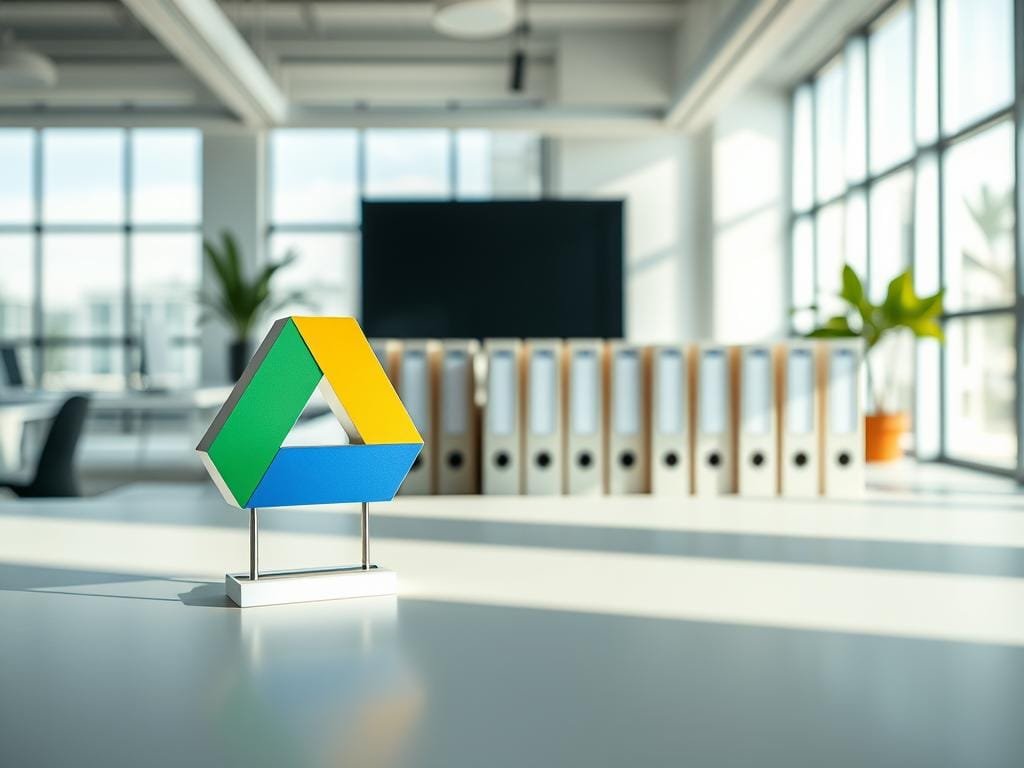
| Search Operator | Description | Example |
|---|---|---|
| type: | Search for files of a specific type | type:document |
| owner: | Search for files owned by a specific person | owner:john.doe@example.com |
| modified: | Search for files modified within a certain timeframe | modified:today |
Mastering these search techniques helps you find any file fast. This saves time and boosts your productivity.
Mastering File Sharing and Collaboration
To get the most out of Google Drive, you need to know how to share and collaborate. Google Drive lets you work together in real time. It’s great for both businesses and individuals.
Understanding Permission Levels
When you share files or folders in Google Drive, you decide who can see or change them. There are three main permission levels: Viewer, Commenter, and Editor. Knowing these roles is key for good teamwork.
| Permission Level | Capabilities |
|---|---|
| Viewer | Can view the file or folder, but cannot make any changes. |
| Commenter | Can view and comment on the file, but cannot edit it. |
| Editor | Can view, edit, and manage the file or folder. |
Real-Time Collaboration Best Practices
Google Drive lets many users work on one document at the same time. To use this feature well, follow some best practices. For example, use the Suggesting mode in Google Docs to suggest changes without changing the original.
- Use the built-in commenting feature to talk with your collaborators.
- Look at the revision history to see changes and go back to old versions if needed.
- Give tasks and deadlines to keep everyone on schedule.
Managing Access and Visibility Settings
Google Drive has many settings to control who sees your files and folders. You can share with specific people or make things public.
To manage access well, consider these tips:
- Use “General access” settings to control who can see or edit your stuff.
- Set “Share with specific people” to give access to certain individuals.
- Check and update your sharing settings often to keep your data safe.
By learning how to share and collaborate in Google Drive, you can work better with others and be more productive.
Leveraging Google’s Productivity Suite
To boost your productivity, it’s key to know how to use Google’s productivity tools. This includes Google Drive, Google Docs, Google Sheets, and Google Slides. These tools work together well, helping you with documents, data, and presentations.
Google Docs for Document Creation
Google Docs is a great tool for making and editing documents online. It’s perfect for team work because you can all work together at the same time. You can find Google Docs in Google Drive, and your work is saved and synced automatically.
To get the best from Google Docs, use track changes to see who’s editing what. Also, use comments to talk about certain parts of the document. Plus, Google Docs works with many file types, making it easy to share and use documents.
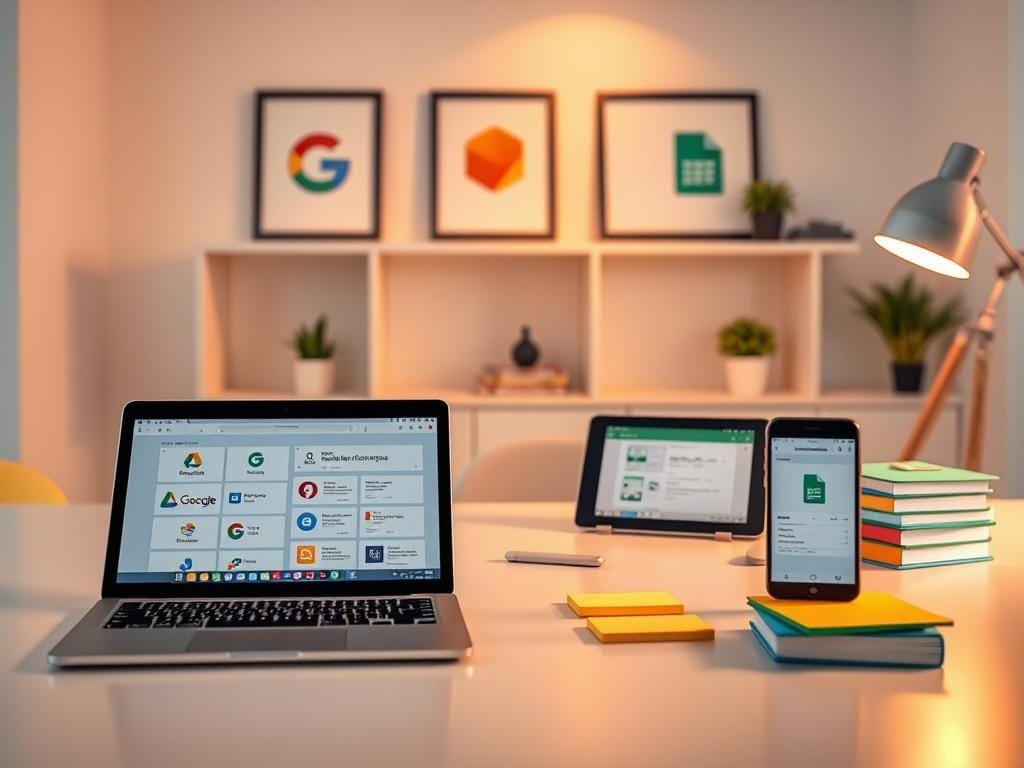
Google Sheets for Data Management
Google Sheets is a powerful tool for organizing and analyzing data. It lets you work on spreadsheets with others in real-time. You can also make charts and graphs to help understand data better.
Google Sheets is great for big datasets and complex calculations. It also connects well with other Google tools and outside data sources, making it even more useful.
Creating Professional Presentations with Slides
Google Slides helps you make professional and engaging presentations. It’s easy to use and has lots of features to help you impress your audience. You can also work on presentations with others in real-time.
To make your presentations stand out, use Google Slides’ templates and themes. You can also add videos and other media. Plus, you can share your presentations easily with others, either by link or by letting them edit it.
Using Google’s productivity suite can really improve how you work and collaborate. Whether you’re making documents, spreadsheets, or presentations, these tools make it easier to get things done.
Advanced Google Drive Techniques for Power Users
Power users can unlock Google Drive’s full power. They use features like offline access and third-party integrations. These techniques boost productivity and collaboration.
Working with Files Offline
Google Drive lets you work offline. First, install the Google Drive desktop app and sync your files. Then, you can edit files without the internet. Here’s how:
- Open Google Drive on your computer.
- Right-click on the file or folder you want to make available offline.
- Select “Available offline” from the context menu.
When you’re online again, your offline changes will sync automatically.
Utilizing Version History and File Recovery
Google Drive’s version history tracks file changes. It helps you recover previous versions. To access version history:
- Open the file you want to check.
- Click on “File” in the top menu.
- Select “Version history” and then “See version history.”
You can view and name previous versions. You can also restore an earlier version. This is great for recovering lost work or comparing document versions.
Extending Functionality with Third-Party Apps
Google Drive’s features can grow with third-party apps from the Google Workspace Marketplace. These apps automate tasks, improve collaboration, and link Drive with other tools. To install a third-party app:
- Go to the Google Workspace Marketplace.
- Search for the app you want to install.
- Click “Install” and follow the prompts to grant the necessary permissions.
Popular apps include document signing tools, project management software, and file management utilities.
Using these advanced techniques, you can make Google Drive a powerful productivity center. Whether working offline, managing file versions, or using third-party apps, you’ll maximize this cloud storage solution.
Google Drive on Mobile Devices
Google Drive’s mobile app lets you access your files and work with others anywhere. It’s great for remote work and staying productive. You can manage your files from anywhere.
Setting Up and Optimizing the Mobile Experience
To start with Google Drive on your mobile, download the app. You can find it in the App Store for iOS or Google Play Store for Android. Sign in with your Google account to see your files. Here’s how to make your mobile experience better:
- Make sure you have a good internet connection for smooth syncing.
- Adjust your settings to control syncing options.
- Use the app’s file viewer to see documents and images.
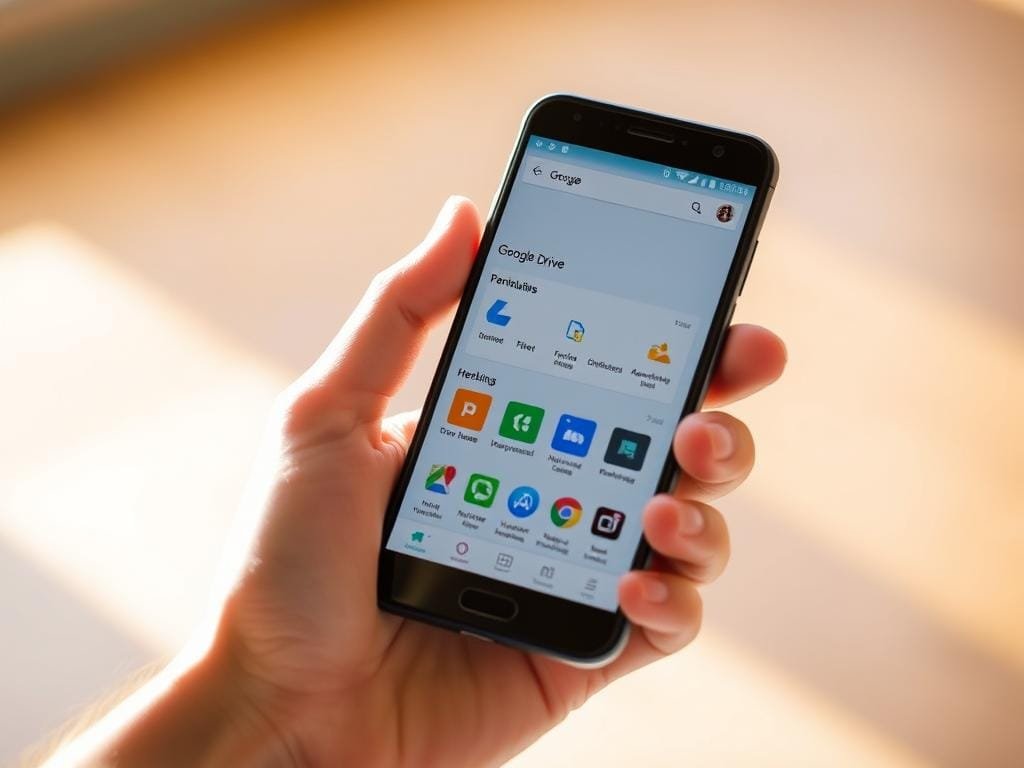
Mobile-Exclusive Features You Should Use
The Google Drive mobile app has special features for better productivity. Here are a few:
- Camera Upload: Automatically save your photos and videos to Google Drive.
- Scan Documents: Scan documents with your camera and save them as PDFs in Google Drive.
- Offline Access: View and edit files without internet by enabling offline access.
Seamless Syncing Between Desktop and Mobile
Google Drive is great because it syncs your files across devices. For smooth syncing:
- Use the same Google account on all devices.
- Turn on syncing on both your desktop and mobile.
- Keep your Google Drive app updated for new features.
By using these tips and Google Drive’s mobile features, you can boost your productivity. Whether you’re at your desk or on the move, you’ll stay productive.
Securing Your Data in the Cloud
To keep your data safe in Google Drive, use a mix of Google’s security and your own care. Google uses top-notch security like encryption in transit and at rest to guard your files.
Essential Privacy Settings and Permissions
Understanding and managing privacy settings and permissions in Google Drive is key. First, check who can see your files and folders. You can change this by tweaking the sharing settings for each item. Be careful when sharing sensitive stuff, and think about setting expiration dates for shared links.
It’s important to check your file permissions often to stop unauthorized access. Look at the “Shared with me” section and remove access for files you don’t need to share anymore. Also, watch out for the public setting, as it lets anyone on the internet see your files.
Implementing Two-Factor Authentication
Adding two-factor authentication (2FA) is a great way to boost your Google Drive security. It makes your account more secure by asking for a password and a verification code sent to your phone or an authenticator app.
To turn on 2FA for your Google account, go to your account settings, then the “Security” tab. Follow the steps to set up 2FA. This simple action greatly lowers the chance of your account being hacked, keeping your data safe in Google Drive.
Data Security Best Practices
Using Google’s security and your own best practices can make your data even safer. Always use strong, unique passwords for your Google account. You might want to use a password manager to keep them all in one place.
- Keep your devices and browsers updated to avoid known security issues.
- Be careful of phishing scams and never give out your login details on shady sites.
- Use Google’s security tools, like the “Security checkup” tool, to check your account’s safety.
By using Google Drive’s security features and these best practices, you can have a very secure cloud storage experience.
Google Drive for Teams and Businesses
Google Drive helps businesses work better together. It offers shared drives and controls for teams. This makes it easier for teams to work together, whether they’re in the office or not.
Google Workspace Integration Benefits
Google Drive is a key part of Google Workspace, formerly G Suite. It works well with Docs, Sheets, and Slides. This makes teams more productive and collaborative. The main benefits are:
- Seamless Collaboration: Team members can work together on documents in real-time, no matter where they are.
- Enhanced Security: Google Workspace has advanced security, like two-factor authentication and encryption, to keep your data safe.
- Streamlined Workflow: Google Drive works well with other Google Workspace tools. This automates tasks and reduces manual work.

Managing Shared Drives for Team Collaboration
Shared drives in Google Drive are great for teams. They store, share, and collaborate on files in one place. Here’s how to manage them well:
- Organize Files Logically: Make a clear folder structure. This helps team members find files easily.
- Set Permissions: Decide who can view, edit, or manage files. This keeps data secure.
- Monitor Activity: Use Google Drive’s activity dashboard. It tracks changes and spots issues.
Administrative Controls for Team Leaders
Team leaders need controls to manage accounts, monitor activity, and keep data safe. Google Workspace offers many controls, including:
- User Management: Create and manage user accounts. Assign roles and control access to Google Drive and other tools.
- Audit Logs: Watch user activity, track changes, and find security threats with Google Workspace’s audit logs.
- Data Security: Use data loss prevention (DLP) policies and controls to protect sensitive data.
By using these features and best practices, businesses can get the most out of Google Drive. This improves team collaboration, productivity, and security.
Troubleshooting Common Google Drive Challenges
Dealing with Google Drive problems can be annoying. But, most issues have easy fixes. Google Drive is a solid cloud storage option, but it can face some bumps. Here, we’ll look at common problems and offer helpful solutions.
Resolving Synchronization Problems
Synchronization issues happen when Google Drive doesn’t update files on all devices. To fix this, try these steps:
- Make sure your internet connection is strong.
- Restart the Google Drive app or your device.
- Use the latest version of the Google Drive app.
- If problems continue, try disconnecting and reconnecting your Google account.
Managing Storage Space Effectively
Not having enough storage can stop you from uploading new files. Here’s how to manage your storage:
- Go through your files and delete any you don’t need.
- Empty the trash in Google Drive to free up space.
- Think about upgrading your storage if you’re always running out.
- Use Google’s file compression tools or apps to make files smaller.
Fixing Permission and Sharing Errors
Permission errors can stop you or others from seeing shared files. To solve these problems:
- Look at the permission settings for the file or folder you’re sharing.
- Make sure the people you’re sharing with have the right permission level.
- If you can’t access a shared file, ask the file owner if you have the right permissions.
- Use the “Share” dialog to manage and check access settings for your files.
By using these troubleshooting tips, you can overcome common Google Drive problems. This way, you can keep enjoying cloud storage and collaboration.
Conclusion: Maximizing Your Productivity with Google Drive
You now have the tools and knowledge to unlock Google Drive’s full power. By mastering its features, you can greatly improve your productivity and teamwork. Google Drive’s cloud storage lets you access your files from anywhere, on any device. It’s a must-have for both personal and work use.
To boost your productivity, organize your digital space well. Use Google’s productivity suite and advanced features like offline access and third-party integrations. This way, you’ll make your workflow smoother, save time on file management, and work more efficiently.
As you keep learning and mastering Google Drive, remember that improving productivity is a continuous journey. Keep up with the newest features and best practices. This will help you get the most out of this powerful cloud storage solution.
FAQ
What is Google Drive, and how does it work?
Google Drive is a cloud storage service. It lets you store and access files from anywhere with an internet connection. You can use it on your computer, phone, or tablet.
How do I upload files to Google Drive?
Uploading files to Google Drive is easy. You can drag and drop them into the interface. Or, use the “New” button to upload from your computer. The Google Drive app on your mobile device also works.
Can I collaborate with others on Google Drive?
Yes, Google Drive makes teamwork easy. You can share files and folders with others. They can then edit or view your files in real-time.
You can also use Google Docs, Sheets, and Slides for documents, spreadsheets, and presentations.
How do I share files and folders with others on Google Drive?
Sharing files and folders is simple. Right-click on the item and choose “Share.” Enter the email addresses of those you want to share with and set their permissions.
What are the benefits of using Google Drive for business or team collaboration?
Google Drive is great for teams. It lets you share files and folders easily. You can also work together in real-time and manage who can access what.
It works well with other Google tools like Docs, Sheets, and Slides.
How do I manage storage space on Google Drive?
Managing storage is easy. Delete files and folders you don’t need. Or, upgrade to a paid plan for more space. Use the “Trash” to delete files and free up space.
Is my data secure on Google Drive?
Yes, Google Drive keeps your data safe. It uses encryption, two-factor authentication, and access controls. You can also add extra security with passwords and file encryption.
Can I access Google Drive offline?
Yes, you can use Google Drive offline. The Google Drive app on your mobile device works offline. On your computer, enable offline access in settings.
Google Docs, Sheets, and Slides also work offline. Your changes will sync when you go online.
How do I troubleshoot common Google Drive issues?
Troubleshooting is simple. Check your internet connection and restart the app. Look for updates too. Google Drive’s support resources can help with more detailed guides.






