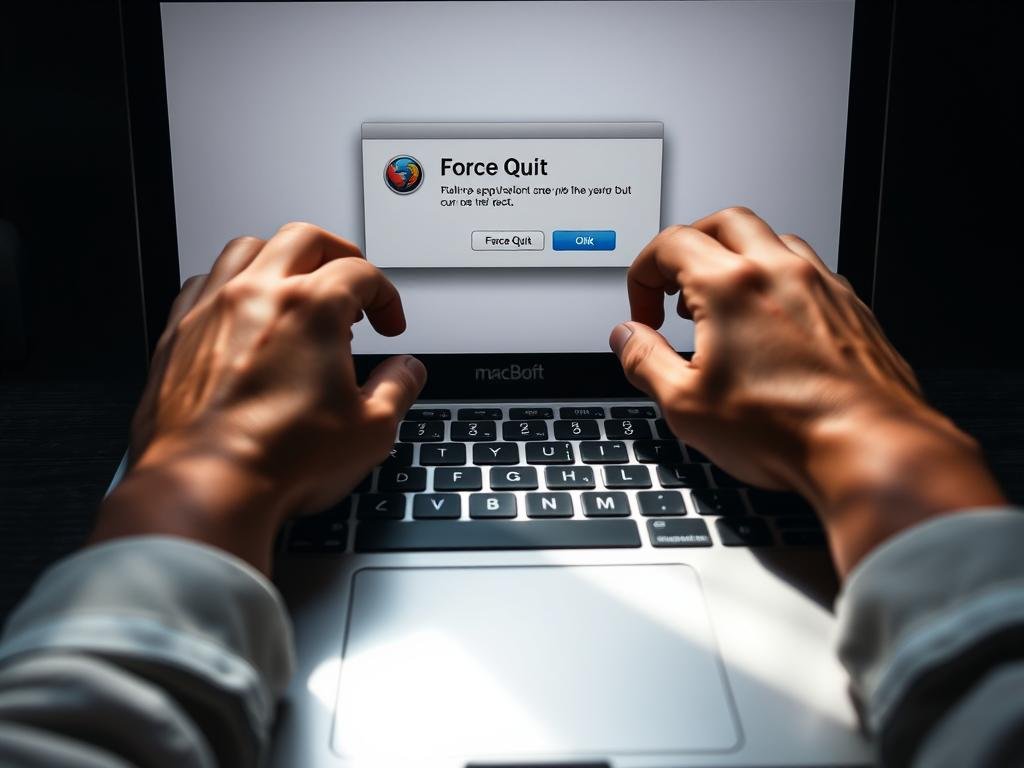Surprising fact: How to Force Quit on a Mac. more than 70% of users report seeing the spinning beach ball at least once monthly, and most fix it without rebooting.
If an app freezes, you can usually recover in seconds. Learn quick ways that save time and protect your work.
Use the keyboard shortcut Command+Option+Escape to open the Force Quit window and close the stalled app. The Apple menu also gives a quick path, and the Dock bar or an app icon can offer a normal Quit first.
For tougher hangs, Activity Monitor in Applications > Utilities helps you spot heavy CPU or memory use and stop the right process safely. If the interface is locked, Terminal commands like killall “App Name” or kill with a PID are fallback options.
Read on to map the fastest method for your screen, learn when to use the keyboard shortcut, and find clean ways to stop unresponsive apps without harming data. For more repair steps and reinstall tips, see fixing common macOS issues.
What “Force Quit” does and when you should use it
Knowing the difference between a gentle close and an immediate kill lets you protect unsaved work.
What it does: Using force quit immediately ends the target process. The system bypasses the app’s normal shutdown steps. That can free memory and unfreeze your screen fast.
When to use it: Try a regular quit first if you can save work. If menus won’t respond, a window ignores clicks, or you see the spinning beach ball repeatedly, end the stuck app.
Access this option from the Apple menu or by pressing Command+Option+Escape to open the list of running apps. Remember that force quitting may discard unsaved changes, so use it only when other methods fail.
Recognizing an unresponsive app
- Spinning beach ball cursor that repeats.
- Dock icon keeps bouncing without opening or closing.
- Single frozen window while the rest of your screen still works.
| Action | Behavior | Risk |
|---|---|---|
| Quit | Requests app to close; prompts to save | Low — preserves data if you save |
| Force Quit | Terminates immediately; no save prompt | Medium — unsaved work may be lost |
| Wait / Restart | Let app recover or reboot system | Varies — may avoid data loss or require restart |
Use the keyboard shortcut to force quit on a Mac fast
A simple three-key press opens the application shutdown dialog even when the pointer is sluggish.
How it helps: Press Command + Option + Escape to call up the Force Quit Applications window. This works well when the mouse lags or multiple apps are unresponsive.
Open the dialog with keys
Press Command + Option + Escape together. The window lists every active app so you can find the stalled program quickly.
Select and close the stuck app
Highlight the app you want in the list. If it shows “Not Responding,” choose that entry first.
After you select the app, click the Force Quit button to terminate it immediately. Reopen the app to continue your work.
- Use the keyboard when the top bar or menu is slow.
- If the dialog does not appear, try other recovery steps in later sections.
- Remember this bypasses save prompts; rely on autosave and save often.
| Step | What it does | Best when |
|---|---|---|
| Press Command+Option+Escape | Opens the applications window | Pointer lags or multiple apps freeze |
| Select the app | Highlights the unresponsive process | One frozen app or “Not Responding” label |
| Click Force Quit | Terminates the target immediately | When regular quit doesn’t work |
Force quit from the Apple menu and Dock
When the menu bar still responds, the Apple logo in the top-left corner gives a quick path to end an unresponsive app.
Click the Apple logo in the corner and choose Select Force Quit from the menu. That opens a compact list of running apps so you can find the stalled entry.
Highlight the frozen app and click Force Quit to stop it immediately. This is fast when the bar and pointer still work, and it avoids digging through the app’s own menus.
For a direct Dock method, right-click or click-and-hold the app’s icon. Hold the Option key to swap the usual Quit item to Force Quit, then click that entry.
“Keep saved copies open when possible — stopping an app discards unsaved edits.”
When to prefer the menu or the Dock
- Use the Apple menu if you want a consolidated list of apps, especially when several may be stalled.
- Use the Dock when you clearly see which icon is misbehaving and want a one-click fix.
- If the menu bar or Dock does not respond, switch to the keyboard shortcut or Activity Monitor methods described elsewhere.
| Method | Best when | Note |
|---|---|---|
| Apple menu | Multiple apps may be frozen | Shows all running apps in one list |
| Dock menu | One clear stalled icon | Fast, direct control via Option key |
| Keyboard / Other | Menu bar fails | Use shortcuts or Activity Monitor |
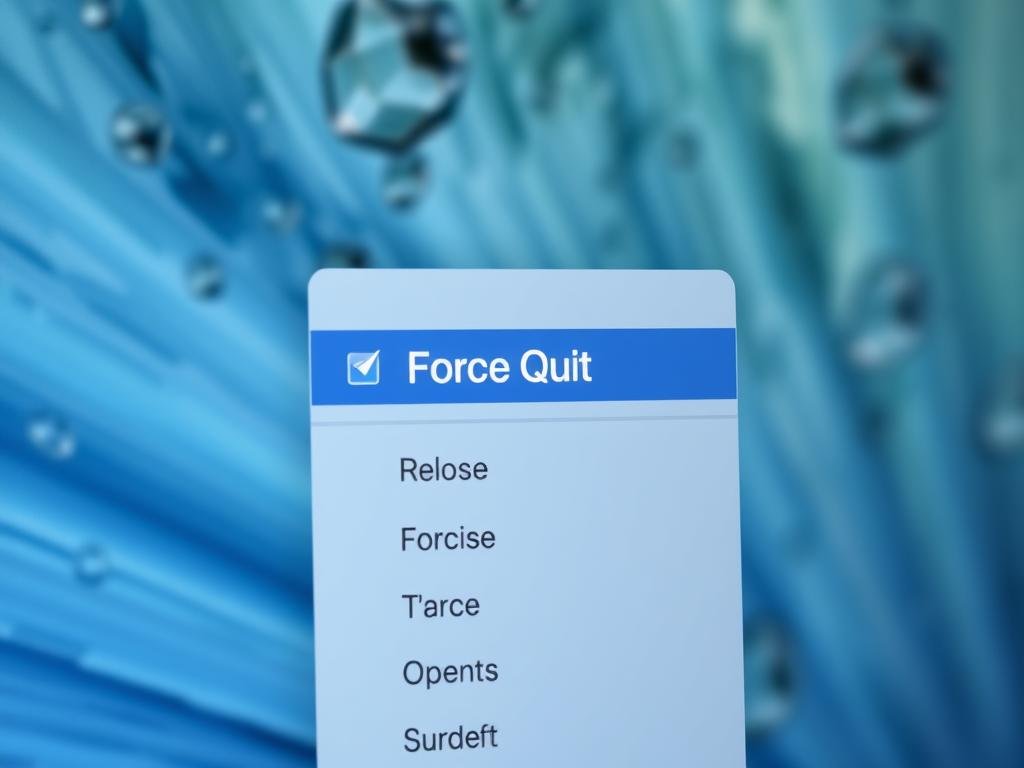
Using Activity Monitor to close stubborn apps
When regular methods fail, Activity Monitor gives you direct control over running processes.
Open Activity Monitor to inspect live processes and stop the one that is blocking your work.
Open Activity Monitor via Spotlight or Applications > Utilities
Use Spotlight or go to Applications > Utilities to launch the tool. The window shows CPU, Memory, Energy, Disk, and Network tabs so you can watch system activity in real time.
Find the process name, click the Stop button, then Force Quit
In the Process Name column, select the troubled app or process. Click the Stop (X) button in the toolbar and choose Force Quit to end it.
If the process resists, try the Stop action again. You can also use the Search field to filter long lists and avoid closing essential system items.
Bonus: identify apps hogging memory and CPU
Sort by CPU or Memory to surface top resource consumers. That helps you spot apps that cause slowdown and act before the system becomes unresponsive.
- Tip: End the parent process if multiple entries match one app.
- Research unknown processes briefly to avoid stopping critical services.
- If Activity Monitor cannot stop a process, note the name or PID and consult Terminal or guides like how to force quit.
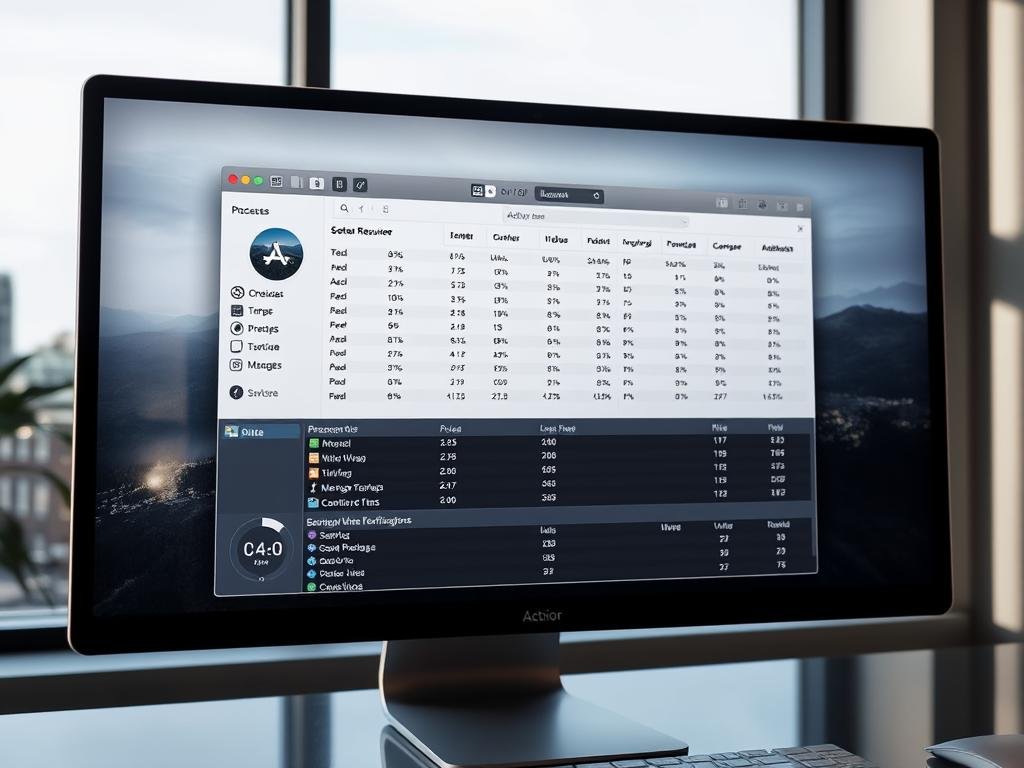
Force close via Terminal when other methods fail
When the graphical tools are unresponsive, Terminal gives you system-level control to stop a stuck app.
By name: Open Terminal and run: killall "App Name". Use quotes for names with spaces, for example "Google Chrome". This targets every process that matches the exact process name.

Find PID and end a single process
If killall misses the right target or multiple entries share the same name, get the PID with top in Terminal or check the PID column using Activity Monitor.
Then run kill PID to request termination. If the process ignores that, escalate carefully with sudo kill -9 PID, which sends a stronger, noncatchable signal.
Safety tips to avoid data loss
Terminal commands bypass save dialogs and may discard unsaved edits. Assume recent work might be lost and use these methods only when the Apple menu, Dock, and Activity Monitor fail to respond.
Tip: Verify the exact process name before issuing commands to avoid closing the wrong task.
- Use this way when the interface is frozen or the Force Quit window won’t open.
- Relaunch the affected app after stopping it and check for corrupted preferences or extensions if crashes repeat.
- If you rely on sudo kill -9 often, run diagnostics or reinstall problem software to prevent recurrence.
Why apps freeze on macOS and how to prevent it
Begin troubleshooting by watching system activity to spot the root cause. Often freezes stem from low RAM, high CPU, or background processes misbehaving. Catching the culprit early helps you avoid repeated interruptions.
Low RAM or high CPU: signs and quick checks
Look for constant spinning beach balls, slow launches, and delayed clicks. Open Activity Monitor to check CPU and Memory tabs for spikes.
Quit unnecessary background apps, close heavy browser tabs, and pause large tasks while you work. These quick checks reduce pressure on the system.
Regular maintenance: updates, freeing storage, monitoring with Activity Monitor
Keep macOS and apps updated to get bug fixes and performance gains. Free disk space so virtual memory can expand when needed.
Use Activity Monitor regularly to find resource hogs. The Energy and Network panels reveal syncing or indexing that may spike activity.
When to restart your Mac to clear system issues
Restart when multiple apps stall or when you must repeatedly force quit the same app. Reboots clear caches, reset daemons, and often stop recurring hangs.
If problems persist, test in safe mode or create a new user to isolate system-level issues from user settings. For step-by-step fixes, see this guide to fix frozen apps.
Quick playbook: check Activity Monitor, try gentle quits, escalate to force quitting if needed, then restart the system when multiple apps stall.
Conclusion
, If an unresponsive app stalls your work, pick the fastest recovery path you can use right now.
You now know the main ways: the keyboard shortcut, the Apple menu list, the Dock trick, Activity Monitor, and Terminal. When the list appears, select force then restart that app and continue.
If those steps fail, restart from the Apple menu. If the system is fully frozen, hold the power button for about five seconds, wait, then power up again. That last-resort move may lose unsaved edits but usually restores normal operation.
Save often, keep software updated, and monitor resource use so you face fewer frozen processes in future.
FAQ
How do I instantly force quit an unresponsive app?
Press Command + Option + Escape to open the Force Quit window, select the frozen application by name, then click Force Quit. This is the fastest built-in method when a window stops responding.
What does Force Quit do and when should I use it?
Force Quit terminates an app immediately, bypassing normal shutdown procedures. Use it when the app shows the spinning beach ball, its window is frozen, or standard Quit from the Dock or app menu does nothing. Be aware you may lose unsaved work.
How is Force Quit different from a regular Quit?
A regular Quit asks the app to close gracefully, giving it time to save files and release resources. Force Quit kills the process instantly, which stops any autosave and cleanup routines. Use the regular Quit whenever possible.
How can I tell an app is truly unresponsive?
Look for the spinning beach ball cursor, menus that won’t open, buttons that don’t respond, or a frozen window. Check Activity Monitor for high CPU usage or a Not Responding status before taking action.
Can I use the Apple menu or Dock to force quit?
Yes. From the Apple menu, choose Force Quit to open the list and pick the app to close. From the Dock, hold the Option key, right-click the app icon, and choose Force Quit when Quit doesn’t work.
When should I prefer the Apple menu or Dock over the keyboard shortcut?
Use the menu or Dock when you prefer a visual list of running apps or when the keyboard shortcut isn’t convenient. The result is the same; choose the method that feels simplest for you.
How do I close a stubborn app using Activity Monitor?
Open Activity Monitor from Spotlight or Applications > Utilities, find the process by name, click the Stop (octagon) button, and choose Force Quit. This also shows you CPU and memory usage to help diagnose the issue.
How can Activity Monitor help prevent future freezes?
Activity Monitor lets you spot apps that hog memory or CPU. Quit or update those apps, free storage, and restart services as needed to reduce freezes and speed up your system.
What terminal commands close apps when other methods fail?
Use killall “App Name” to target apps by process name. To use a PID, find it with top or Activity Monitor, then run kill PID or sudo kill -9 PID to force termination. Be careful: these commands can cause data loss.
How do I find the PID of a frozen app?
Open Activity Monitor and view the PID column for the app, or run top in Terminal and note the number beside the process. Use that PID with kill to stop the process.
What safety tips should I follow when force closing apps from Terminal?
Save other work first, avoid kill -9 unless necessary, and try gentler commands like kill or killall without -9 to allow cleanup. Know that abrupt termination can corrupt files or lose recent edits.
Why do apps freeze on macOS?
Common causes include low available RAM, high CPU usage, software bugs, or insufficient free storage. Background processes, incompatible extensions, or outdated apps can also cause instability.
How can I check for low RAM or high CPU quickly?
Open Activity Monitor and sort by Memory or CPU to see which apps use the most resources. If one app spikes usage, quit or update it, and consider restarting the system to clear memory.
What regular maintenance reduces app freezes?
Keep macOS and apps updated, free up disk space, limit login items, and monitor resource use with Activity Monitor. Periodic restarts and using Safari instead of many browser tabs can also help.
When should I restart my computer to fix system issues?
Restart when multiple apps behave poorly, system performance is slow despite quitting apps, or after major updates. A reboot clears memory and can resolve lingering process problems.