Did you know that 63% of smart device owners buy these devices to keep an eye on their homes from afar? This shows how key a strong internet connection is for smart home gadgets. Yet, many users struggle with devices not linking up or acting wonky because of network issues.
Fixing these problems is easy. Just follow some basic DIY steps to tackle common connectivity issues. This way, your smart devices will work without a hitch. For more tips on making your smart home better, check out Digital Vista Online. They offer expert advice on internet connection troubleshooting and how to improve your smart home setup.
Understanding Common Connectivity Problems
It’s important to know about common connectivity problems in smart home devices for a smooth experience. As you add more devices to your network, the chance of issues increases.
What Are Smart Home Devices?
Smart home devices can be controlled from your phone or with voice commands. They make your home more convenient and efficient. Examples include smart speakers, thermostats, security cameras, and lights. They need a steady internet connection to work right.
Types of Connectivity Issues
Smart home devices can face problems like not connecting, dropped feeds, and not working right. These issues might come from different sources. For example, they could be due to compatibility issues, interference, or internet service problems.
Devices might also have trouble connecting because of network issues like too much traffic or router setup problems.
Signs of Connectivity Problems
Spotting connectivity problems early helps you fix them faster. Look out for signs like:
- Devices not responding to commands
- Intermittent disconnections
- Slow device performance
- Failure to connect to the network
Knowing these signs lets you act quickly. You might need to restart devices or check your network settings.
| Signs of Connectivity Issues | Possible Causes | Troubleshooting Steps |
|---|---|---|
| Devices not responding | Network congestion, device malfunction | Restart device, check network settings |
| Intermittent disconnections | Interference, weak Wi-Fi signal | Move router to a central location, use Wi-Fi extenders |
| Slow device performance | Outdated software, bandwidth issues | Update device software, check internet speed |
Importance of a Stable Internet Connection
For your smart home devices to work well, a reliable internet connection is key. A stable internet lets your devices talk to each other and the cloud smoothly. This ensures they work at their best.
Factors Affecting Internet Speed
Many things can change your internet speed. Your internet service provider (ISP), the plan you have, and how many devices are online matter. Physical barriers, other device interference, and router quality also play a role.
| Factor | Impact on Internet Speed |
|---|---|
| ISP and Internet Plan | The quality of your ISP and the type of plan you have directly affect your internet speed. |
| Number of Devices | The more devices connected to your network, the slower your internet speed may become. |
| Physical Obstructions | Walls, floors, and ceilings can obstruct Wi-Fi signals, reducing internet speed. |
How Wi-Fi Impacts Smart Devices
Wi-Fi is vital for smart home devices to connect and communicate. But, physical barriers and other device interference can weaken Wi-Fi signals. A strong, stable Wi-Fi connection is critical for your devices to perform well.

To keep your smart home devices running right, fix any Wi-Fi issues. Try moving your router, using Wi-Fi extenders, or changing to a less busy Wi-Fi channel.
Basic Troubleshooting Steps
Fixing connectivity problems in smart home devices is easy if you know the right steps. When you run into issues, it’s key to check possible causes one by one. This way, you can find and fix the problem.
Restarting Your Devices
One of the simplest ways to fix issues is to restart your devices. This is called power cycling. It can solve many connectivity problems. To restart, unplug, wait 30 seconds, and then plug back in. This refreshes the device’s network connection.
Steps to Restart Your Smart Home Devices:
- Unplug the device from the power source.
- Wait for 30 seconds to allow any residual power to dissipate.
- Plug the device back in and turn it on.
Checking Physical Connections
Physical connections are key to stable connectivity. Make sure all cables are securely plugged in. This can often fix issues. Check Ethernet cables, power cords, and other connectors for tight connections.
Inspect your setup for loose or damaged cables. Replacing them can fix connectivity problems.
| Device | Check | Status |
|---|---|---|
| Router | Power and Ethernet cables | Connected |
| Smart Home Device | Power cord and any data cables | Secure |
| Modem | Coaxial or Ethernet connection | Active |
By following these basic steps, you can often fix connectivity issues with your smart home devices. Regular checks on your devices and connections can also prevent future problems.
Wi-Fi Signal Strength and Coverage
The strength and coverage of your Wi-Fi signal greatly affect your smart home devices. A strong and wide Wi-Fi network keeps all devices connected and working well.
Identifying Wi-Fi Dead Zones
Wi-Fi dead zones are spots in your home where the signal is weak or gone. These areas can cause problems, making it hard for devices to connect. To find these zones, walk around your home with a Wi-Fi device like a phone or laptop and check the signal.
For a better look, use special tools to map your Wi-Fi coverage. They show weak signal areas. This info helps you place your router right or decide if you need extenders or a mesh network. If you keep having connection problems, think about upgrading your Wi-Fi network for better coverage and strength.
Tools for Measuring Signal Strength
Many tools can measure your Wi-Fi signal strength. Wi-Fi analyzers are software that scan your network and show signal strength and other important info. You can find them for desktops and mobiles, making it easy to check your network from anywhere.
Signal strength meters also help, showing your Wi-Fi signal’s strength in different home areas. With these tools, you can understand your Wi-Fi network better and find issues early.
Improving your Wi-Fi signal strength and coverage makes your smart home devices work better. Regularly checking and improving your Wi-Fi network keeps your devices connected and running smoothly.
Router Settings and Configuration
Accessing and configuring your router’s settings is key to fixing connectivity issues. Your router’s settings greatly affect your smart home devices’ performance and stability. Adjusting these settings can help solve many connectivity problems.
Accessing Router Settings
To get into your router’s settings, type its IP address into a web browser. Common IP addresses are 192.168.0.1 or 192.168.1.1. Use the admin username and password found on the router or in its manual to log in.
For more help, check out Microsoft’s support page on fixing Wi-Fi issues.
Enabling Quality of Service (QoS)
Quality of Service (QoS) lets you set priorities for devices or apps on your network. This ensures important devices like your smart home hub or security cameras stay connected well.
To turn on QoS, follow these steps:
- Get into your router’s settings as described above.
- Find the QoS settings section, usually under Advanced Settings or similar.
- Turn on QoS and set it to prioritize your essential devices or apps.
According to a study, “QoS can greatly boost the reliability of key apps on a network by giving them enough bandwidth and cutting down on delays”
Network Performance: A Study on QoS, Journal of Networking, 2022
Here’s an example of how to set up QoS:
| Device/Application | Priority Level | Bandwidth Allocation |
|---|---|---|
| Smart Home Hub | High | 50% |
| Security Cameras | High | 30% |
| Streaming Devices | Medium | 20% |
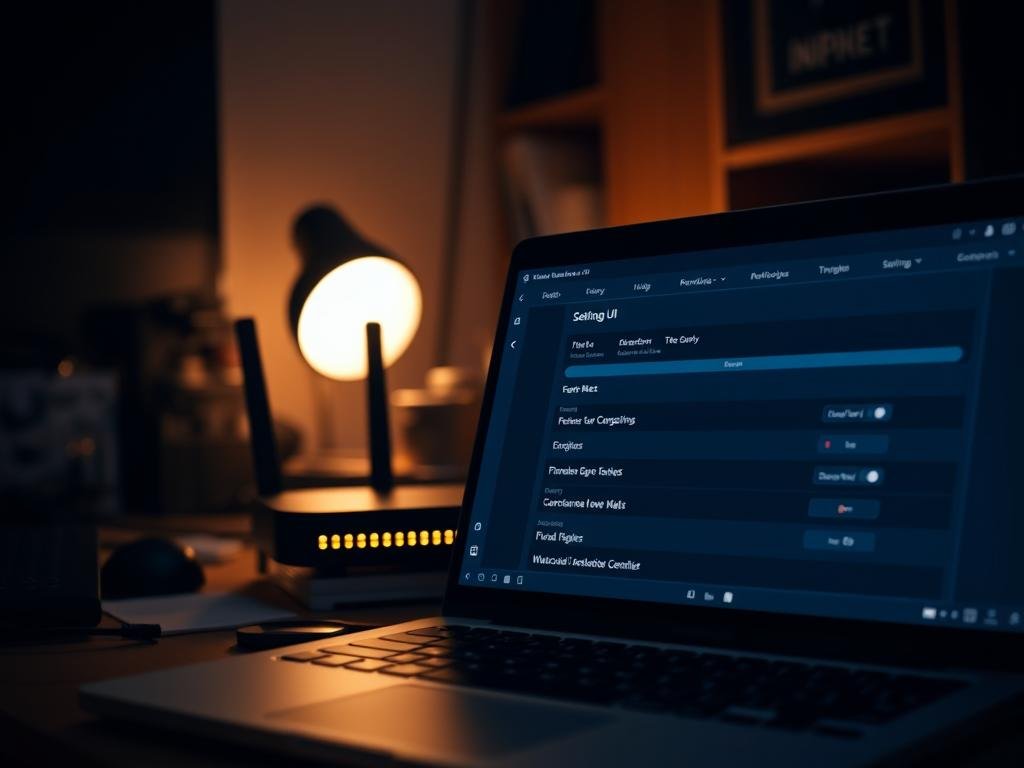
By setting up your router’s settings and enabling QoS, you can greatly enhance your smart home devices’ connectivity and performance.
Device Compatibility Issues
Device incompatibility is a common cause of connectivity problems in smart homes. It’s important to make sure your devices work well together and with your network. This keeps your connection stable.
Checking for Software Updates
Keeping your devices’ software current is key. Manufacturers often update their products to fix bugs and improve how they work together. Always check the manufacturer’s website or the device’s app for updates.
Tips for Updating Your Devices:
- Enable automatic updates whenever possible.
- Regularly check for firmware updates for your router and smart devices.
- Keep your smartphone or tablet updated, as they often control smart home devices.
Ensuring Device Compatibility
Before buying new smart home devices, check if they work with what you already have. Look at the manuals or the manufacturer’s website for this info. Also, look for certifications like “Works with Alexa” or “Google Home compatible” to make sure they’ll work together.
| Device Type | Compatibility Criteria | Example Brands |
|---|---|---|
| Smart Speakers | Wi-Fi Enabled, Compatible Hub | Amazon, Google, Apple |
| Smart Thermostats | Compatible with HVAC Systems | Nest, Ecobee |
| Smart Lights | Compatible Hub or Bridge | Philips Hue, LIFX |
By making sure your devices are compatible and up to date, you can avoid many connectivity issues. This will help you enjoy a smooth smart home experience.

Resetting Smart Home Devices
Resetting your smart home devices can solve connectivity issues easily. If devices act up, a reset can fix their connection and performance.
When to Consider a Factory Reset
A factory reset returns your device to its original state. Try this if basic fixes don’t work. Backing up your device settings is key, as you’ll lose custom settings.
Here are signs you might need a factory reset:
- Persistent disconnections from the network
- Failure to respond to commands or controls
- Unusual or erratic behavior
How to Properly Reset Your Devices
Resetting your devices is simple. First, find the reset button, usually on the back or bottom. Press and hold it for the time shown (varies by device). Some devices can be reset through their app or web interface.

After resetting, you’ll need to reconfigure your device settings. This means reconnecting to Wi-Fi and re-enabling smart features. Have your network details ready to avoid more issues.
By following these steps, you can reset your devices and fix connectivity problems. Regular backups help avoid future disruptions.
Advanced Troubleshooting Techniques
For ongoing connectivity problems, advanced troubleshooting is key. If your smart home devices keep failing, look deeper into the causes.
Using Network Analyzers
Network analyzers are great for solving tough network problems. They show you how your network is doing, helping you find and fix issues.
Key Features of Network Analyzers:
- Real-time network monitoring
- Detailed traffic analysis
- Identification of network congestion points
With a network analyzer, you can understand your network better. This helps you make smart choices to improve its performance.
| Feature | Description | Benefit |
|---|---|---|
| Real-time Monitoring | Continuous observation of network activity | Immediate detection of issues |
| Traffic Analysis | Detailed examination of network traffic | Identification of bandwidth hogs |
| Congestion Detection | Identification of network congestion points | Optimization of network resources |
Checking for Interference from Other Devices
Other devices can mess with your smart home’s connection. It’s important to find and fix this interference for a stable link.
“The proliferation of wireless devices has led to an increasingly crowded wireless spectrum, making it essential to identify and mitigate interference to maintain reliable connectivity.” – Networking Expert
Spectrum analyzers can spot interference from other devices. Knowing where the problem is lets you fix it, like changing Wi-Fi channels or moving devices.
Using network analyzers and tools to find interference can really help fix smart home connection problems. These methods make your connection more stable and reliable.
Seeking Professional Help
Knowing when to call customer support and whether to fix things yourself or get help is key. If you’ve tried everything and issues persist, it’s time to get professional help.
When to Contact Customer Support
If you keep having connectivity problems, it’s wise to contact the support team. They can guide you with advanced troubleshooting or tell you about known issues. Make sure you have your device’s serial number and firmware version ready when you call.
Support can also tell you if the problem is bigger, like a server issue or a problem with other devices. As one expert says,
“The key to solving connectivity issues often lies in finding the root cause. This can often be discovered through a detailed talk with customer support.”
DIY vs. Professional Repairs
Deciding between DIY fixes and professional help can be tough. DIY fixes can save money and empower you, but you need some tech know-how. Professional help, while more expensive, comes with expertise and a warranty.
If your device is under warranty, calling the manufacturer is best. For devices without warranty, weigh the repair cost against buying a new one. If repair costs are near or more than a new device, replacing might be cheaper.
In summary, while DIY troubleshooting is useful, knowing when to ask for professional help is just as important. By understanding your limits and the help available, you can make smart choices about fixing network issues.
Tips for Future Connectivity Stability
To keep your smart home devices connected, you need to keep working at it. Regular checks and tweaks can stop connectivity problems before they start. This way, you’ll enjoy a smooth experience.
Regular Maintenance Checks
Make it a habit to check your devices and network setup often. Use tools to watch your network for network issues. Catching problems early helps you fix them fast, cutting down on downtime.
Optimizing Your Home Network Setup
Getting your router right is key for a strong connection. Place it in the middle of your home for better coverage. Adjust settings to cut down on interference. This makes it easier to troubleshoot connectivity and keeps your connection stable.
FAQ
What are the most common connectivity issues with smart home devices?
Issues include devices not connecting, dropped feeds, and malfunctioning. These problems often stem from compatibility issues, interference, and physical barriers.
How can I troubleshoot connectivity issues with my smart home devices?
Begin by restarting your devices and checking physical connections. Ensure they are compatible and have the latest software updates. Tools like Wi-Fi analyzers can also help measure signal strength.
Why is a stable internet connection important for smart home devices?
A stable internet connection is key for smart devices to function well. Internet speed, Wi-Fi signal, and physical barriers can all impact performance.
How can I improve Wi-Fi signal strength and coverage in my home?
Identify dead zones and use tools to measure signal strength. Improve router placement and use network monitoring tools for better coverage.
What is Quality of Service (QoS) and how can it improve smart device connectivity?
QoS prioritizes critical devices for a stable connection. It ensures essential devices get enough bandwidth, improving connectivity.
How can I check for software updates and ensure device compatibility?
Look in device manuals and on manufacturer websites for updates and compatibility info. Regular updates can fix issues and ensure devices work well together.
When should I consider a factory reset for my smart home devices?
Try a factory reset if basic steps don’t work. Always back up settings before resetting.
How can I use network analyzers to troubleshoot connectivity issues?
Analyzers can spot network problems like congestion and interference. They help optimize your network and solve connectivity issues.
When should I contact customer support for my smart home devices?
Reach out to support if basic steps fail or if you’re unsure about repairs. Consider warranties and support options when deciding.
How can I maintain connectivity stability in the future?
Regular maintenance and optimizing your network are key. Use monitoring tools and keep devices updated for stable connections.
