Seeing a blue screen error can really upset your day. It can stop you from working and might even lose your data. With so many people dealing with this every day, it’s key to know how to fix it.
You don’t have to be a tech wizard to solve these problems. Just a few simple steps can fix it. This guide will show you how to spot error messages and fix them. You’ll learn to get your Windows system working right again.
Key Takeaways
- Identify the error message to understand the cause of the issue.
- Remove recently installed hardware to check if it’s causing the problem.
- Restart your computer in safe mode to isolate the issue.
- Check for Windows updates to ensure your system is current.
- Use built-in troubleshooting tools to diagnose and fix the error.
What Are Blue Screen Errors?
The blue screen of death (BSOD) is a critical error screen shown by Windows when it fails. It’s a safety feature that Windows uses when it can’t run safely. This usually happens due to a major system failure or when it finds a problem that could harm the system.
Definition and Explanation
A blue screen error, also known as a stop error, happens when Windows can’t fix a problem. It shuts down to prevent damage. This error shows a blue screen with a stop code and sometimes more details about the issue.
Common Causes
Knowing why blue screen errors happen is key to fixing them. Some common reasons include:
- Incompatible or outdated driver updates
- Hardware problems, like RAM or hard drive issues
- Corrupted system files or registry entries
For more info on fixing blue screen errors, check out Dell’s support page on blue screen.
| Error Code | Description | Possible Cause |
|---|---|---|
| 0x0000000A | IRQL_NOT_LESS_OR_EQUAL | Driver issues or hardware problems |
| 0x0000001E | KMODE_EXCEPTION_NOT_HANDLED | Corrupted system files or incompatible drivers |
| 0x0000003B | SYSTEM_SERVICE_EXCEPTION | Software or driver conflicts |
Identifying Blue Screen Error Messages
Blue screen errors can be confusing, but you can figure out what’s wrong by looking at the error messages and stop codes. When Windows hits a critical failure, it shows a blue screen with details. Knowing this info is key to finding blue screen error solutions.
Analyzing Stop Codes
Windows 10 and later show specific stop codes on the BSOD. These codes are in hexadecimal, like 0x0000007E or 0x0000003B. To resolve blue screen errors, you must understand these codes. You can find a list of stop codes and their meanings on Lifewire’s Blue Screen Error Codes page. Looking up the stop code can help you understand the error’s cause.

Understanding Error Text
The blue screen also shows error text that gives more context. This text might name the faulty driver or module, helping you identify the problem. For example, if it mentions a driver, updating or disabling it might fix the issue. Understanding the error text is vital for finding the right blue screen error solutions and learning how to resolve blue screen errors well.
By using the info from stop codes and error text, you can fully understand the issue. This helps you fix it systematically, making it more likely to succeed.
Preparing for Troubleshooting
Before you start fixing blue screen errors, getting your system ready is key. This step helps you recover your system if something goes wrong while you’re troubleshooting.
Backing Up Your Data
First, make sure to back up your data. This step keeps your important files safe during troubleshooting. You can use an external hard drive or cloud services like Google Drive, Dropbox, or OneDrive for backups.
To back up your data well, follow these steps:
- Find out which files and folders you need to back up.
- Pick a backup method: an external hard drive, cloud storage, or both.
- Set up regular backups to keep your data current.
| Backup Method | Pros | Cons |
|---|---|---|
| External Hard Drive | Large storage, affordable | Can get damaged or lost |
| Cloud Storage | Accessible everywhere, automatic | Needs internet, may cost |
Creating a System Restore Point
Also, create a system restore point. This lets you go back to a previous state if troubleshooting goes wrong. Here’s how to do it:
- Open the Start menu and search for “Create a restore point.”
- Click on “System Properties” and then click on “Create.”
- Just follow the instructions to make a restore point.
By doing these steps, you can fix blue screen errors safely. You’ll know your data is safe and your system can be fixed if needed.
Basic Troubleshooting Steps
Basic troubleshooting is key when dealing with blue screen errors. It can often solve the problem without more trouble. By following these steps, you can get your system running smoothly again.
Restarting Your Computer
One of the simplest ways to fix issues is to restart your computer. This can clear out temporary problems or software conflicts. Make sure to shut down fully before turning it back on.
Checking for Loose Connections
Loose connections can lead to blue screen errors. It’s important to check all cables, including RAM and expansion cards. Make sure they are securely connected.

| Check | Description | Action |
|---|---|---|
| Power Cycle | Completely power down and restart | Resolve temporary glitches |
| Cable Check | Verify all cables are securely connected | Prevent connection-related issues |
| RAM Inspection | Ensure RAM modules are properly seated | Resolve memory-related errors |
By following these steps and checking as suggested, you can often fix blue screen errors. These are some of the best ways to handle these issues, making troubleshooting easier.
Updating Drivers to Resolve Errors
Updating drivers is a key step in fixing blue screen errors. Old or damaged drivers can make your system unstable, causing these errors. Keeping your drivers current can fix many blue screen problems and boost your system’s performance.
Importance of Up-to-Date Drivers
Having the latest drivers is key for your computer’s smooth running. Outdated or wrong drivers can cause crashes, freezes, and blue screens. Regular updates ensure your hardware works well with your operating system.
For more info on fixing blue screen errors, check out Dell’s support page. It offers detailed help on troubleshooting and fixing common issues.
How to Update Drivers Manually
Updating drivers manually means finding and updating the drivers you need. Here’s how to do it:
- Open Device Manager by pressing Windows + X and selecting Device Manager.
- Expand the categories to find the device you want to update.
- Right-click on the device and select “Update driver.”
- Choose “Search automatically for updated driver software.”
You can also get the latest drivers from the manufacturer’s website and install them manually.
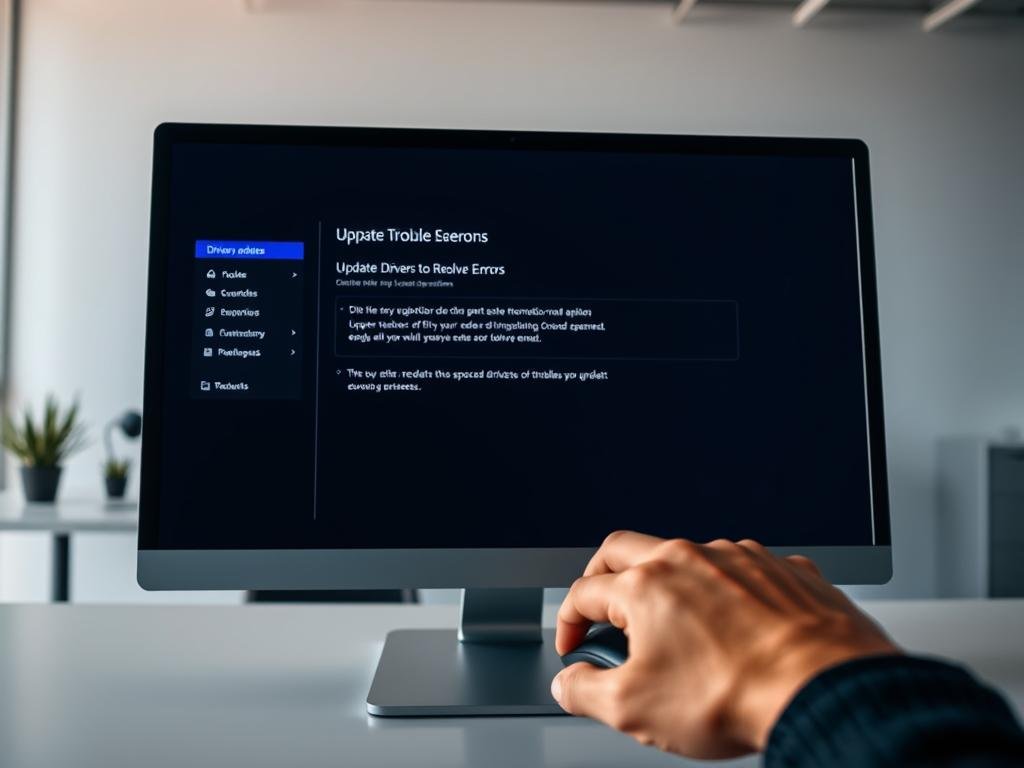
| Method | Description | Advantages |
|---|---|---|
| Automatic Update | Using Device Manager to search for updates. | Easy and convenient. |
| Manual Update | Downloading drivers from the manufacturer’s website. | Ensures the latest drivers are installed. |
Running Windows Troubleshooter
Windows has a built-in Troubleshooter to help with blue screen of death issues. It’s designed to find and fix common problems. This tool can help diagnose and repair issues that cause blue screens.
Accessing Troubleshooter
To use the Windows Troubleshooter, follow these steps:
- Go to the Control Panel.
- Navigate to “System and Security” or “Troubleshooting” depending on your Windows version.
- Click on “Troubleshoot” or “View all” to see a list of available troubleshooters.
- Select the troubleshooter relevant to your issue, such as “Hardware and Devices” or “Windows Update.”
The Troubleshooter will guide you through steps to diagnose and fix the problem.
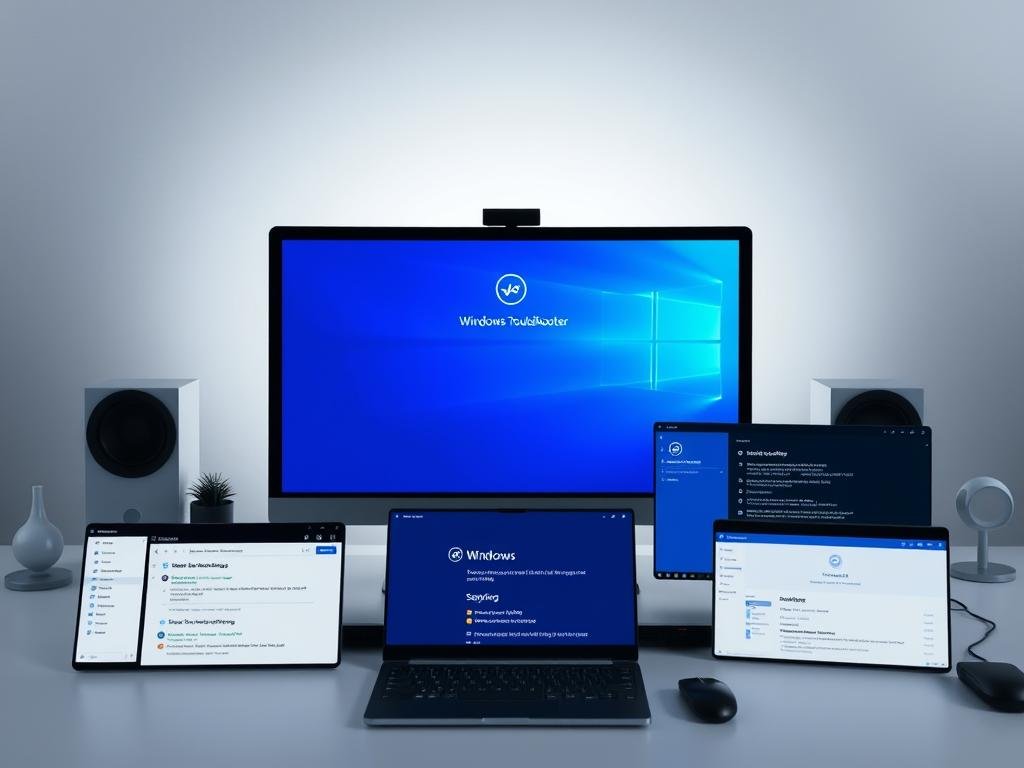
Using Troubleshooter for Common Issues
The Windows Troubleshooter can solve many common problems that cause blue screens. It can fix issues with drivers, hardware, and system files. Running the Troubleshooter can help find and fix the blue screen error’s root cause.
Using the Troubleshooter effectively: Follow the on-screen instructions carefully. Be ready to restart your computer if asked. The Troubleshooter tries to fix issues automatically, making it easy for those who prefer not to troubleshoot manually.
Performing System Scans
System scans can help find and fix corrupted system files that cause blue screen errors. When you see a blue screen, it means something is wrong with your system’s files or drivers. A system scan can find and possibly fix these problems.
Running SFC Scan
The System File Checker (SFC) is a Windows tool that scans and fixes corrupted system files. To start an SFC scan, follow these steps:
- Open Command Prompt as Administrator.
- Type sfc /scannow and press Enter.
- Wait for the scan to finish. If it finds any bad files, SFC will try to replace them.
Running an SFC scan is easy and can fix blue screen errors caused by bad system files.
Using DISM Tool for Repair
The Deployment Image Servicing and Management (DISM) tool is another Windows utility. It can repair system images and fix issues SFC can’t handle. To use DISM, follow these steps:
- Open Command Prompt as Administrator.
- Type dism /online /cleanup-image /restorehealth and press Enter.
- Wait for the process to finish. This might take a few minutes.
Using the DISM tool can fix more complex problems that cause blue screen errors. This ensures your system runs smoothly.
By doing these system scans, you can effectively solve blue screen errors caused by corrupted system files. Regular scans also help keep your system healthy and prevent future errors.
Checking for Hardware Issues
Hardware problems, like bad RAM or a failing hard drive, can cause blue screen errors. It’s key to check these parts when you see these errors. To fix blue screen errors, it’s important to follow the best practices.
Diagnosing RAM Problems
RAM issues can lead to blue screen errors because of data corruption or processing failures. To find RAM problems, use the Windows Memory Diagnostic tool.
- Open the Start menu and type “Windows Memory Diagnostic.”
- Select the tool and restart your computer to let it run the test.
- Review the results to identify any issues with your RAM.
If problems are found, you might need to replace the RAM to avoid future errors.
Testing Hard Drive Health
A failing hard drive can also cause blue screen errors by messing up system files or failing to load data. To check your hard drive’s health, use the Check Disk utility in Windows.
- Open Command Prompt as Administrator.
- Type chkdsk C: (replace C: with the drive letter of the disk you want to check) and press Enter.
- If you want to scan and fix errors, use chkdsk C: /f /r.
Checking your hard drive regularly can help prevent data loss and reduce blue screen errors.
Restoring Your System
System Restore is a great tool in Windows. It lets you go back to a previous state, which might fix blue screen errors. It’s very helpful if you think new software or updates are the problem.
Using System Restore
To start, find System Restore in the Control Panel or search for it in the Start menu. Open it and pick a restore point. Choose one from when your computer worked well.
Reverting to Previous Configuration
Going back to a previous setup can fix problems from recent changes. System Restore removes new drivers, apps, and updates that might be causing errors. But, it keeps your personal files safe, like documents and photos.
After restoring, check for updates or issues that might have caused the error. This helps avoid the problem from coming back. Using System Restore can often solve blue screen errors without needing to reinstall Windows.
Troubleshooting Tip: If System Restore doesn’t work, you might need to try other steps. Check for hardware problems or run a System File Checker scan.
Safe Mode: A Temporary Solution
When your Windows system shows a blue screen error, booting into Safe Mode can help. Safe Mode loads only the basic drivers and services. This lets you find problems without third-party software getting in the way.
Booting into Safe Mode
To start Safe Mode, restart your computer and open the Advanced Boot Options menu. Here’s how:
- Restart your computer.
- Press the F8 key many times as your computer boots. The Advanced Boot Options menu will show up.
- Use the arrow keys to pick “Safe Mode” and hit Enter.
For more help with blue screen errors, check out https://www.avg.com/en/signal/fix-windows-bsod. They have more resources and tips.
Diagnosing in Safe Mode
In Safe Mode, you can start to figure out what’s causing the blue screen. Look for bad drivers, turn off new software, and run tests to find the problem.
Key steps to diagnose in Safe Mode include:
- Look at the Event Viewer logs for error messages related to the blue screen error.
- Turn off any drivers or software you’ve installed recently that might be causing the problem.
- Run a System File Checker (SFC) scan to find and fix any damaged system files.
By following these steps, you can use Safe Mode to diagnose and fix blue screen errors. This will help you get your system working right again.
Reinstalling Windows as a Last Resort
Reinstalling Windows is a big step to take after trying other fixes. It can fix blue screen errors by starting fresh. This removes any bad files or settings.
Remember, reinstalling Windows will delete all apps, settings, and files. So, backing up your important data is a must.
When to Consider Reinstallation
Think about reinstalling Windows if:
- Other fixes didn’t work for blue screen errors.
- Your system is too damaged to fix with system restore or DISM/SFC scans.
- There’s been a big change in hardware causing problems.
If your computer is old, it might be cheaper to get a new one instead of reinstalling Windows.
Steps to Reinstall Windows
Reinstalling Windows involves several key steps:
- Backup your data: Save your important files on an external drive or cloud storage.
- Create installation media: Get the Windows installation tool from Microsoft’s website and make a bootable USB drive.
- Boot from the installation media: Restart your computer, go into BIOS/UEFI settings, and make the USB drive the first boot device.
- Follow the installation prompts: After booting from the USB, follow the instructions on the screen to reinstall Windows.
Here’s a quick guide on what to do during the reinstallation process:
| Step | Description | Notes |
|---|---|---|
| 1. Backup Data | Backup important files | Use external drive or cloud |
| 2. Create Installation Media | Download Windows installation tool | From Microsoft’s official site |
| 3. Boot from Media | Change BIOS/UEFI settings | Set USB as first boot device |
| 4. Reinstall Windows | Follow on-screen instructions | Choose the correct version |
Reinstalling Windows is easy if you follow the steps. But, it’s a big step that should be thought about carefully. Always make sure to back up your important data before starting.
Seeking Professional Help
If you’ve tried fixing blue screen errors and they keep coming back, it’s time to get help from a pro. Finding a solution can be tough, and experts can make a big difference.
Recognizing When to Seek Help
When you can’t fix the problem yourself, it’s time to ask for help. If you’re not sure what’s wrong or feel unsure about fixing it, get a professional involved.
Finding Reliable Tech Support
To find good tech support, look for authorized service providers or well-known computer repair shops. Microsoft’s official support website is also a great place to find certified experts who can fix your blue screen errors.
Getting professional help ensures your computer is fixed right and works well again.
FAQ
What is a blue screen error, and why does it occur?
A blue screen error, or Blue Screen of Death (BSOD), happens when Windows can’t fix a critical error. This often happens because of driver problems, hardware failures, or damaged system files.
How do I identify the cause of a blue screen error?
To find out why it happened, look at the stop code and error text on the blue screen. These can tell you if it’s a driver or hardware issue.
What are some common causes of blue screen errors?
Blue screen errors can be caused by old or damaged drivers, hardware problems, overheating, or system file corruption. You can fix these by updating drivers, checking hardware, and running system scans.
How do I update drivers to resolve blue screen errors?
To update drivers, search for and install the latest ones from the manufacturer’s website. You can also use the Device Manager to find and install updates automatically.
What is the Windows Troubleshooter, and how can it help?
The Windows Troubleshooter is a tool that can find and fix common problems, like blue screen errors. It runs tests and gives you steps to fix the issue.
How do I run a System File Checker (SFC) scan?
To run an SFC scan, open Command Prompt as an admin. Type “sfc /scannow” to scan and fix damaged system files.
What is the DISM tool, and how is it used?
The DISM tool fixes system file and registry problems. It scans and replaces damaged files. To use it, open Command Prompt as an admin and type “DISM /Online /Cleanup-Image /RestoreHealth”.
How do I check for hardware issues that may be causing blue screen errors?
To find hardware problems, run tests on your RAM and hard drive. Tools like MemTest86+ and CrystalDiskInfo can help identify issues.
When should I consider reinstalling Windows?
Reinstalling Windows should be a last resort. Try other fixes first, and make sure the problem isn’t with your hardware.
How do I boot into Safe Mode?
To boot into Safe Mode, restart your computer. Press F8 repeatedly during startup. Then, choose Safe Mode from the Advanced Boot Options menu.
When should I seek professional help for blue screen errors?
Seek professional help if you’ve tried everything and can’t fix the problem. Or if you think it’s a complex issue that needs an expert.
