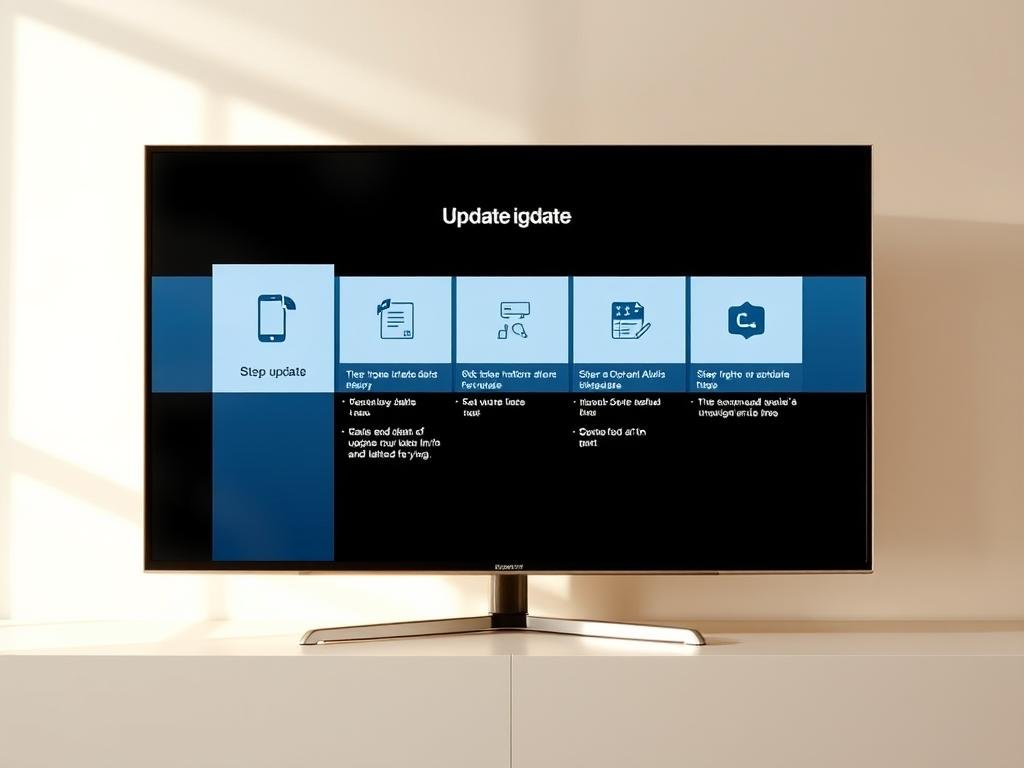“Technology is best when it brings people together.” – Matt Mullenweg. Keeping your device’s software current ensures seamless performance and unlocks new possibilities. This guide helps you navigate the process effortlessly.
Modern smart devices require regular maintenance to function at their best. Whether you own a Samsung, LG, or Sony model, staying updated enhances features and security. You’ll find both internet-based and manual installation methods covered here.
Why does this matter? New software versions fix bugs, improve speed, and protect against vulnerabilities. Some brands like Samsung even add exclusive features through these upgrades. Automatic updates simplify the process, but manual methods give you control.
We’ll walk you through every step – from checking for available upgrades to troubleshooting common issues. Discover how smart TVs benefit from these improvements and why timely maintenance matters. Let’s begin your journey to optimal performance.
Why Updating Your TV Firmware Is Important
Your device’s performance hinges on regular software updates. These improvements go beyond simple bug fixes—they transform how your system operates. Manufacturers continuously refine their products through new versions.
- Enhanced security against emerging digital threats
- Smoother navigation and faster response times
- New streaming service compatibility
- Extended hardware lifespan through optimization
According to industry experts, these updates often introduce cutting-edge features. Voice control improvements and smart home integrations frequently arrive through software updates.
Modern versions also deliver:
- Improved picture quality with advanced HDR support
- Energy-saving modes that reduce power consumption
- Critical fixes for connectivity issues
“Software maintenance is the bridge between current functionality and future potential.”
Leading brands support devices for nearly a decade with these updates. This commitment ensures your investment remains relevant in our rapidly evolving digital landscape.
Preparing for Your TV Software Update
Before diving into the update process, proper preparation ensures smooth execution. Follow these steps to avoid interruptions and ensure compatibility.
Check Your Model and Current Software Version
Start by locating your model number. Most brands list this under Settings > Support > About This TV. For Samsung QN90D series, go to Support > Software Update.
Next, verify your current software version. Compare it to the latest release on the manufacturer’s website. This prevents redundant downloads.
Ensure Stable Internet or Prepare a USB Drive
For over-the-air updates, a stable internet connection is critical. Test speeds using tools like Speedtest.net—aim for at least 5Mbps. For wired reliability, consider Ethernet. Learn more about optimizing your internet connection.
If using a USB flash drive:
- Choose one with 8GB+ capacity
- Format to FAT32 for compatibility
- Verify USB port specs (2.0 vs. 3.0)
| Brand | Update Path | USB Format |
|---|---|---|
| Samsung | Support > Software Update | FAT32 |
| LG | Settings > General > About | exFAT |
| Sony | Help > System Software | NTFS |
Pro Tip: Backup your settings and use a UPS to prevent power failures during updates.
Updating Your TV Software Over the Internet
Seamless connectivity unlocks your device’s full potential through timely system enhancements. Internet-based methods offer the fastest way to access new features and security patches without external tools.
Enabling Auto Updates for Hassle-Free Maintenance
Configure your system to self-maintain during idle hours. Most brands like Samsung use Settings > All Settings > Support > Software Update for this function.
Key advantages of auto update:
- Scheduled installations during standby mode avoid interrupting viewing
- Priority bandwidth allocation for large files when network traffic is low
- Instant access to critical security patches without manual checks
For Google TV users, navigate to System → About → System software update to activate automatic checks. This matches the process detailed in Sony’s support documentation.
Manually Updating via the Settings Menu
When immediate control is preferred, manual methods let you trigger upgrades on demand. Select Update Now in your device’s settings to check for patches.
Follow these steps for smooth download install:
- Close background apps if update options appear grayed out
- Monitor progress indicators (typically 5-15 minutes)
- Verify completion through version numbers in system info
Ethernet connections provide more reliable transfer than Wi-Fi for large files. If interrupted, most systems resume downloads rather than restarting.
“Consistent software updates are the silent guardians of device longevity and performance.”
Encountering “No Update Available”? Force a manual refresh or wait 24 hours before retrying. Systems often stagger rollout phases by region.
Updating Your TV Software Using a USB Flash Drive
When internet access is unreliable, a USB flash drive offers a dependable alternative for system upgrades. This method gives you full control over the process while ensuring secure file transfers.
Downloading the Correct Firmware File
Start by visiting your manufacturer’s official support site. For Samsung devices, use the Download Center and enter your exact model code. This ensures compatibility.
Key steps for successful downloads:
- Verify file checksums to confirm integrity
- Select the latest version available for your region
- Avoid beta releases unless specifically needed
Formatting and Loading the USB Drive
Proper preparation of your flash drive prevents recognition issues. Most brands require FAT32 formatting for seamless operation.
| Brand | Format Type | File Placement |
|---|---|---|
| Samsung | FAT32 | Root directory |
| LG | exFAT | Main folder |
| Sony | NTFS | No subfolders |
After formatting:
- Extract downloaded ZIP files completely
- Transfer unzipped content directly to drive
- Eject safely to prevent corruption
Installing the Update via USB Port
Locate the service USB port on your device – typically marked in blue for 3.0 compatibility. Insert the prepared drive and follow on-screen prompts.
Critical precautions during installation:
- Maintain steady power supply throughout
- Avoid button presses during the process
- Wait for completion indicators before removal
“Manual updates via USB provide precision control for tech-savvy users who value customization.”
If issues arise, reformat the drive to FAT32 or try a different USB port. Most systems display progress bars or LED indicators during installation.
What to Do If Your TV Update Fails
Even with careful preparation, sometimes things don’t go as planned. When your software update fails, don’t panic—there are several ways to troubleshoot and recover your device.
Common Issues and How to Resolve Them
Corrupted files cause nearly 40% of failed updates. If your device freezes or displays an error code, start by checking your internet connection. A weak signal or router firewall can interrupt downloads.
Follow these steps to diagnose the problem:
- Restart your router and reconnect to the network
- Check for error codes in your settings menu
- Verify file integrity if using a USB drive
For persistent issues, try a power cycle:
- Unplug your device for 60 seconds
- Press and hold the power button for 10 seconds
- Reconnect and attempt the update again
Manufacturers like Samsung offer Safe Mode for recovery. LG users can access ThinQ diagnostics through their settings menu.
Reverting to a Previous Firmware Version
If the latest version causes problems, you can roll back to a stable release. This requires downloading the older software from the manufacturer’s site and installing it via USB.
Key precautions when downgrading:
- Back up your settings first
- Use the exact model number for compatibility
- Follow the brand’s specific installation steps
“System recovery options exist for a reason—they’re your safety net when updates go wrong.”
For advanced help, visit community forums or contact support. Have your serial number and error details ready. Remember, third-party software voids most warranties.
Conclusion
Keeping your device’s software current ensures peak performance and security. Whether you prefer automatic updates or manual USB installations, each method offers unique advantages for maintaining your system.
Regular upgrades enhance features, fix bugs, and protect against threats. Bookmark your manufacturer’s support page for easy access to the latest versions. This simple habit keeps your device future-ready.
For best results, balance automation with periodic manual checks. If issues arise, refer to technical resources or contact customer service. Staying proactive guarantees a smooth experience.
Take action today—check for available updates and secure your device’s longevity. A few minutes now can save hours of troubleshooting later.