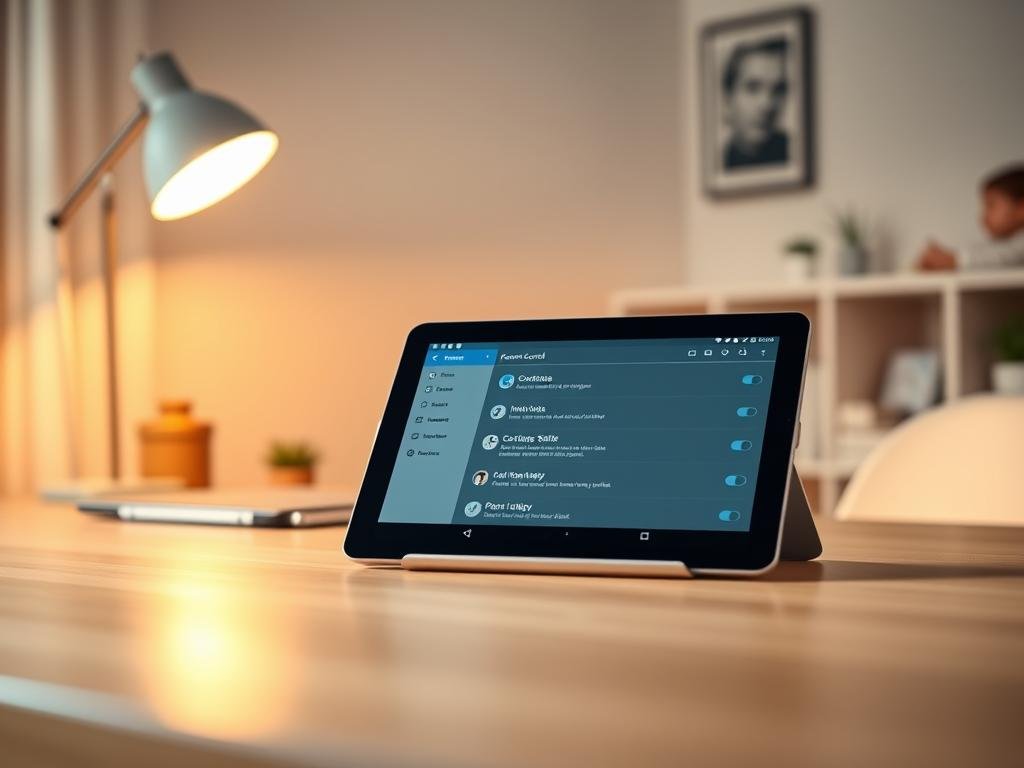“Technology can be a wonderful servant but a dangerous master.” – Christian Lous Lange. In today’s digital world, keeping your child safe online is more important than ever. With the right tools, you can manage their screen time, filter content, and monitor activity effortlessly.
Android devices offer powerful solutions like Google Family Link, which lets you set digital ground rules. For Samsung users, Kids Mode provides a secure space for young ones to explore safely. These features work across multiple devices, making it easier to maintain consistency in your household.
From app restrictions to screen time limits, these tools help balance learning and play. A secure PIN ensures settings stay intact, preventing unwanted changes. For detailed setup steps, check Google’s official guide.
This guide will walk you through the best ways to protect your child while they use their device. Let’s get started.
Why You Need Tablet Parental Controls
Digital safety for your child goes beyond basic internet filters. Without proper safeguards, kids can stumble upon harmful content or make unintended purchases. Modern android devices offer tools to create a safer online environment, but understanding the risks helps you use them effectively.
Protecting Your Child’s Digital Experience
Children spend an average of 2-3 hours daily on screens, according to recent studies. Unmonitored access exposes them to:
- Explicit books, movies, or mature-rated games
- Social media risks like cyberbullying or predators
- Accidental in-app purchases (averaging $50 per incident)
Built-in solutions like content filters help, but third-party apps often provide deeper customization. These tools integrate rating systems (ESRB, MPAA) to block unsuitable material automatically.
Key Risks Mitigated by Parental Controls
Security features address critical gaps in default device settings:
1. Data privacy – Limits location sharing and microphone access on public WiFi
2. Screen time management – Prevents sleep disruption from late-night usage
3. Account protection – Blocks unauthorized changes to device settings
Note: Some restrictions don’t apply to pre-downloaded content or direct links. Regular updates ensure ongoing protection as apps evolve.
How to Set Up Tablet Parental Controls Using Google Family Link
Google’s Family Link app simplifies digital parenting with step-by-step supervision tools. Whether limiting screen time or filtering content, this guide walks you through configuring safeguards on your child’s android device.
Step 1: Download and Configure the Family Link App
Begin by installing the Family Link app from the Google Play Store on your phone. Open the app and sign in with your parent account—this requires being 18+ with a valid Google Account. Ensure your child’s device runs Android 7.0 or later.
During setup, grant permissions for app management and location tracking. If errors occur, clear the Play Store cache or update your device OS. For shared parenting, add a backup admin under account settings.
Step 2: Create a Child Account and Link Devices
Select “Create account for child” and enter their birthdate for age-appropriate restrictions. Verify the email sent to your inbox to activate the child account. Link their tablet by scanning a QR code or entering a pairing code.
For multiple devices, repeat the process—each profile needs individual configuration. Sync preferences like app approvals across gadgets for consistency.
Step 3: Establish a Secure PIN for Parental Controls
Under “Security”, create a PIN to lock settings. Avoid obvious combinations (e.g., birthdays or 1234). If forgotten, reset it via the Play Store’s app data clearance.
For added safety, disable PIN hints and enable two-factor authentication. Learn advanced options in Google’s Family Link guide.
Customizing Content Restrictions on Your Child’s Tablet
Fine-tuning content filters helps create a safer online space for young users. With granular settings, you can block inappropriate apps, media, and books while allowing educational material. Start by configuring these key areas.
Filtering Apps and Games by Maturity Level
Use ESRB ratings to restrict access to games. In Family Link, navigate to “Content restrictions” and select maximum allowed ratings (e.g., E for Everyone).
For stricter controls, whitelist specific developers or titles. Note that updates to apps exceeding the set rating will auto-block.
Blocking Inappropriate Movies, TV Shows, and Books
MPAA and TV ratings let you filter films by maturity. Enable this in settings to hide R-rated purchases. Books flagged for explicit content are also blocked.
Tip: Apple’s content filters offer similar protections for iOS households.
Managing Google Play Store Access
Prevent accidental purchases by requiring approval for downloads. Under “Permissions”, disable sideloading from unknown sources. For music, toggle explicit lyrics filtering.
| Content Type | Rating System | Restriction Level |
|---|---|---|
| Games | ESRB | E, E10+, T, M |
| Movies/TV | MPAA/TV-Y to TV-MA | PG-13 or lower |
| Books | Publisher Flags | Block explicit |
For YouTube Kids, select “Approved content only” to limit recommendations. Regularly review these controls as platforms update their libraries.
Setting Screen Time Limits and Schedules
Balancing digital engagement with offline activities is easier with structured screen time management. Tools like the Family Link app let you customize daily usage rules, ensuring your child’s device supports their routine without overuse.
Daily and Weekly Time Limits
Set daily caps on app usage or total screen time across all linked Android devices. For flexibility, configure weekday/weekend variations—for example, 2 hours on school days and 3 on weekends.
In the Family Link app, navigate to “Daily limit” to adjust hours. Changes sync instantly, and children receive warnings when time is running low. Tip: Sync limits with school schedules by blocking access during homework hours.
Downtime and Bedtime Locks
Schedule blackout periods for meals or sleep. Bedtime mode locks the device but allows emergency calls—ideal for overnight safety. Enable it under “Bedtime” in the app.
For holidays or exceptions, pause limits temporarily. Clock changes (like daylight savings) may require manual adjustments to avoid conflicts.
Granting Bonus Time When Needed
Need extra time for a movie or project? The Family Link app lets you grant 15–60 minute extensions. These one-time overrides don’t affect daily limits.
For recurring needs, like weekend gaming, create a custom schedule. Detailed steps are in Google’s time limit guide.
| Feature | Configuration | Flexibility |
|---|---|---|
| Daily Limits | 1–24 hours | Per-device or account-wide |
| Bedtime | Set start/end times | Emergency calls allowed |
| Bonus Time | 15–60 minutes | One-time or recurring |
Troubleshooting Common Parental Control Issues
Even the best digital safeguards can sometimes hit unexpected snags. Whether it’s a forgotten PIN or a glitch in location sharing, quick fixes keep protections running smoothly.
Resetting a Forgotten PIN
Lost your Family Link PIN? Open the Play Store on your phone, clear its cache under “Storage”, then restart the app. This resets permissions without deleting data.
Tip: Avoid common number patterns like birthdays. Use a password manager to store backups securely.
Handling App Update Restrictions
If updates fail due to rating conflicts, temporarily lower content filters in settings. After updating, restore the original restrictions.
For essential app blocks (e.g., school tools), whitelist them manually in the Family Link dashboard.
Fixing Location-Sharing Errors
Inaccurate GPS? Calibrate your android device by waving it in a figure-8 motion. Ensure location permissions are enabled in settings.
For persistent drops, reinstall the Family Link app or check for OS updates.
| Issue | Solution | Prevention |
|---|---|---|
| PIN Recovery | Clear Play Store cache | Use unique codes |
| App Updates Blocked | Adjust ratings temporarily | Whitelist critical apps |
| GPS Inaccuracies | Calibrate device | Enable high-accuracy mode |
Sync problems? Restart both devices and ensure they’re on the same Wi-Fi network. For deeper issues, consult Google’s troubleshooting guide.
Conclusion
Managing your child’s online experience requires both tools and trust. Features like Family Link help balance safety with independence, but regular check-ins ensure settings stay effective.
Review filters and screen time rules quarterly. Pair these with open conversations about online risks. As kids grow, adjust permissions—teen accounts need different safeguards.
Stay updated on new device features. Share tips with other parents to build a safer digital community. For help, visit Google’s support hub or local parenting forums.
Small steps today create lifelong habits. Start now, and keep refining as your child explores.