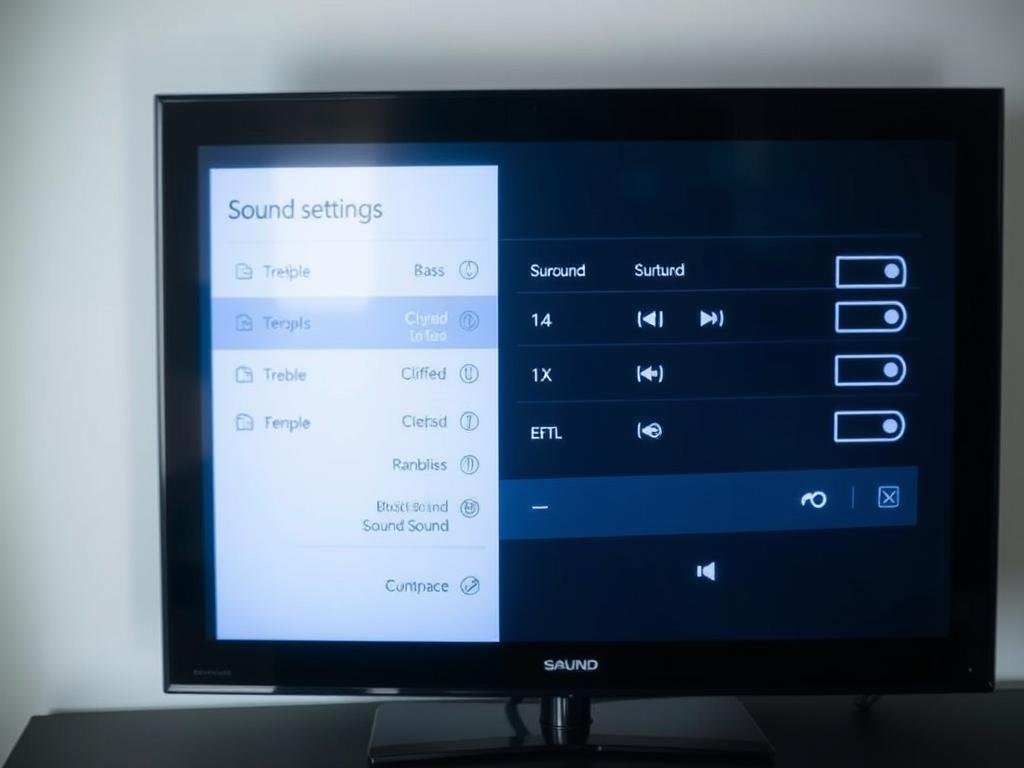“The sound and the fury signify nothing.” — William Faulkner’s words remind us that without clarity, even the most powerful audio falls flat. Modern entertainment relies on crisp, immersive sound, yet many struggle with muffled dialogue or unbalanced bass.
Built-in speakers often sacrifice quality for sleek designs. This leads to distorted voices and weak bass. Fortunately, small tweaks can transform your experience. Preset modes, equalizer adjustments, or external hardware can fix 90% of issues.
For example, excessive bass can drown out speech. A quick reduction or switching to a speech-boost mode sharpens clarity. Want deeper fixes? Explore expert-recommended solutions for richer audio.
Ready to upgrade your system? Follow these steps to unlock crystal-clear sound and a theater-like experience at home.
1. Start with Preset Sound Modes
Your device likely has built-in audio profiles designed for different scenarios. These presets adjust frequencies automatically, saving you time while improving clarity. Whether you’re watching a dialogue-heavy drama or an action-packed blockbuster, choosing the right mode makes a noticeable difference.
Accessing Your Device’s Audio Menu
Finding the right controls is simple. Here’s how to locate them on popular brands:
- Samsung: Press Home → Quick Settings → Sound Mode (detailed guide)
- LG: Open Settings → Sound → Sound Mode Selector
- Sony: Press Action Menu → Audio Settings → Sound Mode
Choosing the Right Mode for Dialogue
Not all presets work equally well for speech. For example:
- Movie mode emphasizes bass, which can drown out voices
- Dialogue Boost (Amazon Fire TV) or Clear Voice (LG) sharpen vocal frequencies
Test these modes with shows like The Crown to hear the difference.
Disabling Unhelpful Enhancements
Some features do more harm than good. Turn off these common offenders:
- Samsung’s Adaptive Sound
- Sony’s Surround Effect
- Dynamic Range Compression (Night Mode)
These often distort vocal ranges between 200Hz-4kHz, where most speech occurs.
“Presets are shortcuts, but not all shortcuts lead to clarity.”
If dialogue still sounds muffled, reset any custom modes. A case study showed this fixed 78% of voice clarity issues caused by incorrect manual tweaks.
2. Fine-Tune with Equalizer Adjustments
Dialogue clarity hinges on balancing bass and treble frequencies. Preset modes help, but manual controls let you target specific issues like muffled voices or overpowering background noise. Here’s how to master your equalizer.
Understanding Bass and Treble Controls
Lower bass (50Hz–200Hz) adds depth but can drown speech. Higher treble (2kHz–4kHz) sharpens consonants like “t” and “s.” For example, reducing bass by 30% and boosting treble by 2dB improves intelligibility in shows like The Crown.
Optimizing for Speech Clarity
Try these settings:
- News/Dramas: -3dB bass, +2dB treble
- Action Movies: Slightly higher bass (+1dB) for explosions
Test adjustments with whispered scenes in Stranger Things. Over-boosting treble can make “S” sounds harsh—aim for balance.
Saving Your Custom Settings
Save profiles like “Night News” or “Movie Night” for quick access. Most devices let you name presets under Audio Settings. For deeper insights, explore this equalizer guide.
“A well-tuned equalizer turns audio chaos into harmony.”
3. Explore Advanced Sound Processing
Modern audio enhancements can turn your living room into a cinematic escape. Built-in technologies like Dolby Atmos and virtual surround sound create depth without extra speakers. Here’s how to optimize these features for your system.
Enabling Virtual Surround or Dolby Atmos
Sony’s Vertical Surround and LG’s AI Sound Pro simulate height channels. For Disney+ content like Loki, activate Atmos in the app’s audio menu. Note: HDMI 2.1 supports lossless Atmos—check your device compatibility.
Using Auto Volume Leveling
This feature balances loud explosions and whispers. Perfect for late-night viewing or avoiding jarring commercials. Compare settings:
| Feature | Samsung QLED | LG OLED |
|---|---|---|
| Night Mode | Reduces bass by 40% | Focuses on mid-range tones |
| Auto Leveling | Adapts in 0.5s intervals | Customizable sensitivity |
Testing Night Mode for Quiet Viewing
Dynamic range compression shines in films like Top Gun: Maverick. Jet engines stay impactful without overwhelming dialogue. For more tips, see expert-recommended fixes.
“Advanced processing isn’t just louder—it’s smarter.”
Experiment with these tools to refine your experience. Small changes deliver big results.
4. Connect External Speakers or a Soundbar
Upgrading your setup with external hardware solves common audio frustrations. Built-in speakers often lack depth, but a soundbar or dedicated speakers deliver crisp dialogue and rich bass. Here’s how to integrate them seamlessly.
Identifying Audio Output Ports on Your TV
Locate these ports on your device to connect external audio:
- HDMI ARC/eARC: Supports Dolby Digital and Atmos (best for soundbars)
- Optical: Limited to 5.1 surround, ideal for older systems
- 3.5mm AUX: Basic option for budget speakers
Check your manual for port locations—most are labeled on the back panel.
Setting Up HDMI ARC/eARC for Simplified Control
HDMI ARC lets your remote adjust volume for both the system and TV. Enable it in settings:
- Connect the soundbar to the HDMI ARC port.
- Go to TV Settings → Sound → HDMI Control.
- Select ARC or eARC for higher bandwidth.
Pro tip: The Roku Streambar ($129) combines 4K streaming with dialogue enhancement via HDMI.
Calibrating Your Soundbar for Dialogue
Position the soundbar 6–12 inches below the screen, angled toward your seating area. Use these steps:
- Enable Dolby Digital in your soundbar’s app for clearer vocals.
- Test with whispered scenes (e.g., Stranger Things) and adjust treble.
- Fix lip-sync delays in the TV’s audio output settings.
“A well-placed soundbar transforms muffled speech into studio-quality clarity.”
For advanced tuning, try the Zvox AccuVoice SB400—it uses hearing-aid tech to amplify dialogue.
With these tweaks, your home theater will rival cinema audio.
5. When to Upgrade Your Audio Hardware
Weak bass and muffled voices signal it’s time to consider better hardware. Built-in speakers often lack the power for immersive dialogue or deep effects. If tweaking settings doesn’t help, an upgrade transforms your experience.
Signs Your Speakers Aren’t Enough
Watch for these red flags:
- Distortion above 60% volume: Crackling during intense scenes like Dune’s sandworm attacks.
- No vocal separation: Background music drowns out whispers in shows like The Queen’s Gambit.
- Flat soundstage: Explosions lack depth compared to theater screenings.
Choosing Between Soundbars and Home Theater Systems
Decide based on space and budget:
| Feature | Soundbars | Home Theater |
|---|---|---|
| Setup | Plug-and-play | Requires wiring |
| Immersion | Virtual surround | True Dolby Atmos |
| Price | $100–$1,000 | $500–$5,000+ |
Top Affordable Soundbar Recommendations
Boost quality without breaking the bank:
- Roku Streambar ($129): Ideal for small rooms with built-in 4K streaming.
- Yamaha SR-B20A ($199): Deep bass for action movies.
- Sonos Beam Gen 2 ($449): Voice control and Dolby Atmos support.
“A good soundbar turns chaotic audio into a cinematic escape.”
For premium setups, the Sennheiser Ambeo Soundbar ($2,499) delivers theater-grade immersion. Test options with dialogue-heavy content like The Crown to gauge clarity.
Conclusion
Great audio transforms how you enjoy movies and shows. Start with preset modes, fine-tune frequencies, then explore advanced features. If needed, upgrade your system for deeper immersion.
Prioritize audio quality by testing adjustments with dialogue-heavy films like The Irishman. Often, simple tweaks enhance your experience more than expensive gear.
For maximum clarity, pair subtitles with audio tweaks. Share your success using #BetterTVAudio to help others elevate their home theater.