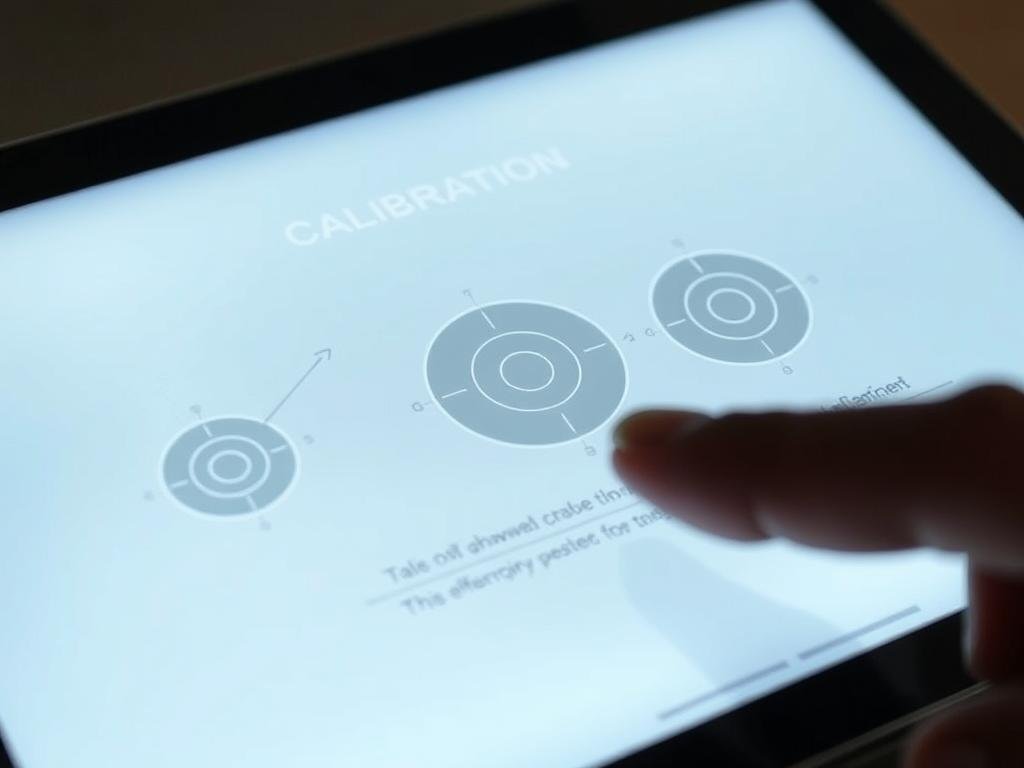Surprising fact: nearly 30% of device owners report touch problems at some point, and many fixes are faster than you think.
You’ll learn what Tablet Screen Calibration is, when to run it, and how it restores accurate touch and responsiveness. This short guide outlines common issues like taps landing in the wrong spot and intermittent response, so you know what to expect.
Before you start, get a quick preview of the process and the steps you’ll follow on Windows devices. Review pre-checks—like driver and cable checks—and post-adjustments such as cleaning the surface to maximize results.
Ready to proceed? Follow a clear, time-saving plan that helps you identify symptoms, run the procedure, and verify improved performance. For the step-by-step Windows routine, see the official guide at how to calibrate the touchscreen on a Dell, or troubleshoot ghost touches using tips from ghost touch fixes.
Before You Calibrate: Identify Touchscreen Problems and Prepare Your Device
Start by confirming the exact touch problems so you target the right fix. Test several areas for unresponsive zones, taps that register off from your finger, or ghost touches that trigger actions without contact.
Quick pre-checks save time and often fix the issue without advanced steps.
- Restart the device to clear temporary glitches and reinitialize drivers.
- Check for OS and app updates that include driver fixes and stability improvements.
- Remove any screen protectors or cases and test sensitivity again.
- Clean the panel with a lint-free cloth and mild cleaner applied to the cloth only.
If you manage multiple devices, repeat these checks to rule out environmental causes like moisture or debris. Review your tablet settings for accessibility or gesture options that might change how touch behaves.
Document what you tried and whether functionality or performance improved. If basic troubleshooting does not resolve persistent touchscreen problems, proceed to the calibration steps or consult a guide for fixing touch faults like this touchscreen repair walkthrough or advice on sensor issues at proximity sensor repair.
Tablet Screen Calibration: Step-by-Step on Windows
Start the Windows alignment routine by restarting your computer and monitor. This clears temporary faults before you run the official utility.
Open the tool
Open Control Panel and set View by to Large or Small Icons, then choose Tablet PC Settings. Or press the Windows key, type “calibrate,” and select “Calibrate the screen for pen or touch input.”
Choose input and follow prompts
On the Display tab, click the Calibrate button. Pick Pen or Touch input so the process matches how you use the device.
Complete and save
Tap each white-screen crosshair exactly as it appears. When done, save the new calibration data and test taps, swipes, and gestures.
| Step | Action | Tip |
|---|---|---|
| 1 | Restart and open Control Panel > Tablet PC Settings | Use Large/Small Icons view |
| 2 | Select Display tab and press Calibrate | Choose Pen or Touch input |
| 3 | Follow crosshairs, save data | Ensure USB drivers attached for external panel |
Troubleshooting After Calibration: Sensitivity, Erratic Cursor, and System Options
After the alignment finishes, run a short set of checks to fix lingering touchscreen issues and improve overall responsiveness.
Improve sensitivity and accuracy
Power down, unplug AC power, and wipe the screen with a clean, lint-free cloth. Remove any films, sticky notes, or cases that block sensors.
Move metal or conductive objects away and untangle nearby cables to cut interference that can make the cursor jump or taps miss.
System-level tools and options
Use Device Manager to reload the touchscreen subsystem: press the Windows key + X, choose Device Manager, expand Human Interface Devices, right-click HID‑Compliant Touch Screen, and select Disable then Enable.
Restart after re-enabling to ensure drivers and data apply correctly. Then open Tablet Mode settings to adjust how the interface behaves and change hit targets or layout.
| Problem | Quick action | Expected result |
|---|---|---|
| Poor accuracy | Clean panel, remove films | Improved touch sensitivity |
| Erratic cursor | Move metal items, ground cables | Stable pointer movement |
| Driver faults | Disable/Enable HID device + reboot | Subsystem reload, fewer transient issues |
If problems persist, keep your device updated and document which steps helped. For deeper faults, seek vendor support or professional services. For official Windows steps on how to calibrate the touchscreen, see how to calibrate the touchscreen.
Conclusion
Wrap up your touch maintenance with a quick checklist so accuracy stays stable. Identify issues, run the official routine via Control Panel > Tablet PC Settings or search “Calibrate the screen for pen or touch input,” choose Pen or Touch, follow the crosshair prompts, and save the result.
Clean the panel with a lint-free cloth, attach the USB cable and install drivers for external panels when the tool is missing, and reset the HID‑compliant touchscreen in Device Manager (Windows Key + X) if problems persist.
Note: Keep your system updated and plan for Windows 10 end of support on October 14, 2025. For a focused walkthrough on portable panels, see this practical touchscreen calibration guide to replicate success across devices and reduce recurring problems.