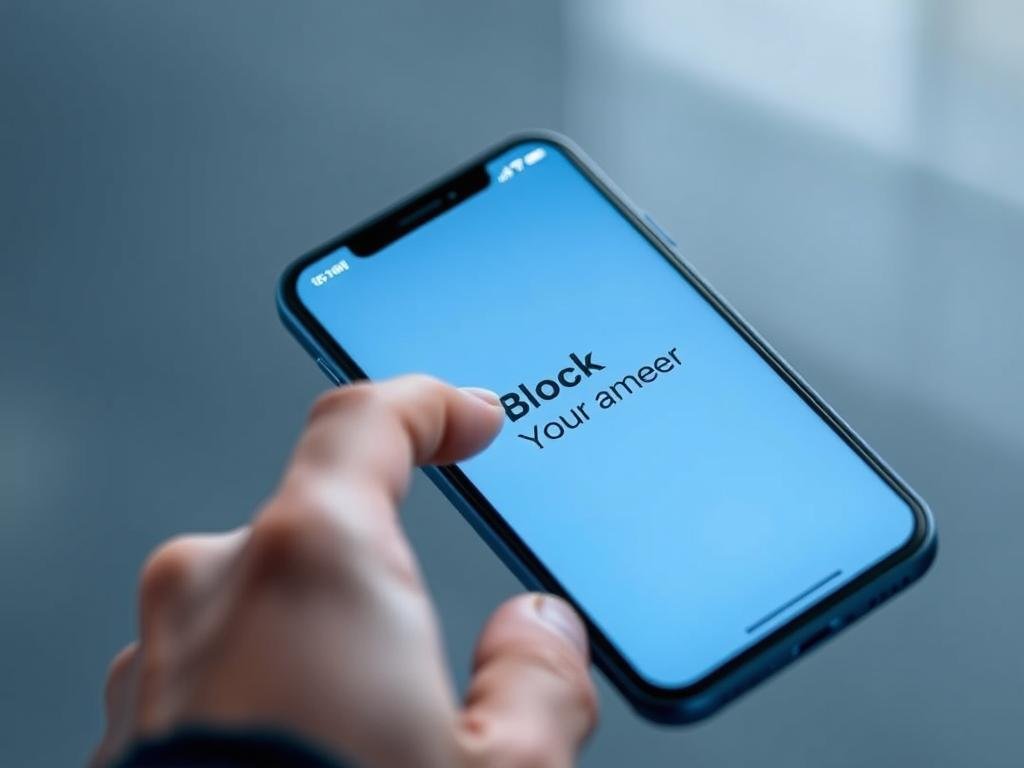Surprising fact: Americans get an average of more than 150 unwanted calls a year, and many reveal their phone details without meaning to.
You will learn practical ways to keep a number private on your phone and when you make calls. This guide shows quick per‑call codes and permanent settings, so you pick the right option for daily use.
This section clears up one key point: hiding caller ID is different from blocking specific callers. That distinction helps you control who sees information and who can reach you.
We cover the most effective feature and settings on iPhone and Android, what callers experience, and how voicemail and notifications behave. You’ll also get tips for work devices and common scenarios like returning unknown calls.
For Apple‑specific steps and details, see the official guide at iPhone call and contact settings.
Quick Start: What “blocking your number” means and your privacy options today
Know the practical difference between masking what you present when calling and preventing a specific contact from reaching your phone.
Hide caller ID vs. block a phone contact
Hide caller ID prevents your name or number from showing when you place a call. The network still connects the call and the recipient may see “Private” or “Unknown.”
Blocking a contact stops that caller from ringing your device and from delivering messages. The blocked person is not alerted.
What happens with calls, texts, and voicemail
On iPhone, calls from a blocked contact may go straight to voicemail, but you won’t get a notification. Messages from that contact won’t appear on your phone.
Blocked callers can still leave voicemail that you must check manually. Reporting junk iMessage does not stop delivery; you must block the sender separately.
| Action | Incoming calls | Messages | Voicemail |
|---|---|---|---|
| Hide caller ID | Connects; shows Private/Unknown | Unaffected | Unaffected |
| Contact blocking | Silenced or sent to voicemail | Blocked; not delivered | Recorded; no notification |
| Carrier or app filters | May label or reject calls | May filter messages | Depends on service |
How to block your number on iPhone and Android
Quick device steps guide you through managing calls, contacts, and filtered messages on both platforms.
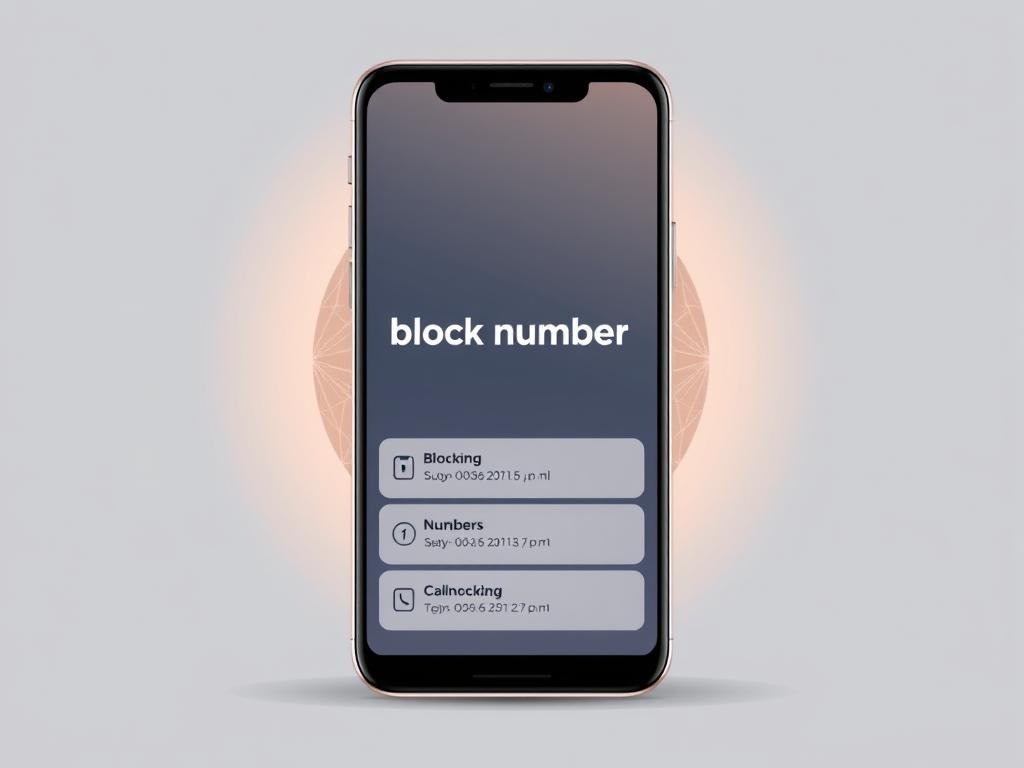
- Phone: open Recents, tap the Info icon next to the phone number and select Block Caller.
- Messages and FaceTime: open the conversation, tap the header, choose Info, then Block Caller.
- Mail: open a message, tap the sender and choose Block this Contact. Manage entries at Settings > Apps > Phone > Blocked Contacts.
Manage blocked entries and filters
Open Settings > Apps > Messages and turn on Filter Unknown Senders. Filtered texts move to a separate list and do not trigger alerts.
Android basics and temporary hiding
Use the built-in Phone app to block a phone number from Recents. Set Do Not Disturb for quiet hours so calls go straight to voicemail.
If you need a single anonymous call, use carrier per‑call codes that hide number for one call. Note some emergency lines and business systems reject hidden IDs.
| Action | iPhone | Android |
|---|---|---|
| Block a contact | Recents or Settings > Blocked Contacts | Phone app Recents or Dialer |
| Filter unknown texts | Messages > Filter Unknown Senders | Dependent on message app and manufacturer |
| Temporary hide number | Per‑call carrier code; may be blocked | Per‑call carrier code; may be blocked |
For Apple‑specific details, check the iPhone call and contact settings.
Use apps and provider tools to hide your number, label spam, and block calls
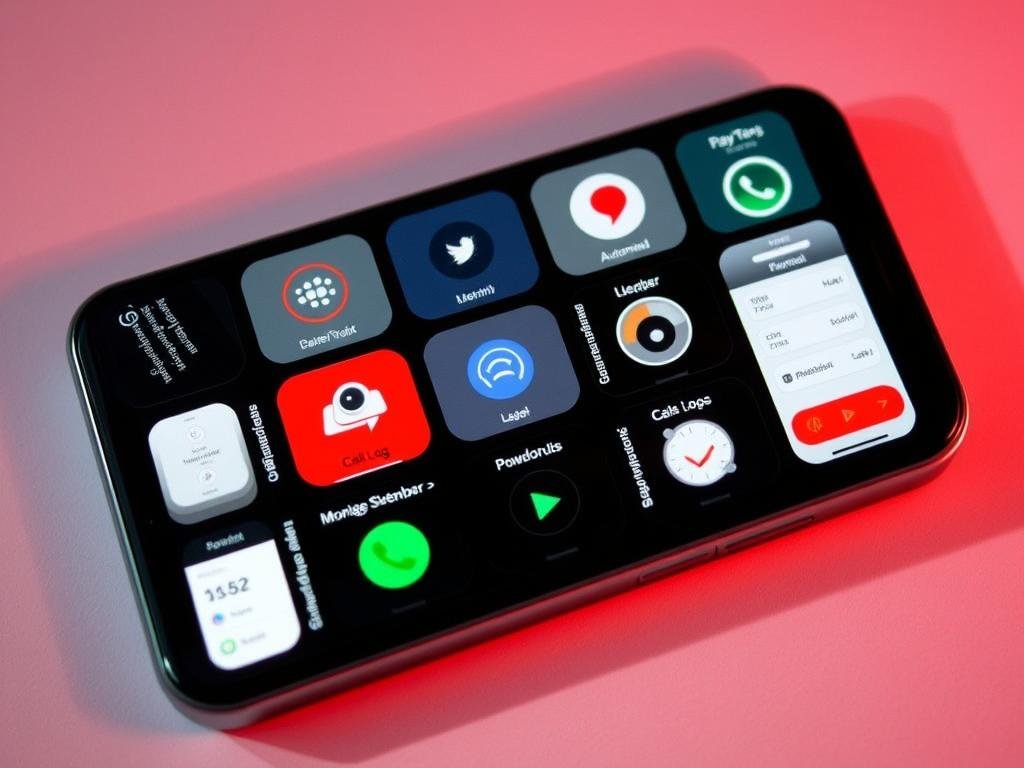
Third-party apps and carrier services work together to label suspicious callers, filter spam, and manage incoming calls on your device.
Call‑blocking apps: what they do and privacy notes
Apps collect reports, FTC data, and community feedback to identify scam callers. They can silence rings, send calls to voicemail, or reject connections.
Check permissions carefully. Some app features need access to contacts or call logs to improve accuracy. Read the privacy policy before granting access.
Carrier options and labeling services
Most providers offer a labeling service that marks risky calls as “Spam” or “Scam Likely.” Basic tiers often label; premium service adds advanced controls and reverse lookup.
Combine provider tools with built‑in phone controls like Do Not Disturb and specific-number blocking for layered protection.
| Feature | Call‑blocking app | Provider service |
|---|---|---|
| Label spam | Yes; community and database driven | Yes; network-level tagging |
| Auto‑silence or reject | Yes; configurable | Depends on plan; often available |
| Privacy impact | May require contacts/call log access | Handled at network level; less device access |
Home phones and other devices: blocking on VoIP service and landlines
Protecting a household phone line means choosing between network filtering for all handsets or a local device that guards a single jack.
VoIP home phones often offer internet‑based call filtering. A voip service can evaluate inbound calls and then stop, silence, or send them to voicemail. Some providers require routing all calls through their platform for advanced features like challenge prompts and labeling.

Traditional landlines
For a classic line, add a standalone device between the wall jack and phone. Many devices keep databases of known bad phone numbers, let you add personal entries, and support whitelist‑only or scheduled quiet hours.
Why spoofing still gets through
Caller ID spoofing and neighbor spoofing can make a name number look local. Do not rely only on what the display shows; treat sudden payment or identity requests as scams and refuse to give sensitive information.
- Choose a central voip service filter for homes with multiple phones.
- Use a base‑station device on single‑line setups for quick controls and challenge prompts.
- Review platform logs often and update lists to reduce false positives while keeping spam low.
| System | Typical features | Best for |
|---|---|---|
| VoIP service | Network filtering, labeling, challenge prompts | Multiple phones in a home |
| Landline device | Local blacklist, whitelist, scheduled quiet | Single line households |
| Combined | Service + device for layered protection | Large homes with varied devices |
Conclusion
, This brief conclusion ties settings, apps, and carrier tools into a practical routine for safer calling.
Use quick settings and a reputable app for ongoing caller ID control and spam filtering. Keep a short allowlist for important contacts and check voicemail regularly; blocked callers may still leave messages.
Choose a VoIP filter or a landline device for home phones. Report scam numbers at DoNotCall.gov or ReportFraud.ftc.gov so providers and apps get better data.
Final tip: if a phone call seems suspicious, hang up and call the company using a verified listing. That simple step protects privacy and helps stop spoofed names and numbers.
FAQ
What does hiding caller ID mean compared with blocking a phone number?
Hiding caller ID prevents your digits from showing on the recipient’s screen for that call. Blocking a phone number prevents incoming calls, texts, and FaceTime from a specific contact. Use hide for privacy during an outgoing call; use block to stop unwanted inbound contact.
What happens to calls, texts, and voicemail after you block someone on iPhone or Android?
When you add a contact to a block list, incoming calls go straight to voicemail or are rejected, and messages won’t appear in your normal inbox. Voicemail may still accept messages depending on carrier settings, but you won’t get notifications. Blocked callers usually hear a busy tone or are directed to voicemail.
How do you block a caller on iPhone from Phone, Messages, FaceTime, or Mail?
Open the Phone or FaceTime app, tap the contact or recent call, scroll, and select “Block this Caller.” In Messages, open the conversation, tap the contact at top, then “Info” and “Block.” In Mail, tap the sender and choose “Block Contact.” That contact is added to your blocked list across apps.
Where do you manage blocked contacts on iPhone and how do you filter unknown senders?
Go to Settings > Phone or Messages > Blocked Contacts to view or remove entries. To filter unknown senders, enable Settings > Messages > Filter Unknown Senders. That moves messages from non‑contacts to a separate tab and reduces interruptions.
What basic blocking options exist on Android phones using the built‑in Phone app?
In the Phone app, open Recents or Contacts, tap the number, then choose “Block/report spam” or “Block number.” Many Android models include rules for blocking private or unknown callers and custom rules under Settings > Blocked numbers or Call blocking.
How can you hide caller ID for a single outgoing call on mobile networks?
Dial the per‑call blocking code provided by your carrier—commonly *67 in the U.S.—before the number to hide your ID for that call. This works when carriers and the recipient don’t override private caller ID. It’s temporary and won’t affect future calls.
How do call‑blocking apps work and what privacy tradeoffs should you know?
Apps like Hiya, Truecaller, and RoboKiller use community reports, blacklists, and machine learning to identify spam. They may request access to your contacts or call logs to improve detection. Read permissions and privacy policies carefully; some collect data to build block lists.
What carrier services help label spam and block calls on your line?
Major carriers—AT&T, Verizon, T‑Mobile—offer spam labeling and blocking tools, often built into their network or via apps. These services mark suspected spam, auto‑block high‑risk numbers, and let you create block or allow lists tied to your phone line.
How do VoIP home phone services handle call blocking and routing?
VoIP providers such as Google Voice, RingCentral, and Ooma include web portals or apps for blocking numbers and routing calls. You can set rules, forward unwanted calls to voicemail, or use network‑level spam filtering that updates automatically.
What options exist for traditional landlines to reduce nuisance calls?
For analog landlines, standalone call‑blocking devices attach to the phone and maintain blacklists, let you create approved lists, and block unknown callers. Some local phone companies also offer network‑based screening and labeling services.
Why do spoofed calls and “neighbor spoofing” sometimes bypass blocking methods?
Caller ID spoofing changes the number shown to the recipient. Neighbor spoofing uses similar local area codes to trick you. Because the displayed number can change, static block lists may miss these calls. Use carrier spam filters, apps with reputation scoring, or stricter filtering for unknown callers.