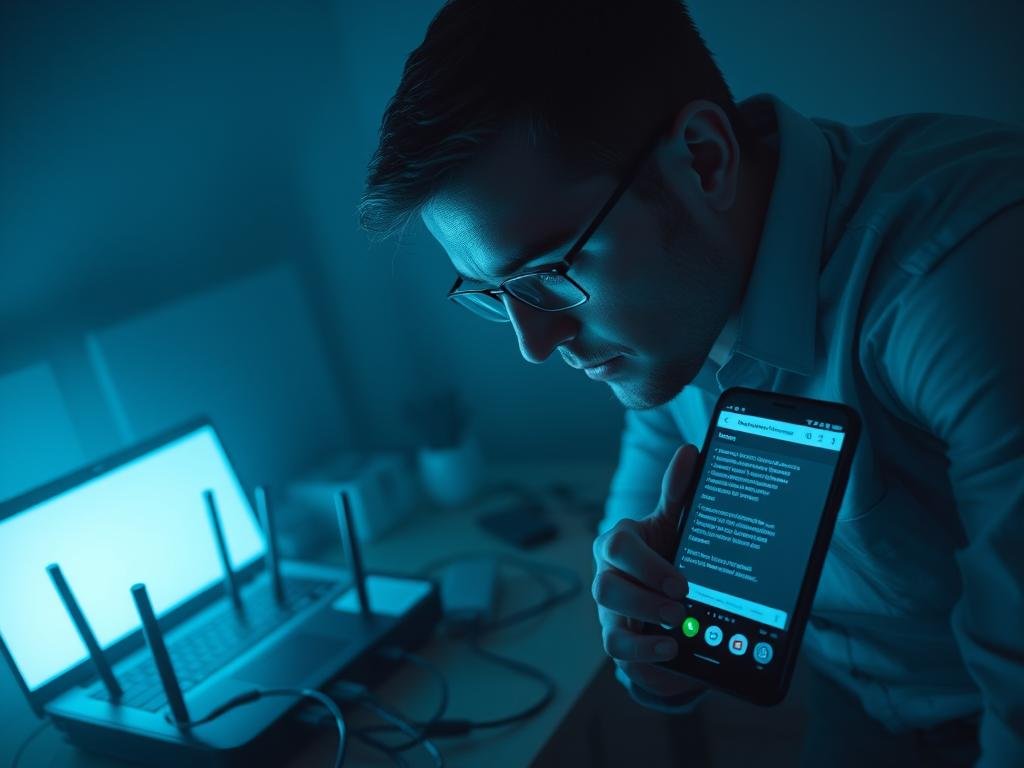Are you tired of internet issues on your phone? You’re not alone. Many people struggle with Bluetooth/Wi-Fi connectivity problems. These can be caused by interference, outdated software, or too many devices connected.
Slow internet speeds might be due to being far from the router or too many devices online. Our guide on common Wi-Fi problems can help. By finding the cause, you can start fixing your network troubleshooting and enjoy smooth connectivity.
Key Takeaways
- Identify common causes of Bluetooth/Wi-Fi connectivity issues.
- Understand the importance of updating software for better connectivity.
- Learn how to reduce interference for improved internet speeds.
- Discover ways to manage connected devices for stable connectivity.
- Find resources for further network troubleshooting tips.
Understanding Connectivity Problems
To solve phone connectivity issues, it’s key to know what they are and their signs. These problems can show up in different ways, affecting both Bluetooth and Wi-Fi.
What are Connectivity Problems?
Connectivity problems mean your phone can’t keep a stable connection with other devices or networks. They can cause dropped calls, poor audio, and trouble connecting to Wi-Fi or Bluetooth.
Common Symptoms of Connectivity Issues
Common signs include:
- Hard time connecting to networks
- Frequent disconnections
- Slow data transfer
- Poor call quality
These signs can come from many things, like network congestion, interference, and hardware problems.
| Symptom | Possible Cause |
|---|---|
| Dropped Calls | Network Congestion, Poor Coverage |
| Poor Audio Quality | Interference, Hardware Issues |
| Difficulty Connecting | Network Issues, Incorrect Settings |
Why Your Phone Might Experience These Problems
Your phone might face connectivity issues for several reasons, including:
“The most common causes of network connectivity issues are related to the configuration of the network, the presence of interference, and the condition of the hardware.”
Knowing these reasons is important for using the right troubleshooting tips and finding good connectivity solutions. This helps improve your phone’s network connectivity.
Troubleshooting Bluetooth Issues
Having Bluetooth problems? Don’t worry, there are ways to fix them. Issues can come from device compatibility or interference. We’ll show you how to solve these problems, check if devices work together, and pair them again.
Basic Steps to Resolve Bluetooth Problems
To start fixing Bluetooth issues, try these steps:
- Restart your phone and the Bluetooth device to refresh the connection.
- Check for physical obstructions or sources of interference between your phone and the Bluetooth device.
- Ensure that your phone’s Bluetooth is enabled and set to discoverable mode.
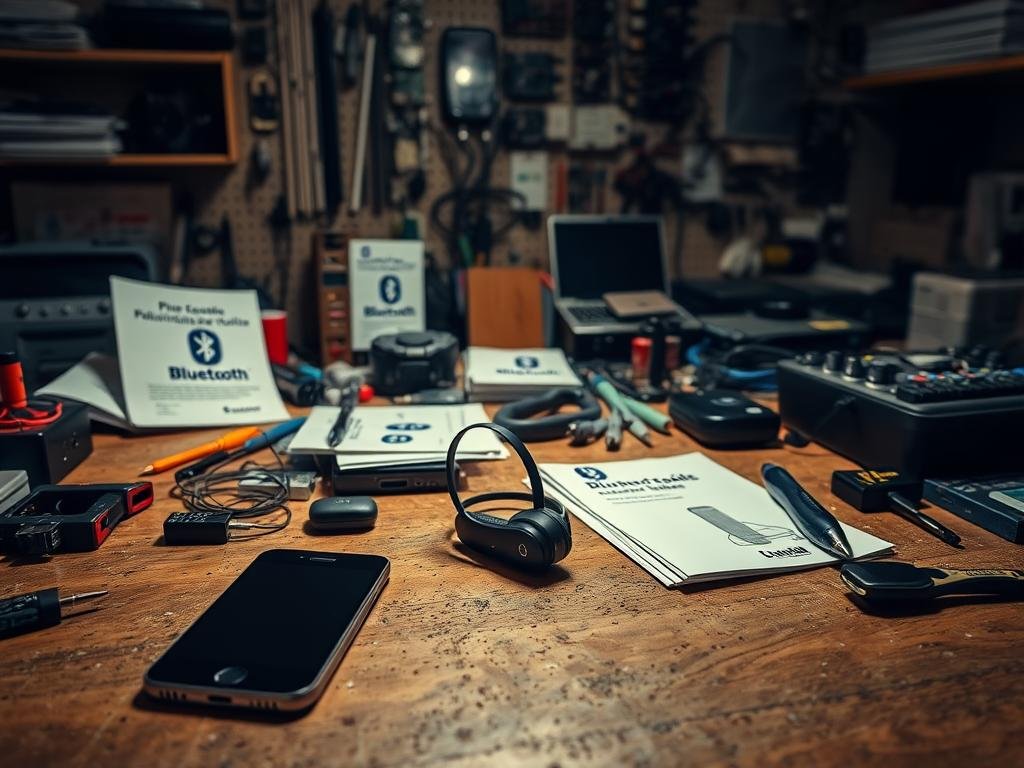
These steps can often fix the problem. If not, you can try more detailed methods.
Checking Device Compatibility
It’s important for devices to work well together for Bluetooth. Make sure your phone and the Bluetooth device are compatible. Check the device’s specs and compare them with your phone’s Bluetooth version.
Key considerations for device compatibility:
- Bluetooth version: Ensure both devices support the same or compatible Bluetooth versions.
- Device profiles: Verify that the Bluetooth device supports profiles compatible with your phone’s capabilities.
Re-pairing Devices Effectively
Re-pairing your Bluetooth devices can often solve connectivity issues. Here’s how to do it:
- Forget the Bluetooth device on your phone.
- Restart both your phone and the Bluetooth device.
- Put the Bluetooth device in pairing mode.
- On your phone, go to Bluetooth settings and search for available devices.
- Select the Bluetooth device to pair it with your phone.
By following these steps, you can make a new connection. This might fix any existing problems.
Resolving Wi-Fi Connectivity Issues
Fixing Wi-Fi problems on your phone takes a few steps and tweaks to your network settings. When you can’t stay connected, it’s key to find and fix the issue carefully.
Diagnosing Your Wi-Fi Connection
First, check your Wi-Fi connection. Look at your signal strength, make sure your network settings are right, and check your router’s setup. A weak signal often causes connection troubles.
Common Wi-Fi Settings to Check
Some Wi-Fi settings on your phone can affect your connection. First, make sure Wi-Fi is on and you’re on the right network. Also, check your IP address settings and ensure your network isn’t set to ‘Forget’ or ‘Disconnect’ by mistake. Changing these settings can fix many problems.
- Check if your Wi-Fi is turned on.
- Verify you’re connected to the right network.
- Review your IP address settings.
Restarting Your Router and Phone
Restarting your router and phone is a simple but effective fix. This rebooting process can clear out temporary issues and refresh your connection. Turn off your router, wait a bit, then turn it back on. Also, restart your phone to reset its network settings.
By taking these steps, you can often fix Wi-Fi problems and enjoy a steady internet connection on your phone.
The Role of Software Updates
Software updates are key to better phone connectivity. They fix bugs, boost network connections, and improve phone performance.
Keeping Your Phone Updated
Updating your phone is vital for good connectivity. Updates fix issues, make connections more stable, and keep your phone compatible with new tech. Regular updates can stop many connectivity problems.

Checking for Software Updates
To find updates, go to your phone’s settings. Look for “Settings,” then “System” or “About Phone,” and “Software Update” or “System Update.” If there’s an update, download and install it. Enable automatic updates if you can.
Impact of Outdated Software
Old software can cause problems. It might not work well with new networks or features. This can lead to dropped calls and Wi-Fi issues. Keeping your software current helps your phone stay compatible.
By keeping your software up-to-date, you’ll see big improvements in your phone’s performance. This simple step can greatly enhance your daily phone use.
Resetting Network Settings
If your phone keeps having trouble connecting, try resetting network settings. This can fix problems by clearing old data and setting networks back to default.
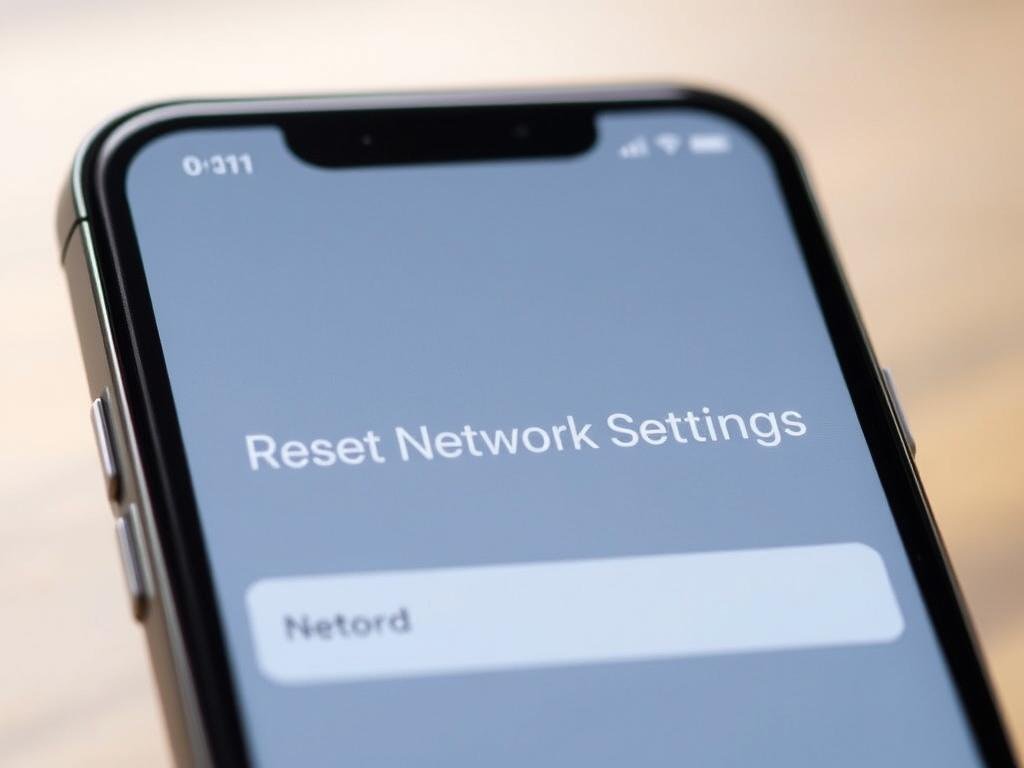
How to Reset Network Settings
To reset network settings, go to your phone’s settings menu. Then, choose “System” or “General Management.” Look for “Reset” or “Reset Options” and pick “Reset Network Settings.” You’ll need to confirm, as it will delete saved Wi-Fi and Bluetooth connections.
What to Expect After Resetting
After resetting, you’ll have to connect to Wi-Fi again and pair Bluetooth devices. This can fix connectivity issues by removing bad settings or data.
Differences Between Wi-Fi and Bluetooth Reset
Resetting network settings changes both Wi-Fi and Bluetooth settings. It removes saved Wi-Fi networks and resets Bluetooth pairings. This reset can solve many connectivity problems, from Wi-Fi to Bluetooth issues.
Knowing what resetting network settings does helps you decide if it’s right for your problems. It’s a simple fix that can solve many common issues, making it a good troubleshooting step.
Checking for Interference
To fix connectivity problems, it’s key to find and reduce signal interference on your phone. Many things can mess with your phone’s Bluetooth and Wi-Fi connections. This includes other devices, physical barriers, and too much network traffic.
Common Sources of Signal Interference
Several things can cause signal problems. This includes other electronic devices, physical barriers, and too much network traffic. Devices like microwaves, cordless phones, and nearby Wi-Fi networks can also disrupt your phone’s connection.
- Other electronic devices
- Physical barriers like walls and furniture
- Network congestion due to multiple device connections
How to Minimize External Interference
To reduce external interference, you can change your device settings and your environment. Start by placing your router in the middle of your space. Turn off devices you’re not using and use tools to check Wi-Fi channels.
Tips to minimize interference:
- Move your router to a central location
- Switch off unused devices
- Use Wi-Fi analyzer tools
Using Your Phone in Different Environments
The place you use your phone affects its connection. For example, being in a crowded area can cause network problems. Physical barriers in buildings can also weaken Wi-Fi signals.
| Environment | Potential Issue | Solution |
|---|---|---|
| Crowded areas | Network congestion | Use Wi-Fi calling or switch to a less crowded network |
| Buildings with many walls | Weakened Wi-Fi signal | Use a Wi-Fi extender or move closer to the router |
| Areas with many electronic devices | Signal interference from other devices | Switch off unused devices or change your device’s settings |
By knowing what causes signal interference and taking steps to reduce it, you can greatly improve your phone’s connection.
Wi-Fi Extenders and Boosters
Wi-Fi extenders and boosters are key for better network reach and strength. They make your internet connection stable and strong at home or in the office.
When to Use Wi-Fi Extenders
Use a Wi-Fi extender where your Wi-Fi is weak or gone. They rebroadcast your router’s signal, extending coverage. For tips on better home Wi-Fi, check this resource.

Benefits of Wi-Fi Boosters
Wi-Fi boosters make your signal stronger and more reliable. The perks include:
- Quicker internet speeds
- Stronger connection in hard-to-reach spots
- Improved network performance
How to Configure These Devices
Setting up Wi-Fi extenders and boosters is easy:
- Put the device in the middle between your router and the area you want to cover.
- Follow the maker’s guide to set it up, usually by connecting to its network and accessing its settings.
- Adjust settings to get the best performance, like changing the Wi-Fi channel to cut down on interference.
By doing these steps, you can greatly improve your network’s reach and performance.
Advanced Troubleshooting Techniques
When basic steps don’t work, it’s time for advanced techniques. You’re moving past simple fixes to complex methods. This is to solve your phone’s connectivity problems.
Checking for Malware and Viruses
Malware and viruses can really mess with your phone’s connection. Here’s how to check for them:
- Install a good antivirus app and do a full scan.
- Check your apps for anything strange or unknown.
- Stay away from unsecured Wi-Fi networks.
Removing malware can fix many connectivity problems.
Utilizing Built-in Diagnostic Tools
Most phones have tools to find connectivity problems. Here’s how to use them:
- Go to your phone’s settings menu.
- Look for ‘About phone’ or ‘System’.
- Find and run the diagnostic tool, usually in ‘Advanced’ or similar.
Seeking Professional Help: When to Ask
If you’ve tried everything and problems persist, it’s time for professional help. Consider:
- Visiting an authorized service center for your phone brand.
- Calling your carrier’s customer support for network issues.
Professional assistance can solve tough problems.
Enhancing Phone Connectivity
To make your phone’s connection better, you need to know a few tricks. Boosting both Bluetooth and Wi-Fi will help you stay connected smoothly.
Better Bluetooth Performance
For better Bluetooth, keep your phone’s software current. Updates often fix connectivity problems. Also, avoid putting your phone near other devices to cut down on interference.
- Update your phone’s software regularly.
- Restart your phone and Bluetooth device to refresh the connection.
- Limit the number of devices connected to your phone via Bluetooth.
Improving Wi-Fi Signal Strength
To get a stronger Wi-Fi signal, try a few easy steps. Change your router’s settings to a less busy channel. Using Wi-Fi extenders or boosters also helps a lot.
- Adjust your router’s settings to optimize Wi-Fi performance.
- Use Wi-Fi extenders or boosters to cover larger areas.
- Position your router in a central location to maximize coverage.
Accessory Options to Consider
There are many accessories to boost your phone’s connectivity. Wi-Fi boosters and signal amplifiers can make your Wi-Fi stronger. Bluetooth adapters can also improve your Bluetooth connections.
When picking accessories, think about your phone’s needs and where you’ll use them. For example, a Wi-Fi extender is great for big offices or homes.
User Experiences and Solutions
Looking at real-life examples and community tips can help you solve connectivity problems. Many people have shared their stories. They offer useful advice on fixing Bluetooth and Wi-Fi issues.
Real-Life Examples of Connectivity Solutions
Resetting network settings has helped many users. For example, one person fixed their Wi-Fi problem by doing this. Now, they can connect to their network easily.
Another user fixed their Bluetooth issue by re-pairing their device. This simple action often solves the problem. It’s a good starting point for troubleshooting.
Community Recommendations for Fixes
The community has many tips for fixing connectivity issues. One common piece of advice is to update your software. Old software can cause problems.
Using Wi-Fi extenders or boosters is also recommended. These devices help strengthen your Wi-Fi signal. They’re great for big homes or offices where the signal is weak.
| Issue | Solution | Success Rate |
|---|---|---|
| Wi-Fi Connectivity | Reset Network Settings | 80% |
| Bluetooth Connectivity | Re-pair Device | 75% |
| Weak Wi-Fi Signal | Use Wi-Fi Extender/Booster | 90% |
Conclusions from User Experiences
Users who have solved connectivity problems share valuable advice. Their experiences can help you find solutions to your issues.
In summary, learning from others can be very helpful. By looking at real-life examples and community tips, you can find the right fix for your problem.
Conclusion and Next Steps
Now that you’ve learned how to fix Bluetooth and Wi-Fi problems on your phone, it’s time to try these tips. Keeping your connection strong means you need to troubleshoot often, update your software, and tweak settings when necessary.
Key Takeaways
Remember the main tips like restarting your router and phone, updating your software, and resetting network settings. These easy steps can fix most connection issues.
Staying Connected
To keep your connection going, always check for software updates and adjust your phone’s settings. Using Wi-Fi extenders or boosters can also help improve your signal.
Proactive Measures
Be proactive with your phone’s care by checking for malware and viruses often. Use your phone’s built-in tools and get help from experts when you need it. This way, you’ll have a smooth and reliable connection.
FAQ
What are the most common causes of Bluetooth connectivity problems on my phone?
Issues often stem from device incompatibility, interference, and outdated software. To fix these, check if your devices are compatible. Restart both your phone and Bluetooth device. Also, make sure your phone’s software is current.
Why is my Wi-Fi connection dropping frequently, and how can I fix it?
Drops in Wi-Fi can be due to a weak signal, router problems, or too much network traffic. Try restarting your router. Move closer to it or remove physical barriers. Resetting your network settings or updating software might also help.
How do I reset my network settings, and what can I expect?
Resetting your network settings will clear your Wi-Fi passwords and Bluetooth connections. To do this, go to your phone’s settings. Look for “System” or “General Management,” then “Reset” or “Reset Network Settings.” After, you’ll need to reconnect to Wi-Fi and Bluetooth devices again.
Can signal interference be a cause of connectivity issues, and how can I minimize it?
Yes, other devices can cause signal interference. To reduce it, keep your phone away from other devices. Turn off unused devices. Use a Wi-Fi analyzer app to find the best channel for your router.
When should I consider using a Wi-Fi extender or booster?
Use a Wi-Fi extender or booster for weak signals in your home or office. These devices can boost your Wi-Fi coverage and strength.
How do I check for malware and viruses that could be affecting my phone’s connectivity?
Use a reputable antivirus app for a full scan. Look for suspicious apps or unusual data usage. This can help find malware or viruses affecting your phone.
What are some tips for improving my phone’s Bluetooth performance?
Ensure your devices are compatible and restart them. Keep your phone’s software updated. Try re-pairing devices or resetting your network settings for better Bluetooth performance.
How can I improve my Wi-Fi signal strength?
Move your router to a central location and update its firmware. Use a Wi-Fi analyzer app to optimize your router’s channel. Consider using a Wi-Fi extender or booster for stronger signals.
Are there any accessory options that can enhance my phone’s connectivity?
Yes, accessories like Wi-Fi extenders, boosters, and signal boosters can improve connectivity. Phone cases with signal enhancement features are also available.
What should I do if none of the troubleshooting tips resolve my connectivity issues?
If troubleshooting doesn’t work, seek help from your phone’s manufacturer or an authorized service provider. They can diagnose and fix complex issues.