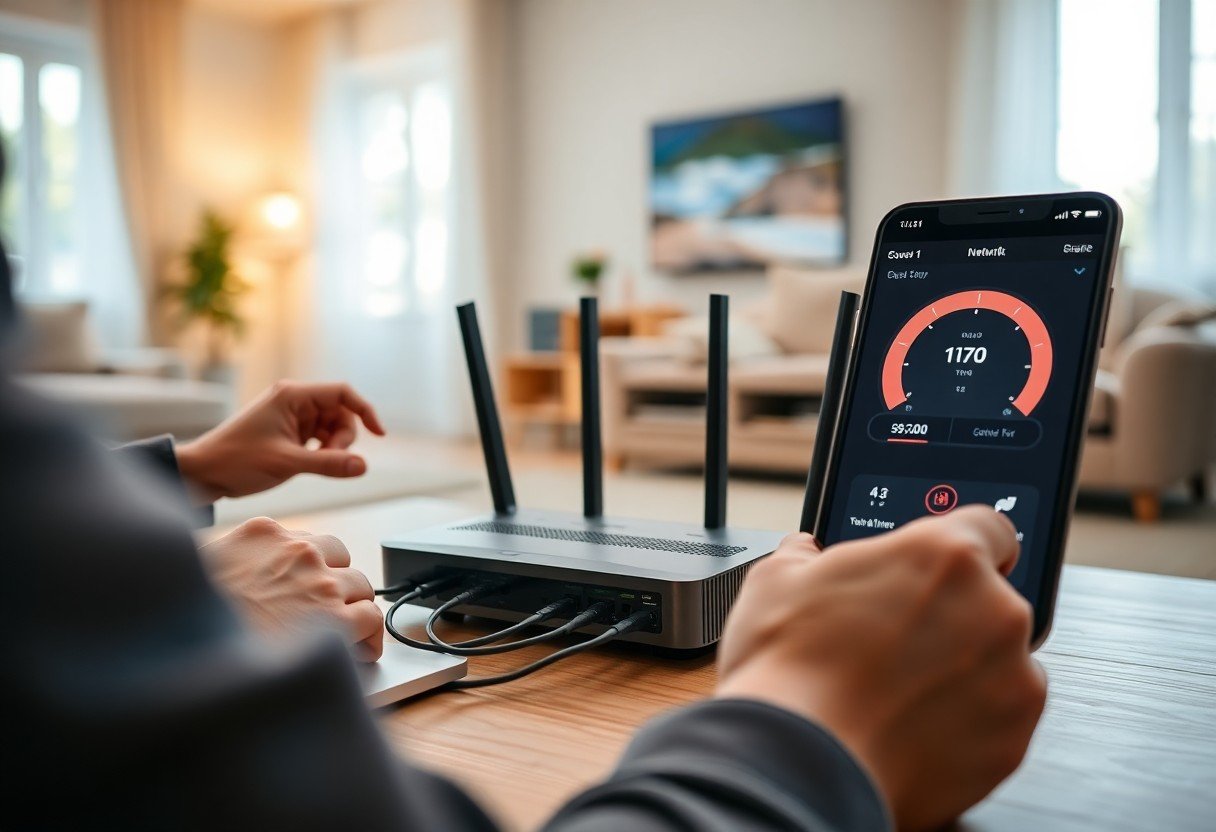Many users experience slow internet speeds due to outdated or inefficient networking equipment. By installing a wireless router, you can dramatically enhance your internet speed and improve overall connectivity in your home or office. This guide will help you navigate the installation process, ensuring that you maximize your broadband potential in just a few minutes. A new router not only boosts your speed but also expands coverage, reducing dead zones for all your devices. Follow these steps to elevate your internet experience.

Understanding Wireless Routers
A wireless router enables devices to connect to a network without physical cables, facilitating seamless internet access throughout your home or office. Understanding how wireless routers operate and their components can significantly impact your internet speed and efficiency. You’ll find various types designed for specific needs, ensuring you select one that meets your requirements.
Types of Wireless Routers
- Single-band routers: Operate on a single frequency, usually 2.4 GHz.
- Dual-band routers: Support two frequencies, 2.4 GHz and 5 GHz, offering more flexibility.
- Tri-band routers: Combine dual-band capabilities with an additional 5 GHz band for better performance.
- Mesh networks: Utilize multiple nodes to create expansive coverage without dead zones.
- Gaming routers: Optimized for low-latency connections to enhance online gaming experiences.
Any wireless router type you choose will affect network efficiency.
| Type | Description |
| Single-band | Basic connectivity on one frequency. |
| Dual-band | Greater flexibility with two frequencies. |
| Tri-band | Additional band for improved performance. |
| Mesh network | Multiple nodes for extensive coverage. |
Key Features to Consider
Paying attention to key features before installing a wireless router can dramatically enhance your internet experience. Prioritize functionalities such as speed capability, range, and security to maximize performance. Your daily online tasks might highly depend on a router’s ability to manage traffic and maintain connection stability.
- Speed ratings: Higher ratings equate to better performance.
- Range: Consider how far the signal reaches in your space.
- Security protocols: WPA3 offers enhanced protection for your network.
- Quality of Service (QoS): Manages network traffic effectively.
- Ethernet ports: More ports allow wired connections for devices.
Perceiving the importance of these features can lead you to the right router choice.
Additional information on key features highlights the need for compatibility with your internet service provider and devices. A router’s ability to handle multiple simultaneous connections significantly influences user experience. Ensure the router supports current Wi-Fi standards for optimal performance.
- Compatibility: Works seamlessly with your devices.
- Firmware updates: Ensures ongoing support and security.
- Parental controls: Manage and restrict access for younger users.
- Guest network: Offers secure access for visitors.
- Smart home integration: Connects with IoT devices efficiently.
Perceiving these features will empower you to make informed decisions.
Preparing for Installation
Before exploring into the installation process, take a moment to assess your setup and gather necessary tools. A little preparation will pave the way for a smooth transition to faster internet speeds. Pay attention to the environment where your router will reside, as this can significantly impact performance.
Required Tools
To successfully install your wireless router, you’ll need a few important tools. These include a flathead screwdriver for securing cables if needed, a power outlet nearby, and an Ethernet cable to connect your router to the modem. Keeping a device handy to configure the router is also advisable.
Choosing the Right Location
Selecting an optimal location for your router is key to achieving max coverage and speed. Aim for a central point in your home, away from walls and obstructions. Elevating the router can further enhance signal strength. Understanding your home’s layout can help guide your choice.
Positioning your router in an advantageous location involves considering factors such as distance from other electronics that may cause interference. Place it at least three feet away from microwaves, cordless phones, and other wireless devices. It’s also beneficial to elevate the router above ground level, ideally on a shelf or mounted to a wall, to reduce obstacles. If possible, test multiple locations using a Wi-Fi signal strength app on your smartphone to determine where your connection is strongest before settling on a permanent setup.
Step-by-Step Installation Process
The installation process for a wireless router is straightforward, allowing you to boost your internet speed rapidly. Follow the steps below to ensure a smooth setup. For additional tips on enhancing your internet speed, check How to Increase Internet Speed Without Paying.
| Steps | Description |
|---|---|
| 1. Unbox Hardware | Carefully remove all components from the packaging. |
| 2. Connect to Modem | Use an Ethernet cable to link the router to your modem. |
| 3. Power On | Plug in the router and turn it on. |
| 4. Connect Devices | Connect your devices to the new Wi-Fi network. |
Connecting the Hardware
To connect the hardware, start by placing your router in a central location in your home for optimal coverage. Use an Ethernet cable to link the modem to the router’s WAN port. Next, connect your devices via Ethernet cables or wirelessly by selecting the network name (SSID) provided with your router.
Configuring the Settings
Once the hardware is connected, accessing the router’s settings allows you to customize and optimize performance. Input the default IP address into your web browser to access the setup page, where you can modify settings such as the network name and password.
During configuration, changing the SSID so it’s unique makes your network easier to identify. Updating the default password enhances security. Also, consider enabling WPA3 encryption if available, as it offers robust protection against unauthorized access. Adjusting the channel settings may help resolve interference issues and improve your overall internet speed. Regularly check for firmware updates to keep your router performing at its best.
Optimizing Your Network
To achieve the best performance from your wireless router, focus on optimizing your network settings and layout. Effective optimization can significantly enhance your overall internet experience. Explore Wi-Fi Easy Upgrade Tips: Boost Your Internet Speed for more strategies that can help maximize your connection.
Adjusting Placement for Maximum Coverage
Your router’s placement is crucial for achieving maximum Wi-Fi coverage. Position it in a central location within your home, away from obstructions like walls and appliances. Elevating the router on a shelf or mounting it on a wall can further enhance signal distribution, ensuring a stronger connection throughout your space.
Securing Your Network
Securing your network helps protect your personal information from unauthorized access. Change the default login credentials of your router and disable remote management features. Enabling WPA3 encryption adds an extra layer of security, ensuring that your data remains safe from potential intruders.
Additionally, regularly updating your router’s firmware is crucial for maintaining strong security against vulnerabilities. It’s wise to regularly audit your connected devices, ensuring that you recognize every device on your network. Utilizing a guest network for visitors also helps keep your primary network secure while allowing guests internet access without compromising your personal data.
Troubleshooting Common Issues
Even after successful installation, you may encounter some common issues that can hinder your wireless experience. Addressing connection and speed problems quickly can restore optimal performance, allowing you to fully enjoy the benefits of your new router. Let’s explore some typical obstacles and how to overcome them.
Connection Problems
If you’re struggling to connect your devices to the wireless network, check for potential misconfigurations. Ensure that the Wi-Fi password is entered correctly and that your devices are within range of the router. Sometimes, simply rebooting the router or disconnecting and reconnecting your device can resolve the issue.
Speed Issues
Experiencing slow internet speeds can be frustrating, especially after upgrading your router. This might stem from several factors including network congestion, distance from the router, or interference from other electronic devices. To pinpoint the issue, test your speed using an online speed test tool and compare it to your internet plan.
Optimize your network by minimizing physical obstructions between devices, ensuring your router is placed centrally, and avoiding interference from other electronics, such as microwaves and cordless phones. If your speed remains subpar, consider updating the router’s firmware or changing the Wi-Fi channel to reduce congestion caused by neighboring networks. These adjustments can significantly improve your connection stability and overall speed.

Enhancing Your Internet Speed
Enhancing your internet speed can be achieved through various strategies, allowing you to fully utilize your network’s potential. Factors such as proper placement of your router, minimizing interference, and securing your network contribute significantly to speed improvements. By adjusting bandwidth allocation and optimizing settings, you can ensure smooth connectivity for all your devices.
Additional Equipment
Incorporating additional equipment can elevate your internet speed further. Devices such as range extenders or mesh Wi-Fi systems enhance coverage and eliminate dead zones, providing consistent connectivity throughout your home. Powerline adapters can also leverage your electrical wiring to extend your network without compromising speed.
Best Practices for Speed Maintenance
Maintaining optimal speed requires regular monitoring and adjustments to your network. Periodically updating your router’s firmware ensures you benefit from the latest improvements. Additionally, conducting speed tests can help you assess your connection and identify any potential issues that could slow you down. Keeping your router cool and well-ventilated plays a role in performance longevity.
Consistent maintenance fosters long-term speed reliability. Schedule routine checks on your network settings and connected devices to eliminate unnecessary bandwidth hogs. Regularly rotating your Wi-Fi password helps secure your network from unauthorized access, which can diminish your speed. Utilize Quality of Service (QoS) settings to prioritize high-demand devices, ensuring that crucial applications run smoothly without interruption.
Final Words
Drawing together all the steps outlined, installing a wireless router can significantly enhance your internet experience by effectively doubling your speed in mere minutes. By choosing the right equipment, following the setup process diligently, and optimizing your network settings, you empower yourself with a more reliable connection. Make the most out of your internet service, stream seamlessly, and browse without interruptions, ensuring that your online activities remain smooth and efficient.
FAQ
Q: What equipment do I need to install a wireless router?
A: You will need a wireless router, an internet modem, Ethernet cables, and a device for configuration (like a laptop or smartphone). Make sure the modem is compatible with your internet service provider.
Q: How do I connect my wireless router to my modem?
A: Use an Ethernet cable to connect the modem to the WAN or Internet port on the router. Then, power on both devices and wait for the router’s indicators to show that it is ready.
Q: What are the steps to configure my wireless router?
A: Connect to the router’s network on your device, access the router’s web interface using its IP address, enter the admin credentials, set up your Wi-Fi name and password, and save the settings. Restart the router if necessary.