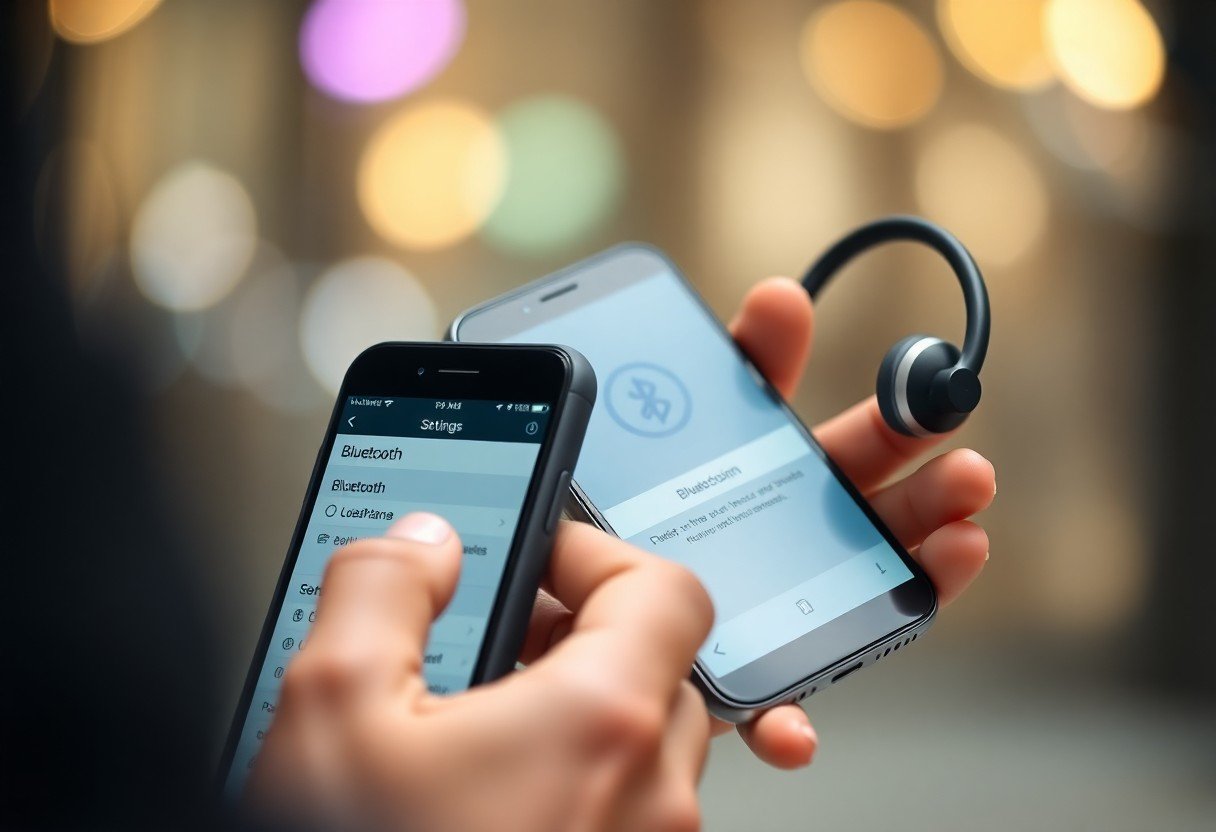Over the years, you may have encountered frustrating moments when attempting to connect your Bluetooth devices. With the right approach, you can avoid these failed pairings and ensure a seamless connection. This guide will walk you through the simplest steps to successfully pair your devices and troubleshoot common issues, enabling you to enjoy a smooth, wireless experience without unnecessary hassle.
Understanding Bluetooth Technology
Bluetooth technology facilitates short-range wireless communication between devices, enabling seamless connectivity without the need for cables. Operating in the 2.4 GHz frequency range, it establishes a secure connection using radio waves, making it ideal for personal area networks and diverse applications such as audio streaming and file transfers.
What is Bluetooth?
Bluetooth is a wireless communication standard that links devices over short distances, typically up to 100 meters. It allows electronics like smartphones, laptops, and wearables to exchange data and connect with each other effortlessly. With low energy consumption and robust security protocols, Bluetooth is a popular choice for modern connectivity needs.
Types of Bluetooth Devices
Bluetooth devices come in various categories that serve different functions, providing diverse functionalities for users. Common types include audio devices like headphones, peripherals such as keyboards and mice, and smart home products like lights and locks. Each type enhances your experience, whether for entertainment, productivity, or home automation.
| Type | Function |
| Audio Devices | Headphones, speakers |
| Peripherals | Keyboards, mice |
| Smart Home Devices | Smart locks, lights |
| Wearables | Smartwatches, fitness trackers |
| Automotive | Hands-free kits, infotainment systems |
Choosing the right type of Bluetooth device depends on your specific needs and the functionality you seek. For instance, if you enjoy music, investing in quality audio devices can significantly enhance your listening experience. Similarly, integrating smart home devices can streamline your daily routines, offering convenience at your fingertips. Knowing the variety available enables you to select devices that truly fit your lifestyle.
- Audio devices enhance sound experiences.
- Peripherals improve productivity.
- Smart home products add convenience and automation.
- Wearables track health and fitness.
- Automotive solutions ensure safe driving.
| Type | Example |
| Headphones | Noise-canceling earbuds |
| Speakers | Portable Bluetooth speakers |
| Keyboards | Wireless mechanical keyboards |
| Lights | Smart LED bulbs |
| Smartwatches | Fitness tracking devices |
Bluetooth devices span a wide range of functionalities, providing options tailored to improve various aspects of your everyday experience. Whether adjusting lighting with smart bulbs or using wireless headphones for an unmatched auditory experience, you can easily enhance your lifestyle by integrating the right Bluetooth technology into your routine. Knowing the types available ensures you make informed choices about which devices to use.
Essential Factors for Successful Pairing
Successful Bluetooth pairing hinges on several necessary factors. First, ensure both devices are in pairing mode, which often involves pressing a specific button or accessing a settings menu. Check for device compatibility as not all devices support the same Bluetooth profiles. Additionally, keep your devices within a reasonable range to prevent interference from other electronics. Lastly, removing any previously paired devices may help streamline the process. After addressing these factors, refer to this Bluetooth pairing… There’s got to be a better way for further insights.
Device Compatibility
Your devices must be compatible to establish a successful connection. Verify that both devices support the same Bluetooth version and profiles, as discrepancies can lead to pairing failures. For instance, a Bluetooth 5.0 device may work with older versions, but some features might not be available.
Proximity and Interference
Maintaining an optimal distance between devices can enhance pairing success. Obstacles like walls, furniture, or other electronic devices emitting radio frequencies can disrupt the Bluetooth signal, complicating the connection process. You should ideally position both devices within a few feet of each other, ensuring they are unobstructed.
Interference from Wi-Fi networks, microwave ovens, or even other Bluetooth devices can significantly impact your connection quality. Bluetooth operates on the 2.4 GHz frequency, commonly shared with many household devices, increasing the likelihood of disruption. Keeping your devices close and minimizing interference sources can greatly improve the chances of a successful pairing, allowing you to enjoy seamless connectivity without frustration.
Step-by-Step Guide to Connect Bluetooth Devices
Follow this guide to ensure a smooth Bluetooth connection experience. Key steps include making your devices discoverable, pairing them correctly, and troubleshooting any issues. For more details on issues with iPhone connections, check If you can’t connect a Bluetooth accessory to your iPhone …
Information Breakdown
| Step | Description |
| 1. Make Discoverable | Ensure the device you want to connect is set to discoverable mode. |
| 2. Enable Bluetooth | Turn on Bluetooth in your device settings. |
| 3. Pair Devices | Select the desired device from the list and confirm pairing. |
| 4. Confirm Connection | Check for successful connection notifications on both devices. |
Preparing Your Devices
Before pairing, ensure both devices are fully charged and updated to the latest software version. Turn on Bluetooth on both devices, typically found in the settings menu. Locate the specific mode that allows your device to be discoverable, which is imperative for initiating the pairing process.
Pairing Process for Common Devices
The pairing process varies slightly between devices but generally follows a similar format. For headphones, activate Bluetooth and press the pairing button on the headphones until a light indicates readiness. For speakers, make sure they’re in pairing mode, then select them from the list of available devices on your smartphone or computer. Most smartwatches require you to confirm connection prompts displayed on the watch and your phone.
Different brands may have unique pairing steps; for example, Apple devices often use the W1 chip for seamless connections between iPhones and AirPods. Alternatively, many Android devices display a simple prompt asking for confirmation when connecting to accessories. Refer to the user manuals for specific instructions if needed.
Troubleshooting Common Pairing Issues
Even with all the right steps, you might encounter some common issues when connecting Bluetooth devices. Connection failures, audio quality problems, and connectivity drops can hinder your experience, but several straightforward solutions exist to help you overcome these obstacles. Quickly identifying the specific problem can lead you to the most effective fix, allowing you to enjoy your Bluetooth devices without frustration.
Connection Failures
Connection failures often stem from devices being out of range, low battery levels, or interference from other electronics. Ensure both devices are within close proximity and adequately charged. If issues persist, unpair and then re-pair the devices, as this can reset the connection process.
Resolving Audio Quality Problems
Poor audio quality can arise from device incompatibility, low battery levels, or interference. Make sure your devices are compatible with one another and that they’re fully charged. If audio quality issues continue, check for other nearby devices that may be causing interference, as this could be affecting your connection.
For a better audio experience, explore the devices’ audio settings. Ensure they are set to their optimal audio performance features, such as enabling aptX or AAC codecs if available. Consider placing your Bluetooth devices closer to the source to minimize interference and experiment with different positioning to achieve the clearest sound. Regularly updating the firmware on your devices can also yield improvements in audio quality.

Tips for Maintaining a Stable Bluetooth Connection
To ensure a reliable Bluetooth connection, consider these key tips. Keep your devices within a short range to avoid interference, eliminate physical obstacles between them, and limit the number of connected devices. Additionally, maintain a clear understanding of battery life and how it affects performance. Thou can significantly improve stability by following these practices.
- Limit range between devices
- Avoid physical obstacles
- Reduce the number of connected devices
- Monitor battery life
Regular Updates and Firmware
Regularly check for updates to your Bluetooth device and its software. Manufacturers often release firmware updates that fix bugs, enhance security, and improve connection stability. Staying updated helps you avoid glitches that can disrupt connectivity.
Avoiding Common Pitfalls
Familiarizing yourself with common Bluetooth pitfalls can save considerable time and frustration. One major issue arises from interference caused by other wireless devices, which can disrupt connections. Keeping devices too far apart or failing to remove old paired connections can also lead to complications. Avoid these missteps by ensuring devices are close and clearing out outdated pairings.
To mitigate these problems, regularly check and clear old pairings in your device’s Bluetooth settings. This frees up bandwidth, reducing the chance of interference. Surrounding wireless devices, such as Wi-Fi routers, microwaves, or even other Bluetooth devices can interfere, so testing your connection in different environments helps. Staying vigilant about known issues makes your Bluetooth experience smoother and more frustration-free.
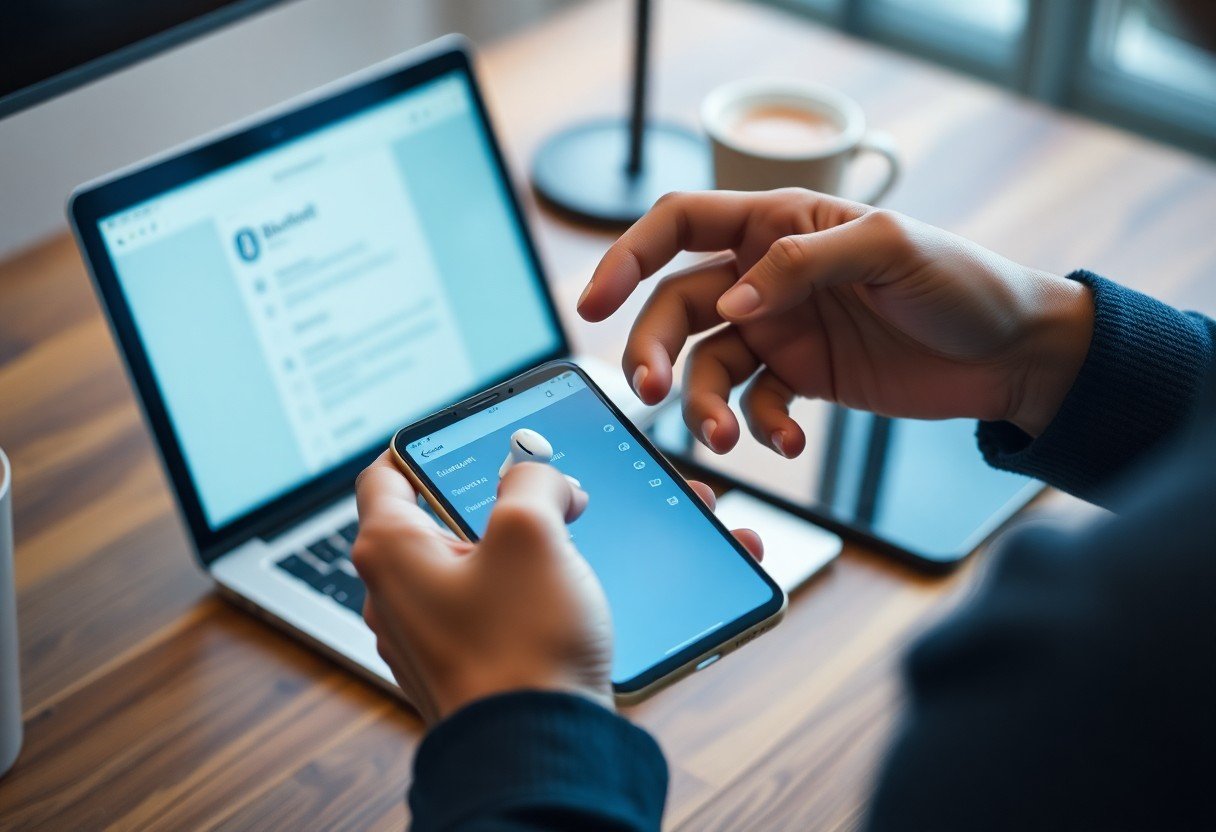
Advanced Bluetooth Features
Utilizing advanced Bluetooth features can greatly enhance your connectivity options and user experience. Exploring these functionalities enables your devices to perform more effectively and allows you to maximize their capabilities.
- Multi-Device Pairing
- Using Bluetooth Profiles
- Audio Sharing
- File Transfer Protocol (FTP)
- Bluetooth Low Energy (BLE)
Multi-Device Pairing
Multi-Device Pairing
Multi-device pairing allows you to connect several Bluetooth devices simultaneously, letting you switch between them effortlessly. This feature is particularly useful when using headphones, as you can connect to your phone and laptop simultaneously. Adjust your settings to prioritize audio sources or notifications from specific devices.
Using Bluetooth Profiles
Using Bluetooth Profiles
Bluetooth profiles define the type of data that can be transmitted between devices. Each profile supports different functionality, ensuring compatibility and efficient communication. Your smartphone, for instance, can manage a range of profiles, from hands-free communication to audio streaming, allowing you to engage with multiple devices seamlessly.
The most common Bluetooth profiles include Advanced Audio Distribution Profile (A2DP) for high-quality audio streaming, Hands-Free Profile (HFP) for calls, and Human Interface Device (HID) for mouse and keyboard connectivity. These profiles facilitate distinct actions, enhancing your Bluetooth experience based on specific use cases. Engaging with these profiles optimizes device interaction and expands your wireless capabilities.
To wrap up
Following this guide, you can easily connect your Bluetooth devices without the hassle of failed pairings. Ensure your devices are compatible, within range, and properly charged. Clear any previous connections that may cause interference, and be patient during the pairing process. With these steps, you can confidently establish seamless Bluetooth connections, enhancing your experience with your tech devices.
FAQ
Q: What steps should I follow to initiate a Bluetooth pairing?
A: To pair a Bluetooth device, first ensure that both devices are charged and turned on. Enable Bluetooth on both devices through the settings menu. Then, put the device you want to pair into pairing mode, which usually involves holding down a specific button. On your primary device, search for available Bluetooth devices. When your target device appears on the list, select it to complete the pairing process.
Q: Why might my Bluetooth devices fail to connect?
A: Common reasons for failed Bluetooth connections include devices being out of range, interference from other electronic devices, or one of the devices being incompatible. Ensure both devices are within the recommended range and free from obstructions. Additionally, check if both devices are compatible with each other and try restarting both devices before attempting to pair again.
Q: How can I troubleshoot persistent Bluetooth connection issues?
A: If you experience ongoing Bluetooth connection issues, start by deleting previous pairing histories on both devices. Restart both devices and ensure Bluetooth is enabled. Check for software updates on both devices, as outdated firmware can lead to connectivity problems. If issues persist, consider resetting the Bluetooth settings on one or both devices to factory defaults.