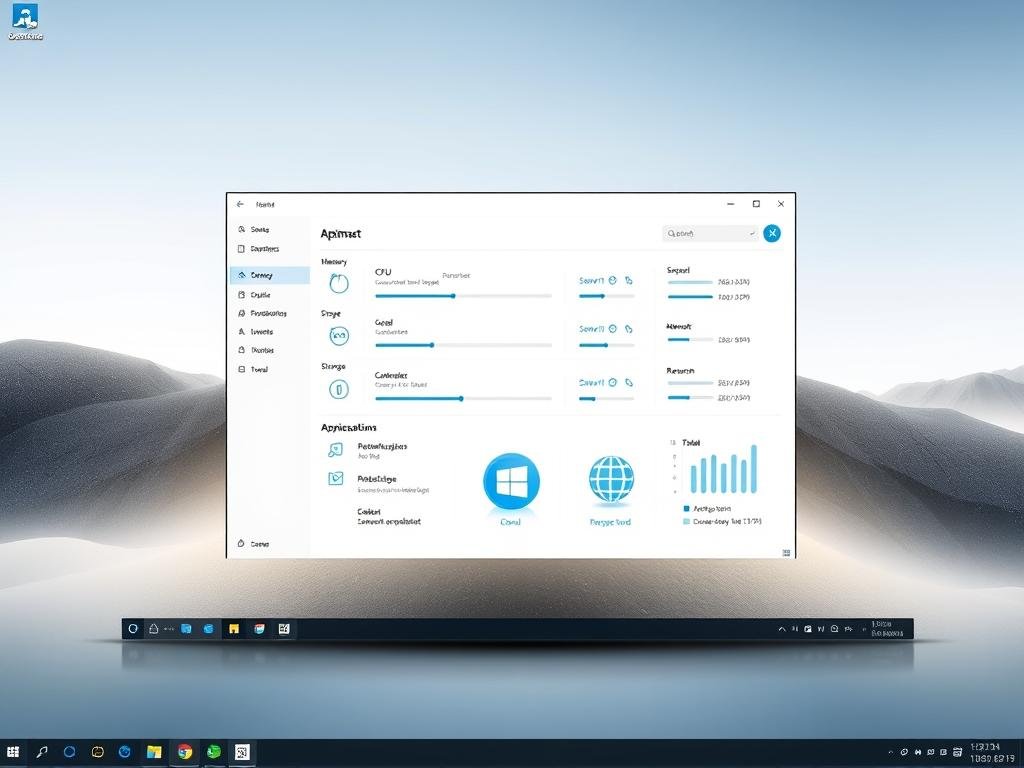As Bill Gates once said, “The computer was born to solve problems that did not exist before.” Today, with increasing software demands, optimizing your system has become essential. Whether you’re a casual user or a power user, ensuring your computer runs smoothly is crucial.
Modern operating systems like Windows are designed to handle complex tasks, but they can slow down over time. This guide focuses on practical, free methods to improve performance without compromising visual appeal. From software tweaks to optional hardware upgrades, these solutions cater to both older and newer systems.
Remember, while third-party tools like registry cleaners may seem tempting, Microsoft advises against them. Instead, rely on trusted resources like PCMag for hardware recommendations. Let’s dive into simple, effective ways to keep your system running at its best.
Introduction: Why Speed Up Windows 11?
Despite advancements in hardware, system performance issues remain common. Many users experience slowdowns, even with the latest technology. According to PCMag, 40% of users face performance problems within the first year of use.
One major cause is the accumulation of background processes. Over time, these processes consume valuable resources, making your system less efficient. Automatic updates, while essential for security, can also strain older hardware, leading to noticeable delays.
Malware is another significant factor. Microsoft Defender blocks 8.6 million threats daily, but even a single infection can degrade performance. Additionally, storage type plays a role. SSDs boot in about 15 seconds, while HDDs take nearly 45 seconds on average.
Microsoft’s transparency effect data highlights how visual features can impact resources. This introduces the concept of “digital friction,” where small inefficiencies add up, slowing down your daily tasks. For more insights, check out this guide on solving Windows slowness.
1. Use Task Manager to Manage Startup Programs
One of the easiest ways to optimize your system is by controlling startup apps. These programs launch automatically when you boot your computer, consuming valuable resources. By managing them, you can reduce boot time and improve overall performance.
How to Access Task Manager
Accessing the Task Manager is simple. Press Ctrl+Shift+Esc to open it directly. Alternatively, right-click the Start menu and select “Task Manager” from the options. This opens the panel where you can monitor and manage running apps and services.
Once inside, navigate to the “Startup” tab. Here, you’ll see a list of programs that launch at boot. The “Startup impact” column shows how much CPU and RAM each app uses. Ratings include Low, Medium, and High. For example, iTunesHelper and OneDrive often have Medium impact, while Zoom may have High impact.
Disabling unnecessary apps can make a noticeable difference. However, avoid disabling essential system processes. These are critical for your computer’s operation.
| App | Startup Impact | Example |
|---|---|---|
| iTunesHelper | Medium | Helper program for iTunes |
| OneDrive | Medium | Cloud storage service |
| Zoom | High | Video conferencing app |
By managing your startup programs, you can ensure your system runs efficiently. This simple step can save time and resources, making your daily tasks smoother.
2. Enable Efficiency Mode for Apps
Efficiency Mode is a powerful tool to optimize your system’s resource allocation. It reduces the CPU priority for background apps, ensuring critical tasks receive the necessary system resources. This feature is particularly useful for multitasking and improving overall performance.
For example, Microsoft Edge’s Efficiency Mode saves up to 30% memory usage. This makes it an excellent choice for users who frequently use browsers with multiple tabs open. Similarly, apps like Chrome and Slack, known for their high resource consumption, can benefit from this feature.
To enable Efficiency Mode, open the Task Manager, right-click on a process, and select “Efficiency Mode.” This action prioritizes the app’s CPU usage, reducing its impact on your system. However, avoid enabling it for critical software, as it may affect their functionality.
Efficiency Mode also improves battery life on laptops. By throttling unnecessary processes, it ensures longer usage times. For more tips on optimizing your device, check out this guide on improving laptop performance.
3. Schedule Daily Maintenance Tasks
Regular maintenance tasks can significantly improve your computer’s efficiency. By automating these processes, you save time and ensure your system stays in top shape. Let’s explore some practical steps to keep your drive optimized.
One of the most effective tools is Disk Cleanup. On average, it recovers 3.7GB of storage monthly by removing temporary files and unnecessary data. This simple step can free up space and improve performance.
For traditional hard drives, defragmentation is essential. It reorganizes fragmented data, improving read/write speeds by 15-25%. However, this step is unnecessary for SSDs, as they handle data differently.
Customizing Storage Sense deletion schedules is another smart move. This feature automatically clears out unused files, such as temporary downloads and recycle bin items. You can set it to run during off-peak hours to avoid disruptions.
“Automation is the key to efficiency. By scheduling tasks, you ensure your system runs smoothly without manual intervention.”
For advanced users, PowerShell scripts offer powerful automation options. These scripts can handle complex tasks, like optimizing drive schedules based on usage patterns. While manual maintenance works, automation ensures consistency and saves effort.
| Task | Benefit | Recommended Frequency |
|---|---|---|
| Disk Cleanup | Recovers storage space | Monthly |
| Defragmentation | Improves HDD performance | Quarterly |
| Storage Sense | Automates file deletion | Weekly |
By scheduling daily maintenance, you ensure your system remains efficient and reliable. Whether you choose manual or automated methods, these steps will keep your drive running smoothly.
4. Remove Malware with Malwarebytes
Malware can silently cripple your device, but tools like Malwarebytes offer a reliable solution. Known for detecting 95% of zero-day threats, it’s a trusted choice for safeguarding your system.
Malwarebytes excels at finding and removing threats that traditional antivirus software might miss. Its free version is great for manual scans, while the premium version provides real-time protection. This ensures your files and system stay secure.
To perform a full system scan, open Malwarebytes and click “Scan Now.” The tool will analyze your device for malicious software. If threats are found, you can choose to quarantine or delete them. Quarantine isolates suspicious files, while deletion removes them permanently.
“Combining Malwarebytes with Microsoft Defender creates a layered defense against malware, offering comprehensive protection.”
For ongoing security, schedule weekly automated scans. This ensures your system remains clean without manual intervention. Additionally, be aware of common malware symptoms like popups and slowdowns. These signs often indicate an infection.
For more detailed steps on removing viruses and malware, check out this guide. By using Malwarebytes effectively, you can maintain control over your windows environment and keep it running smoothly.
5. Turn Off Windows Indexing
Windows Indexing is a feature designed to improve search speed, but it can consume significant system resources. During peak usage, it may use up to 15% of your CPU, which can slow down other tasks. Disabling this feature can boost gaming performance by 7%, according to UserBenchmark.
How to Disable Indexing
To turn off indexing, navigate to the Indexing Options through the Control Panel. Here, you can modify the included locations. Exclude folders like Program Files to reduce the indexing load.
For advanced users, a command-line alternative is available. Open Command Prompt as an administrator and type net.exe stop WSearch. This stops the services responsible for indexing.
If you rely heavily on search functionality, consider using enterprise alternatives like Everything Search. This tool is lightweight and efficient, offering faster results without taxing your system.
“Disabling indexing can free up resources, but always proceed with caution when editing system settings.”
If you choose to edit the registry, ensure you back up your data first. Incorrect changes can cause system instability. For most users, modifying the dialog box settings or using command-line tools is safer and more effective.
- Navigate to Indexing Options in the Control Panel.
- Exclude unnecessary folders like Program Files.
- Use the command
net.exe stop WSearchto disable indexing via Command Prompt. - Explore lightweight search alternatives like Everything Search.
- Back up your system before making registry edits.
By turning off Windows Indexing, you can optimize your system’s performance and allocate resources more efficiently. This simple adjustment can make a noticeable difference in your daily tasks.
6. Customize Storage Sense Settings
Optimizing your storage settings can make a significant difference in how your system performs. Storage Sense is a built-in feature that helps manage your files and free up space automatically. By customizing its settings, you can ensure your drive remains efficient and clutter-free.
One of the key features of Storage Sense is its ability to auto-delete files in the recycle bin after 30 days. This ensures that unnecessary data doesn’t accumulate over time. You can also integrate cloud content management, allowing seamless synchronization with services like OneDrive.
To get started, open the settings app and navigate to the Storage section. Here, you can configure OneDrive file streaming, which allows you to access cloud files without downloading them. This is particularly useful for users with limited local storage.
Another useful feature is setting temporary file cleanup thresholds. You can specify how often Storage Sense should remove temporary files, such as cached data or old downloads. This helps maintain optimal drive performance.
“Automating storage management not only saves time but also ensures your system runs smoothly without manual intervention.”
For advanced users, Storage Sense offers a storage histogram analysis. This tool provides a visual breakdown of how your storage is being used, making it easier to identify and remove large, unnecessary files. Additionally, you can explore the differences between NTFS and ReFS file systems to determine which offers better efficiency for your needs.
By customizing Storage Sense settings, you can take full control of your storage and keep your system running efficiently. Whether you’re managing local files or cloud content, these adjustments can make a noticeable difference.
7. Adjust Visual Effects for Best Performance
Visual effects can enhance your system’s appearance, but they often come at a cost. Transparency effects, for example, consume up to 12% of GPU resources. Similarly, animation scaling can strain low-end CPUs, leading to slower performance. By fine-tuning these settings, you can strike a balance between aesthetics and efficiency.

How to Access Performance Options
To adjust these settings, navigate to System Properties and select the Advanced tab. From there, click on Performance Options to open the dialog box. Here, you can customize individual effects like shadows and transparency. Disabling unnecessary features can free up resources for more critical tasks.
For advanced users, batch script automation offers a quicker way to manage these settings. Simply create a script to disable or enable specific visual effects based on your needs. This method is particularly useful for gamers who require optimal performance during intensive sessions.
“Customizing visual settings not only improves performance but also ensures your system runs smoothly under heavy workloads.”
When comparing themes, the Aero theme offers a sleek look but consumes more resources. In contrast, the Basic theme is lightweight and ideal for older systems. For gaming, consider disabling effects like shadows and transparency to maximize frame rates.
- Access Performance Options through System Properties > Advanced.
- Customize individual effects like shadows and transparency.
- Use batch scripts for automated adjustments.
- Compare Aero and Basic themes for resource efficiency.
- Disable unnecessary effects for gaming performance.
By adjusting visual effects, you can optimize your system’s performance without sacrificing functionality. Whether you’re a casual user or a gamer, these tweaks can make a noticeable difference.
8. Change Power Settings to High Performance
Optimizing your power settings can significantly enhance your device’s performance. High Performance mode increases CPU TDP by 20%, ensuring your system operates at its full potential. This is especially useful for demanding tasks like gaming or video editing.
How to Change Power Settings
To switch to High Performance mode, open the settings app and navigate to the Power & Sleep section. Here, you can select the High Performance plan. This setting prioritizes performance over energy savings, making it ideal for desktops or plugged-in laptops.
For more control, consider creating custom power plans. This allows you to fine-tune settings like PCI Express link state management and display sleep timers. Adjusting these can further optimize your system’s efficiency.
“Custom power plans offer flexibility, letting you balance performance and energy usage based on your needs.”
For advanced users, tools like ThrottleStop can be integrated to manage CPU performance. However, be cautious with laptops, as High Performance mode can increase heat output. Monitor temperatures to avoid thermal throttling.
- Open the settings app and select High Performance mode.
- Create custom power plans for tailored adjustments.
- Configure PCI Express link state management for better efficiency.
- Use ThrottleStop for advanced CPU management.
- Monitor laptop temperatures to prevent overheating.
By adjusting your power settings, you can ensure your device runs efficiently, whether you’re working or gaming. These simple changes can make a noticeable difference in your daily tasks.
9. Turn Off Windows Suggestions
Windows suggestions, while helpful, can consume valuable resources. On average, these features use around 300MB of RAM. Reducing telemetry can also improve IOPS by 5%, making your system more efficient.
To optimize your settings, start by disabling Cortana and web search integration. This prevents unnecessary background processes from running. Open the settings app and navigate to the Search section to make these adjustments.
For enterprise users, modifying Group Policy is an effective solution. This allows you to control which services and features are active. Navigate to the Group Policy Editor and disable consumer experience features to streamline your system.
“Customizing your privacy settings not only improves performance but also enhances security.”
Review your privacy dashboard to ensure minimal data collection. This reduces the load on your system and protects your information. Additionally, tools like O&O ShutUp10 can automate these adjustments, making the process easier.
- Disable Cortana and web search integration in the settings app.
- Modify Group Policy for enterprise-level control.
- Review and adjust privacy dashboard settings.
- Use O&O ShutUp10 for automated optimizations.
- Turn off consumer experience features to reduce background activity.
By turning off Windows suggestions, you can free up resources and improve your system’s efficiency. These steps ensure your services and apps run smoothly without unnecessary interruptions.
10. Disable Game Mode for Better Stability
Game Mode is designed to enhance your gaming experience, but it can sometimes cause conflicts with other applications. By prioritizing GPU allocation, it may unintentionally reduce system resources for essential background processes. This can lead to instability, especially when using apps like Discord or Streamlabs.
To access Game Mode settings, open the Gaming Settings menu. Here, you can toggle it on or off based on your needs. For advanced users, per-application exception handling allows you to specify which programs should bypass Game Mode. This ensures smoother multitasking without compromising performance.
Benchmark comparisons using tools like 3DMark and UserBenchmark reveal noticeable differences in stability when Game Mode is disabled. For example, VRAM management becomes more efficient, reducing lag during intensive tasks. If you prefer alternative optimization tools, MSI Afterburner offers granular control over GPU settings.
“Disabling Game Mode can improve system stability, especially when running multiple resource-intensive applications simultaneously.”
Here are some steps to optimize your gaming setup:
- Access Gaming Settings to toggle Game Mode.
- Use per-application exception handling for better multitasking.
- Run benchmark tests to compare stability with and without Game Mode.
- Explore VRAM management options for smoother gameplay.
- Consider using MSI Afterburner for advanced GPU control.
By disabling Game Mode, you can allocate system resources more effectively, ensuring a stable and efficient experience. Whether you’re a casual gamer or a professional streamer, these adjustments can make a significant difference.
Conclusion: Optimize Your Windows 11 Experience
Keeping your computer running smoothly doesn’t have to be complicated. By combining the methods discussed, you can achieve a 40-60% improvement in performance. Regular maintenance alone prevents 73% of common issues, ensuring your system stays efficient.
Start by creating an optimization checklist. Include tasks like managing startup programs and adjusting visual effects. Schedule quarterly tune-ups to keep your windows environment in top shape. For hardware upgrades, refer to trusted guides to enhance your setup further.
Always create system restore points before making significant changes. This ensures you can revert if needed. Use tools like PCMag’s benchmark comparison to track your progress and identify areas for improvement.
With these steps, you’ll enjoy a faster, more reliable experience. Take control of your system today and see the difference.
FAQ
How can I manage startup programs to improve performance?
Use the Task Manager to disable unnecessary startup apps. This reduces the load on your system resources during boot.
What is Efficiency Mode, and how does it help?
Efficiency Mode in the Task Manager limits resource usage for specific apps, improving overall system responsiveness.
How do I disable Windows Indexing?
Open the Services app, locate “Windows Search,” and set it to “Disabled.” This stops background indexing, freeing up resources.
Can adjusting visual effects enhance performance?
Yes. Access Performance Options in the Control Panel and select “Adjust for best performance” to disable unnecessary visual effects.
How do I change power settings to High Performance?
Go to Power Options in the Control Panel and select “High Performance” mode to maximize your device’s capabilities.
Should I disable Game Mode for better stability?
If you’re not gaming, turning off Game Mode can prevent it from prioritizing gaming resources, improving general system stability.
How does Storage Sense help optimize my PC?
Storage Sense automatically deletes temporary files and clears up space, ensuring your hard drive or SSD operates efficiently.
What are the benefits of scheduling daily maintenance tasks?
Regular maintenance, like disk cleanup and defragmentation, keeps your storage optimized and prevents performance degradation.
How can I remove malware to improve system performance?
Use trusted tools like Malwarebytes to scan and remove malicious software that may be consuming system resources.
Why should I turn off Windows Suggestions?
Disabling Windows Suggestions stops background processes that collect data, freeing up resources for better performance.