“The world is a book, and those who do not travel read only one page.” – Saint Augustine. This quote perfectly captures why many people want to explore content beyond their borders. Geographic restrictions often limit what you can watch on your smart TVs, but there are ways to unlock a world of possibilities.
Whether you own a Samsung, LG, or Vizio device, these platforms offer unique ways to customize your home screen and access global libraries. However, not all apps are available in every region. This can be frustrating if you’re looking for specific shows or features.
Thankfully, there are proven methods to bypass these restrictions. From navigating app stores to using VPNs and casting, you can enjoy a wider range of content. All you need is a stable internet connection, updated software, and a compatible device.
By following these steps, you can transform your home entertainment experience. Let’s dive into how you can make the most of your smart TV and access the content you love.
Introduction: Expanding Your TV App Library
Your smart TV is more than just a screen; it’s a gateway to a world of diverse content. Over the years, these devices have evolved into powerful multimedia hubs, connecting you to streaming services, games, and productivity tools. Whether you’re binge-watching your favorite shows or exploring new apps, the possibilities are endless.
One of the biggest advantages of a smart TV is its ability to connect via Wi-Fi or Ethernet. This ensures seamless access to a wide range of apps directly from your home screen. Platforms like Google TV even offer voice control and casting features, making it easier than ever to navigate your content.
However, not all apps are available in every region. This can be frustrating if you’re looking for specific shows or features. Region-locked services often limit what you can watch, but there are ways to overcome these barriers.
In this guide, we’ll explore solutions tailored to different smart TV brands. From troubleshooting tips to step-by-step instructions, you’ll learn how to unlock a world of apps and enhance your home entertainment experience. Stay tuned for device-specific advice in the sections ahead.
How to Install TV Apps on Different Smart TV Brands
Each smart TV brand has its own approach to accessing content. Whether you’re using a Samsung, LG, Apple, or Vizio device, understanding their unique features can help you make the most of your home entertainment setup. Let’s explore how these brands handle app availability and navigation.
Samsung Smart TV
Samsung devices come with a user-friendly interface. You can select app from the Smart Hub, which organizes all your favorite services in one place. For apps not available in your region, casting or screen mirroring can be a handy workaround.
LG Smart TV
LG’s webOS platform offers a smooth experience. The home screen is customizable, allowing you to open app with ease. While most apps are pre-installed, you can also use external devices to access additional content.
Apple TV
Apple TV provides a seamless ecosystem for streaming. The App Store lets you download apps directly, though some may be region-locked. Using a VPN can help bypass these restrictions and expand your library.
Vizio Smart TV
Vizio’s SmartCast platform is straightforward. All apps are pre-loaded on the screen, and no additional downloads are supported. For missing apps, casting or mirroring from your phone or tablet is the best solution.
While each brand has its strengths, limitations like region locks or lack of app downloads can be frustrating. However, with the right tools and a stable internet connection, you can enjoy a wider range of content on any device.
Troubleshooting Tips for Installing TV Apps
Sometimes, accessing your favorite shows or games can be tricky due to technical hiccups. Whether it’s an error message or a failed download, these issues can disrupt your viewing experience. Fortunately, most problems have simple solutions.
If you encounter an “App Not Available” error, consider using a VPN or changing your DNS settings. These tools can bypass region locks and give you access to global content. Always ensure your internet connection is stable before proceeding.
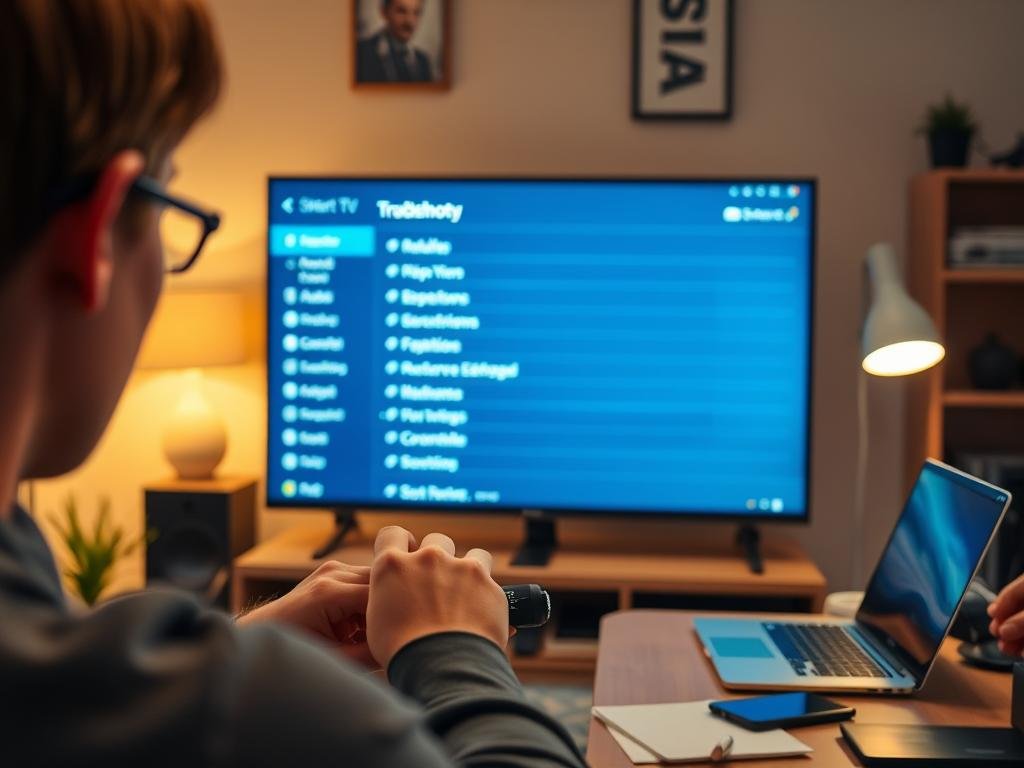
For installation failures, check your device’s storage space. Insufficient storage can prevent apps from downloading. Clearing cache or resetting app permissions can also resolve many issues. Follow these instructions to keep your system running smoothly.
Updating your TV’s firmware is another crucial step. For Samsung devices, go to Settings > Support > Software Update. LG users can find similar options in their system settings. Regular updates ensure compatibility with the latest apps and features.
If casting isn’t working, verify that both your TV and mobile device are on the same Wi-Fi network. Reconnecting to Wi-Fi or restarting your devices often fixes connectivity problems. These small adjustments can make a big difference.
| Issue | Solution |
|---|---|
| “App Not Available” Error | Use VPN or change DNS settings |
| Installation Failure | Check storage space or clear cache |
| Firmware Outdated | Update via Settings > Support > Software Update |
| Casting Issues | Ensure devices are on the same Wi-Fi network |
“The key to solving a problem is understanding it first.” By following these tips, you can troubleshoot common issues and enjoy a seamless viewing experience. Whether you’re streaming shows or playing games, these steps will help you stay in control of your entertainment.
Conclusion: Enhance Your Viewing Experience
Exploring global content has never been easier with the right tools and devices. Brands like Samsung, LG, and Apple offer unique ways to customize your home entertainment setup. Whether you’re streaming shows or playing games, these platforms provide flexibility and convenience.
For premium experiences, consider devices like STRONG QLED models. They support Dolby Vision and Atmos, delivering stunning visuals and sound. Built-in app stores on Google TVs also make it simple to access a variety of products and services.
If certain apps are restricted in your region, casting or mirroring can be a great alternative. These methods ensure you don’t miss out on your favorite shows or features. For added support, professional services like Asurion Home+ can help troubleshoot any issues.
Ready to transform your screen time? Apply these tips today and unlock a world of entertainment. For more insights, check out this guide on optimizing your viewing experience.
FAQ
Can I access apps not available in my region on my smart TV?
Yes, you can. By changing your device’s region settings or using a VPN, you can unlock apps restricted to specific countries.
How do I add apps to my Samsung Smart TV?
Navigate to the Smart Hub, select the Apps section, and use the search icon to find the app you want. Press Install to add it to your home screen.
What steps are needed to download apps on an LG Smart TV?
Open the LG Content Store, browse or search for the app, and select Install. Once downloaded, it will appear on your home screen.
Is it possible to install apps on Apple TV from another country?
Yes. Change your Apple ID region in settings, then access the App Store to download apps available in that specific region.
How do I troubleshoot app installation issues on my Vizio Smart TV?
Ensure your device is connected to the internet, restart your TV, and check for software updates. If the issue persists, reset the TV to factory settings.
Can I use a mobile device to control app downloads on my smart TV?
Yes. Many brands like Samsung and LG offer companion apps that allow you to manage and download apps directly from your phone.
What should I do if an app doesn’t appear in my TV’s app store?
Verify if the app is supported by your TV model. If it is, try updating your TV’s software or changing the region settings to access it.
