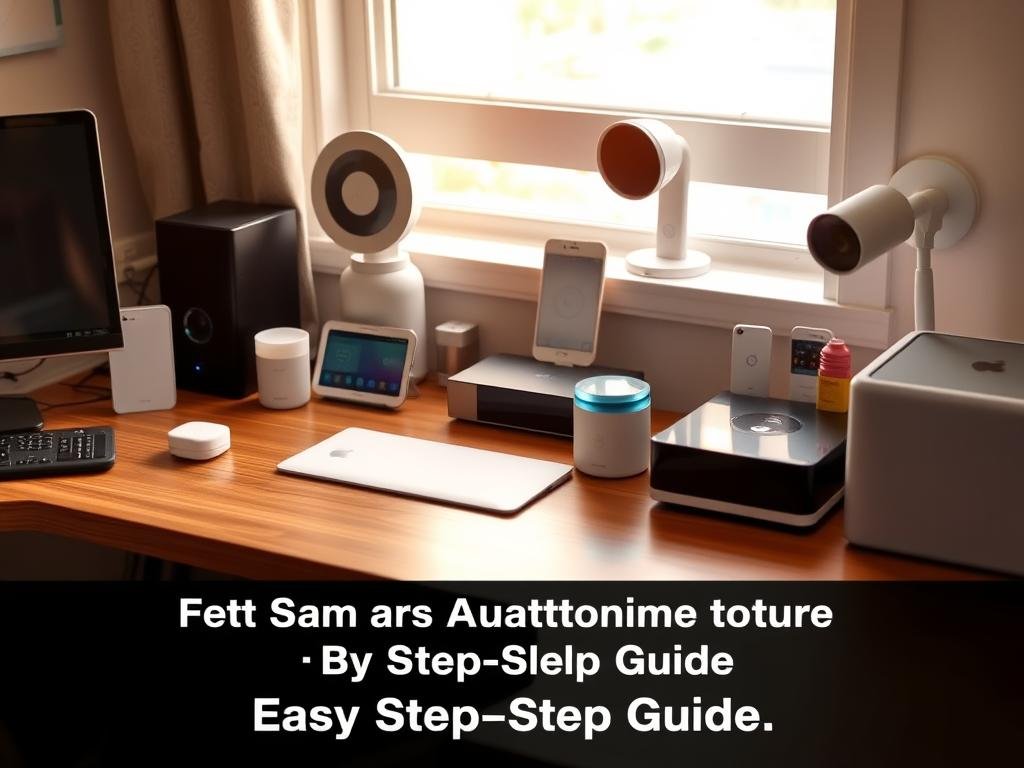“Simple can be harder than complex: You have to work hard to get your thinking clean to make it simple.” — Steve Jobs
You’re about to make your smart home work the way you want — fast, reliable, and with less guesswork.
This short guide gives you clear steps to add products, pick a primary platform, and get voice and app control running today.
Matter and Thread are changing how systems talk, letting devices from different makers work together locally under a central controller.
You’ll learn why choosing one main ecosystem first saves time and why controllers, bridges, and commissioners matter for a tidy network.
Follow this overview to scan QR codes, assign rooms, verify connections, and avoid mesh problems that slow your network.
What You’ll Accomplish With This Guide
Follow these steps and you’ll finish with a flexible smart home that answers instantly to app taps and voice prompts.
Outcome: You’ll get a reliable, secure system you control by app and voice commands. Many products work over Wi‑Fi using their companion app. Others use hubs and standards like Zigbee, Z‑Wave, and Matter. Starting with one or two items keeps learning simple.
Who this is for: First-time and growing smart home owners in the United States who want clear, practical guidance. You’ll use your phone to add, name, and organize items room by room. That makes routines and voice control consistent for everyone in the household.
- You’ll end with instant app and voice response as you expand.
- You’ll know how to choose initial products that avoid compatibility traps.
- You’ll learn which features—fast control, strong connectivity, and simple routines—matter early on.
| Goal | Early Win | Why It Matters |
|---|---|---|
| Fast control | Smart plugs & lights | Visible results build confidence |
| Reliable linking | Choose compatible standards | Prevents redoing rooms later |
| Shared access | Simple naming and sharing | Family uses features without extra training |
When you’re ready to expand or move to other living spaces, use this transform your home plan to keep flexibility and avoid lock-in.
Understanding the Smart Home Basics
Start by seeing how the main parts of a smart home talk to each other so you can build a system that works reliably day to day.
Devices connect through a hub and an app into a secure Fabric. Matter unifies cross-brand communication under a local-first model. That means many products speak the same language and local control becomes the first line of reliability.
Roles matter. An Administrator manages certificates and privileges. A Commissioner onboards new devices into your Fabric. A Controller runs scenes and actions. A Bridge translates Zigbee or Z‑Wave so older gear can join modern systems.
You’ll want Thread for low-power things like battery sensors, contact sensors, and buttons. Use Wi‑Fi for cameras and doorbells that need higher bandwidth. The Fabric spans Wi‑Fi, Ethernet, and Thread so devices communicate securely.
- Know when the cloud is used: remote access, UI content, and certification checks.
- Start small: add a few products, verify connections, then scale.
- Standards protect your investment: they make adding new items easier as needs evolve.
Choose Your Primary Ecosystem Before You Unbox Anything
Pick the platform that will act as your authoritative brain before you add products. That one choice makes naming, automations, and family access consistent across rooms and floors.
Platform options
Major Matter-ready platforms in 2025 include Amazon Alexa, Apple Home, Google Home, SmartThings, and Home Assistant. Apple requires an iPhone or iPad to commission and a HomePod or Apple TV 4K as the Matter controller. Amazon needs a compatible amazon echo. Google and SmartThings use their hubs. Home Assistant serves DIY users who want deep local control.
Category support and maturity
Check how well each system supports locks, thermostats, lighting, and sensors. Some ecosystems offer richer features for locks and advanced lighting. Choose where your highest priority products work best.
Voice control fit
Map the voice assistant to your daily habits. Alexa, google assistant, and Siri differ in phrasing, multi-user voice recognition, and available features. Pick the assistant you’ll use most often for quick control and routines.
“Pick one primary platform first and everything else becomes simpler.”
| Platform | Commission Requirement | Best for |
|---|---|---|
| Amazon Alexa | Compatible amazon echo | Wide product support, strong voice features |
| Apple Home | iPhone/iPad + HomePod/Apple TV | Privacy, tight Apple ecosystem |
| Google Home | Google-compatible hub | Search-based voice answers, Nest integration |
| SmartThings | SmartThings hub | Broad protocol support, good device compatibility |
- Decide whether you want an easy, app-driven path or a DIY local system.
- Confirm remote access, privacy, and any paid features before you commit.
Hardware Requirements: Hubs, Controllers, and Bridges Explained
A reliable system starts with the right hubs and clear roles for every part of your network. Get the essentials in place before you add many items so pairing and daily control work as expected.
Controller vs Commissioner vs Bridge vs Device vs Fabric
Controllers run scenes and maintain local sessions. They query the DCL during onboarding and often need internet access for certification checks.
Commissioners handle onboarding — they add new items into your Fabric and issue credentials.
Bridges translate older protocols like Zigbee or Z‑Wave into Matter so legacy devices keep working.
When you need a dedicated hub
Apple requires an Apple TV 4K (2nd gen+), HomePod (2nd gen), or HomePod mini as a Matter controller. Amazon needs a compatible Echo. Google and SmartThings rely on their own hubs. Third‑party hubs such as Homey Pro or the Aqara Hub M3 can act as controllers too.
- Place a hub on stable Ethernet or strong Wi‑Fi and keep your phone on the same network while pairing.
- Plan power and placement so the hub reaches Thread nodes and Wi‑Fi items reliably.
- Check if your hub can act as a Thread Border Router before adding Thread sensors or lights.
- Use a bridge when you want to preserve older gear but move to Matter without full replacement.
Tip: Verify DCL entries during onboarding to confirm certified devices and reduce cloud surprises.
For a deeper list of compatible gadgets and reviews, see our smart home devices review.
Thread Border Router and Your Network Readiness
Thread improves local responsiveness for low‑power sensors, but only when your router and hubs are aligned. First, confirm which hub acts as a Thread Border Router so your devices can join the mesh reliably.
Avoid mixing brands. Using Border Routers from multiple vendors can create parallel meshes and coverage gaps. Thread 1.4 and Matter 1.4 will ease multi‑mesh behavior over time, but today you should keep border routers consistent for best range.
- Verify each hub’s Border Router role and add one if missing.
- Place powered Thread nodes (smart plugs, lights) where they extend the mesh to sensors and switches.
- Configure your router SSIDs to allow 2.4 GHz onboarding and disable band steering during initial pairing.
- Prefer Ethernet for the hub and plan IP/DHCP reservations for stable discovery and updates.
| Item | Action | Why it matters |
|---|---|---|
| Border Router | Use same vendor if possible | Prevents parallel meshes and dead zones |
| Router bands | Enable 2.4 GHz SSID for onboarding | Many low‑power devices require it |
| Placement | Power nodes near sensors | Extends mesh range and reliability |
| LAN plan | Reserve IPs for hubs/bridges | Smoother updates and discovery |
Tip: Document your router and hub settings so future additions to your home are faster and easier to troubleshoot.
Plan Your Home: Rooms, Names, and Priority Devices
Sketch your floor plan and mark where lights, sensors, and locks will do the most good. Start with the rooms you use every day and the spots that affect comfort or security most.
Map rooms and pick priorities
List each room and decide which devices matter first. Focus on quick wins: lights, smart plugs, and temperature monitors in key areas.
Put heating and thermostats where they reflect real use—bedrooms and bathrooms come before decorative zones.
Clear naming for reliable voice commands
Use short, consistent names. A pattern like “Kitchen Ceiling Light” or “Upstairs Hall Thermostat” works well.
Keep room names unique and avoid duplicates so voice recognition does not pick the wrong item.
- Group devices into rooms and zones for easy scenes like “Goodnight” or “Movie.”
- Place motion and temperature sensors where they get true readings, not in corners or direct sunlight.
- Label QR stickers and record serials so adding or resetting devices later is straightforward.
- Plan guest and child access: expose only the controls they need for an easier experience.
| Task | What to map | Why it matters |
|---|---|---|
| Room list | All rooms per floor | Focus budget and install order |
| Priority devices | Lights, plugs, thermostats, locks | Delivers fast benefits and comfort |
| Sensor placement | Hallways, living areas, bedrooms | Accurate presence and temperature control |
| Naming rules | Short, descriptive labels | Reliable voice and scene triggers |
Home Automation Device Setup
Get each new product online in a few straightforward steps so it responds reliably from app and voice.
Begin in your platform app. Tap Add Device, then scan the Matter QR code to commission the item into your Fabric. The controller will query the DCL and complete certification checks while your phone and hub remain on the same Wi‑Fi network.
Scan the Matter QR/setup code and add to your Fabric
When prompted, provide Wi‑Fi or Thread credentials. Some apps auto-detect items in pairing mode; others need a manual selection. Give the device a clear name and assign it to the correct room before finishing.
Assign rooms, verify connection (Wi‑Fi or Thread), and test control
Confirm whether the join used Wi‑Fi or Thread and run quick tests: on/off, brightness, or status queries. Update firmware immediately if offered.
Validate end‑to‑end control from the app and then via voice commands. Repeat the flow for additional devices and record any special pairing buttons or reset steps.
- Keep QR codes and PINs stored securely in case you re-add later.
- Note any oddities and consult an AI and IoT overview for advanced network tips.
“Secure commissioning and clear naming make daily control faster and reduce future troubleshooting.”
Step-by-Step: Adding Popular Device Types Fast
Begin by adding items that save time and energy so you see benefits the same day.
Smart plugs and switches
Start with smart plugs to control lamps and small appliances quickly. Plugs add schedules and energy insights in minutes.
They need nearby Wi‑Fi and adequate power. Test an on/off and energy readout before you install more.
Lights and dimmers
Install smart lights or wall dimmers to set brightness and color temperature. Group bulbs by room to run scenes.
Use grouping to cut hands-on taps and trigger multi‑light scenes with one command.
Thermostats and sensors
Fit a smart thermostat and add room sensors to maintain comfort and reduce heating costs.
Schedule temperature changes and use presence sensors to avoid wasted heating when no one is home.
Locks, doorbells, and cameras
Set up smart locks for app keys and temporary access. Mount a video doorbell and cameras to improve security.
Link motion events to lights for a simple deterrent and immediate alerts to your phone or voice assistant.
“Use practical routines like ‘Away Mode’ to turn off lights, lock doors, and lower the thermostat with one command.”
| Type | Quick win | Why it helps |
|---|---|---|
| Smart plugs | Control lamps, monitor power | Fast install, energy tracking |
| Lights/dimmers | Brightness & color control | Scenes and mood control |
| Thermostats & sensors | Remote schedules, room sensors | Saves heating costs, improves comfort |
| Locks & cameras | App keys, motion alerts | Stronger security and visibility |
Platform Nuances: What Might Differ During Setup
Different platforms handle pairing and visuals in their own way, so expect small workflow differences as you add items.
2.4 GHz vs 5 GHz Wi‑Fi quirks
Many Wi‑Fi gadgets only speak 2.4 GHz. If your phone is on 5 GHz, onboarding can fail.
Tip: Connect your phone to the 2.4 GHz SSID and temporarily disable band steering while pairing.
App-driven flows across major platforms
Some apps auto-discover gear in pairing mode. Others require you to tap Add and then scan a code.
Keep your hub powered and close by during the process to avoid timeouts. If a join stalls, try a full power cycle and repeat.
- Expect visual differences: Alexa and Google lean on cloud dashboards; Apple syncs status via iCloud to HomePod or Apple TV.
- Confirm tiles appear correctly and that basic commands work before moving on.
- Test voice control with your amazon echo, google assistant, or Siri so spoken control matches the app.
- Link door and camera feeds to displays where supported for quick previews.
“Document platform toggles and linked apps now so sharing and later changes are faster.”
Control and Automation: From Manual Taps to Routines
Move beyond manual taps by building routines that run automatically when you enter a room or at a set time.
Create scenes and schedules for rooms and times of day
After commissioning, your devices respond from the app and from voice. Start by creating simple scenes for key rooms—an “Evening” scene that sets multiple lights and the thermostat with one tap.
Build schedules so bedroom heating and bathroom comfort come on before you wake. Test each schedule at real‑world times and confirm remote control works across the network.
Event‑driven automations: sensors, presence, and time‑based rules
Use sensors to trigger rules: motion can turn on a hall light at night and an open window can pause heating. Add presence detection to switch to Away mode automatically, lowering temperature and turning off idle devices.
Keep automations simple at first. Once routines run reliably, layer extra conditions for more complex flows.
Voice commands that actually save time
Define voice shortcuts for your best routines so you don’t need the app for common tasks. Phrase them short and distinct so recognition is consistent.
“Test each routine in real conditions and review manufacturer apps for specialized thermostat or lock features until they move into your main platform.”
- Create room scenes like “Evening” or “Away” to coordinate lights and temperature.
- Schedule by time so comfort aligns with daily habits.
- Trigger event rules with sensors and presence for hands‑free control.
- Keep automations reliable before adding complexity.
Multi-Admin Sharing: Control the Same Devices From Multiple Apps
Use Matter’s multi-admin flow to let two ecosystems manage the same end pieces in parallel. This lets family members use different systems and still control the same things without removing and re‑adding items.
Put the item in pairing mode and generate a sharing code
Open your primary app, put the target device into pairing mode, and generate the sharing QR or PIN. Scan that code from the second app to add the same end device into a new Fabric.
Tip: Keep your phone and the hub nearby while you complete the flow so discovery finishes without timeouts.
What you can share — and what you can’t
You can share end devices like lights, plugs, thermostats, and many sensors so both systems show and control them. Hubs and controllers cannot be shared across fabrics; a HomePod or an Echo acting as a controller stays with its original system.
- Verify that status updates sync in both apps and test basic control from each system.
- Limit sharing to high‑value items (locks, main lights) to reduce maintenance.
- Store the new sharing code securely and note which homes have access.
- Remove shared access cleanly when you retire a system to avoid orphaned entries.
Make sure you test scenes and routines in both systems to avoid conflicting automations.
Security, Privacy, and Cloud Considerations
Protecting your network and personal data starts with clear choices about local control and cloud features. Matter favors local control for resilience, but platform UIs and some features still depend on the cloud.

During onboarding, controllers query the DCL to confirm certified devices. Make sure each product shows a valid DCL entry before completing the join.
Local control, cloud dependencies, and DCL checks
Prioritize local control for locks, door alerts, and core routines so they work if the internet drops.
At the same time, know which parts of the platform need cloud access—remote UI, advanced voice features, or third‑party integrations—and plan accordingly.
Best practices: updates, permissions, and guest access
- Update promptly: keep hubs, bridges, and devices patched to close security gaps.
- Harden accounts: set strong admin passwords and enable two‑factor authentication where offered.
- Limit permissions: assign minimal rights to shared household accounts and restrict guest access by room and time—especially for locks and door‑adjacent devices.
- Network hygiene: place hubs on a secured network or an isolated VLAN and monitor for unusual behavior or unexpected power draws.
- Privacy choices: review platform privacy policies for cameras and cloud storage and disable diagnostics or cloud backups if you prefer local-only logs.
- Incident plan: keep a simple recovery routine (power cycle, revoke access, factory reset) so you can respond fast if something goes wrong.
“Make sure devices are DCL‑verified during onboarding to avoid counterfeit or non‑compliant hardware.”
| Area | Action | Why it matters |
|---|---|---|
| Onboarding | Verify DCL entry and commission locally when possible | Prevents uncertified gear and reduces cloud surprises |
| Account security | Use strong passwords and 2FA; limit admin users | Reduces risk of unauthorized control |
| Network | Isolate hubs and reserve IPs for critical gear | Improves reliability and simplifies troubleshooting |
| Guest access | Grant room/time-limited permissions for locks and lights | Protects privacy while allowing convenient sharing |
For a deeper look at practical guidance and research on security for smart home devices, see this security for smart home devices guide.
Quick Fixes: Troubleshooting Common Setup Issues
Most pairing failures come down to distance, power, or a mismatched phone connection—fix those first. Use a calm, ordered approach and test one change at a time so you can track what works.
Unresponsive unit and pairing timeouts
Move the product closer to the hub while you pair, then return it to its final spot after onboarding. Check that your phone uses the same SSID and, if required, the 2.4 GHz band.
Power‑cycle the hub and the item to clear temporary handshakes. Review app messages carefully — many give a clear example of the error: credentials, QR mistakes, or a pending firmware update.
Mesh coverage gaps and sensor reach
Expand Thread coverage by adding powered Thread lights or plugs. Use a single‑brand Border Router strategy to avoid mesh fragmentation. If sensors still fail, add an extra powered relay or reposition nearby things to create better paths.
- Try pairing with your phone and hub on the same network.
- Reset to factory defaults only after other steps fail, using the maker’s documented sequence.
- Make sure multicast and client isolation are disabled on the router so discovery works.
“Keep notes of what worked; it speeds future installs and helps friends set up theirs.”
Conclusion
You’re ready to grow with confidence. This guide gives you a clear path so adding more to your smart home is predictable and low stress.
Keep a single primary ecosystem, use short names, and follow the same commissioning flow each time. You now know how Matter, Thread, and your hub work together and how to add lights, a thermostat, locks, and other products without rework.
Protect control and security with timely updates, limited permissions, and local-first choices. Use the quick fixes here when pairing stalls, and expand at your own pace to add the features that matter in your place and time.
FAQ
How do I choose the right ecosystem for my smart setup?
Pick the platform that matches the devices you already own and the voice assistant you prefer. Amazon Alexa and Google Assistant offer wide device catalogs; Apple Home works best if you use iPhone, iPad, or HomePod. Consider Matter and Thread support for future-proofing, and check device compatibility lists before you buy.
Do I always need a dedicated hub or bridge?
Not always. Many modern products connect directly to Wi‑Fi or to a Thread mesh via a border router like an Echo or HomePod. You’ll need a dedicated hub when devices use proprietary protocols (Zigbee/Z‑Wave) or when you want central local control through SmartThings or Home Assistant.
What is a Thread border router and why does it matter?
A border router translates Thread mesh traffic to your LAN and internet. It improves battery device reliability and reduces fragmentation. Use Thread when devices support it and you want a robust, low‑power mesh for sensors and bulbs.
How should I name rooms and devices for easy voice control?
Use short, distinctive names and keep room labels consistent (e.g., “Living Room Light,” “Kitchen Thermostat”). Avoid duplicate names across rooms. This makes scenes and voice commands more accurate and reduces confusion with assistants like Alexa or Siri.
What’s the fastest way to add a Matter device?
Scan the Matter QR code or enter the setup code in your chosen app, select the correct fabric, assign the device to a room, and confirm it shows online. Test basic controls (on/off, temperature) immediately to verify connectivity over Wi‑Fi or Thread.
Why do some lights fail to pair or respond after setup?
Common causes include wrong Wi‑Fi band (use 2.4 GHz for legacy devices), weak mesh coverage, or interfering network settings. Move the controller closer, reboot the router, and reset the light to factory before retrying the pairing process.
How do I decide which devices to add first?
Start with high‑impact, low‑effort items: smart plugs and smart bulbs for lighting control, then a thermostat and a few door/window sensors. These give immediate convenience and let you build routines while you learn the platform.
Can multiple people control the same system from different apps?
Yes, but sharing options vary by platform. Invite family members via the primary app (Alexa, Google Home, Apple Home, or SmartThings) and grant appropriate permissions. You can’t share controllers or hubs—only end devices and scenes.
What security and privacy steps should I take after install?
Change default admin passwords, enable two‑factor authentication on accounts, keep firmware and app software updated, and limit cloud access where local control is available. Review device permissions and create a guest profile for limited access.
How do I troubleshoot intermittent connectivity or mesh gaps?
Check for physical obstacles and Wi‑Fi congestion, reposition routers or border routers, add range extenders or Thread‑capable devices to strengthen the mesh, and run a network scan to identify weak nodes. A quick reboot of the router and the affected device can also resolve many issues.
Are smart plugs safe for appliances like space heaters?
Only use smart plugs rated for the appliance’s current draw. High‑power devices like space heaters often exceed the plug’s rating; use plugs specifically designed for heavy loads and follow manufacturer guidelines to avoid fire risks.
How do I create reliable automations that don’t trigger accidentally?
Use multi‑condition rules (time + presence + sensor) and add delays or confirmation steps for critical actions like unlocking doors. Test automations in small steps, monitor behavior for a few days, and refine triggers to reduce false positives.
What should I know about cloud dependence vs local control?
Cloud control offers remote access and voice assistant features but can introduce latency and privacy concerns. Local control minimizes dependency on internet outages and often improves responsiveness. Choose devices and hubs that support local routines if you prioritize reliability and privacy.
Do I need separate SSIDs for IoT devices and my main network?
It’s a good practice to segment devices onto a guest or IoT SSID to isolate them from sensitive devices like work computers. Use VLANs or router guest networks for stronger isolation while ensuring critical controllers can still communicate across segments if needed.
How do thermostats and sensors interact for presence and temperature control?
Thermostats use temperature sensors to control HVAC cycles; additional motion or presence sensors can trigger occupancy modes and more efficient schedules. Place sensors away from direct sunlight and drafts for accurate readings, and pair them in the app with the thermostat for coordinated behavior.